Creating and Using Activity Notes
Activity notes serve as comprehensive records detailing actions taken and their underlying rationale. These records are significant for various reasons, such as enhancing learning, supporting memory retention, and offering a systematic framework.
The Activity Notes functionality enables providers to create, access, and modify notes with or without tags, such as scholarships, summer camps, STEM programs, etc.
Enhance your workflow with Activity Notes in Afterschoolhq by following these engaging instructions
Go to afterschoolhq.com
1. Introduction
You can now add activity notes in AHQ! Discover how to create and tag these notes to keep things organized and improve your employee experience.
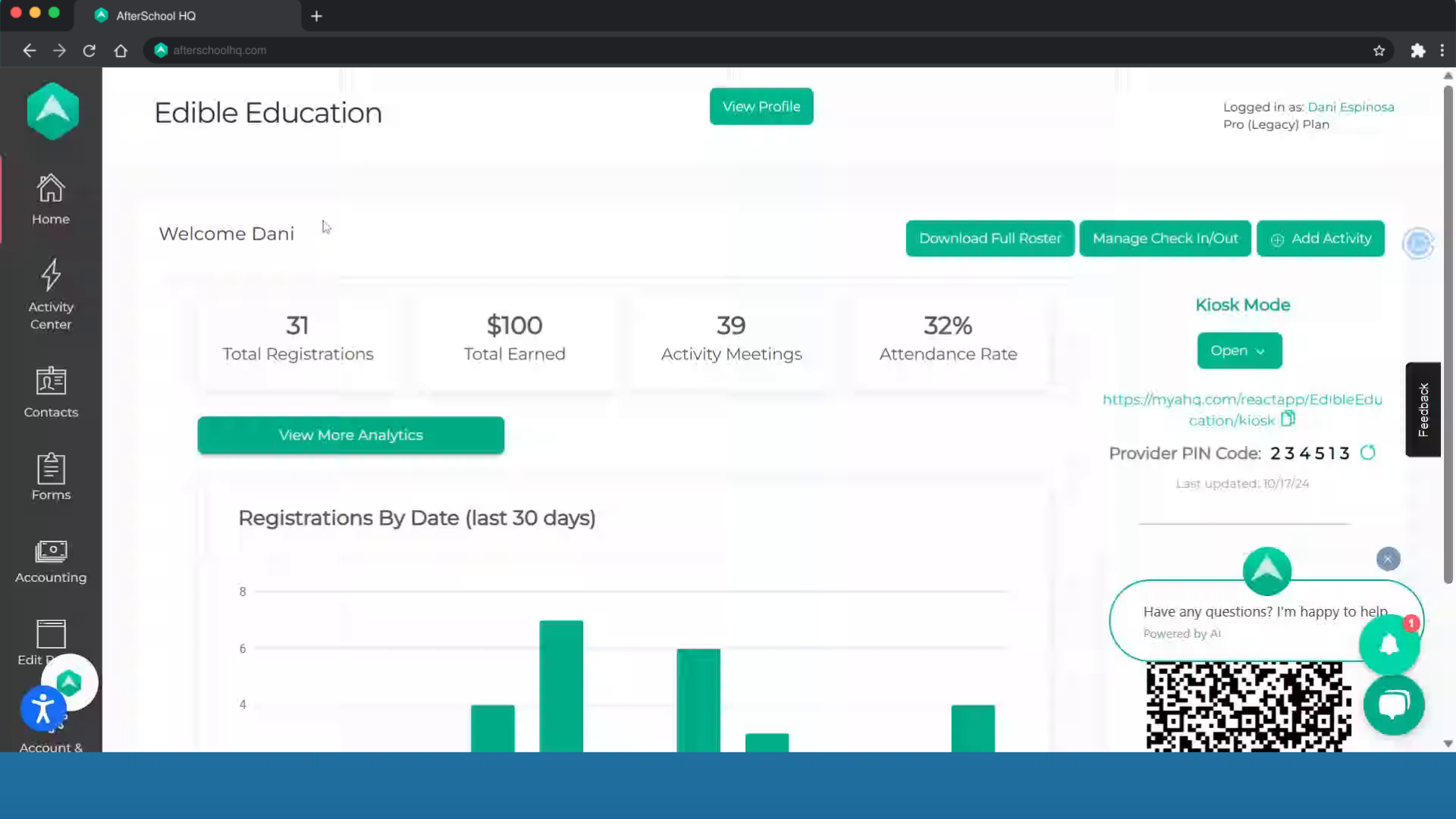
2. Click "Extracurricular Activities"
Hover over "Activity Center" and select "Extracurricular Activities" to navigate to your activity list.
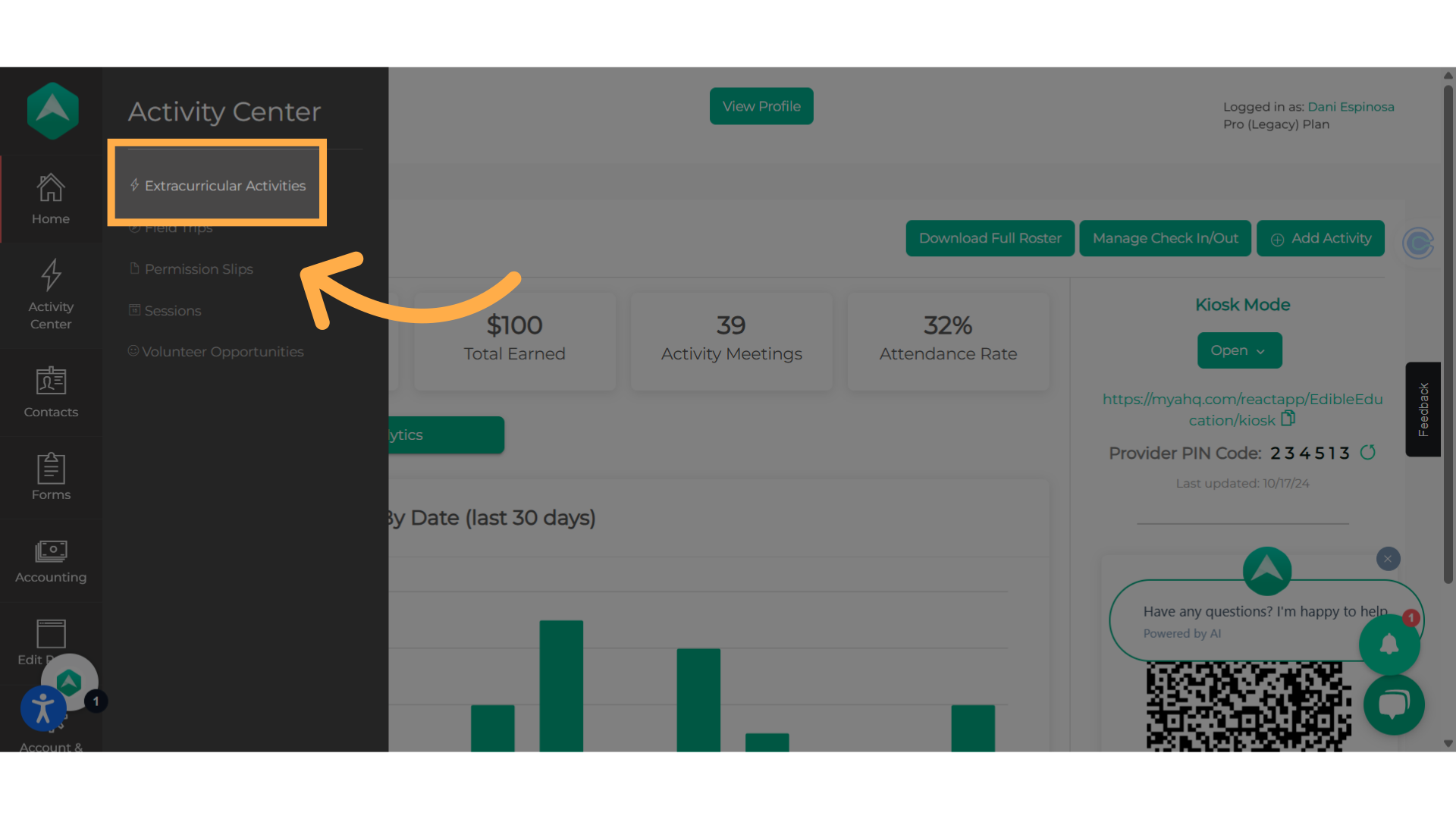
3. Click on the activity name
Select the specific activity.
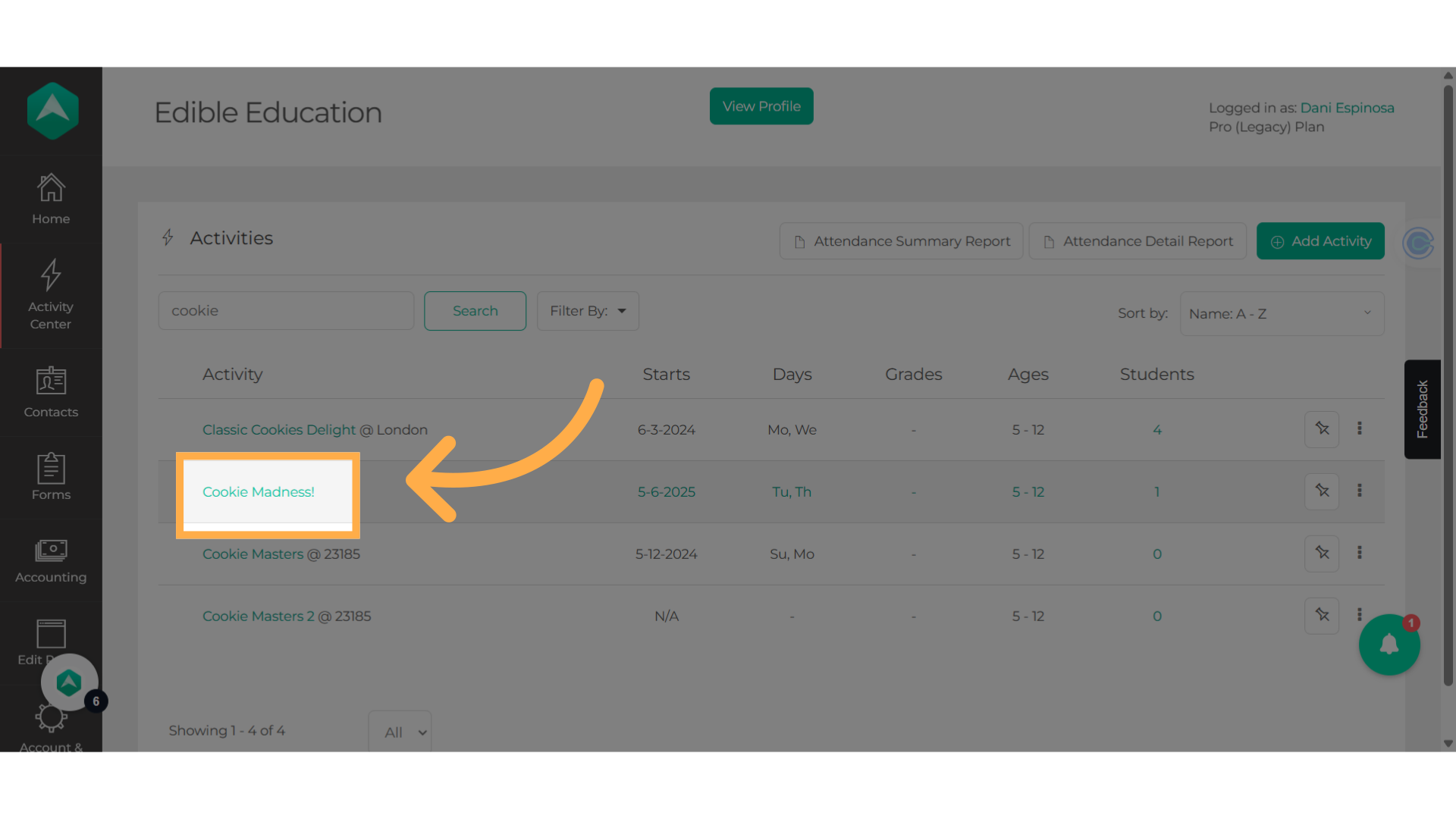
4. Click "Notes"
From the activity summary page, select the "Notes" tab.
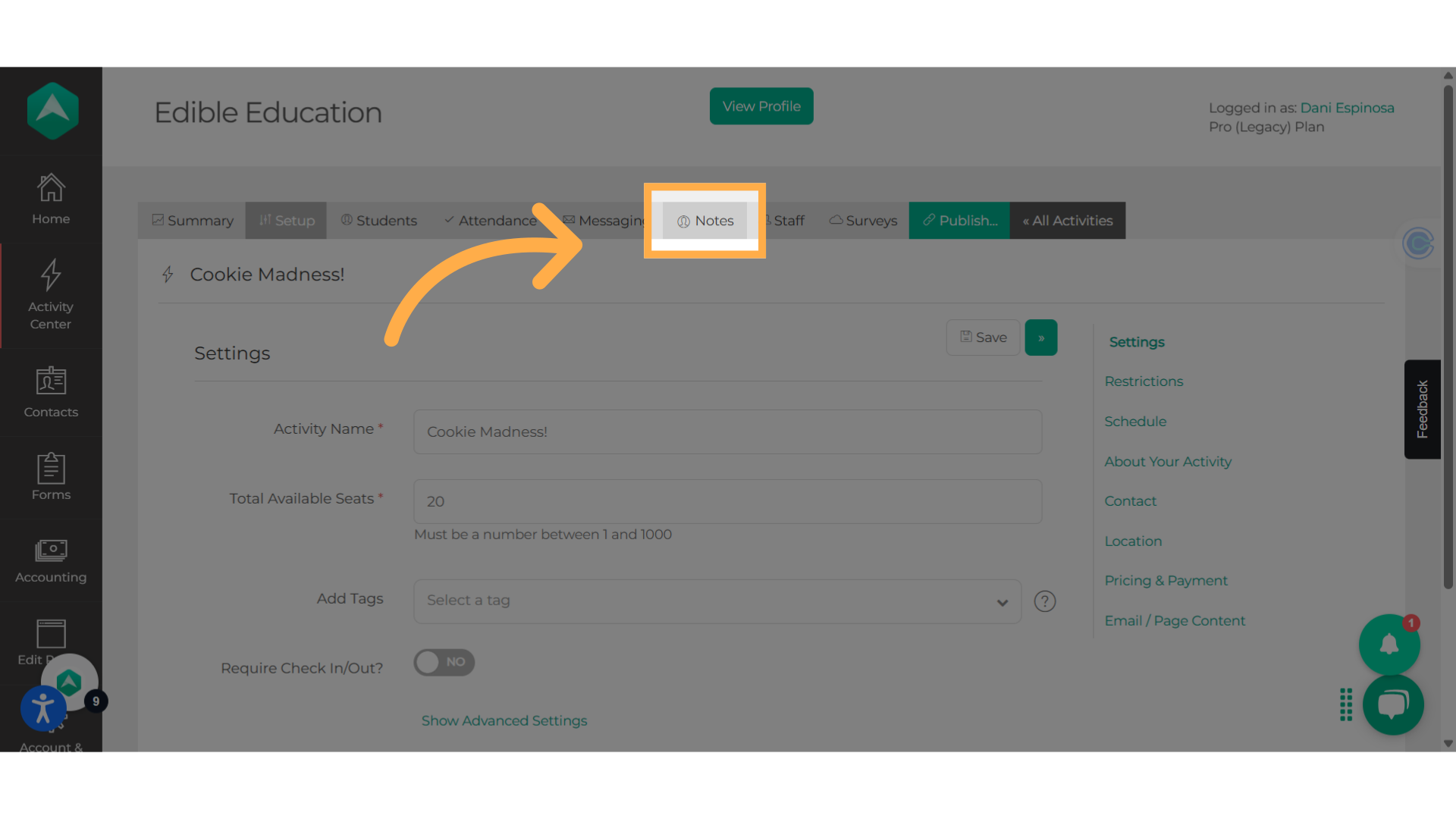
5. Click "Create Note"
Click "Create Note" to begin creating a new note for the activity.
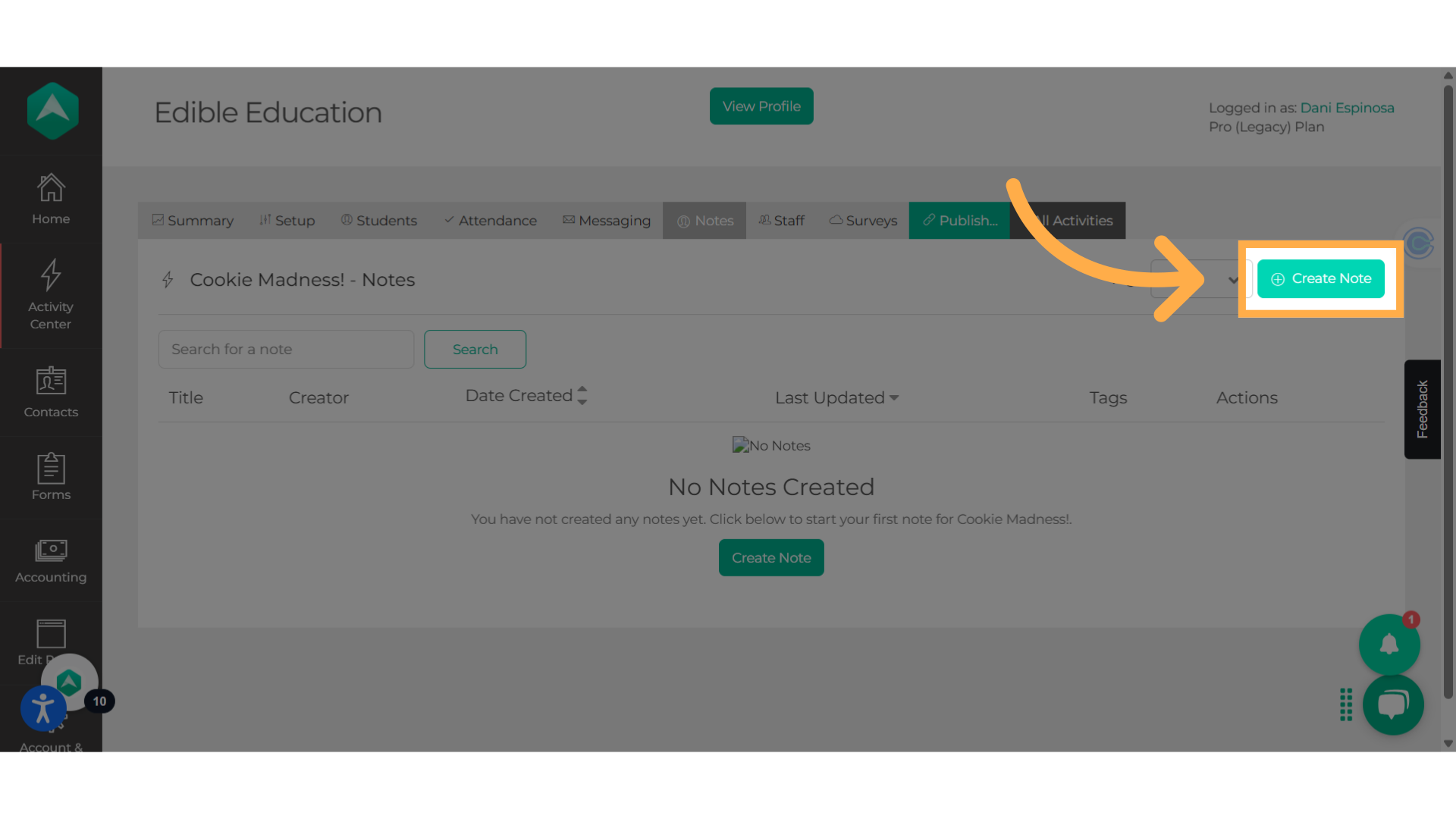
6. Enter a title
Provide a title for the note.
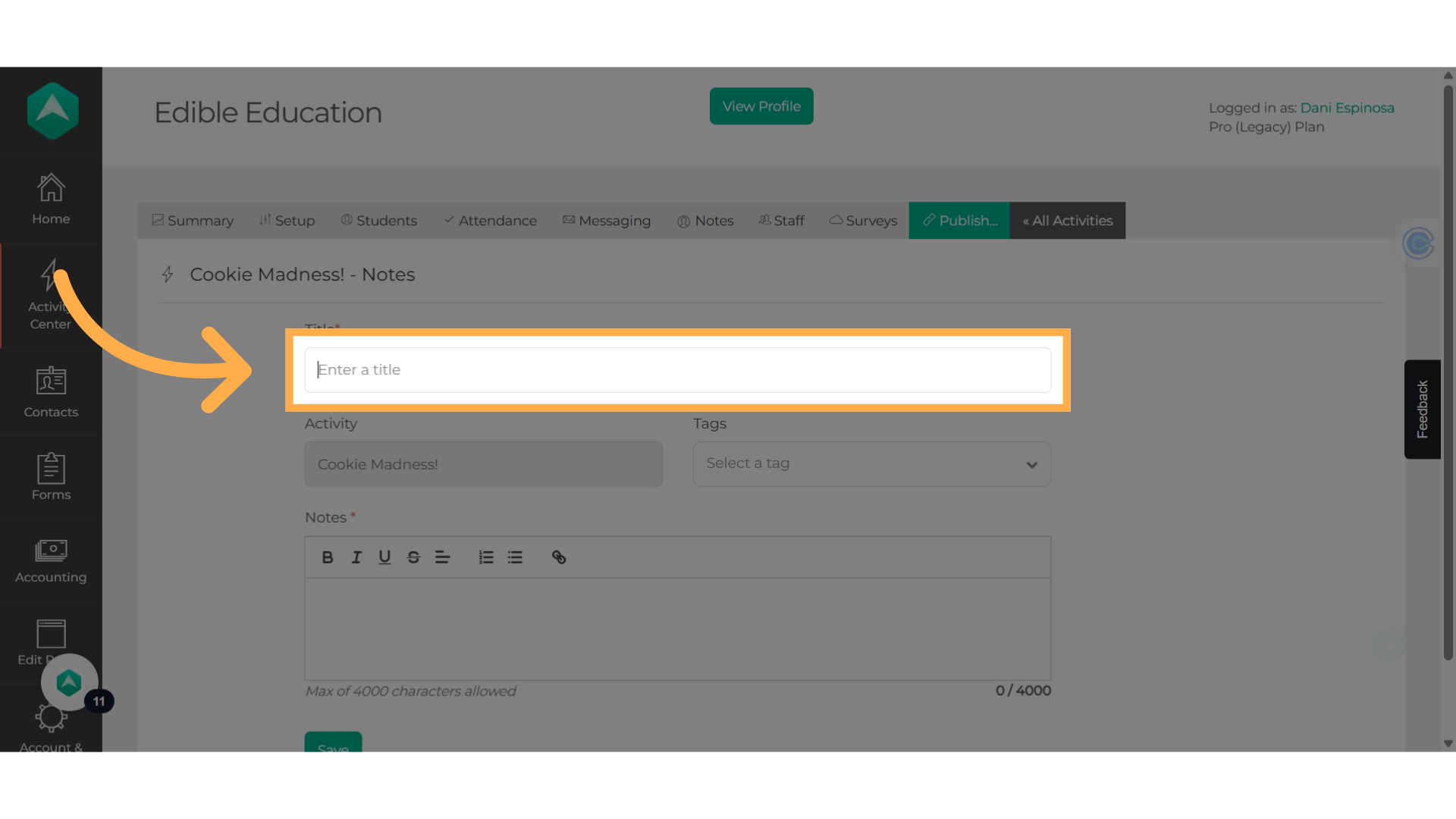
7. Click "Select a tag"
Tag your note for better organization by clicking on the drop-down.
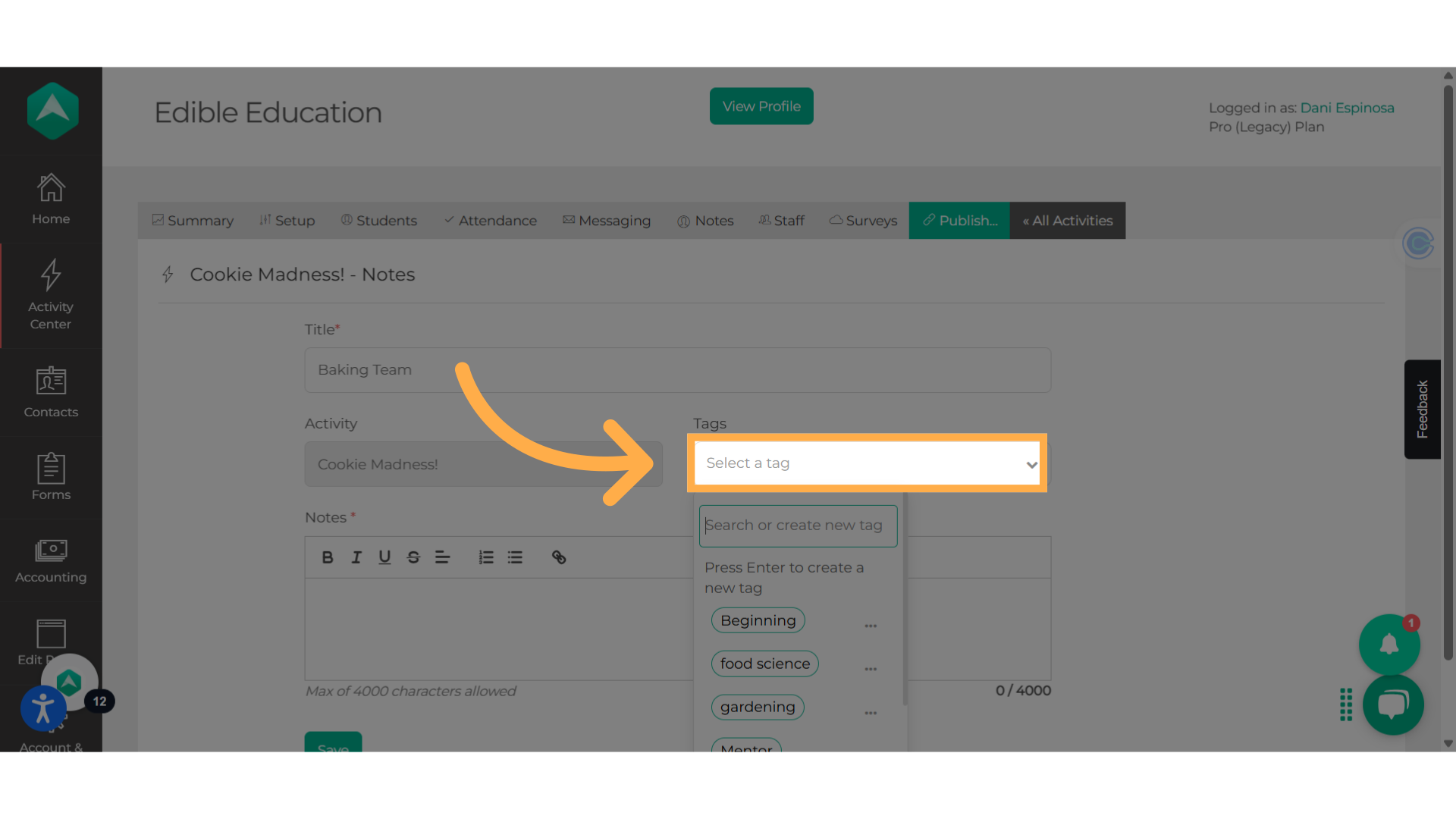
8. Add new tags
Add new tags by typing in the word and pressing 'Enter'.
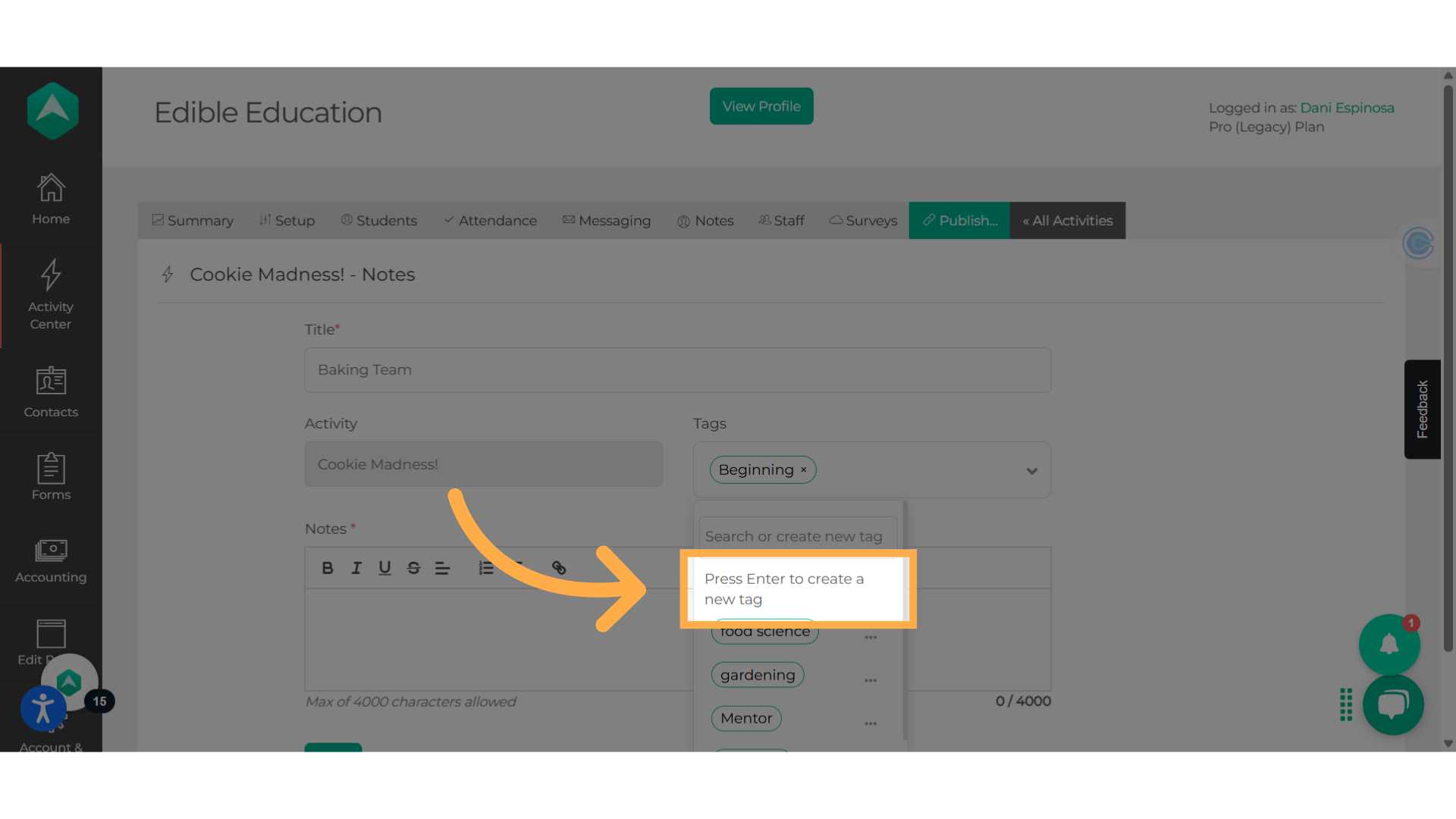
9. Add the note
Add the note, you have up to 4000 characters.
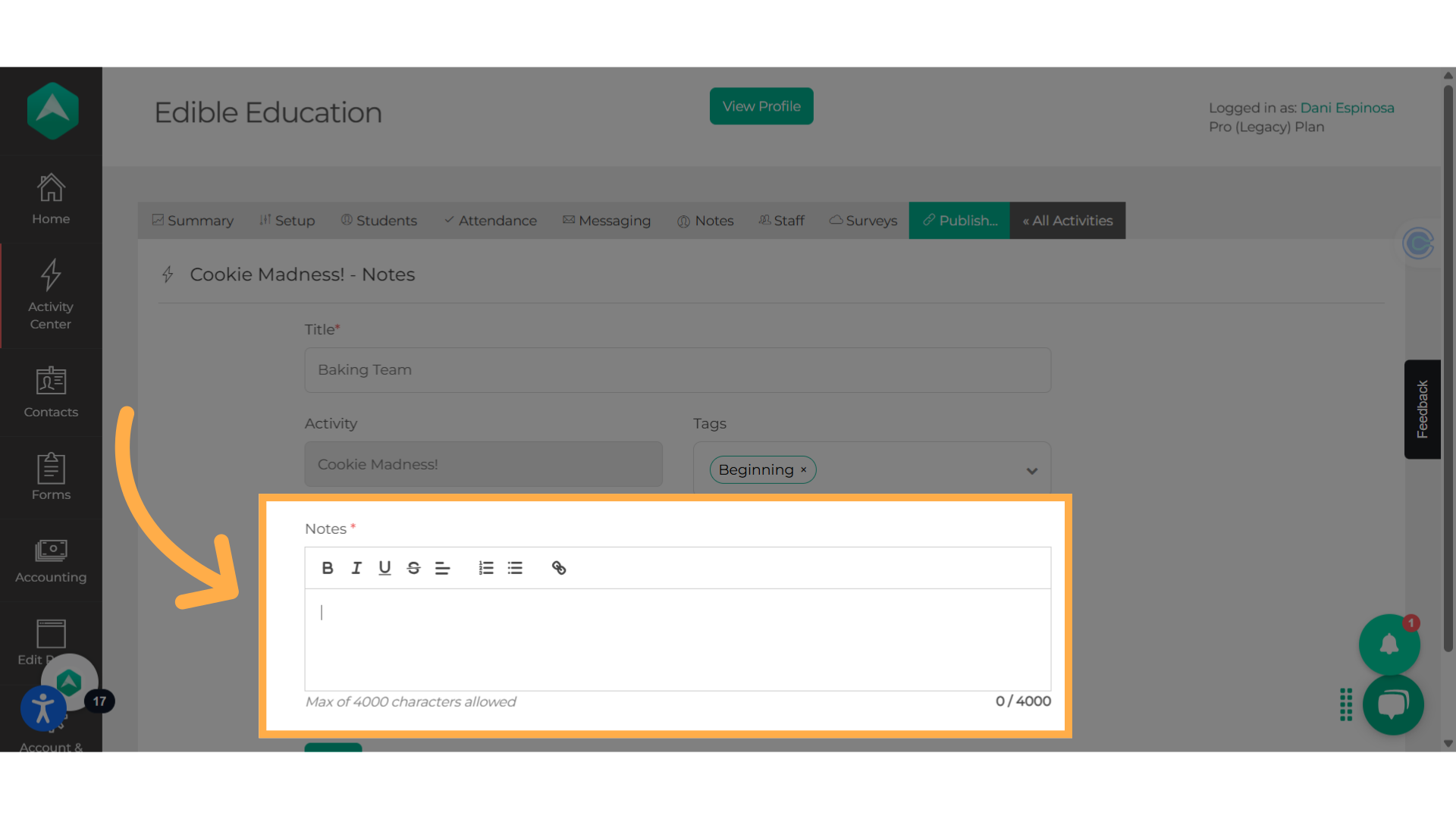
10. Save!
Save your activity note!
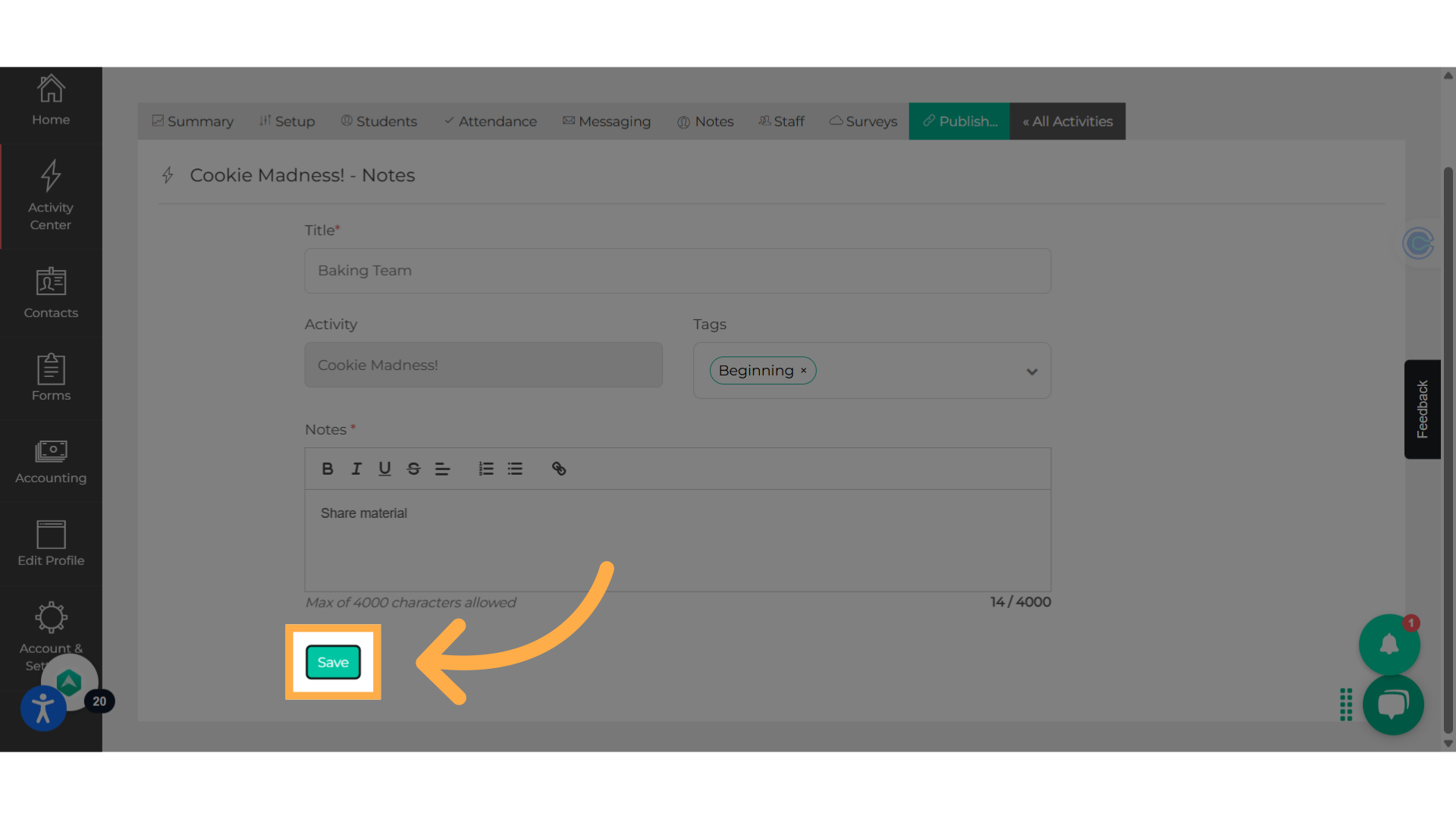
11. Click to view
From the Activity Note page, you can see the activity note details. Click on the name of the activity note to view or edit.
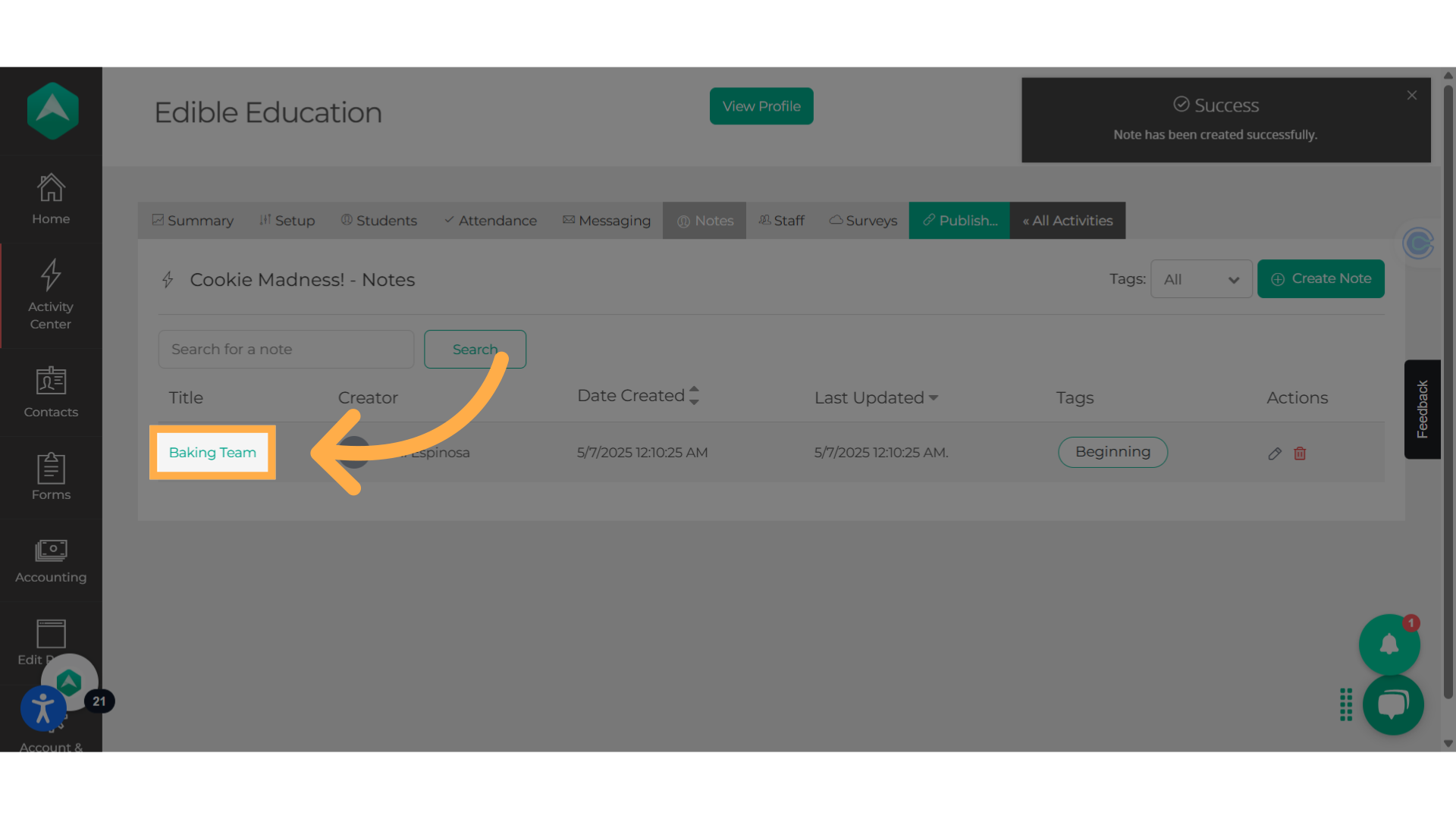
12. Click "Update Note"
Click on "update note" and then, edit and save.
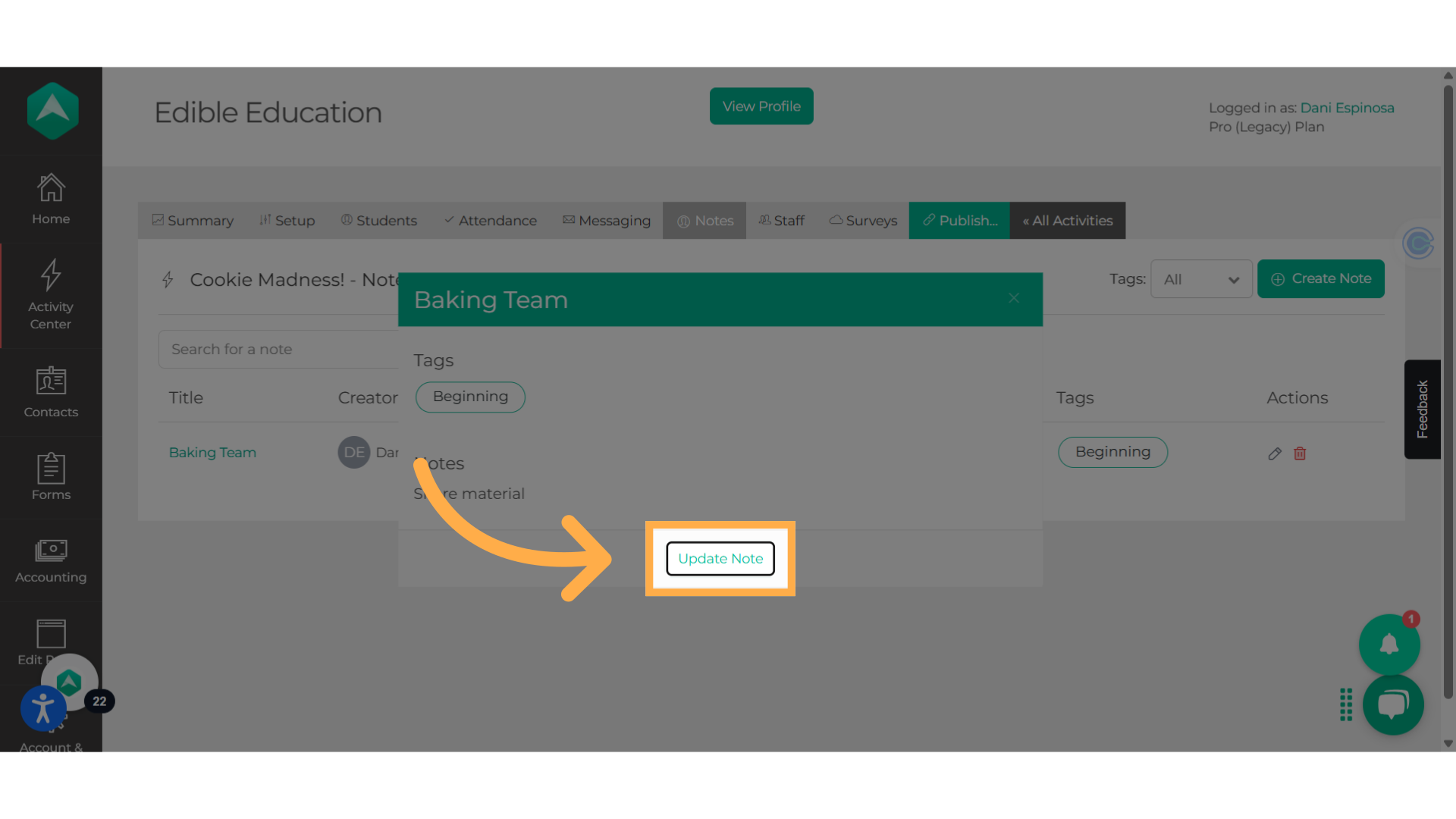
13. Click to edit
Click on the pencil icon to edit your note.
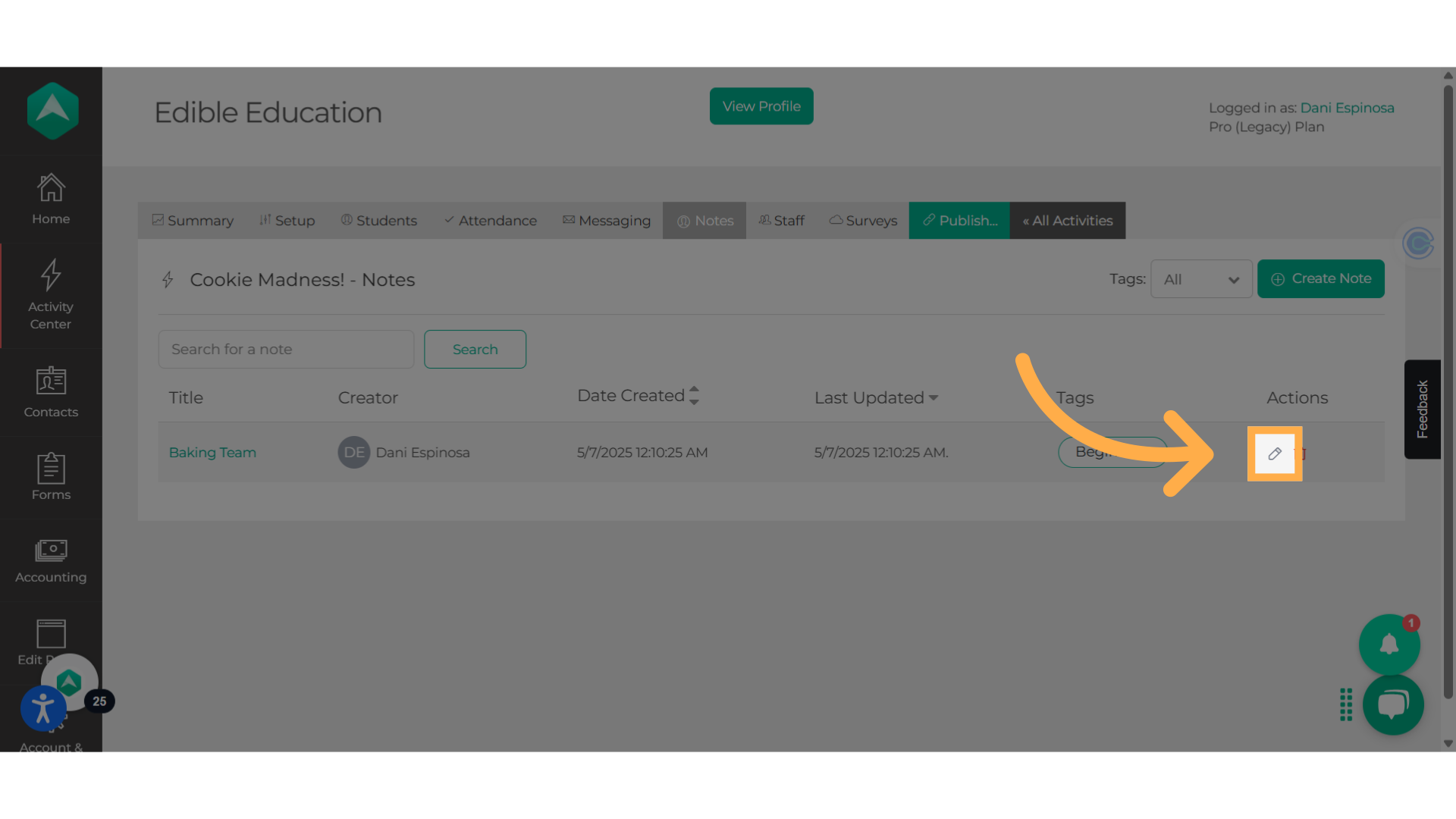
14. Select the trash can
To delete, click on the trash can icon.
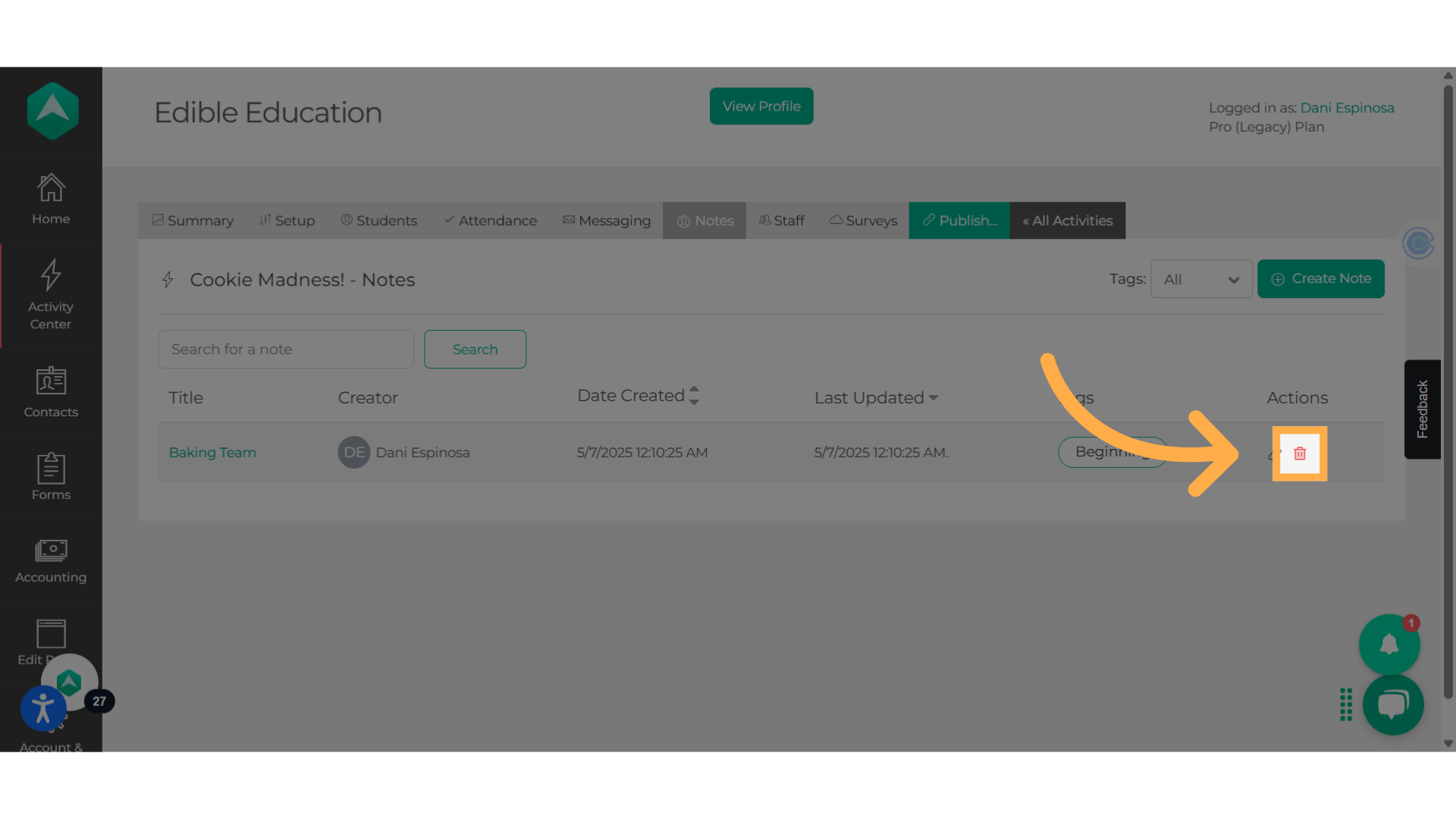
15. Click "Delete"
Confirm deleting.
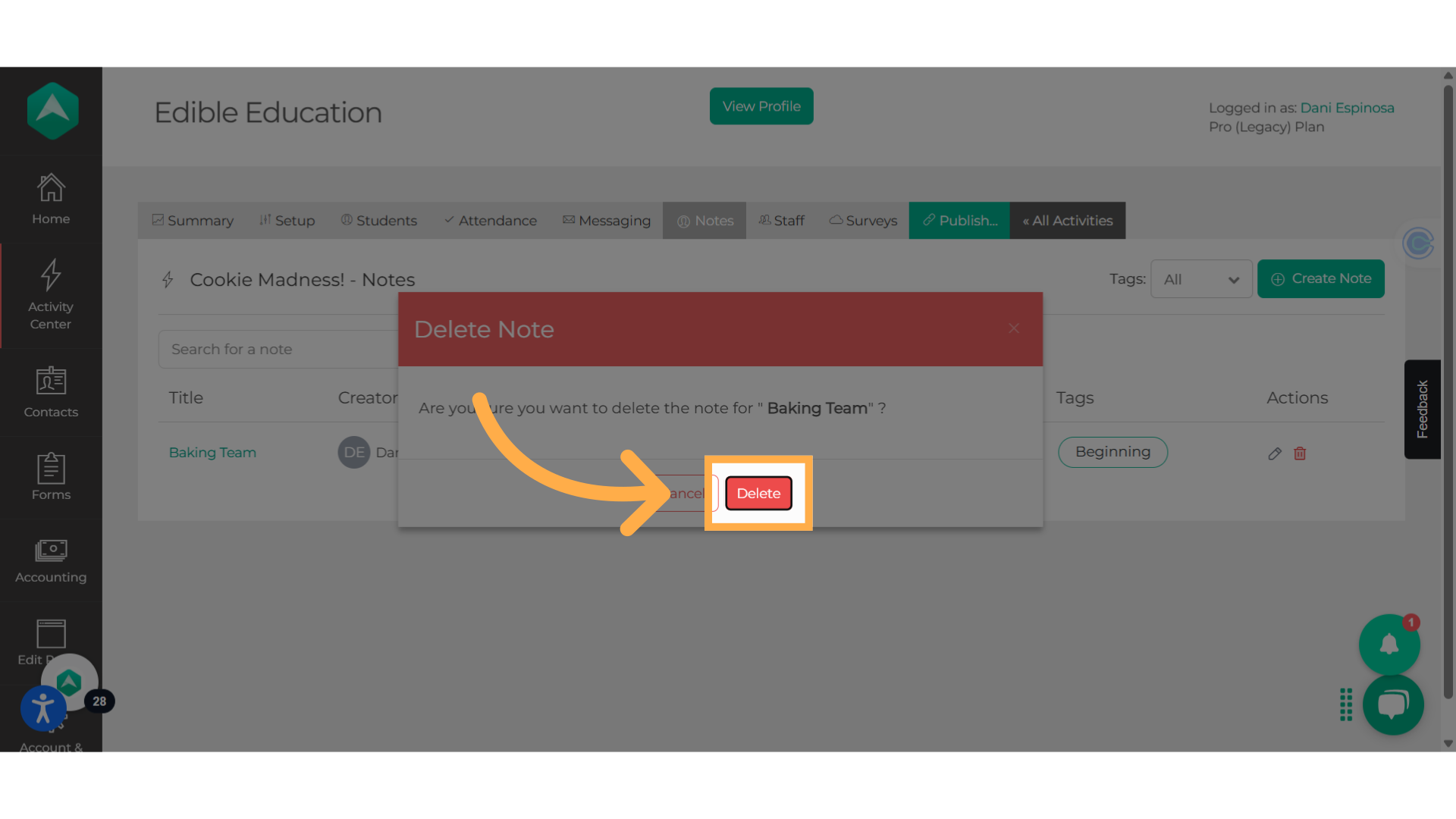
This guide walked you through creating and using activity notes on Afterschool HQ. Thanks for watching!
A Quick Tip:
Creating and using activity notes is for internal use only. Parents or students will not see any activity notes. In the future, this feature will expand to allow providers to share notes as if they were a blog post or newsletter.
Only available for Pro and Enterprise subscribers.
💡 If you experience any issues or have further questions with Creating and Using Activity Notes, don't hesitate to get in touch with our support team at support@afterschoolhq.com