How to Add Session Activities to an Existing Student
key words: session, activities within sessions, registration, new, add.
Learn how to efficiently add session activities to an existing student.
Go to afterschoolhq.com
1. Introduction
Follow the precise instructions below to streamline the process on Afterschoolhq.
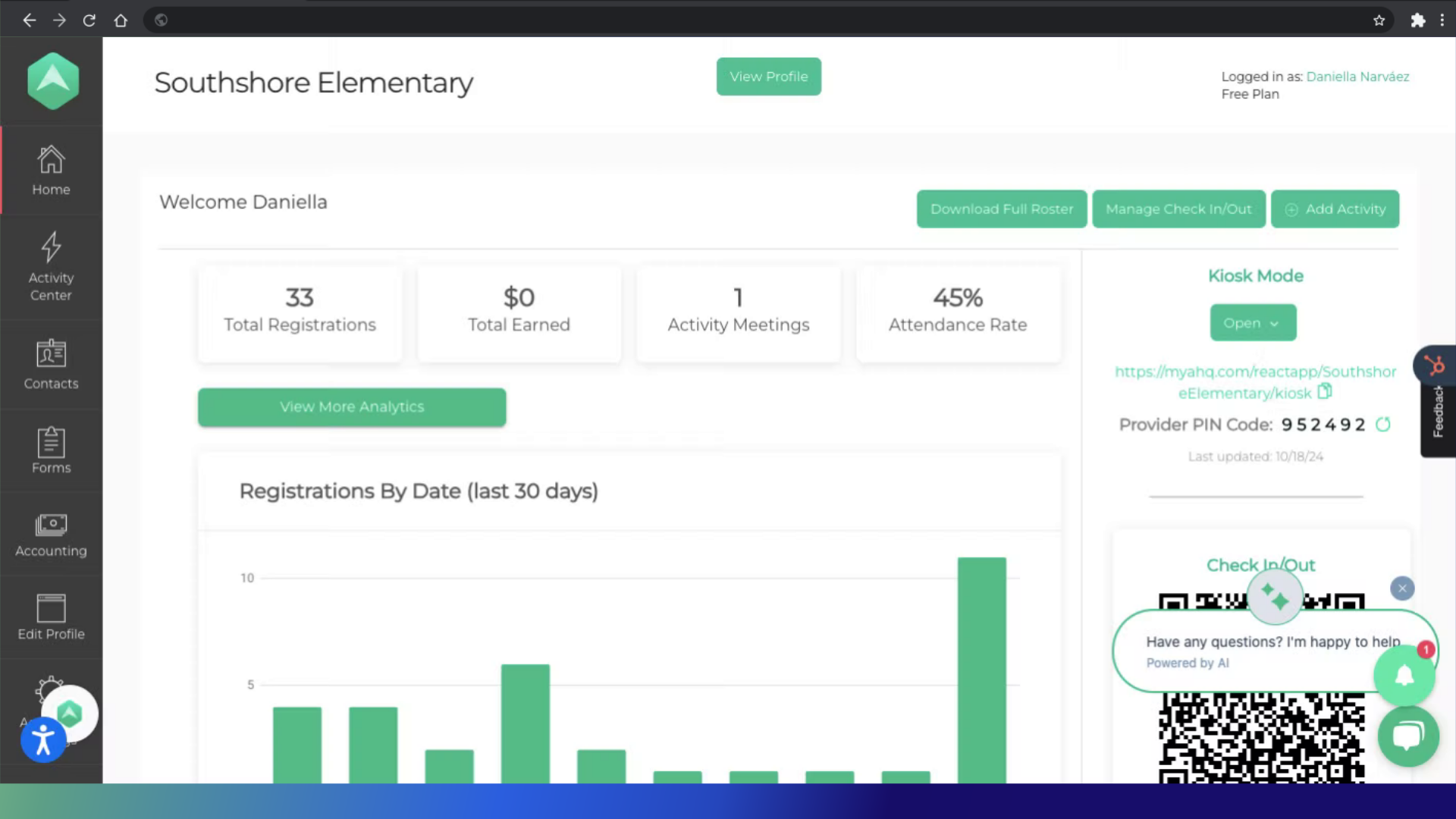
2. Click here
Go to the left sidebar and click on "Contacts" to display the menu.
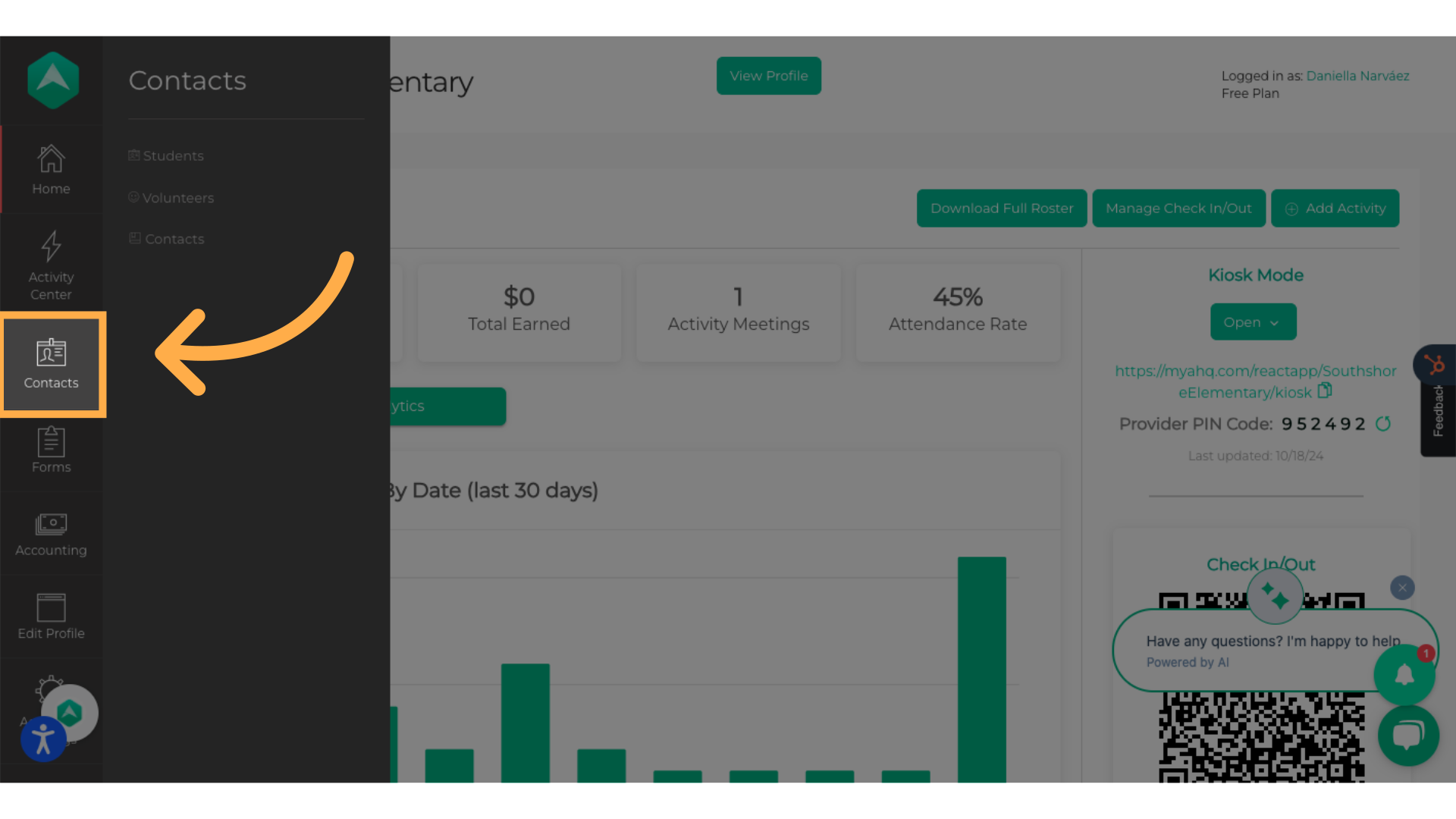
3. Click "Students"
Navigate to the "Students" section.
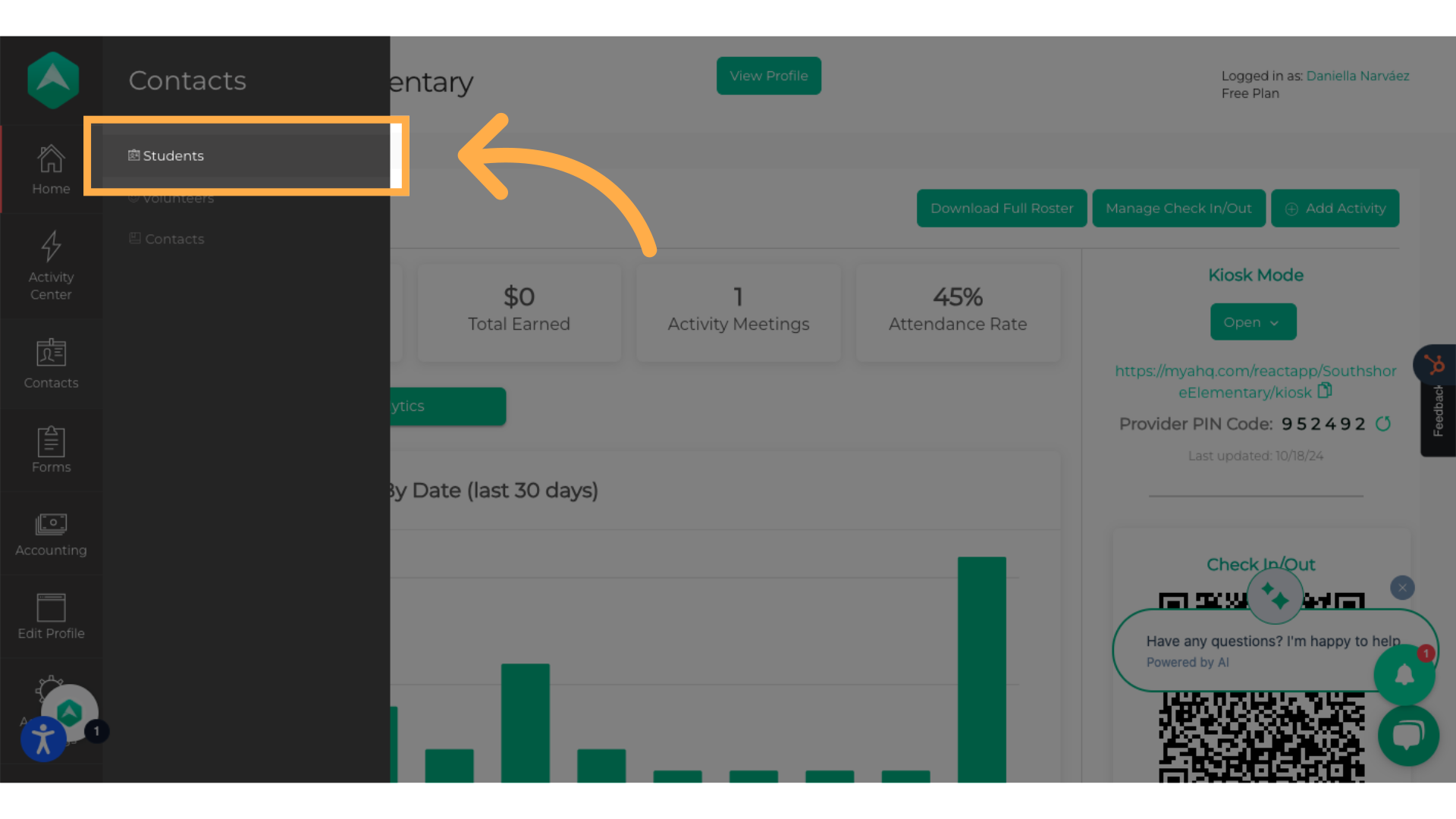
4. Search for the name or email of the student you want to add to a session activity.
Search for the name or email of the student you want to add to a session activity.
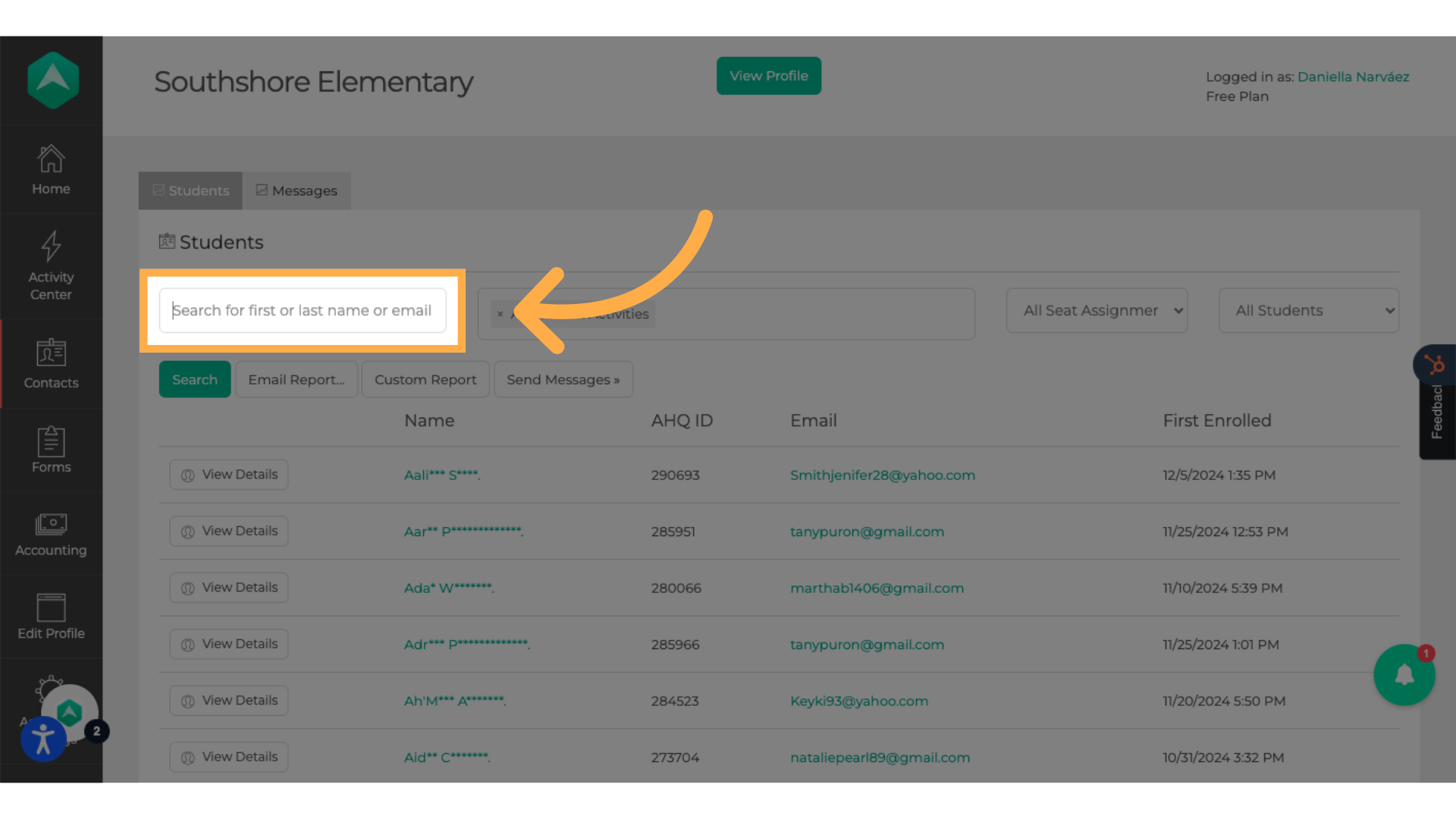
5. Click "Search"
Execute the search function.
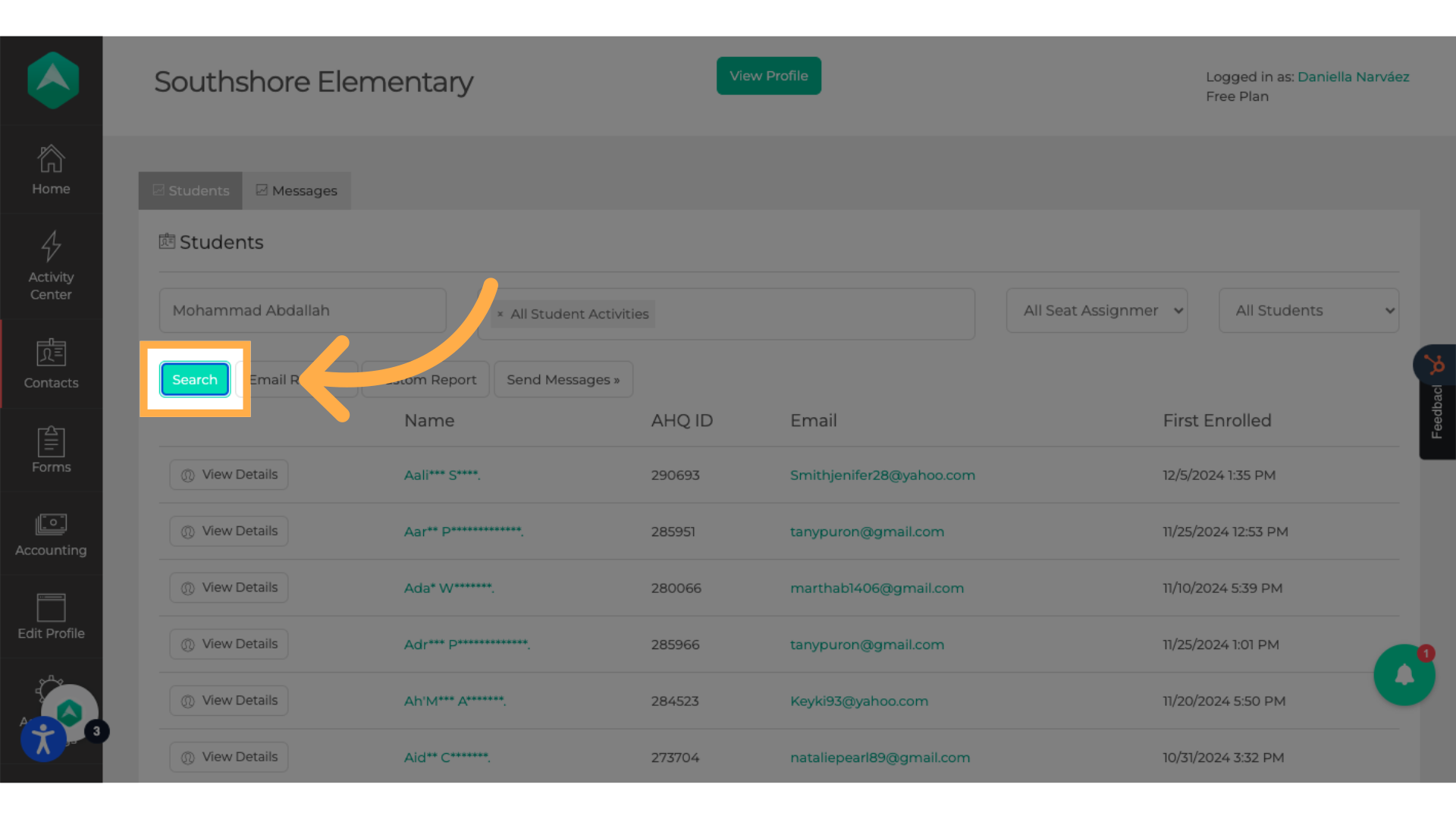
6. Click "View Details"
Access the detailed view by clicking "View Details."
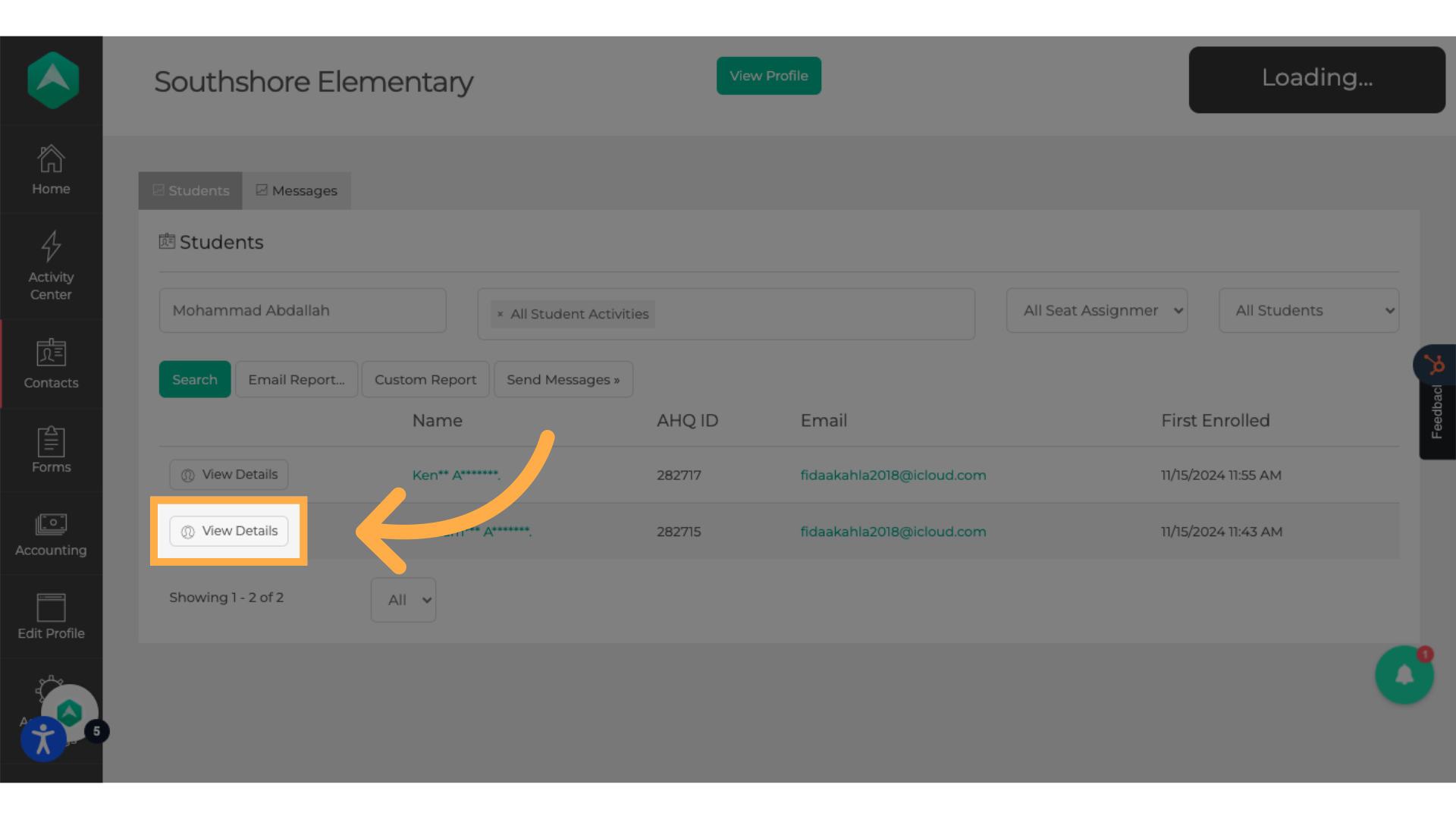
7. Click "Add Activity to Registration"
Click "Add Activity to Registration"
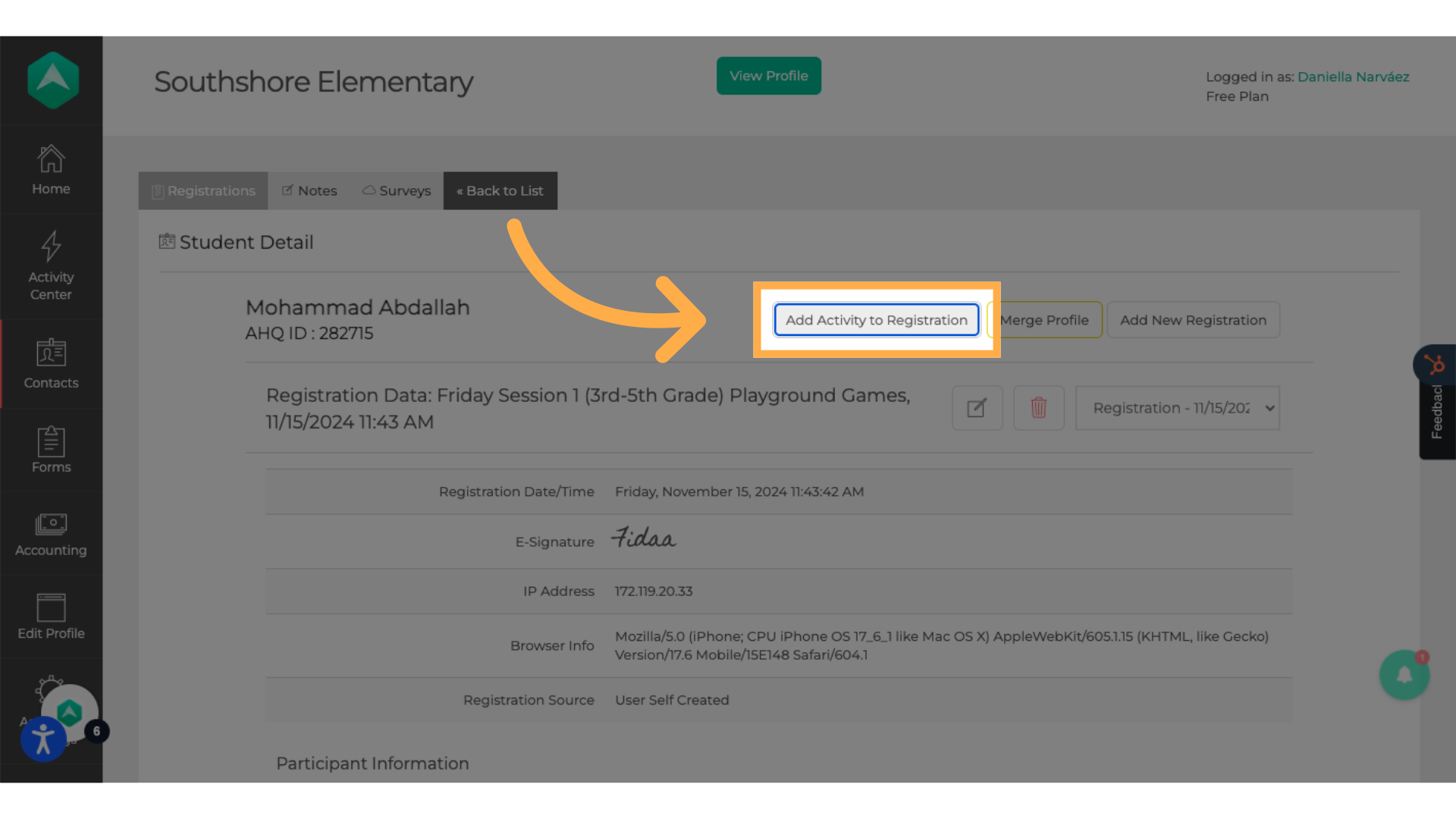
8. Click "Select Activity..."
Choose the desired activity.
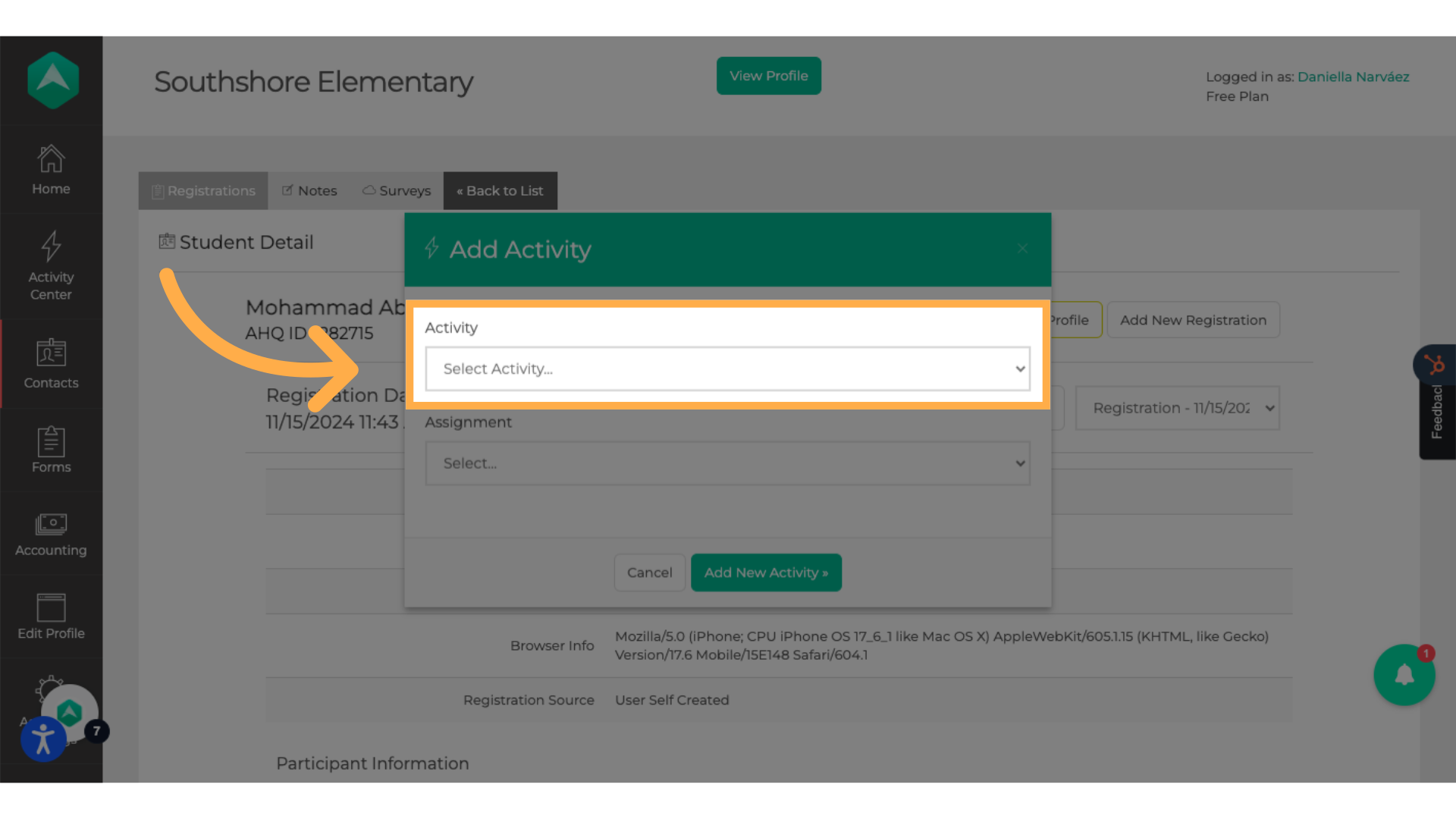
9. Click "Select..." to open the assignment menu.
Select an option from the dropdown.
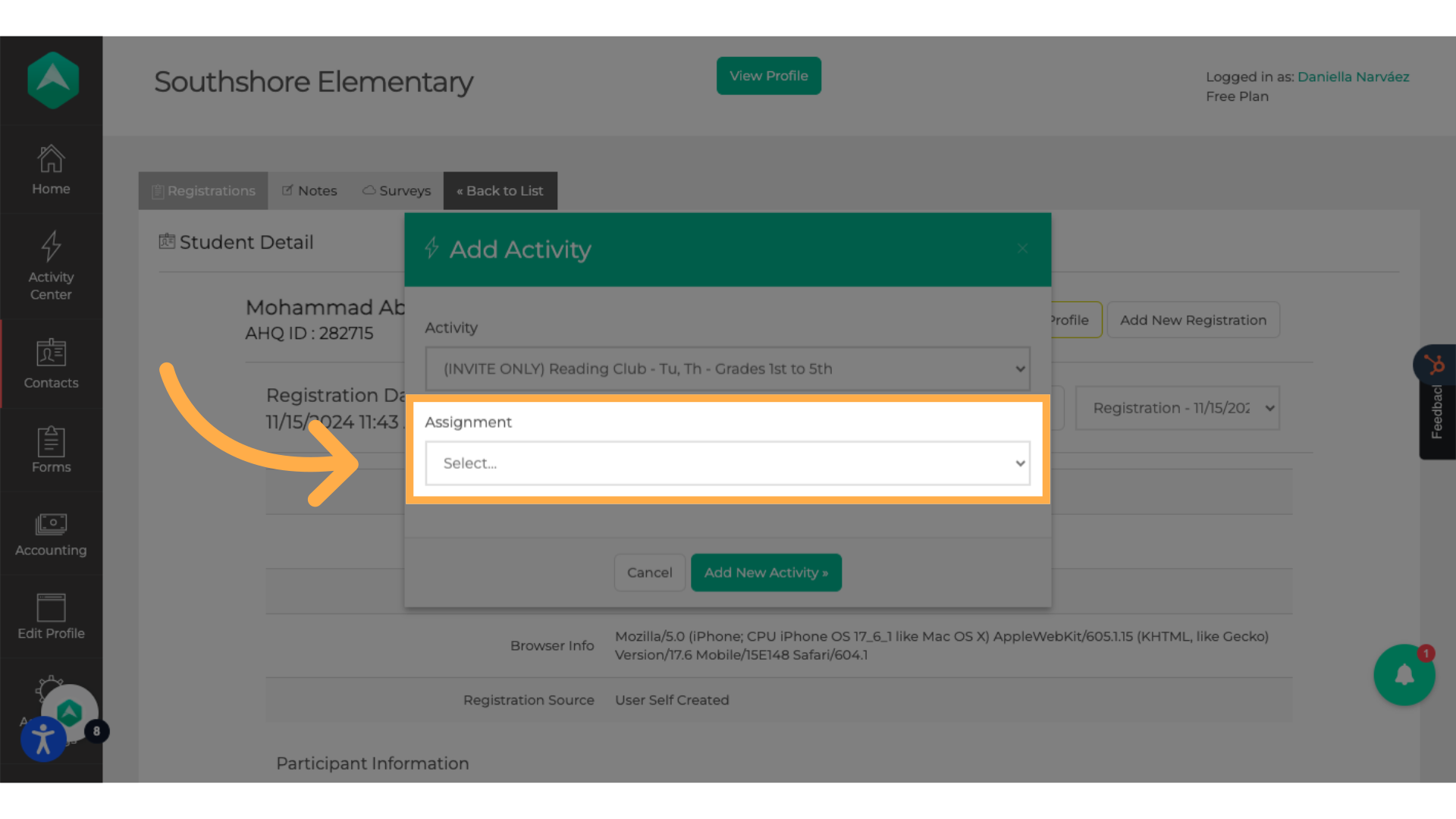
10. Click "Add New Activity"
click "add new activity"
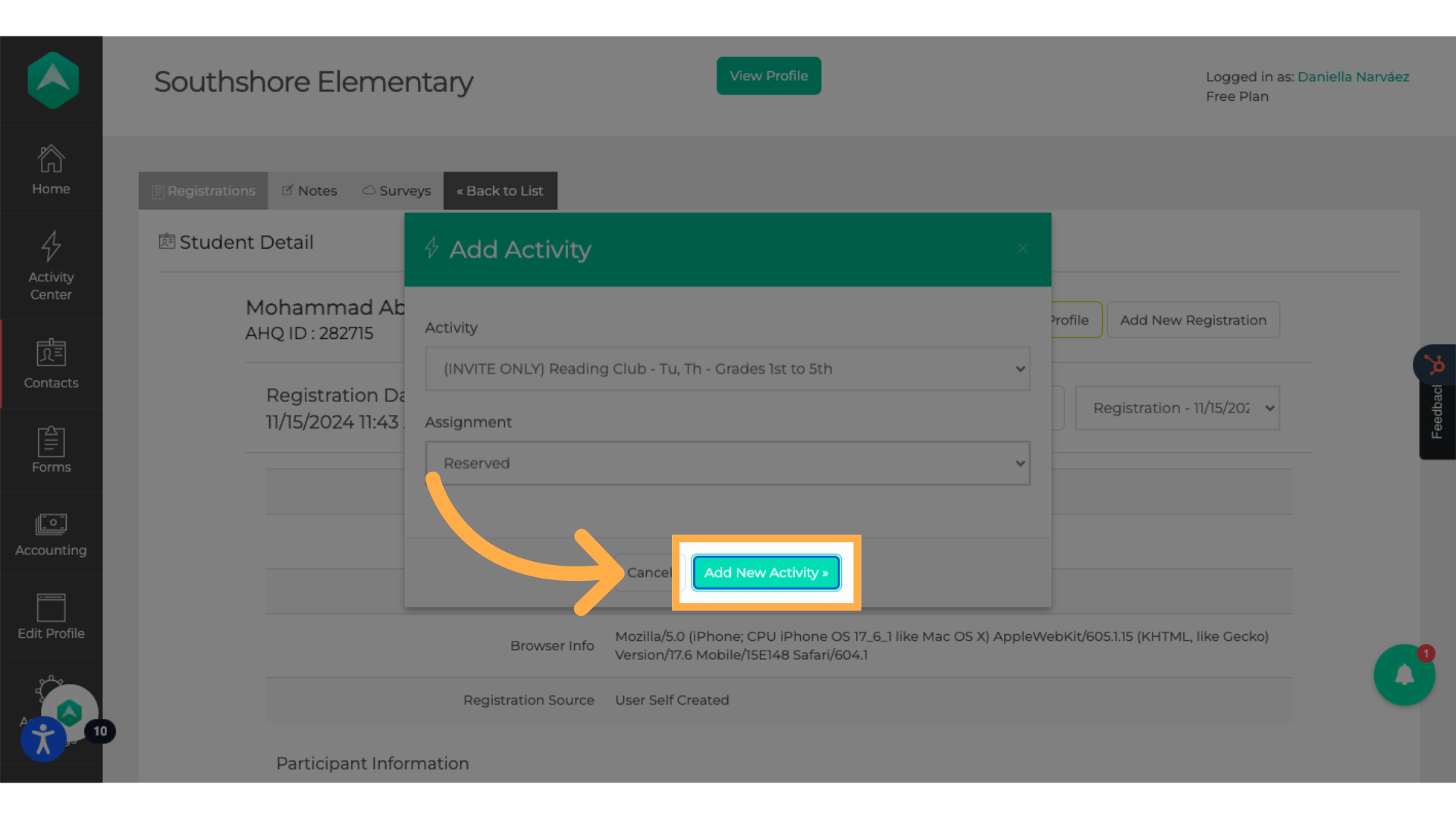
The guide covered how to add session activities to a registration.