How to Change Languages on AfterSchool HQ
AfterSchool HQ allows parents to easily switch between different languages when viewing your program’s profile page. This ensures accessibility for families who prefer navigating in their preferred language.
Go to afterschoolhq.com
1. Introduction
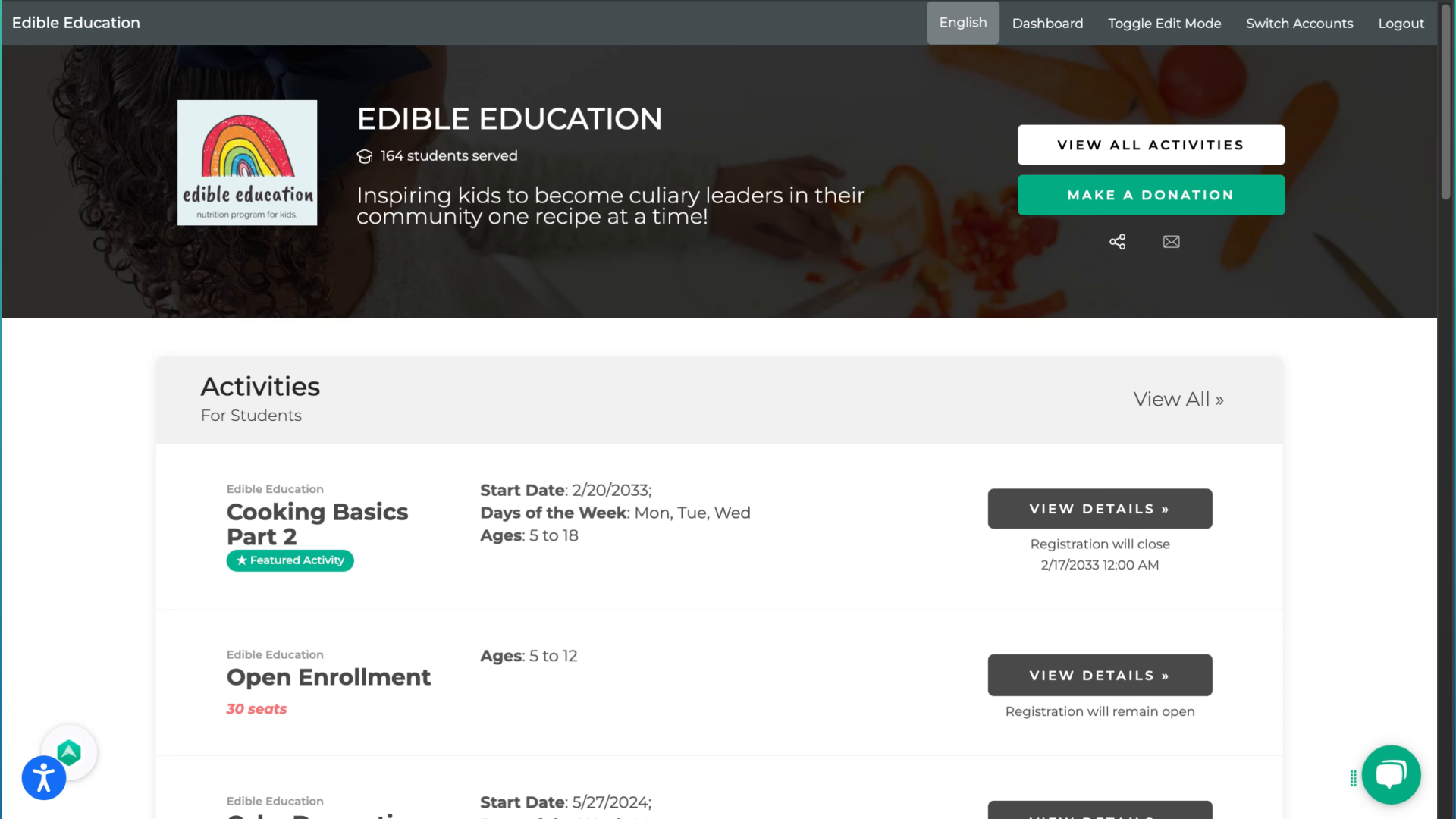
2. Click "English"
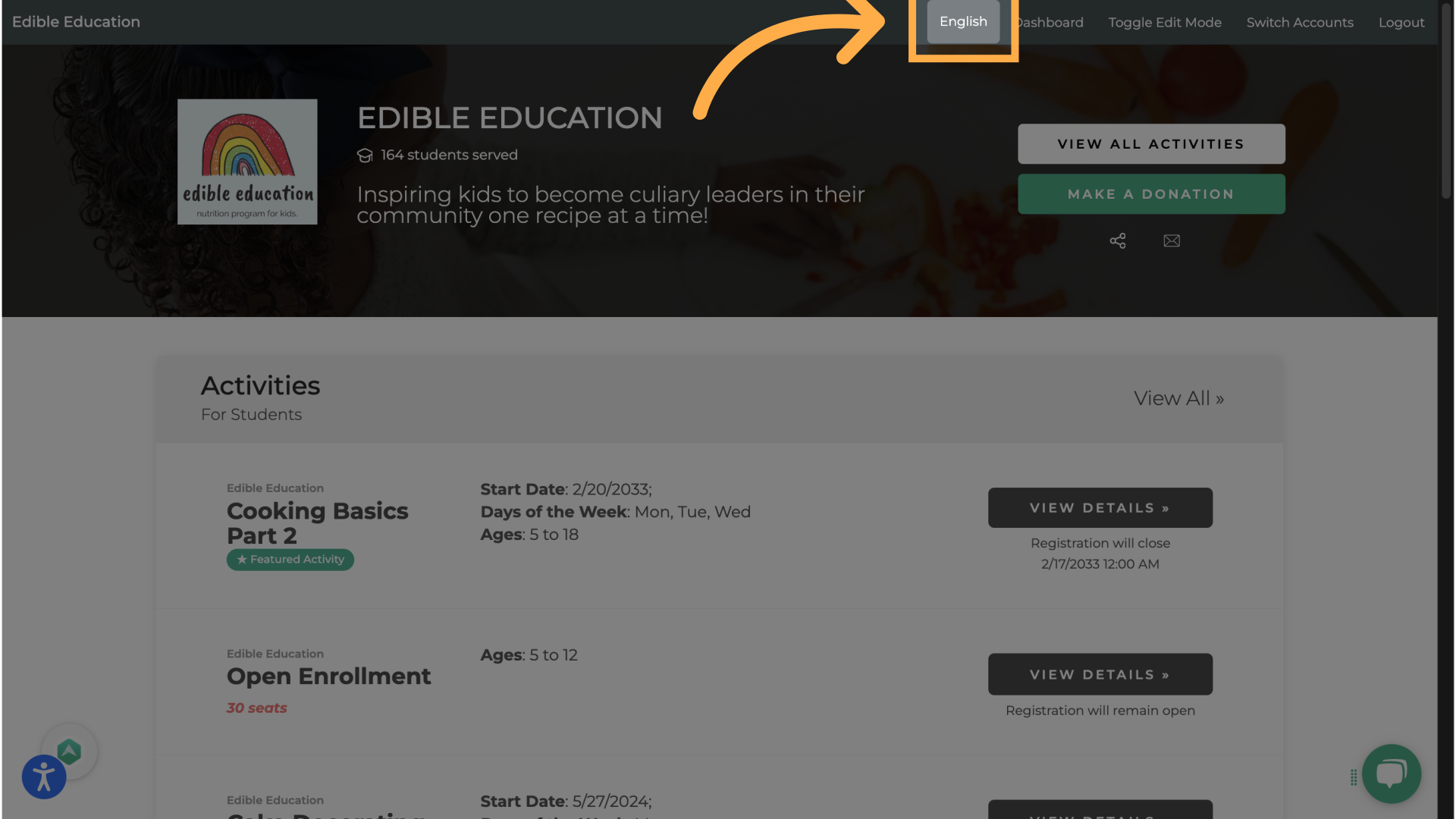
3. A dropdown menu will appear with all available languages.
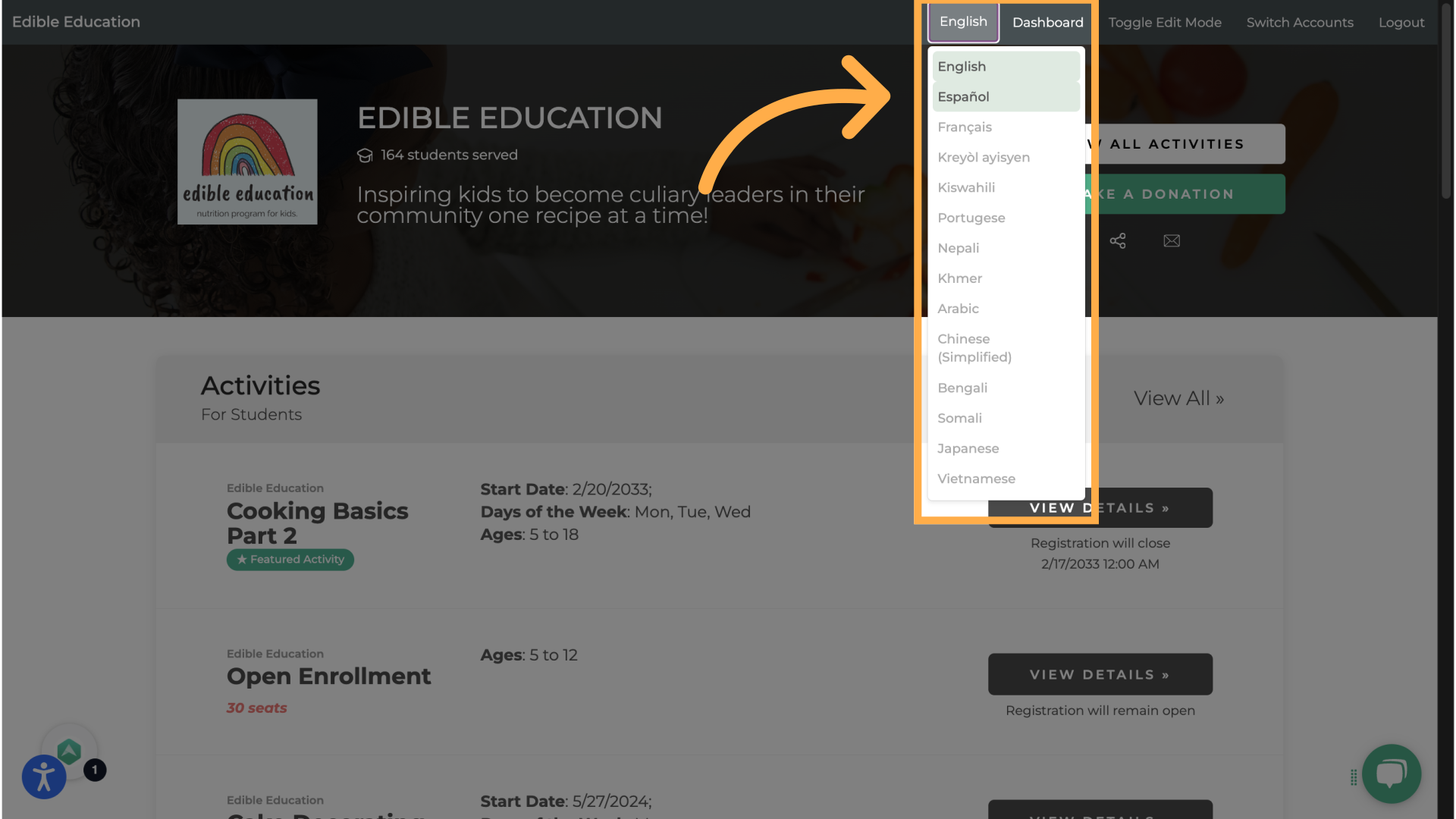
4. View in your language
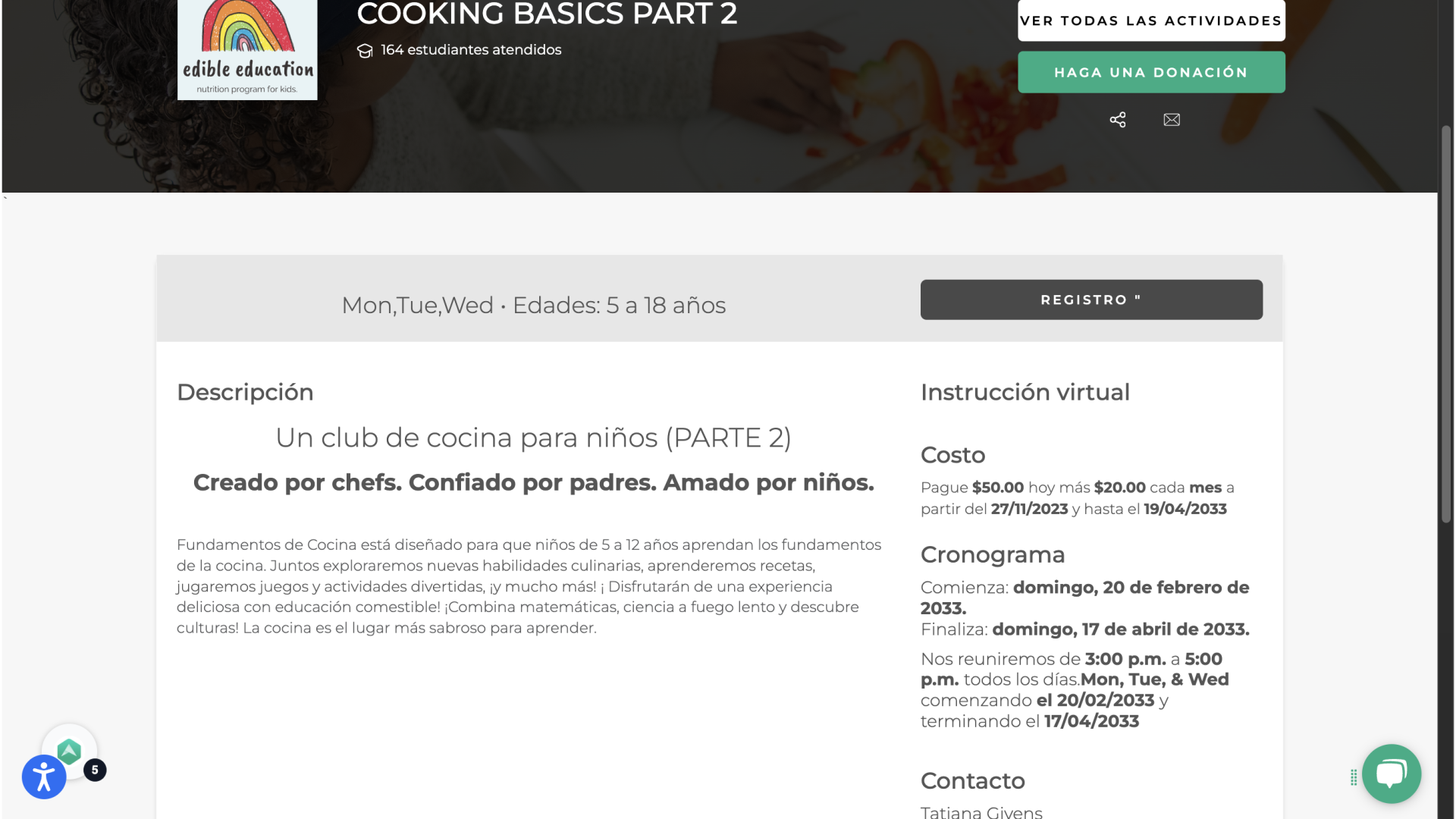
Frequently Asked Questions
1. What if some parts of the platform are not translated?
Some custom content (like specific program names or instructions) may not be automatically translated. If you notice a translation issue, contact the organization or AHQ support.
2. What languages are currently supported on AHQ?
AHQ currently supports several languages, including English and Spanish. Additional languages may be added upon request—contact your administrator for more info.
3. Can parents or guardians change the language too?
Yes, anyone using AHQ (parents, students, staff) can change the language from their own account or homepage.
💡 If you experience any issues or have further questions with How to Change Languages on AfterSchool HQ, don't hesitate to get in touch with our support team at support@afterschoolhq.com