How to Create and Add Tags to Your Activities on AHQ
Tags are a simple but powerful way to categorize your activities and make it easier for families to find what fits their interests.
With AfterSchool HQ's tagging feature, you can create unlimited tags to help parents and staff members easily filter the activities you offer.
1. Introduction
Only the account owner and administrators can create new tags. However, all staff members can view and assign existing tags to activities.
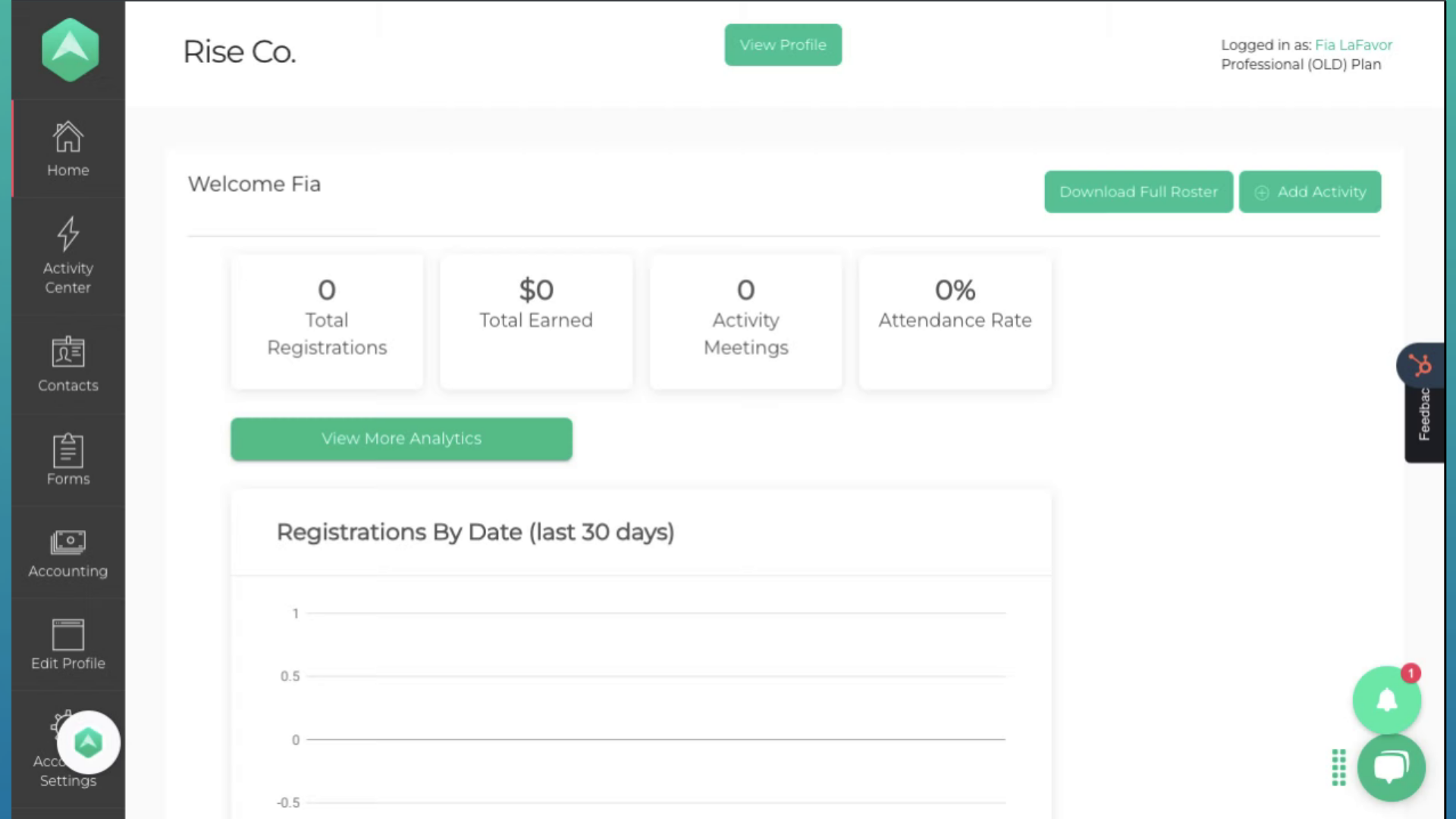
2. Click "Account & Settings"
Access your account settings.
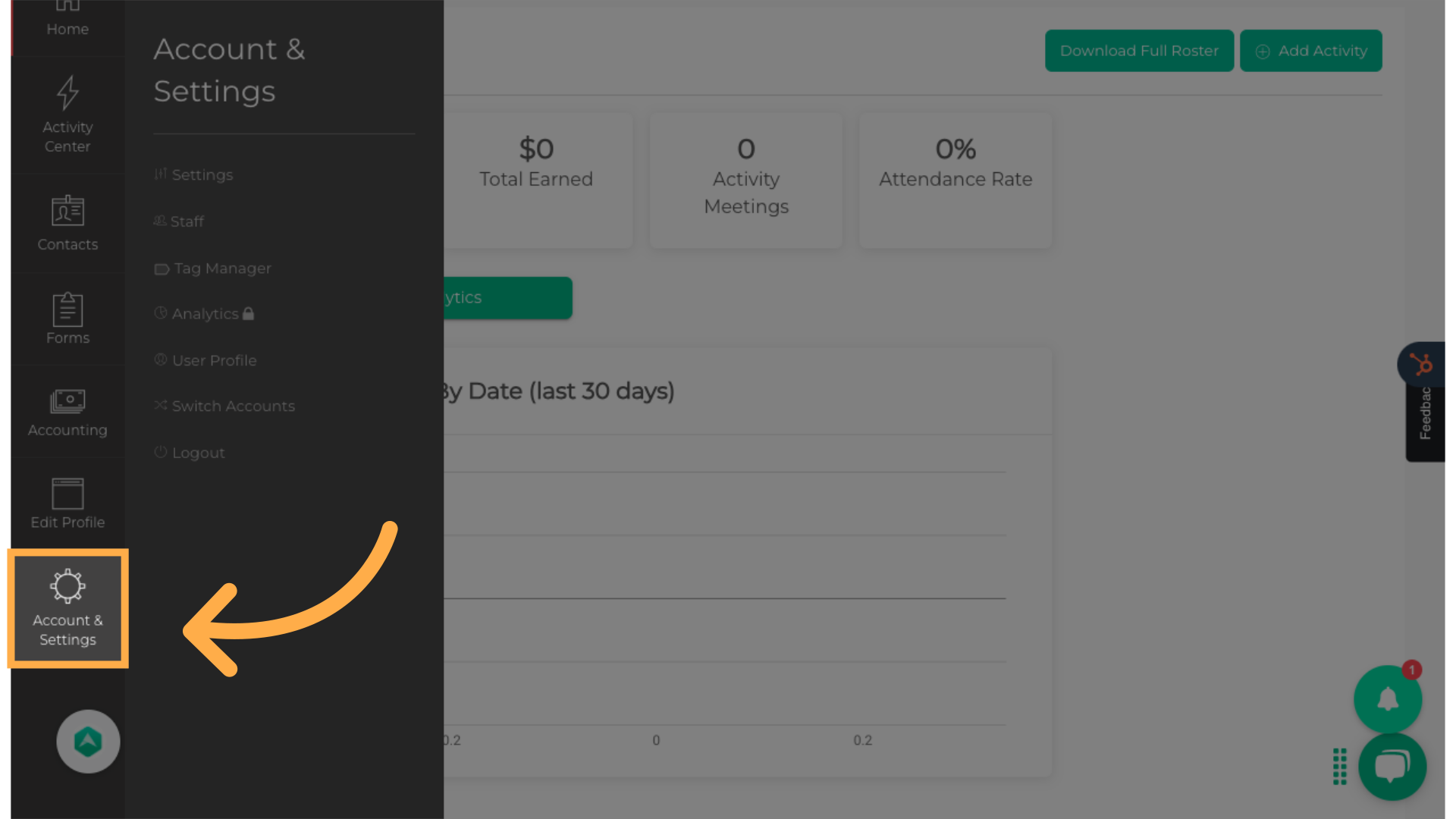
3. Click "Tag Manager"
Navigate to the Tag Manager section.
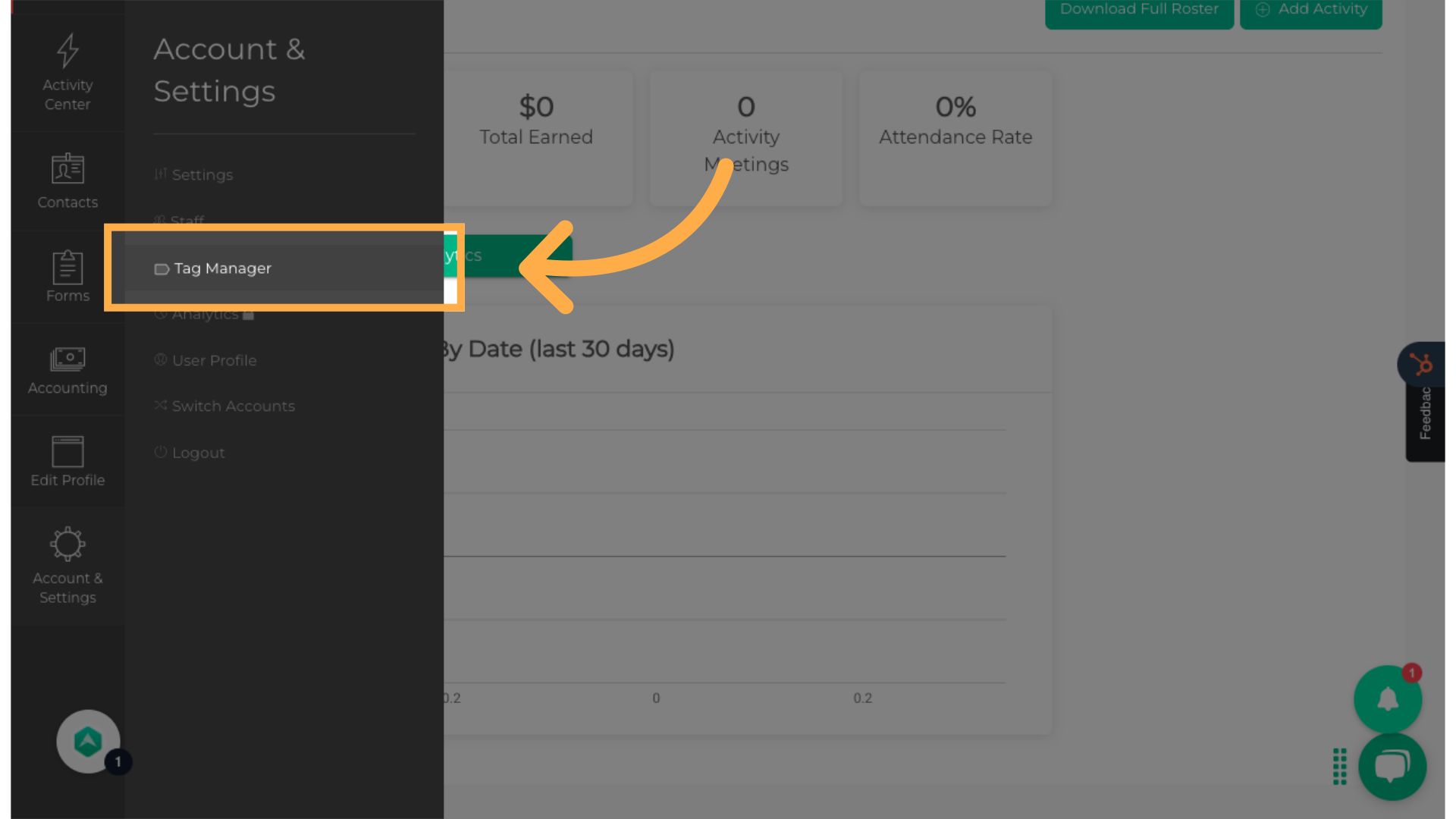
4. Click "Create New Tag"
Initiate the creation of a new tag.
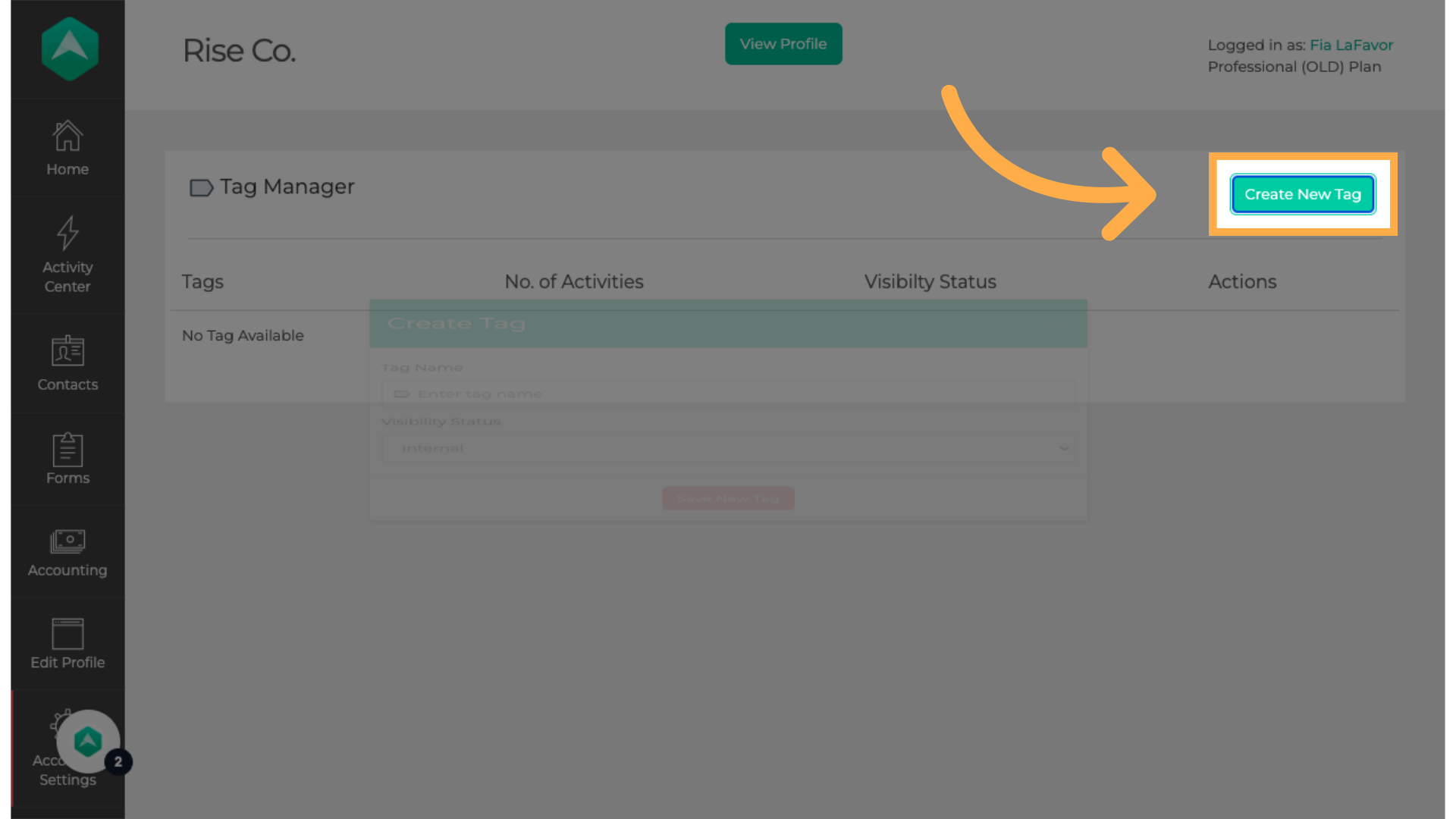
5. Click "Enter tag name"
Input the desired tag name.
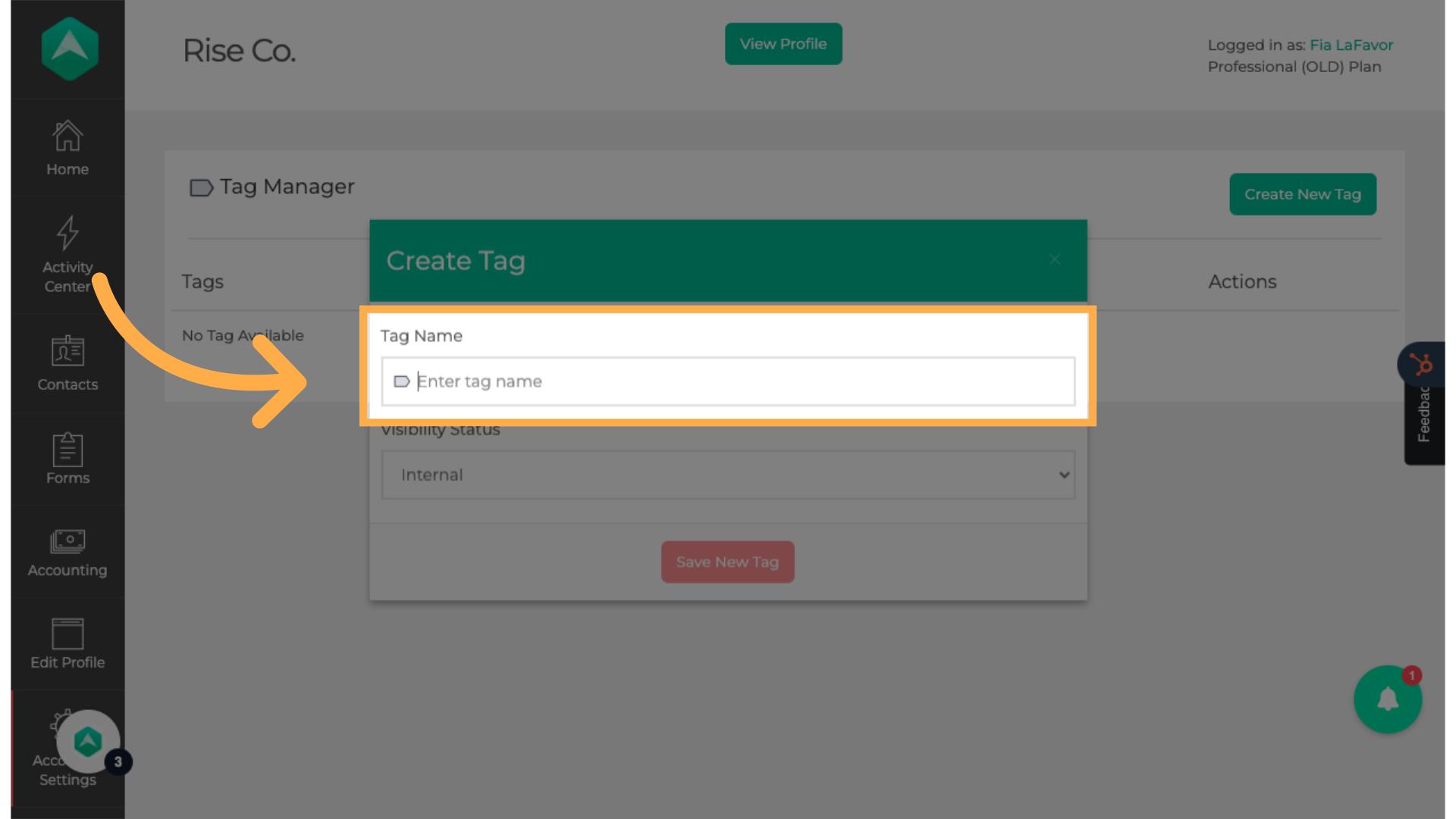
6. Select the tag visibility.
Tags can be set as either public or internal. Public tags are visible to everyone, while internal tags are only accessible to staff members.
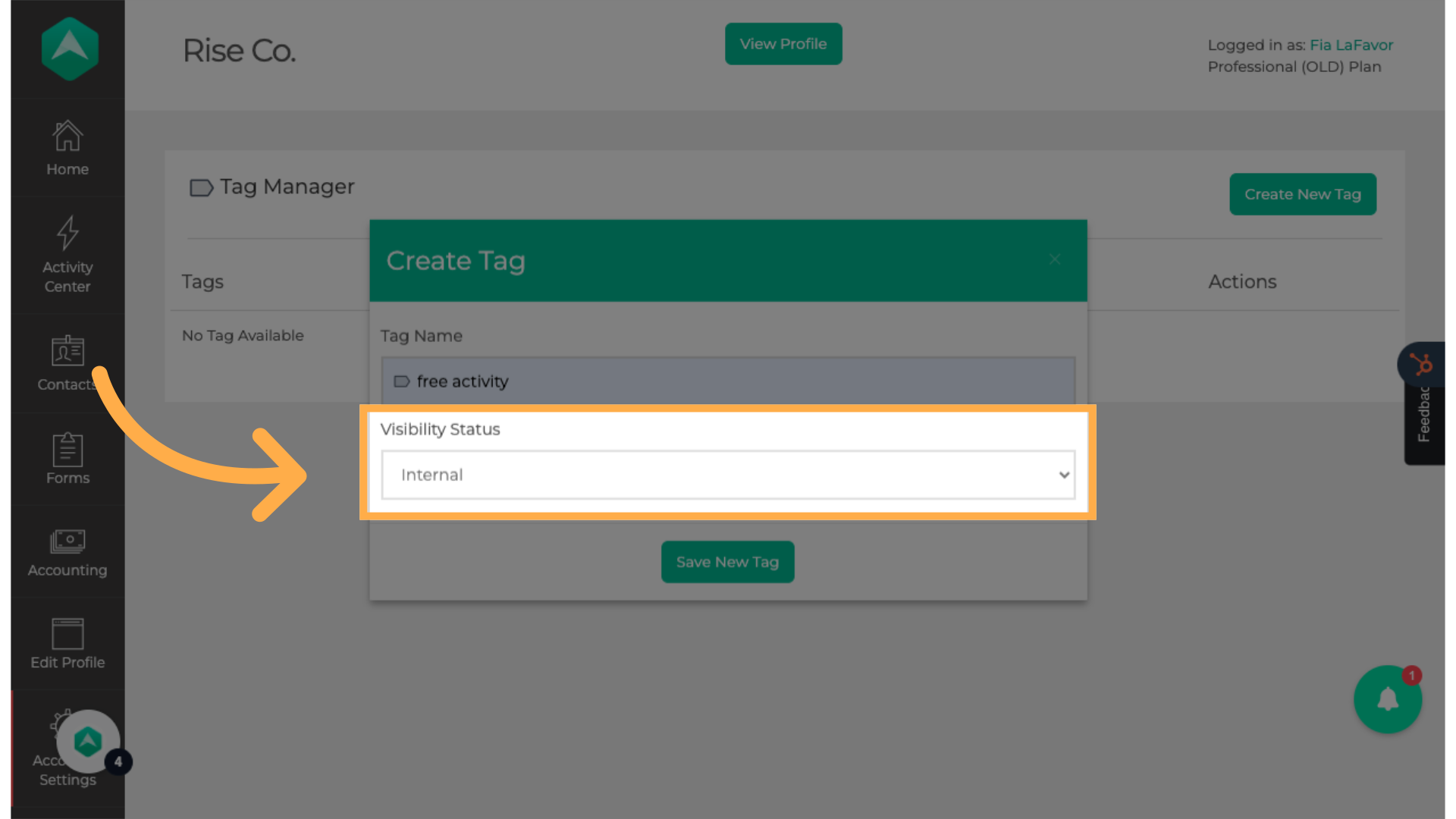
7. Click "Save New Tag"
Save the newly created tag.
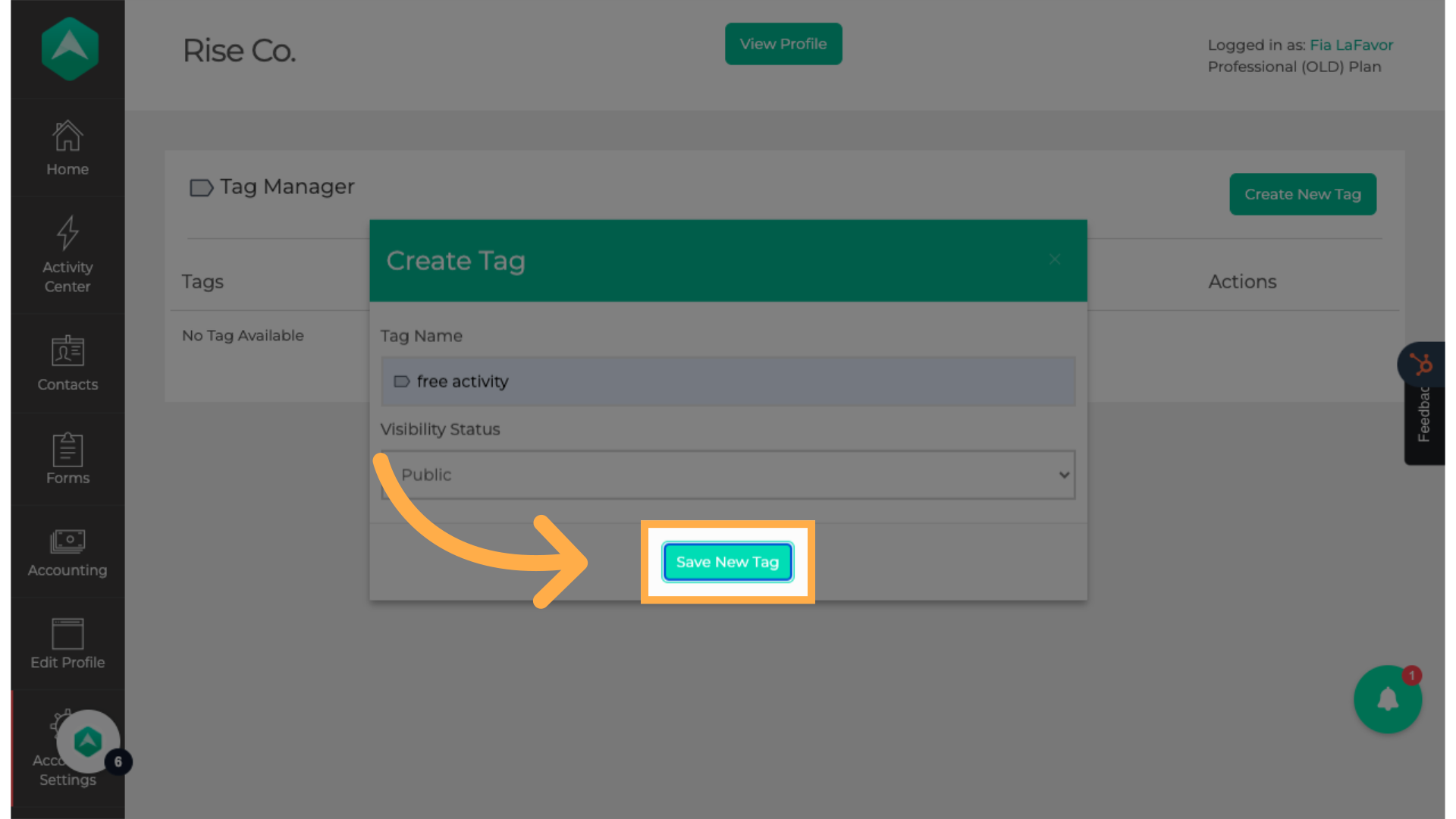
8. Click "Create New Tag"
If you want to create more tags, click "Create New Tag" and follow the previous steps again.
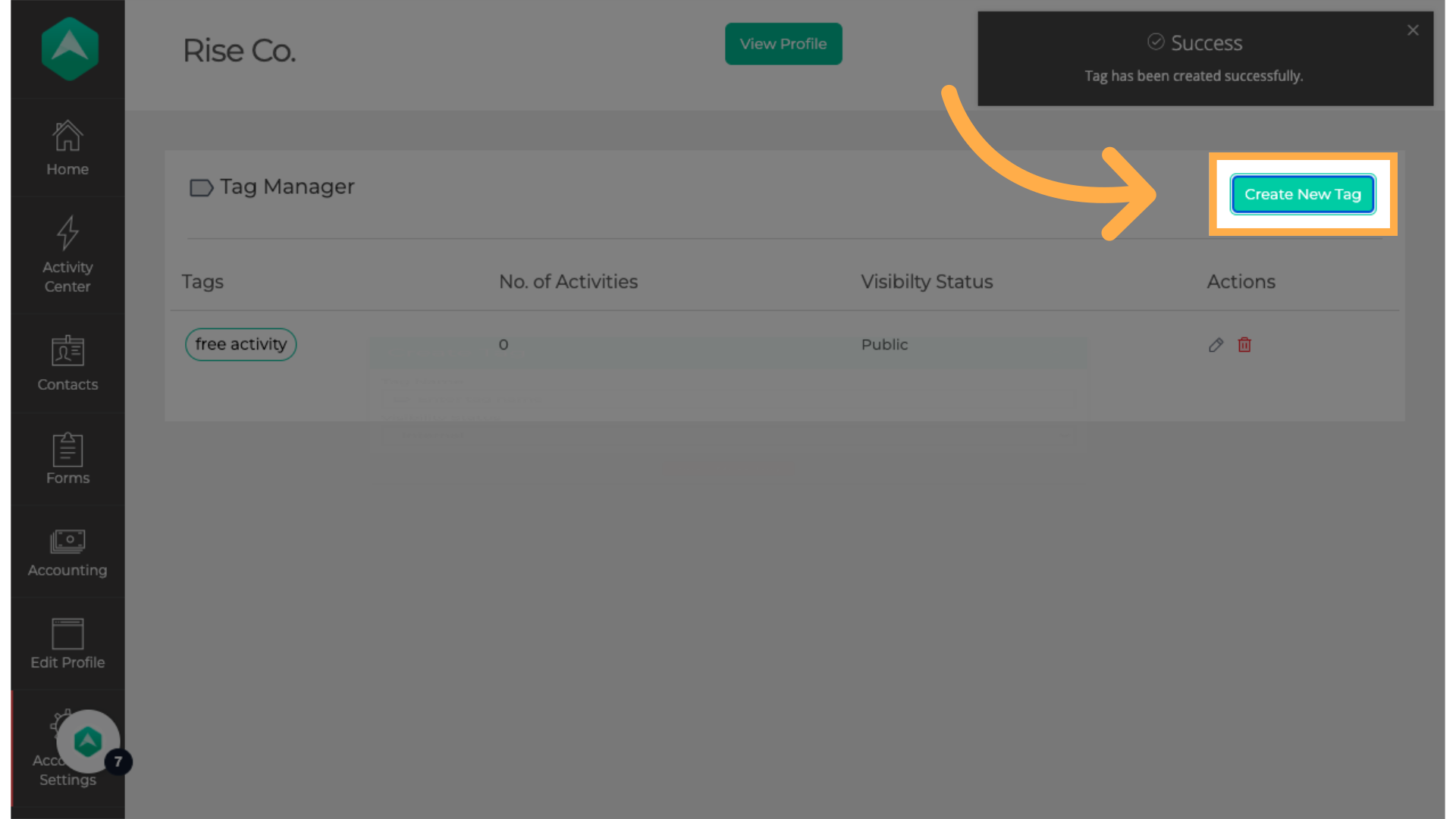
9. Click here
To attach the tags you just created, please go to "Activity Center."
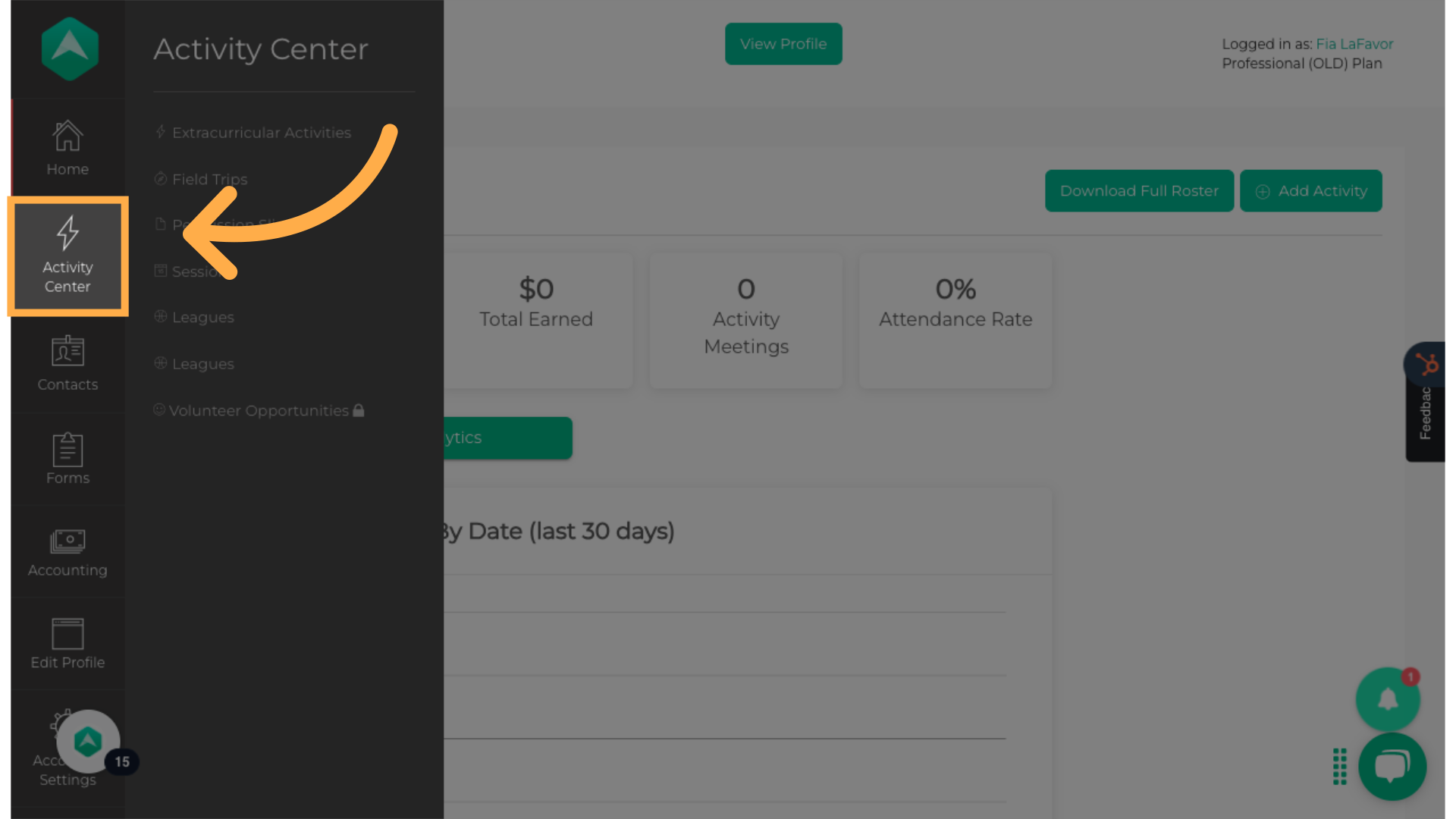
10. Click "Extracurricular Activities"
Navigate to Extracurricular Activities.
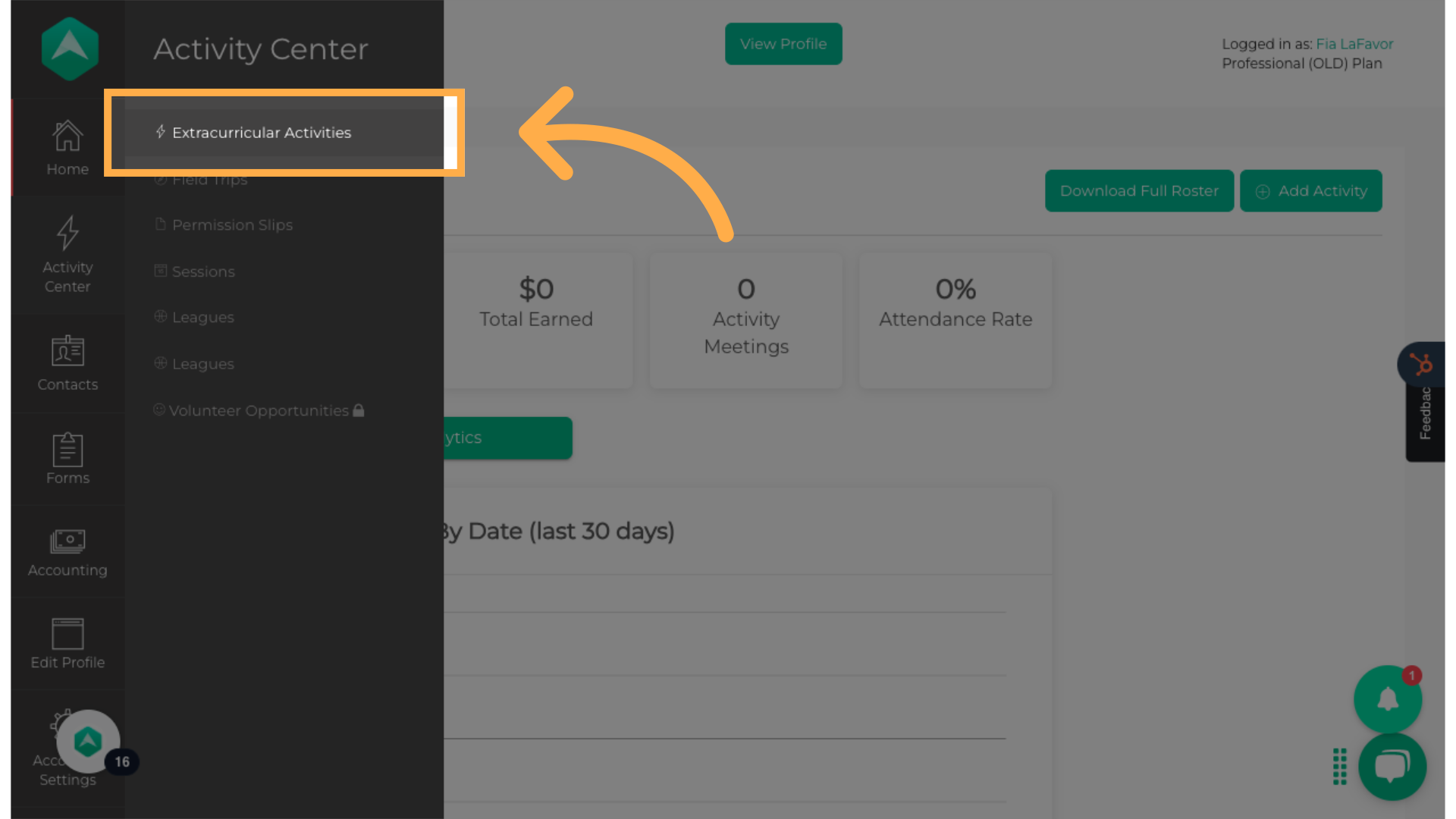
11. Click "Manage"
Access the Management section of the activity where you want to add the new tag.
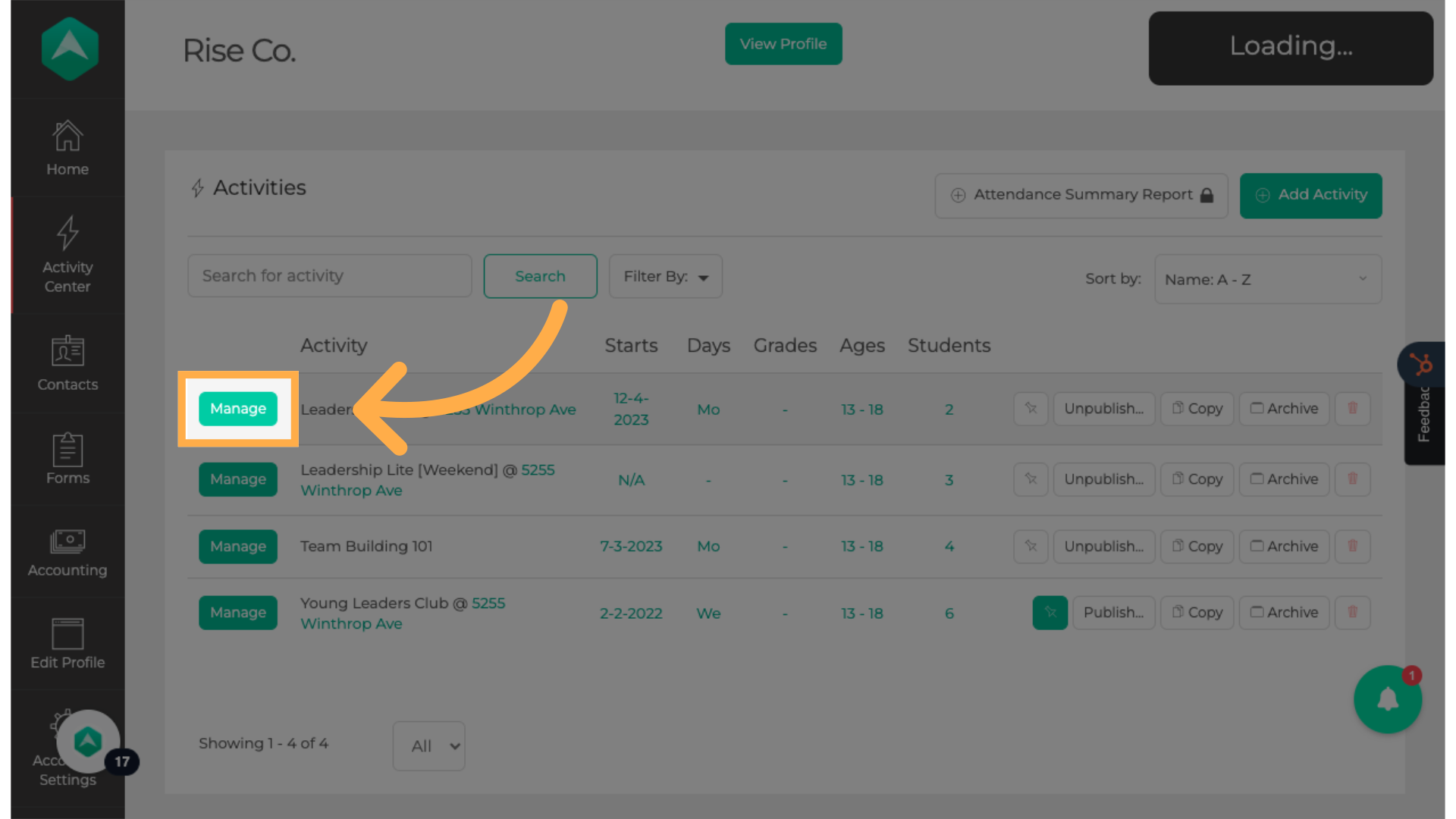
12. Click "Setup"
Proceed to the setup options.
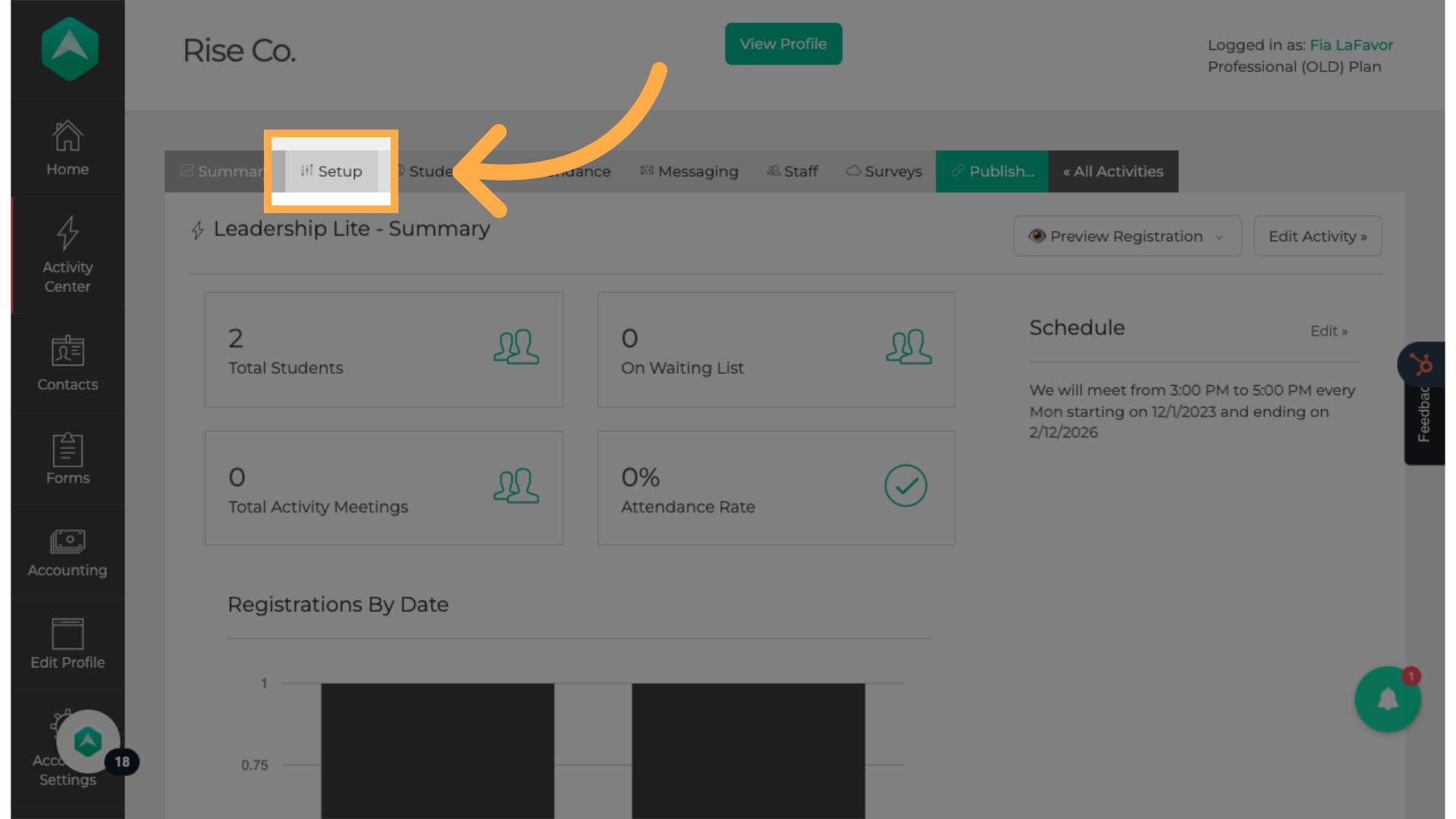
13. Click "Select a tag"
Choose a tag from the list.
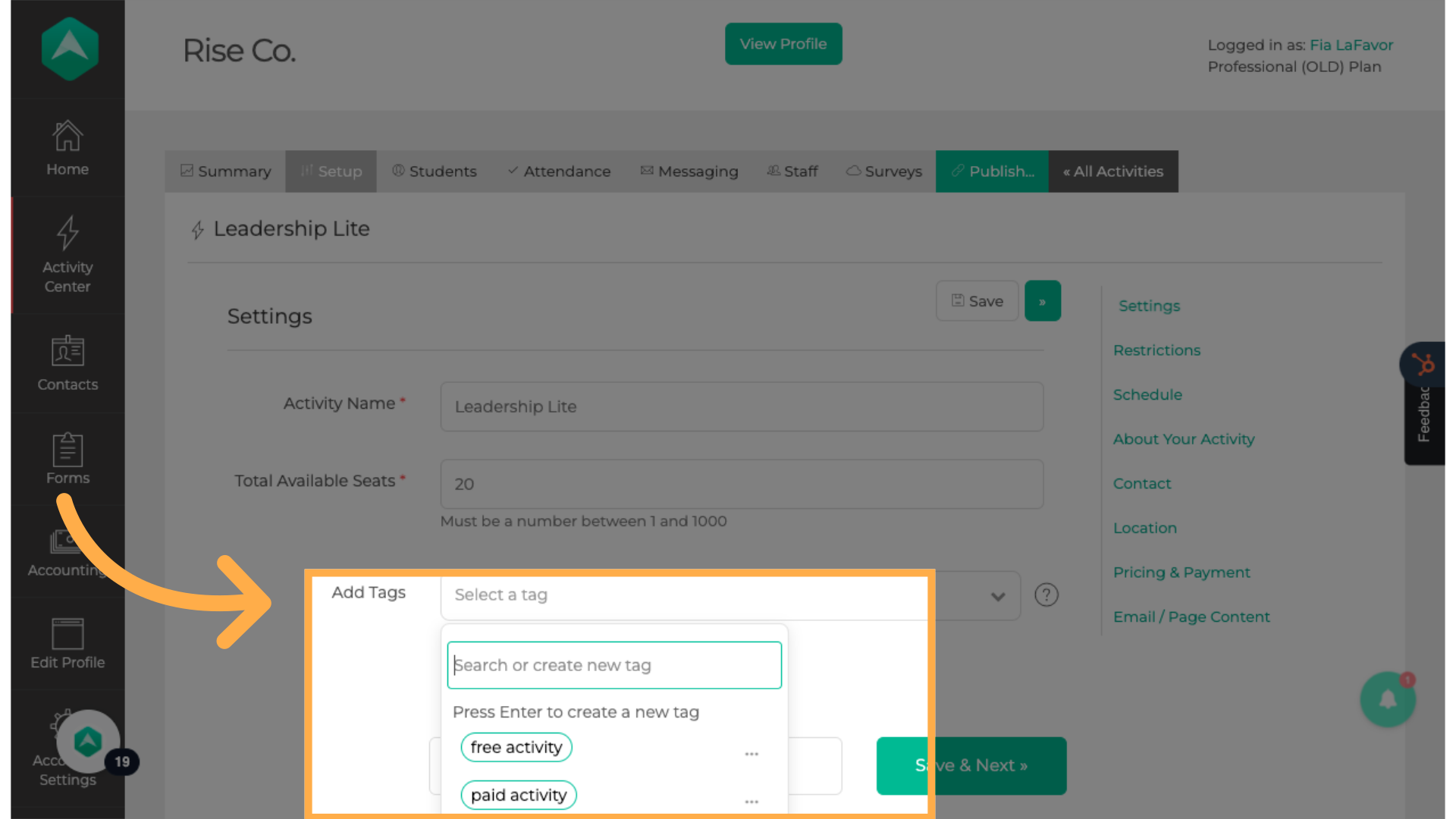
14. Note:
Tags are added during activity setup. The Account Owner and staff members with Administrator access can create new tags, while all other staff account types can only add existing ones.
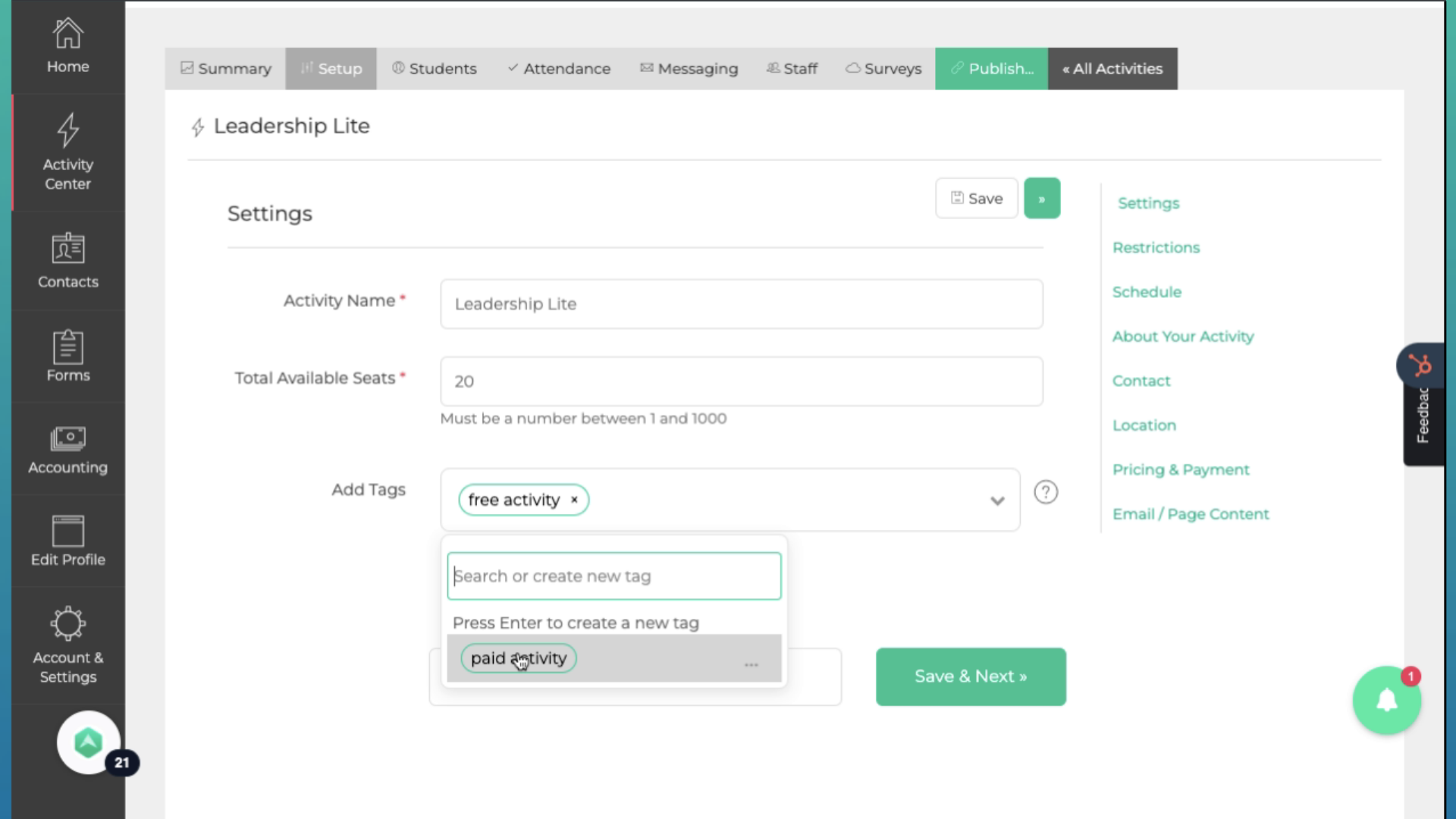
15. Click "Save"
Click "Save" to submit the changes.

16. Note:
Participants will be able to filter activities by tags on the provider's landing page, main activity page, and activity detail page.
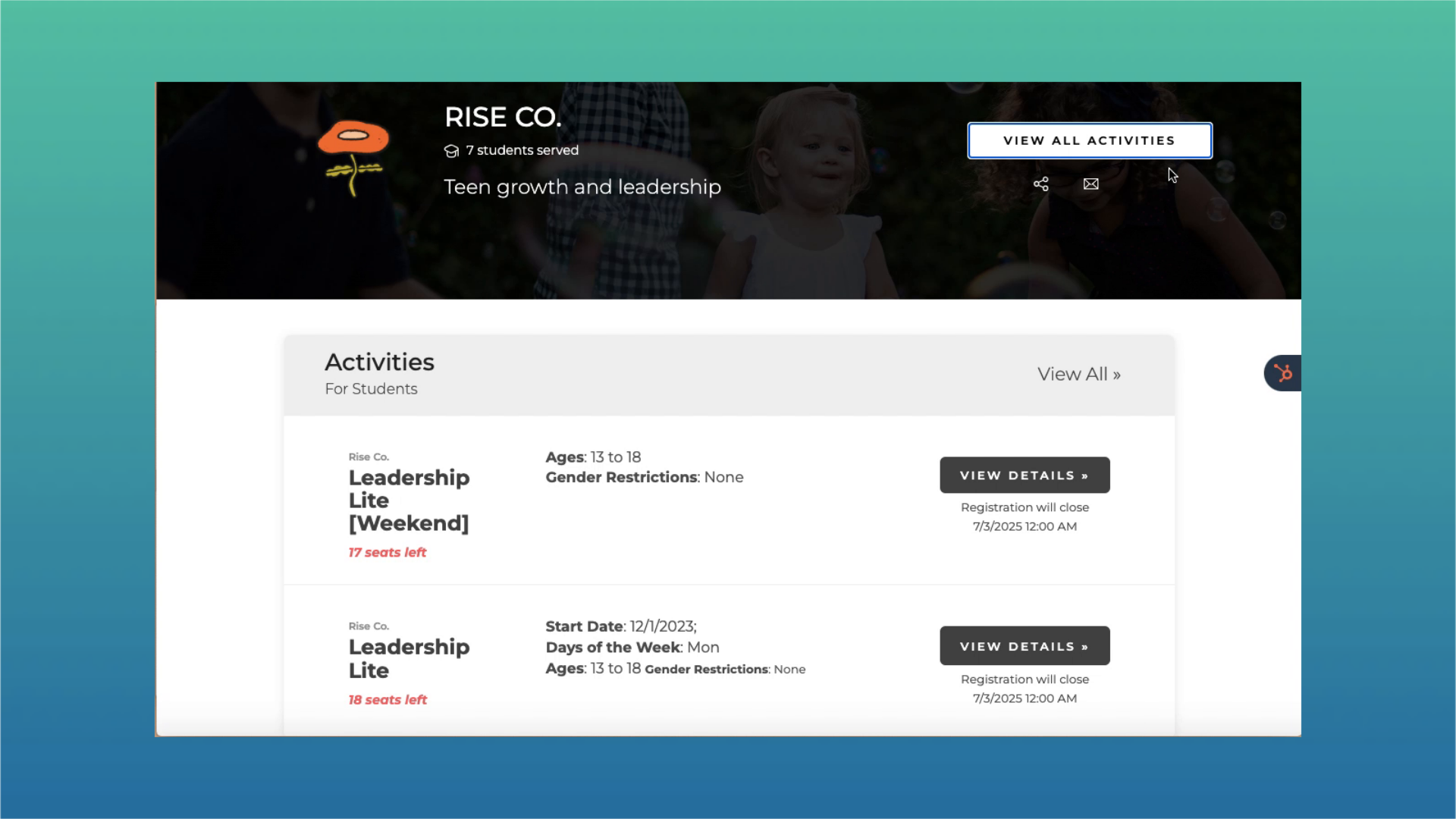
Tags can also be used in reporting. Please contact our team if you would like to incorporate tags into your custom reporting. If you have questions about our tagging feature, please contact our dedicated support team.