How to Download Data from AHQ
key words: Download, data, submissions, reports, attendance, financial, information, accounting.
Downloading data from AHQ is a simple process that allows you to keep track of important information such as attendance records, registration details, student forms, surveys, and financial reports. Whether you need the data for reporting, analysis, or backup purposes, this guide will walk you through the steps to access and export your data quickly and easily.
Go to afterschoolhq.com
1. Introduction
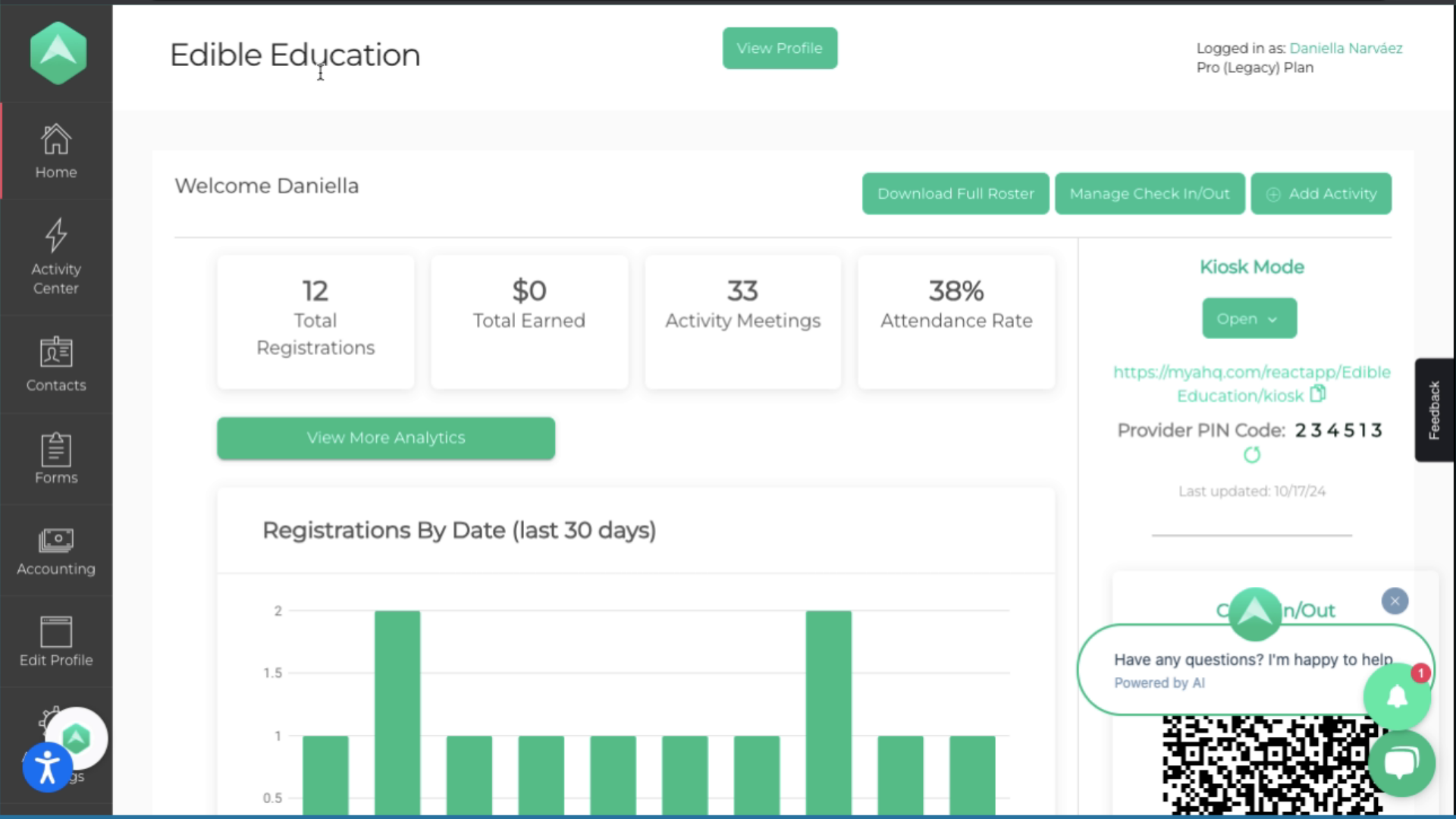
2. Click "Extracurricular Activities"
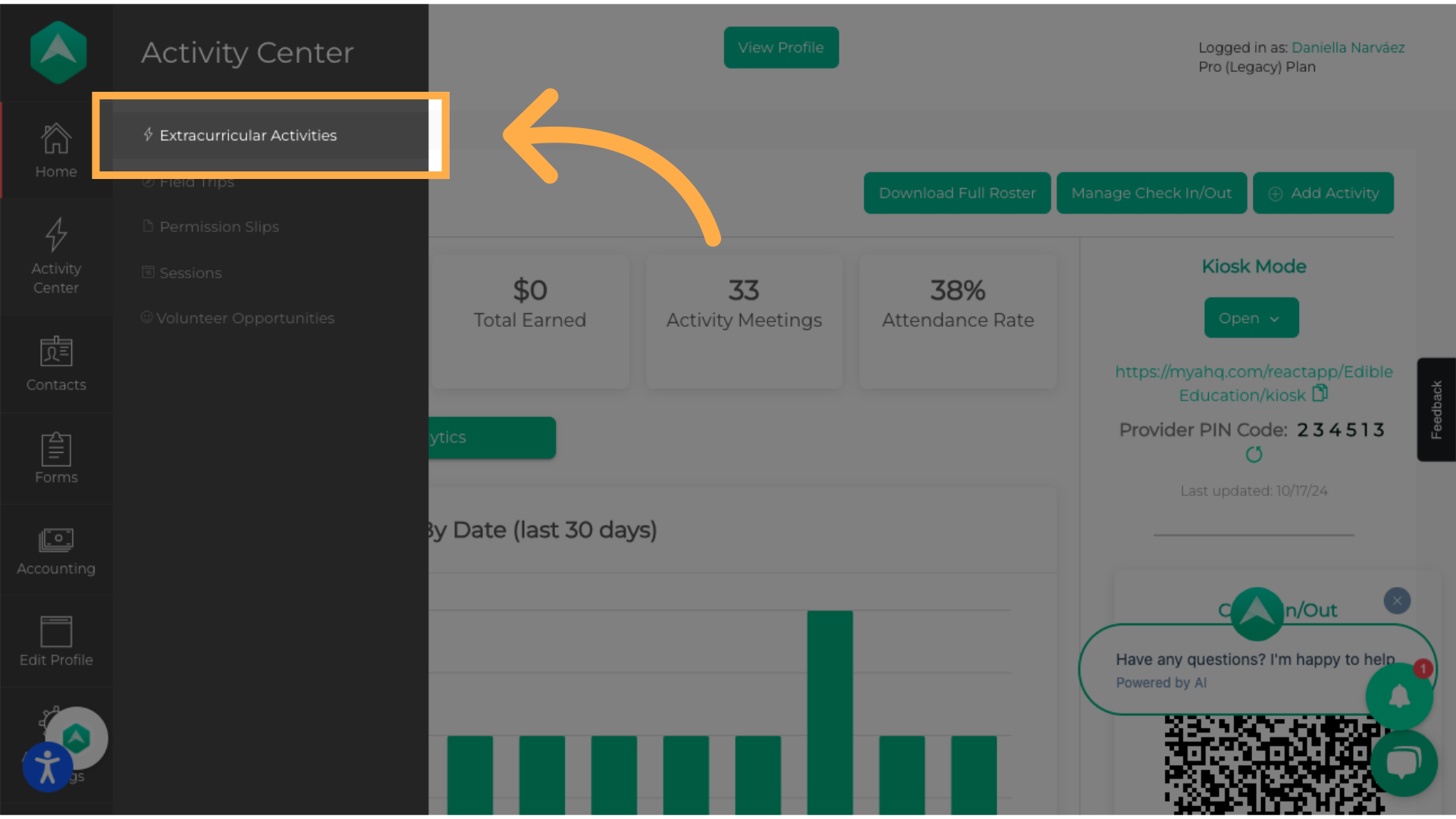
3. Click "Attendance Summary Report"
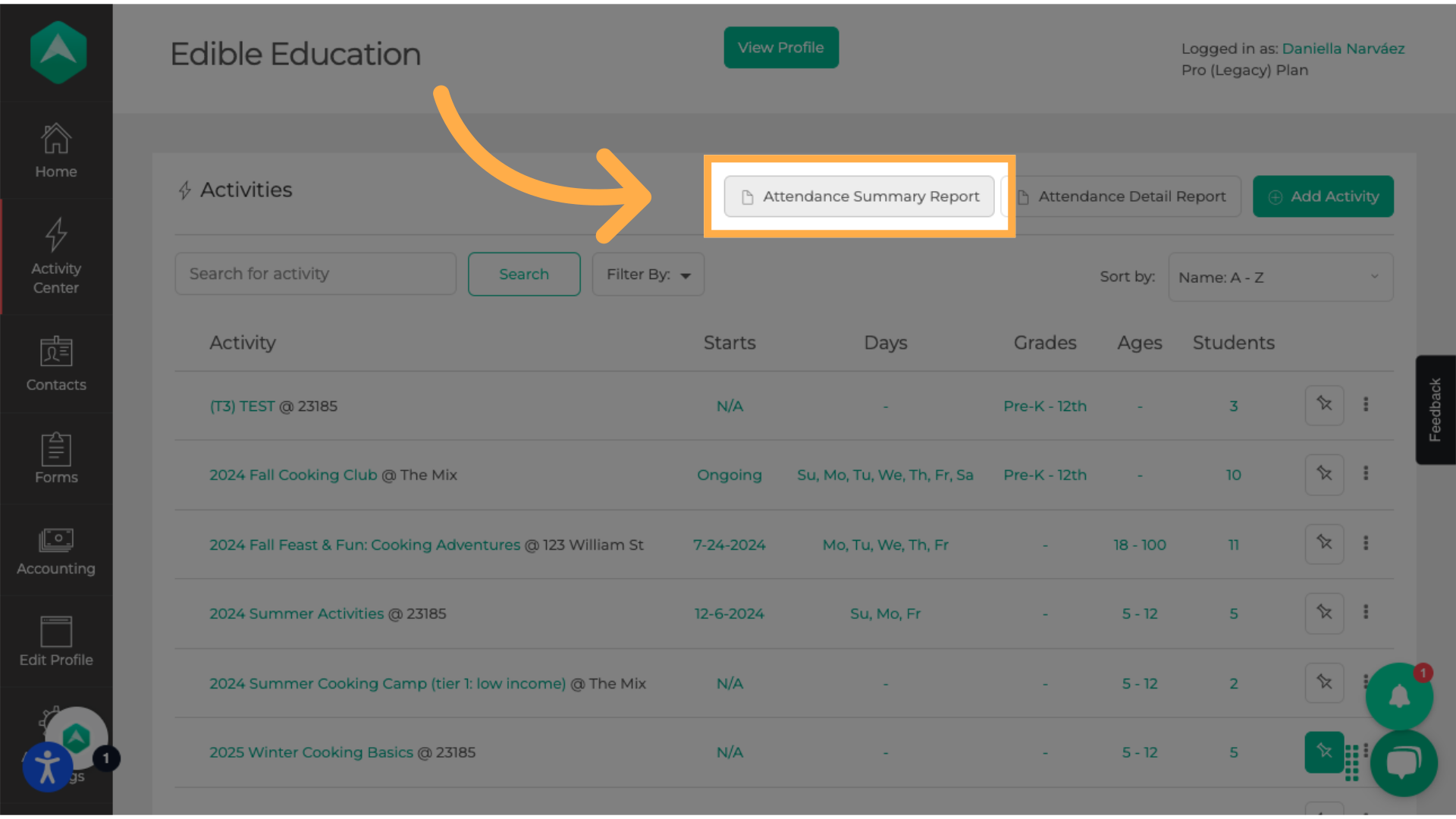
4. Click "Download"
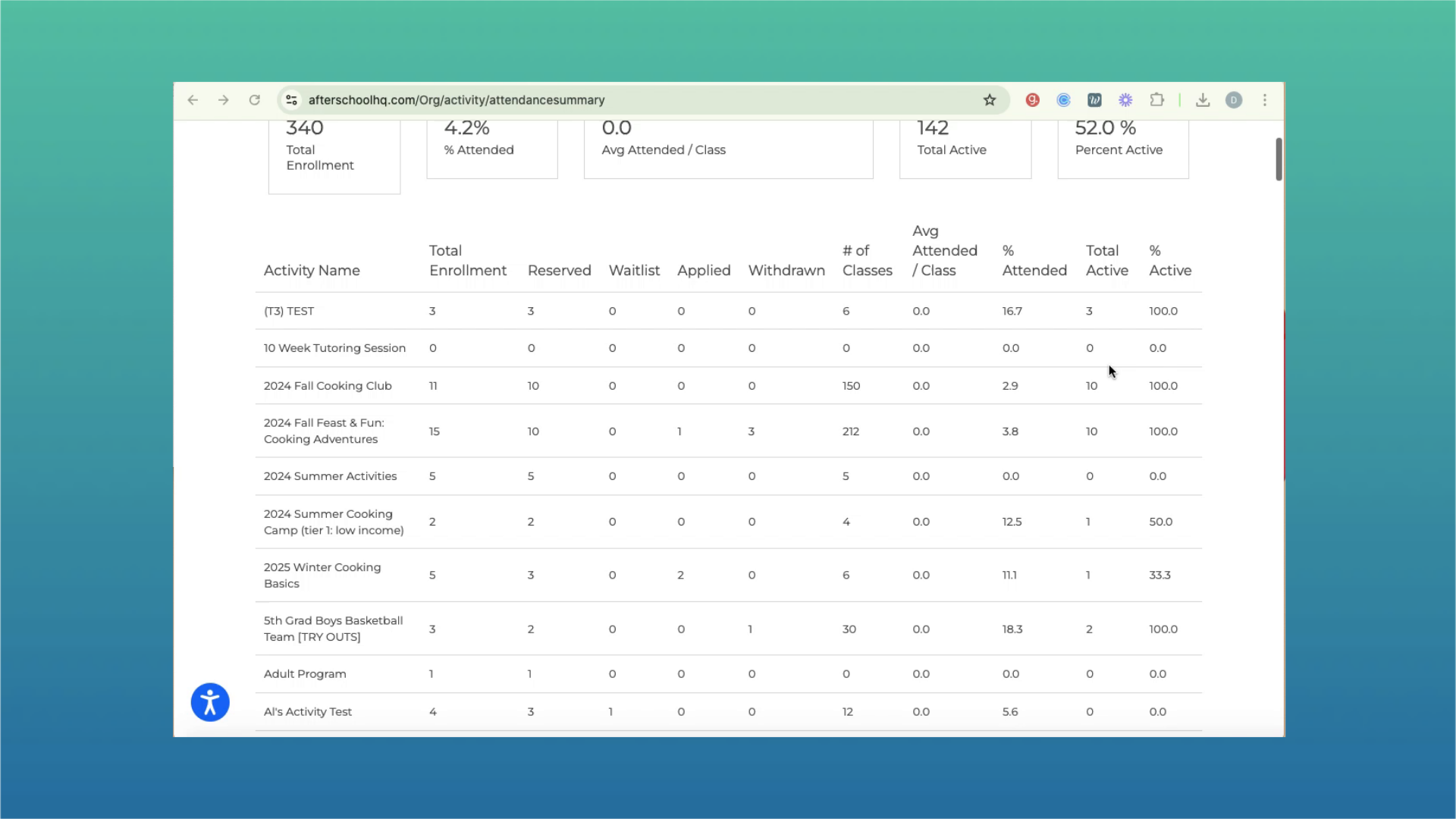
5. Click "Attendance Detail Report"
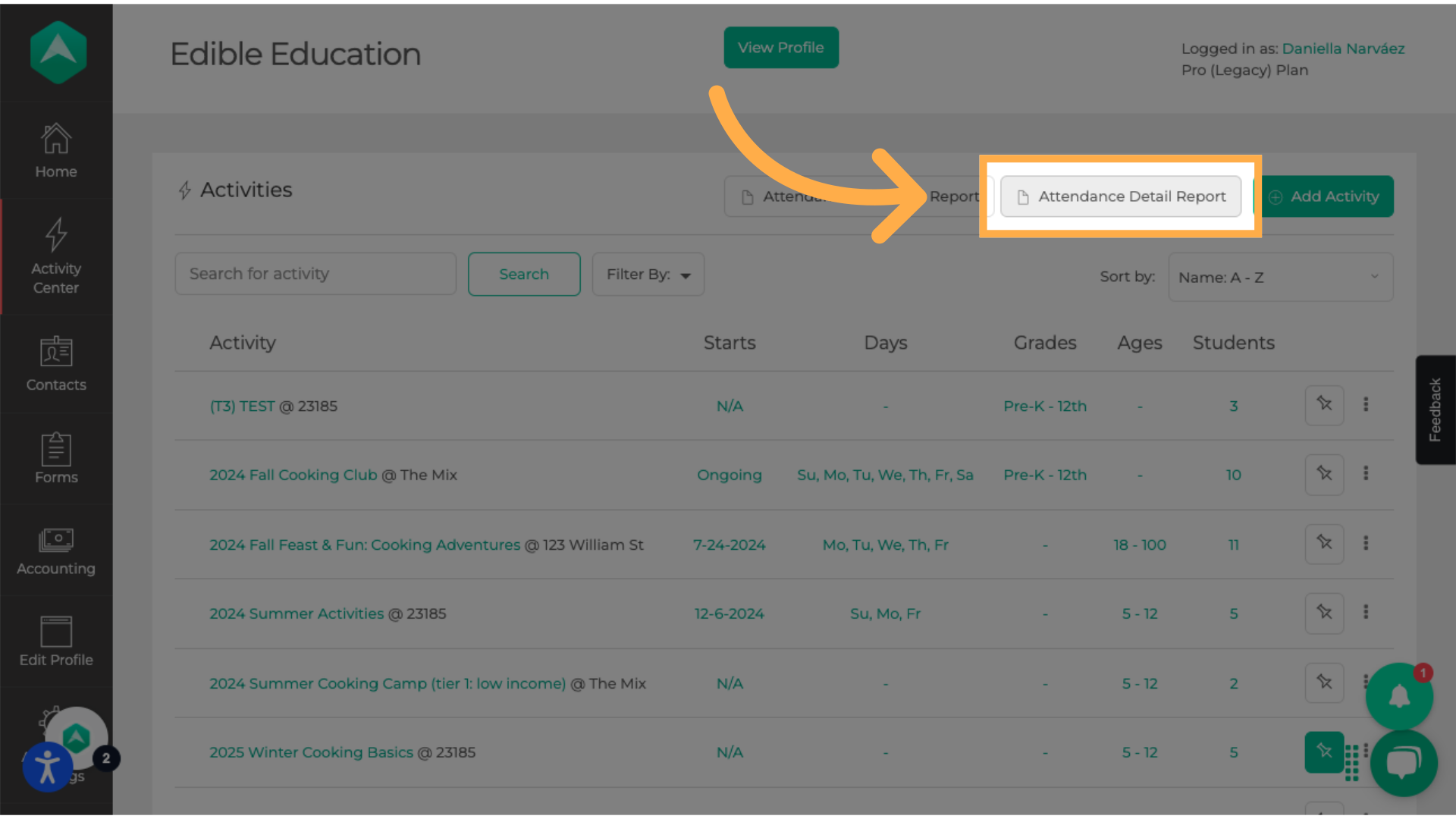
6. attendance detail report
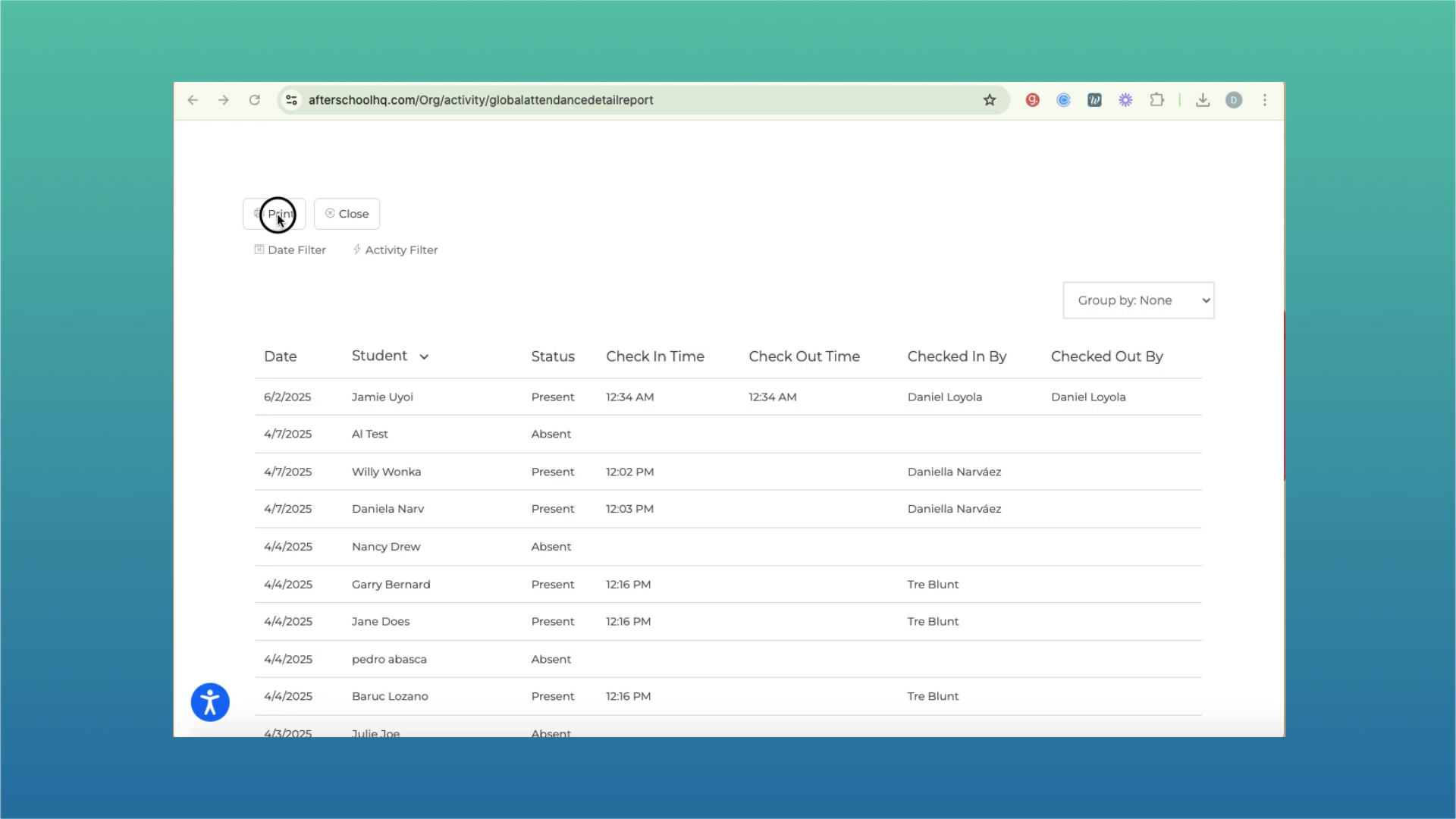
7. How to Download Attendance Reports for a Specific Activity:
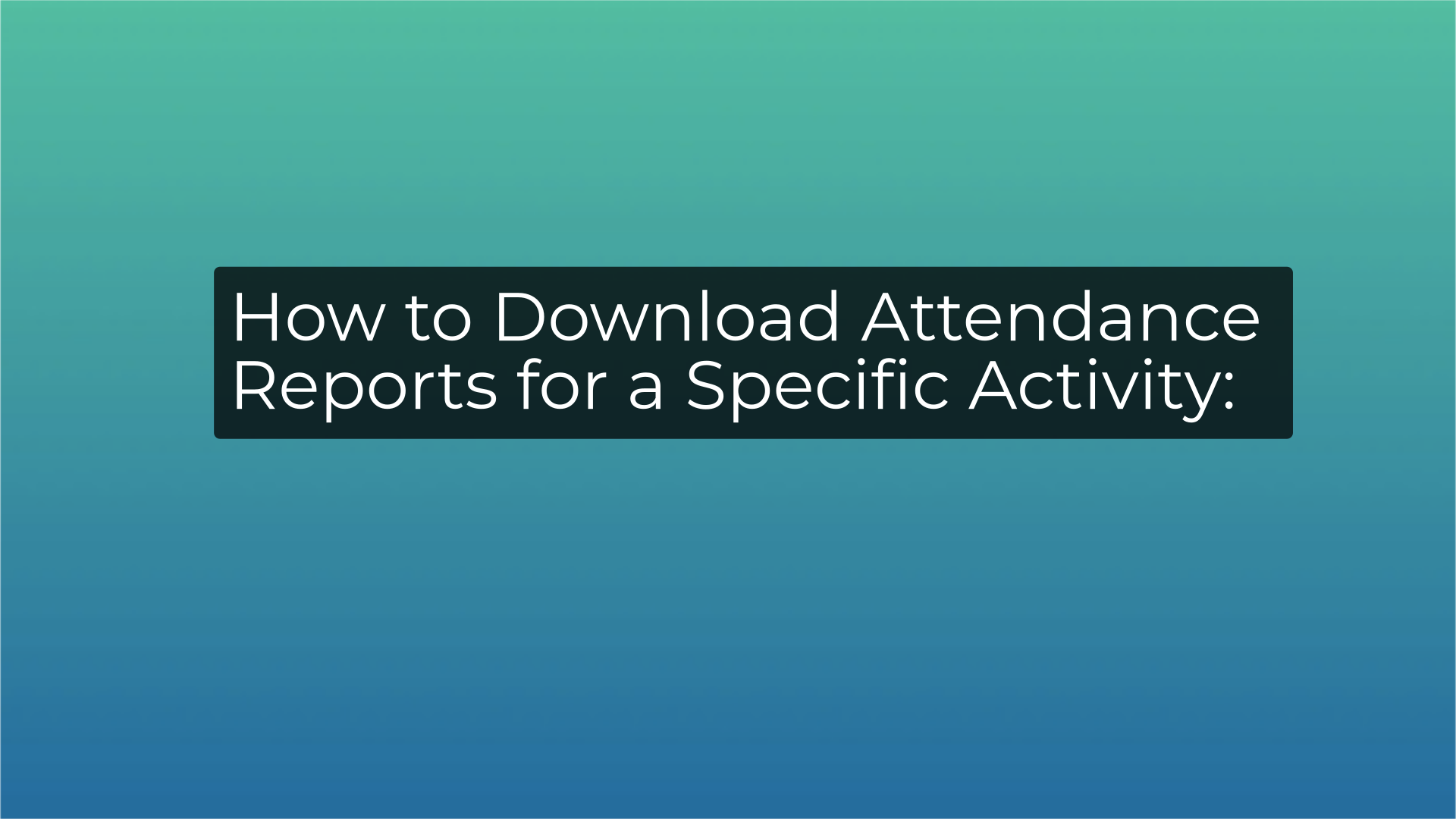
8. Select the activity
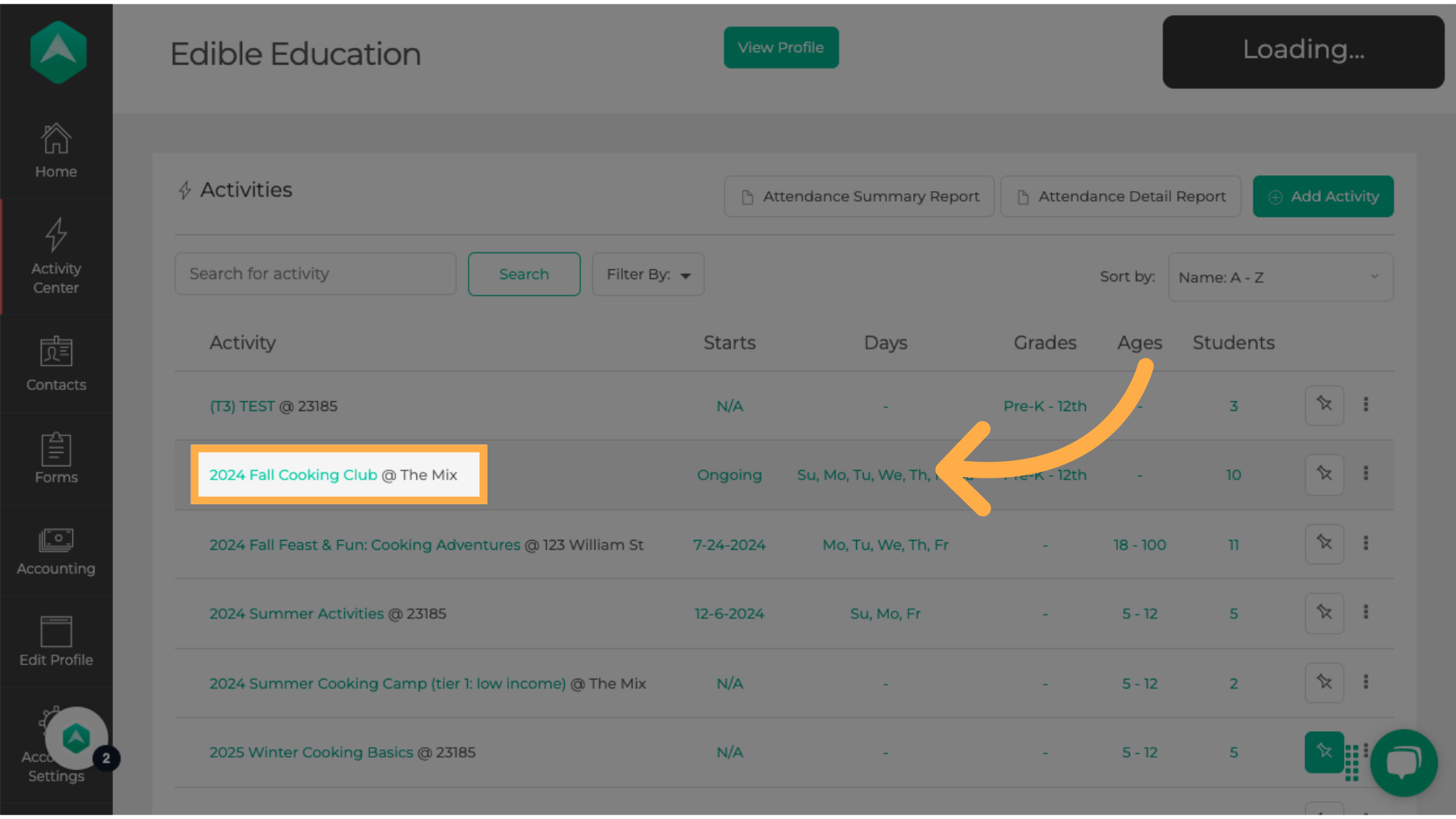
9. Click "Attendance"
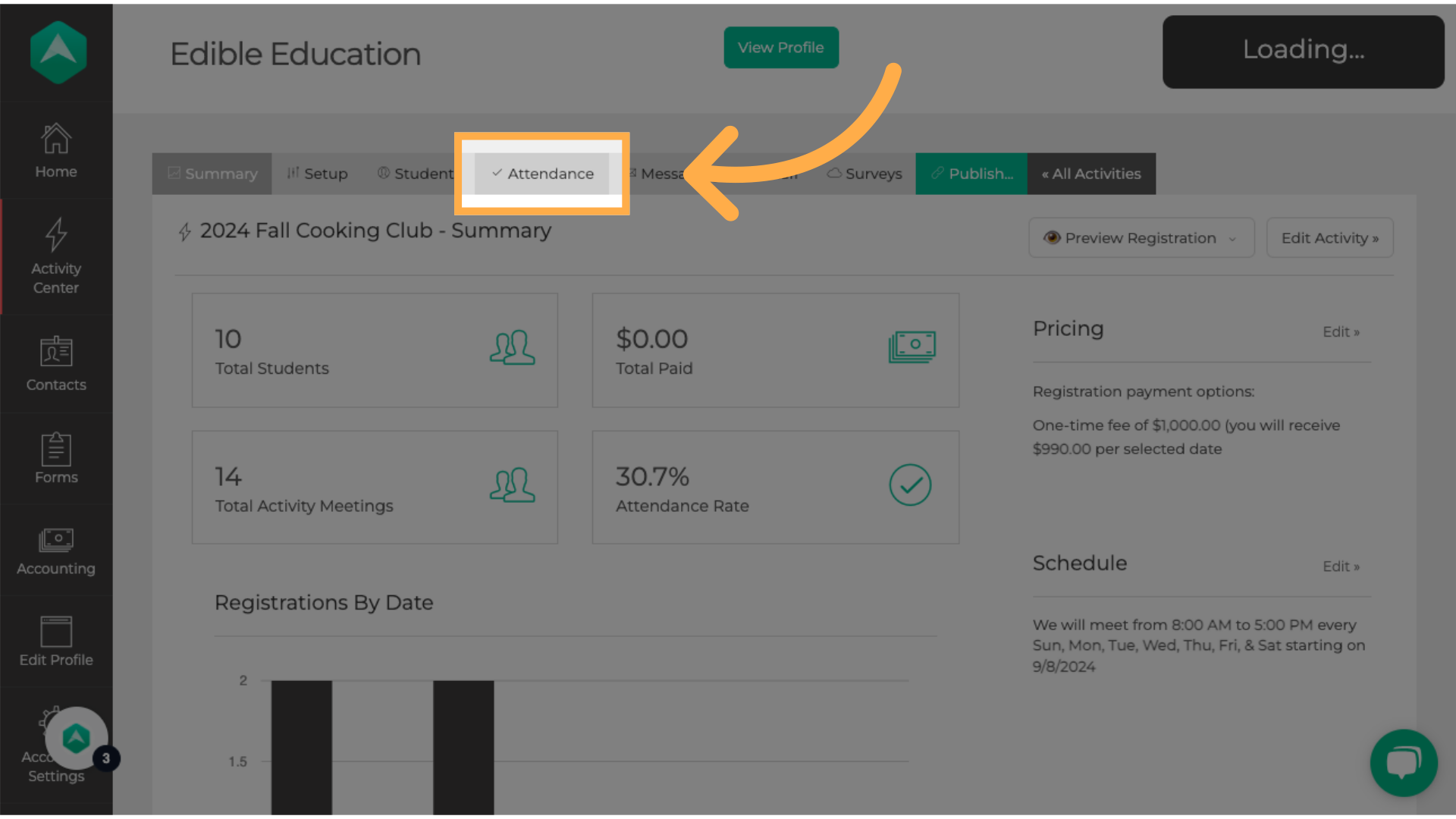
10. Click "View Attendance Report"
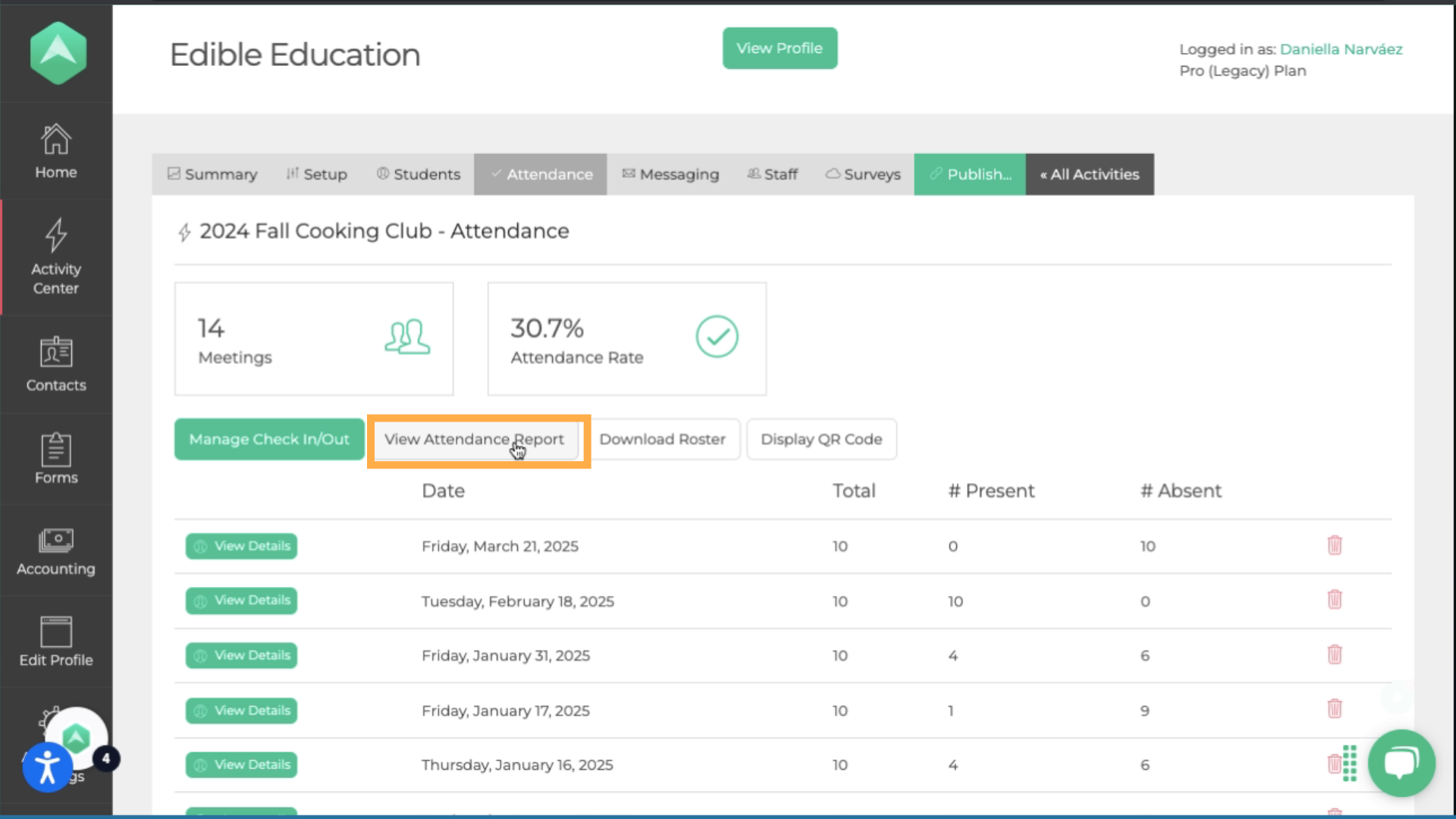
11. Click "Download"
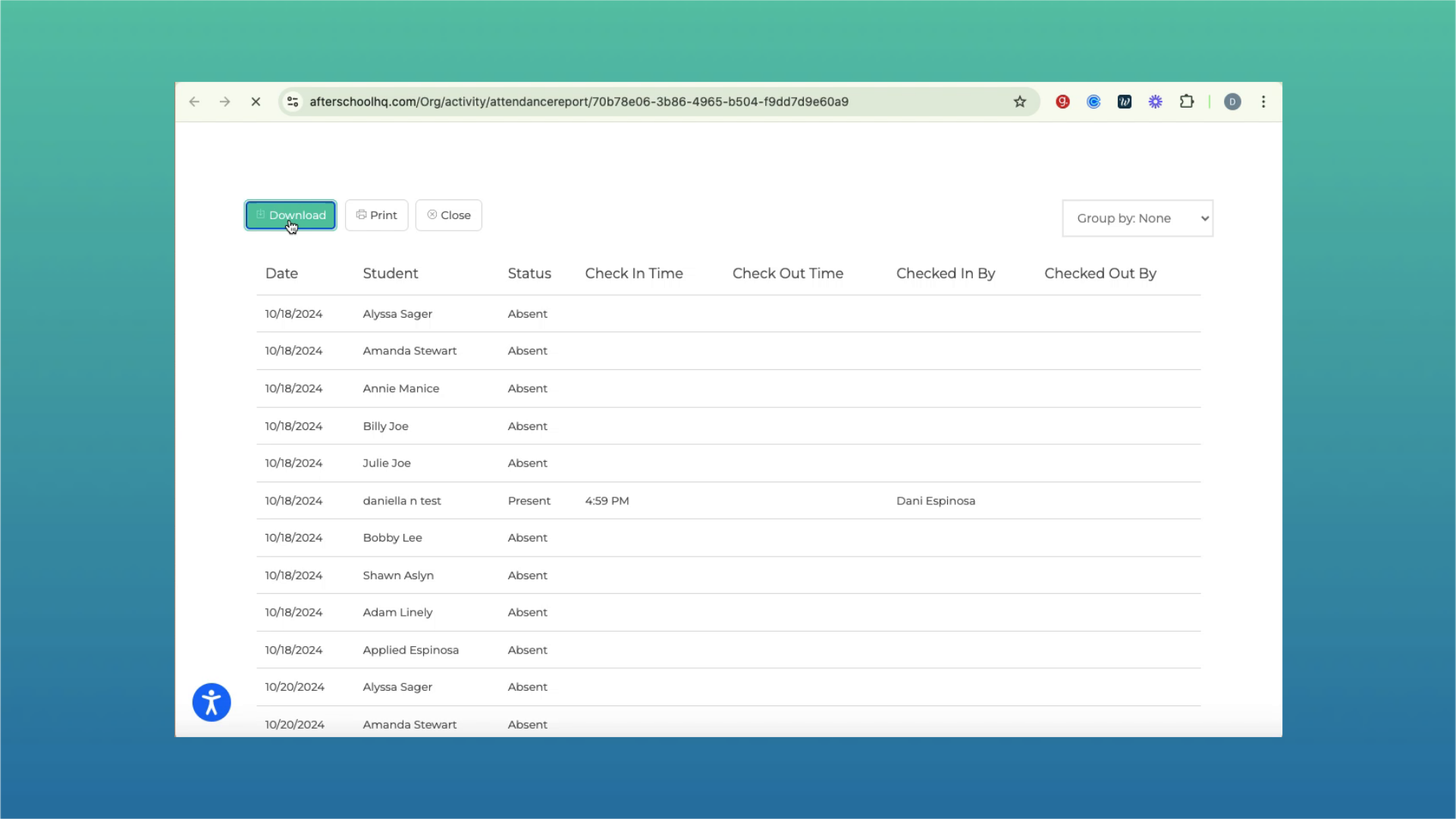
12. Go to the "Forms" section
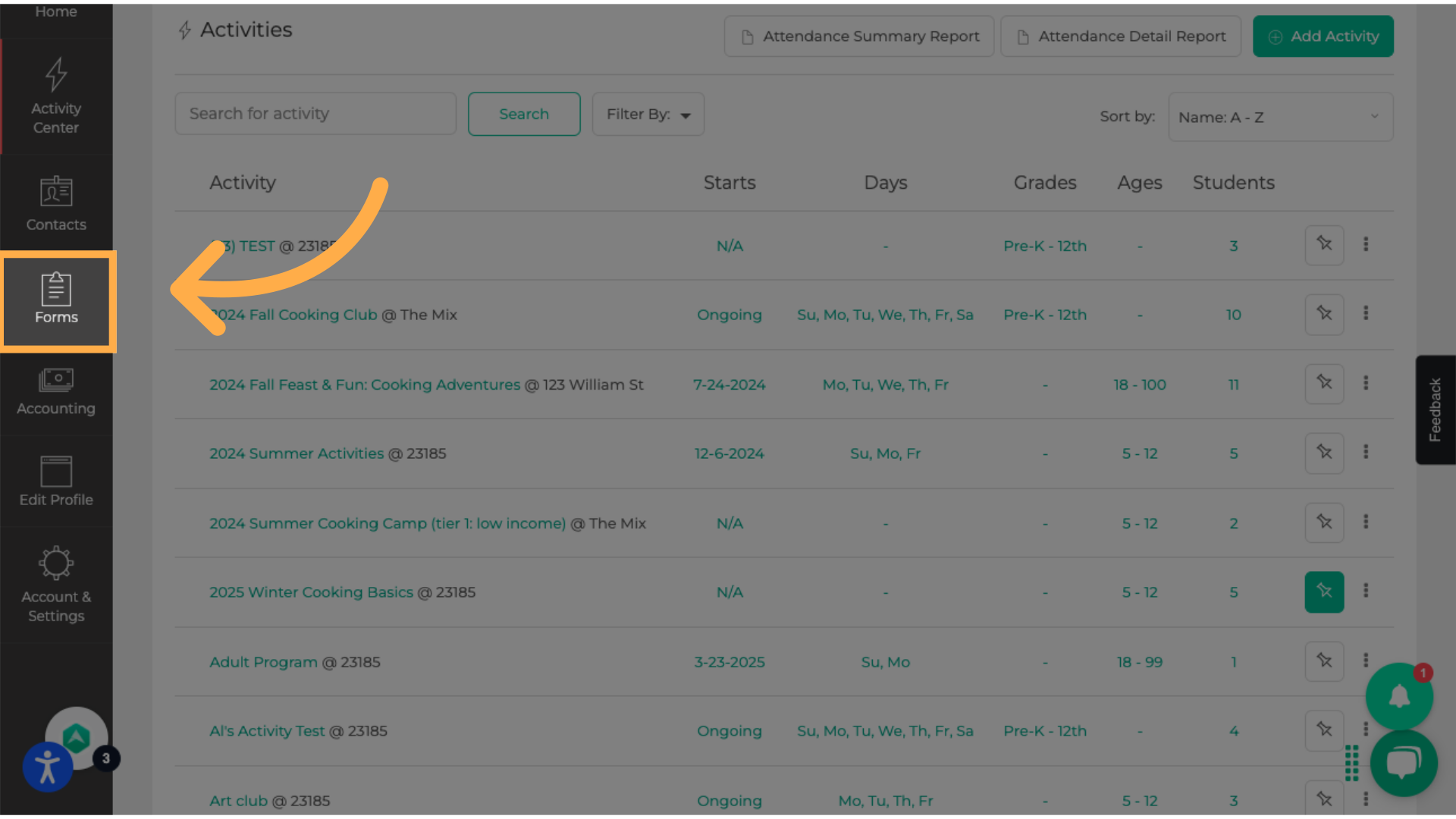
13. Select the form to download the submissions.
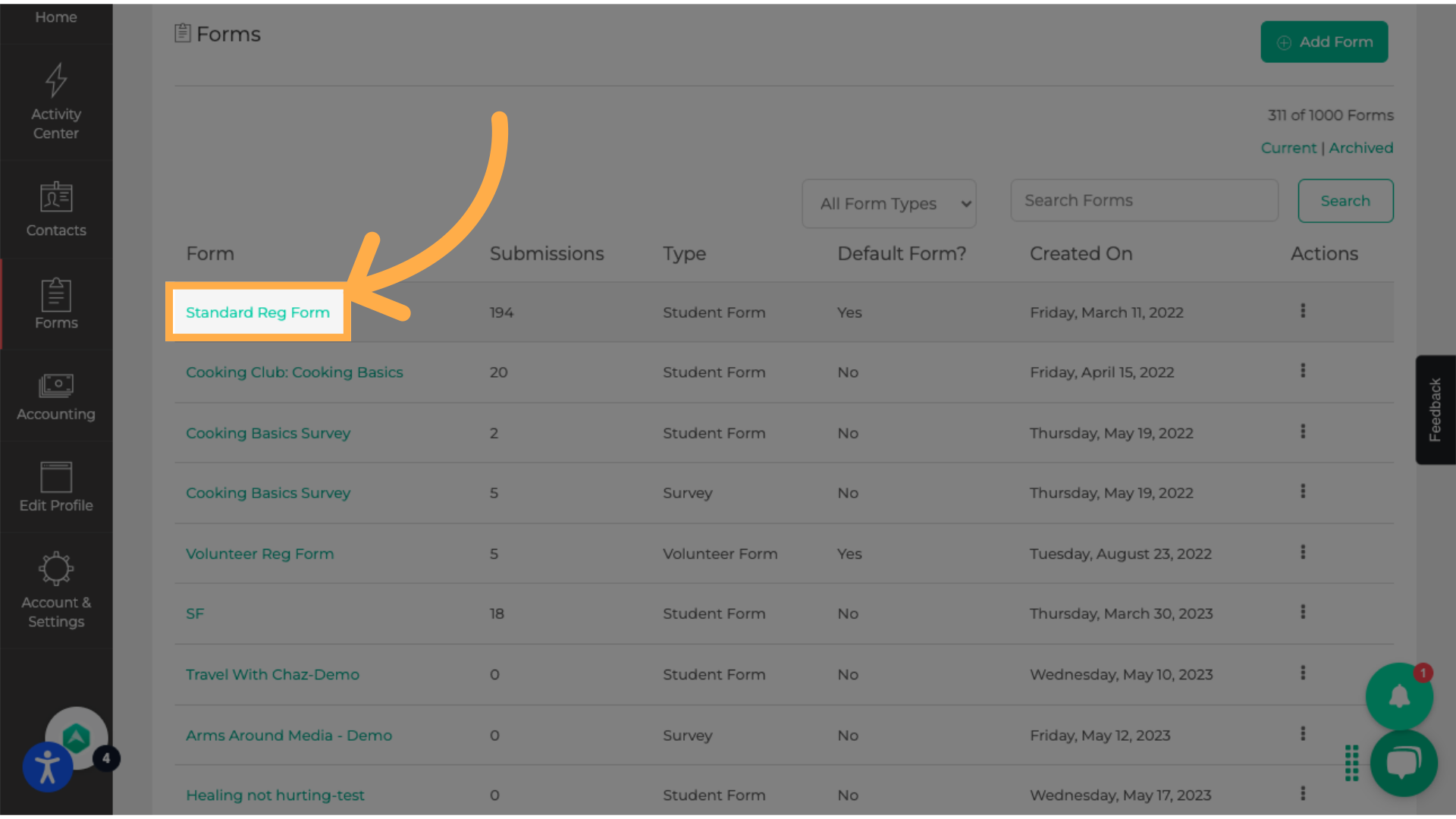
14. Click "View Submissions"
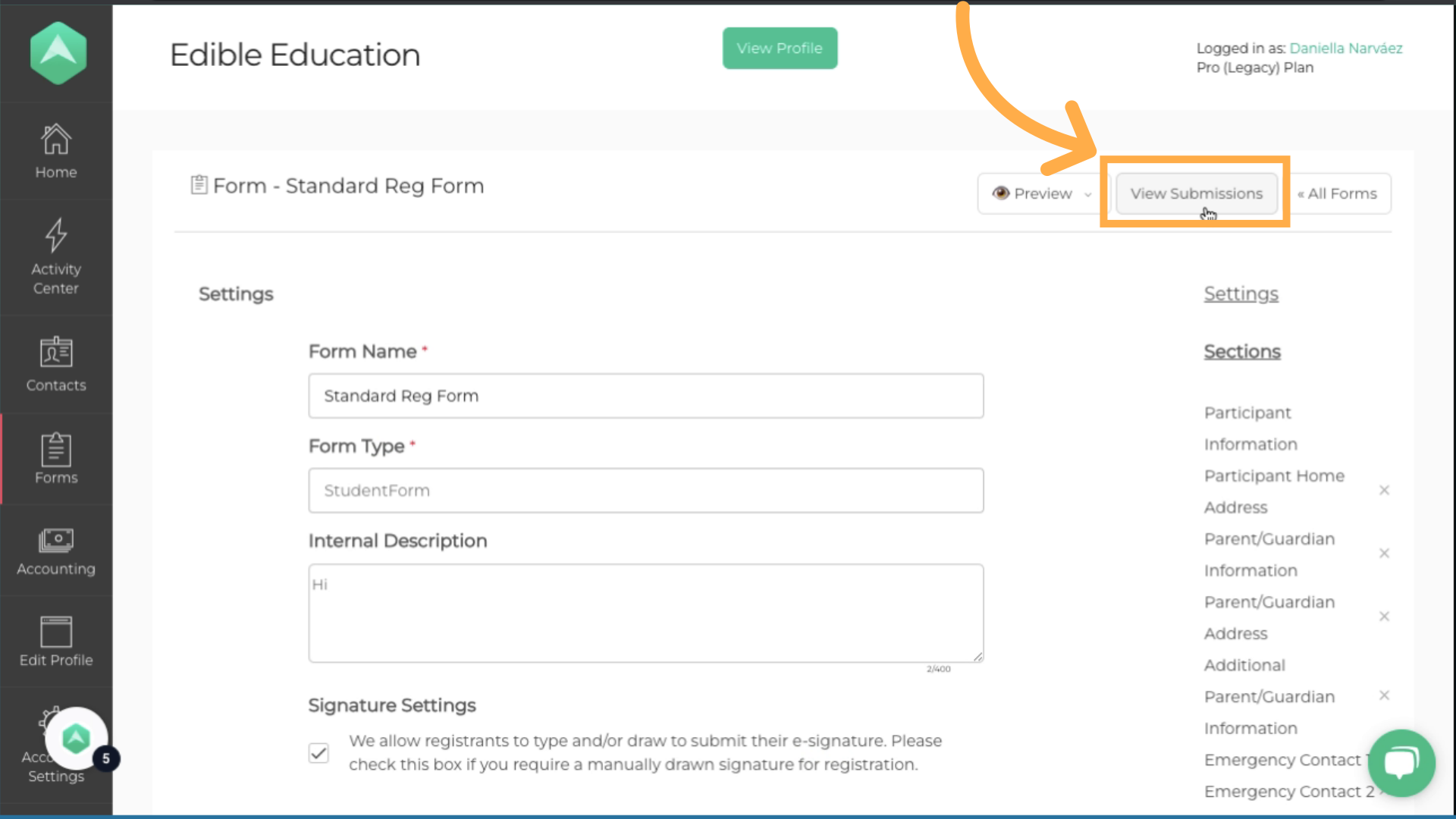
15. Next Step
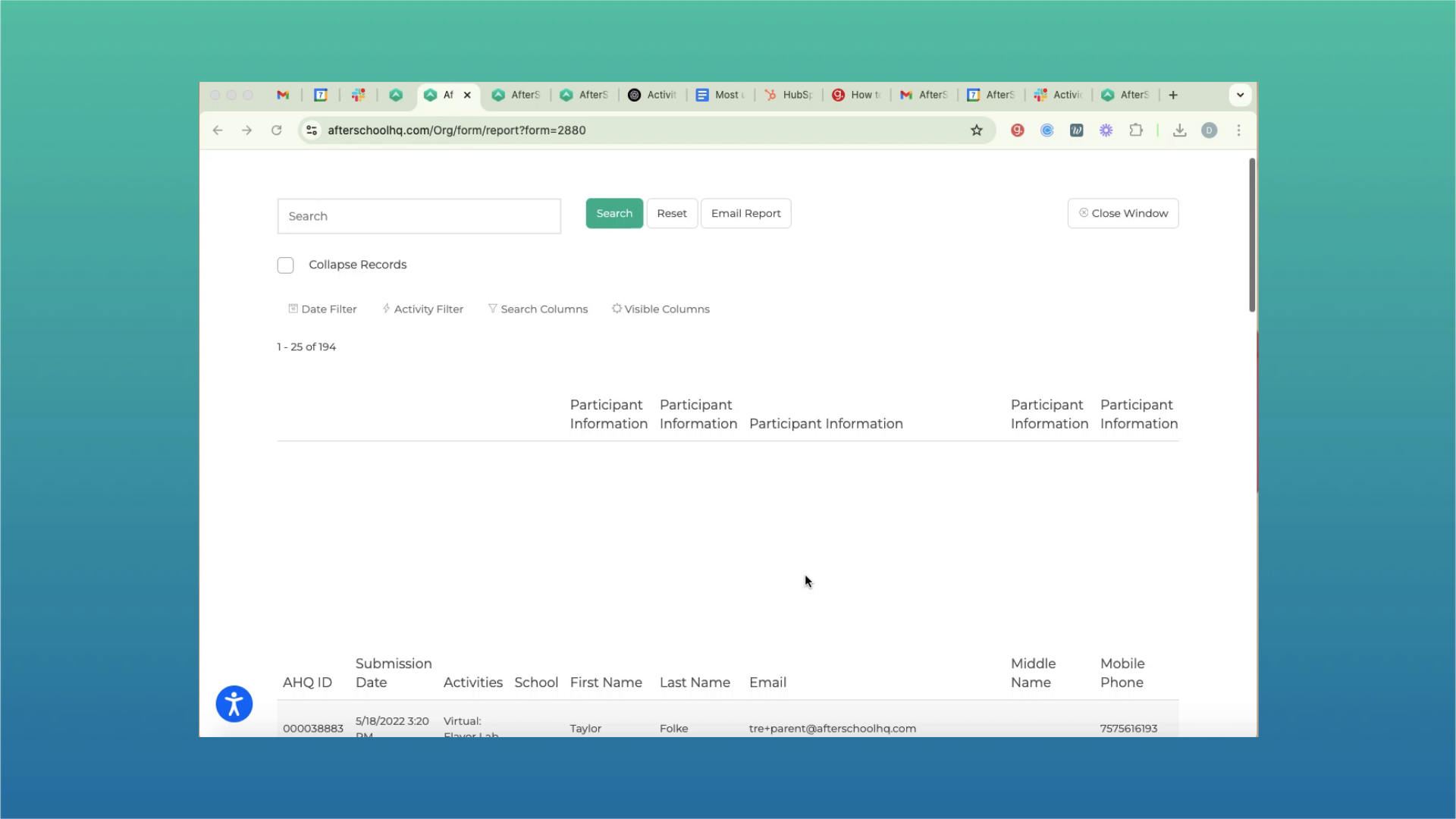
16. Click here
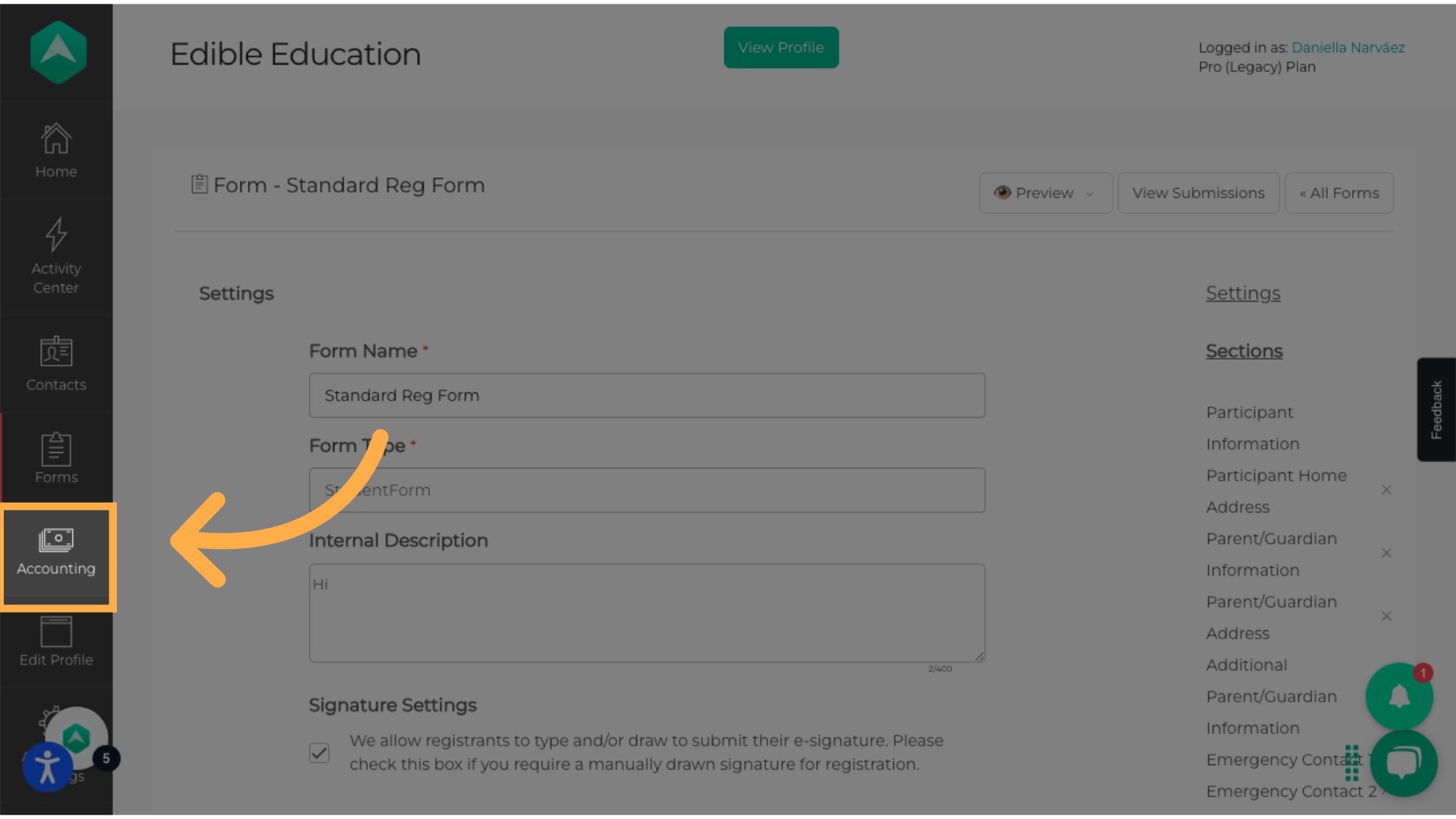
17. Click "Export To CSV"
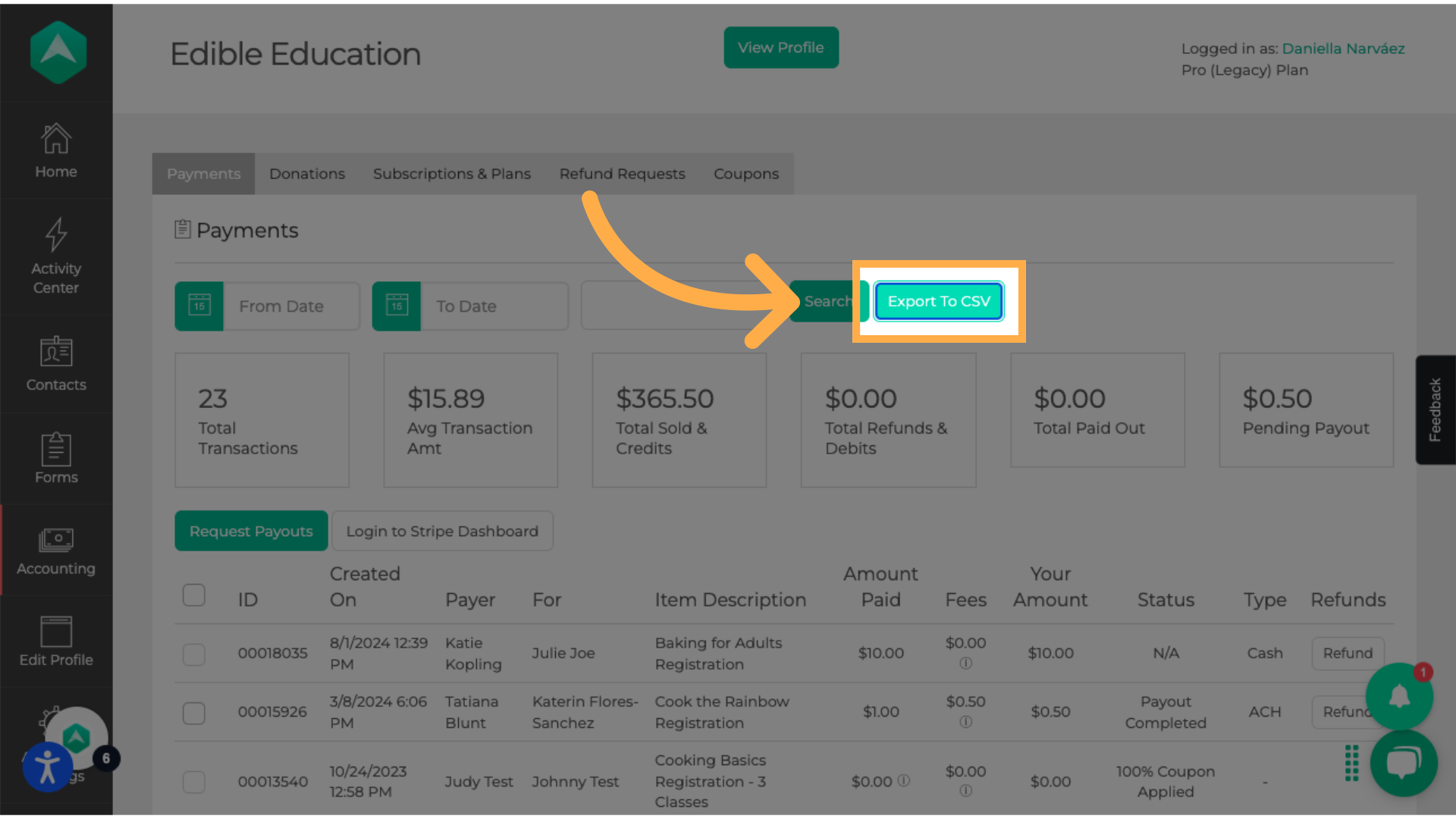
Frequently Asked Questions
Can I download data even if I’m not a super admin?
It depends on your role and permissions. If you're unable to download data, reach out to your administrator or contact AHQ support for assistance.
What format are the downloaded files in?
Most reports and submissions are downloaded in CSV (Comma-Separated Values) format, which you can open in Excel or Google Sheets. In some cases, like attendance views, you can also choose to print and save them as PDFs.
Can I print reports directly instead of downloading them?
Yes! Most report views offer a “Print” button. You can use this to print or save as a PDF.
💡 If you experience any issues or have further questions with How to use Forms for meal tracking, don't hesitate to get in touch with our support team at support@afterschoolhq.com