How to Sign Out Multiple Students at Once in AfterSchool HQ
Need to check out a group of students quickly, like those leaving on a bus? AHQ allows you to bulk check-out multiple students at the same time, making dismissal more efficient. This guide will walk you through the process step by step.
Go to afterschoolhq.com
1. Introduction
Easily check out multiple students at the same time using AfterSchool HQ's bulk check-out feature. Follow these steps to streamline the dismissal process and ensure accurate attendance tracking.
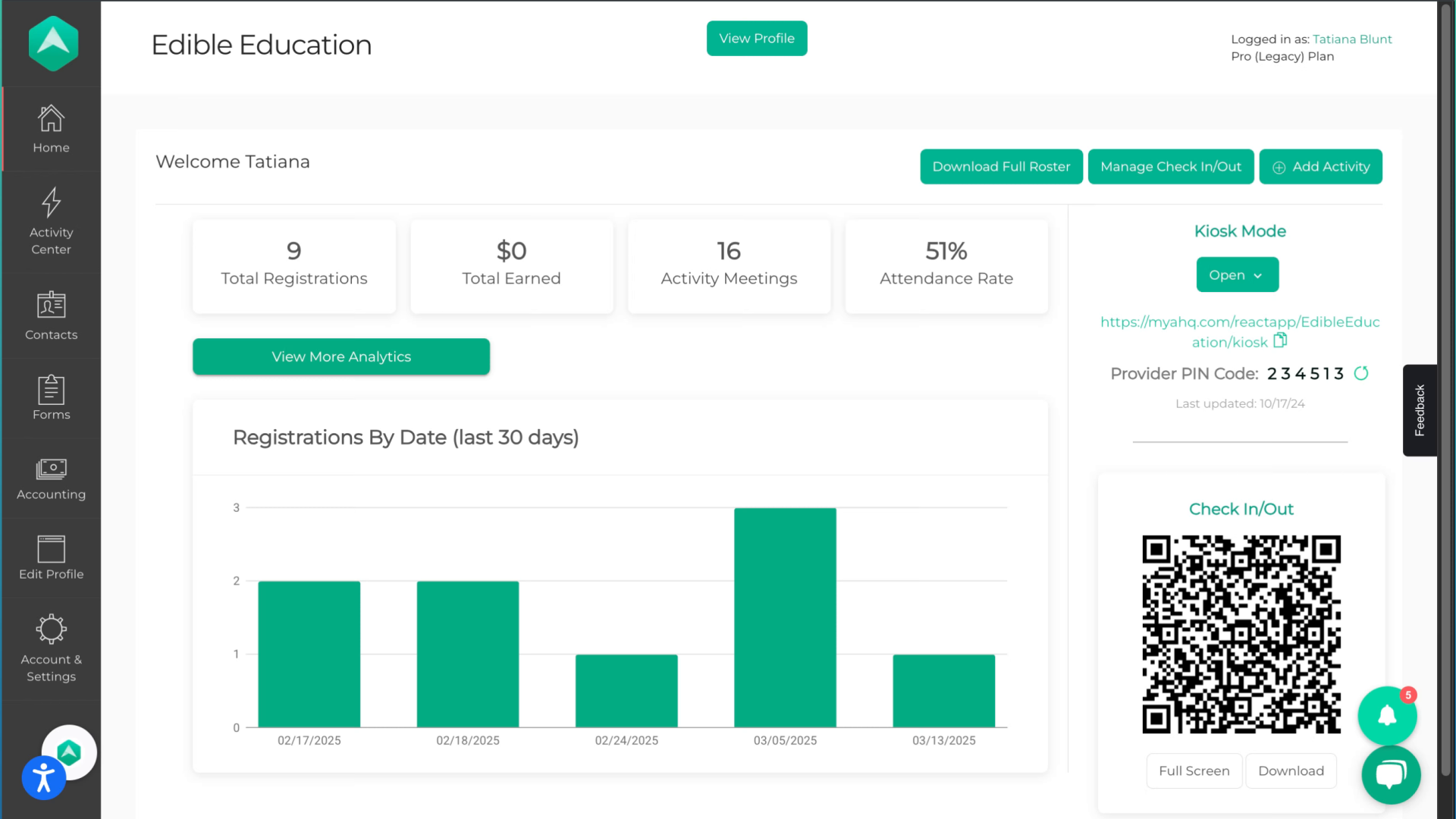
2. Click "Activity Center"
Go to the Activity Center section from the main menu.
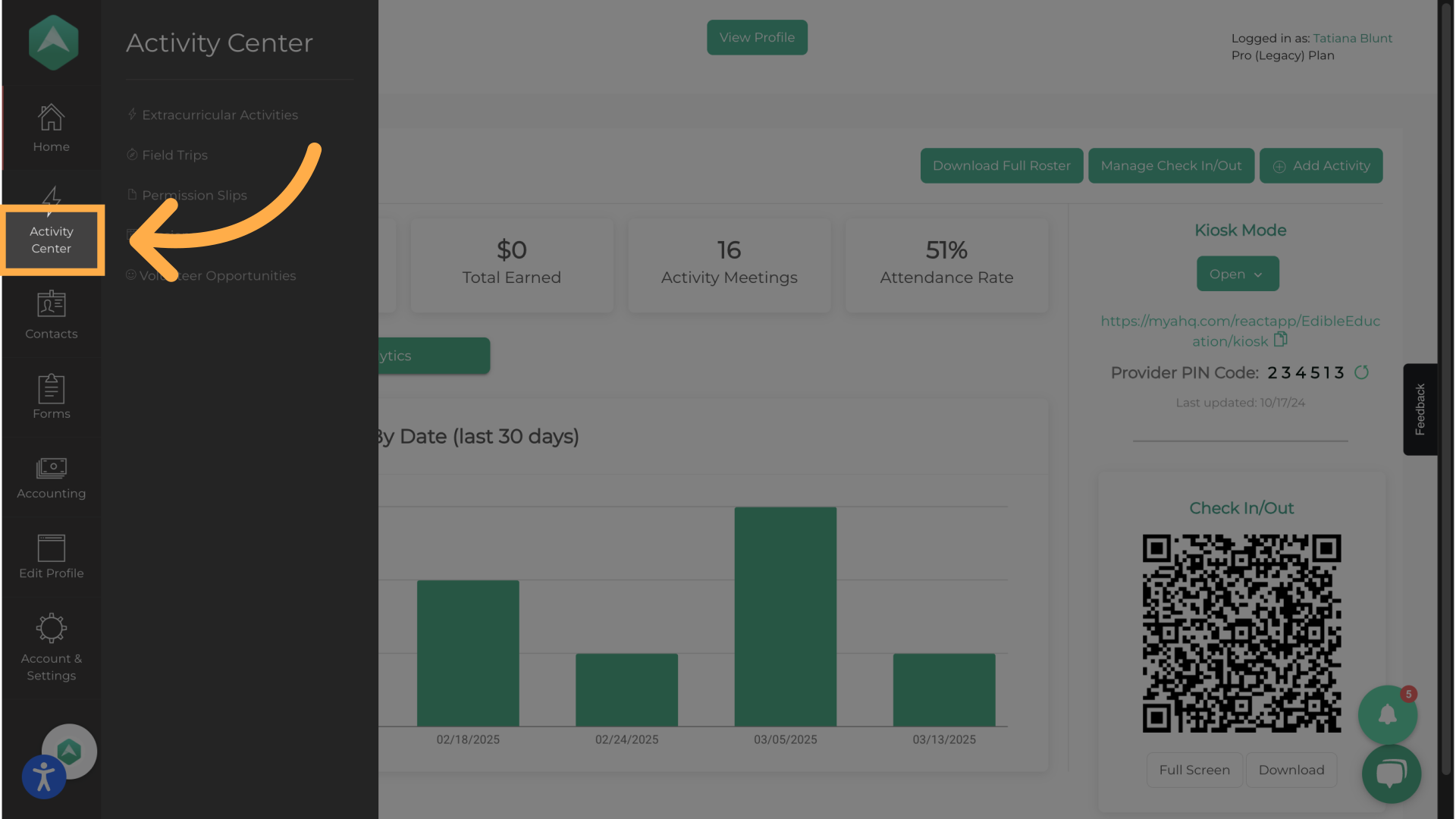
3. Click "Extracurricular Activities"
Access the Extracurricular Activities tab.
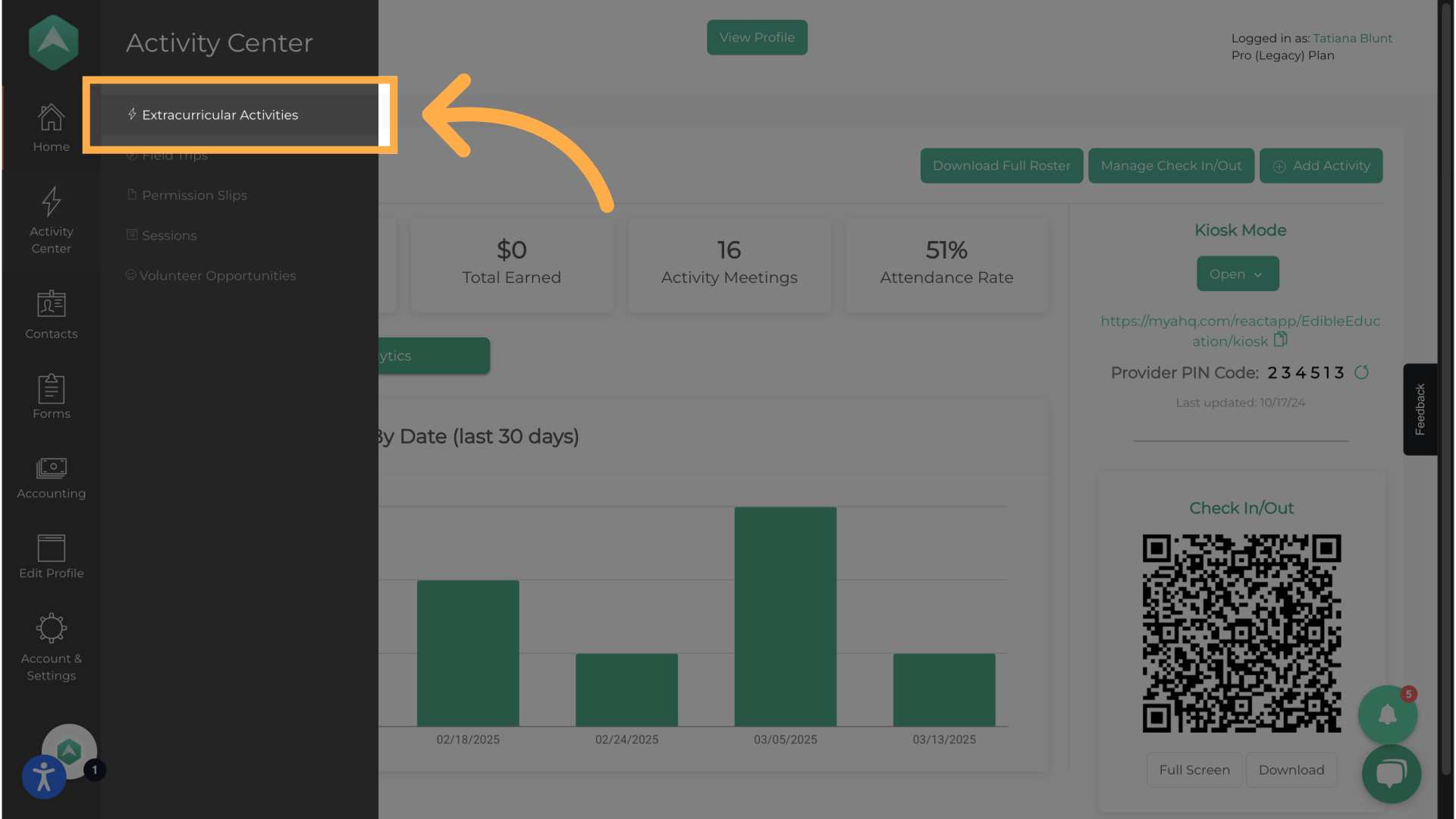
4. "Manage" your activity
Select the "Manage" on the activity you want to view attendance for
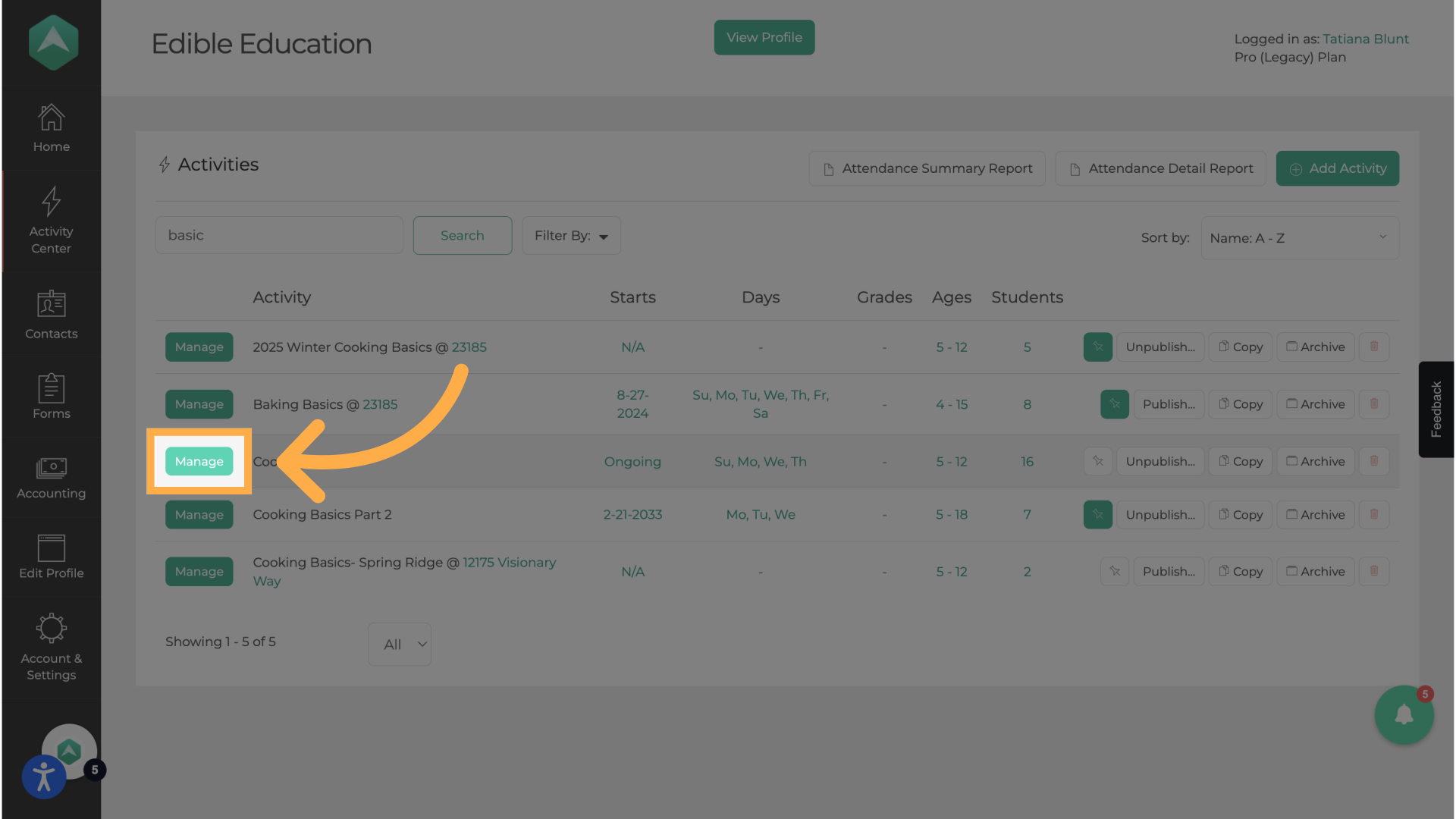
5. Click "Attendance"
Access the Attendance section.

6. Click "View Details"
"View Details" to access attendance tracking options for a specific day
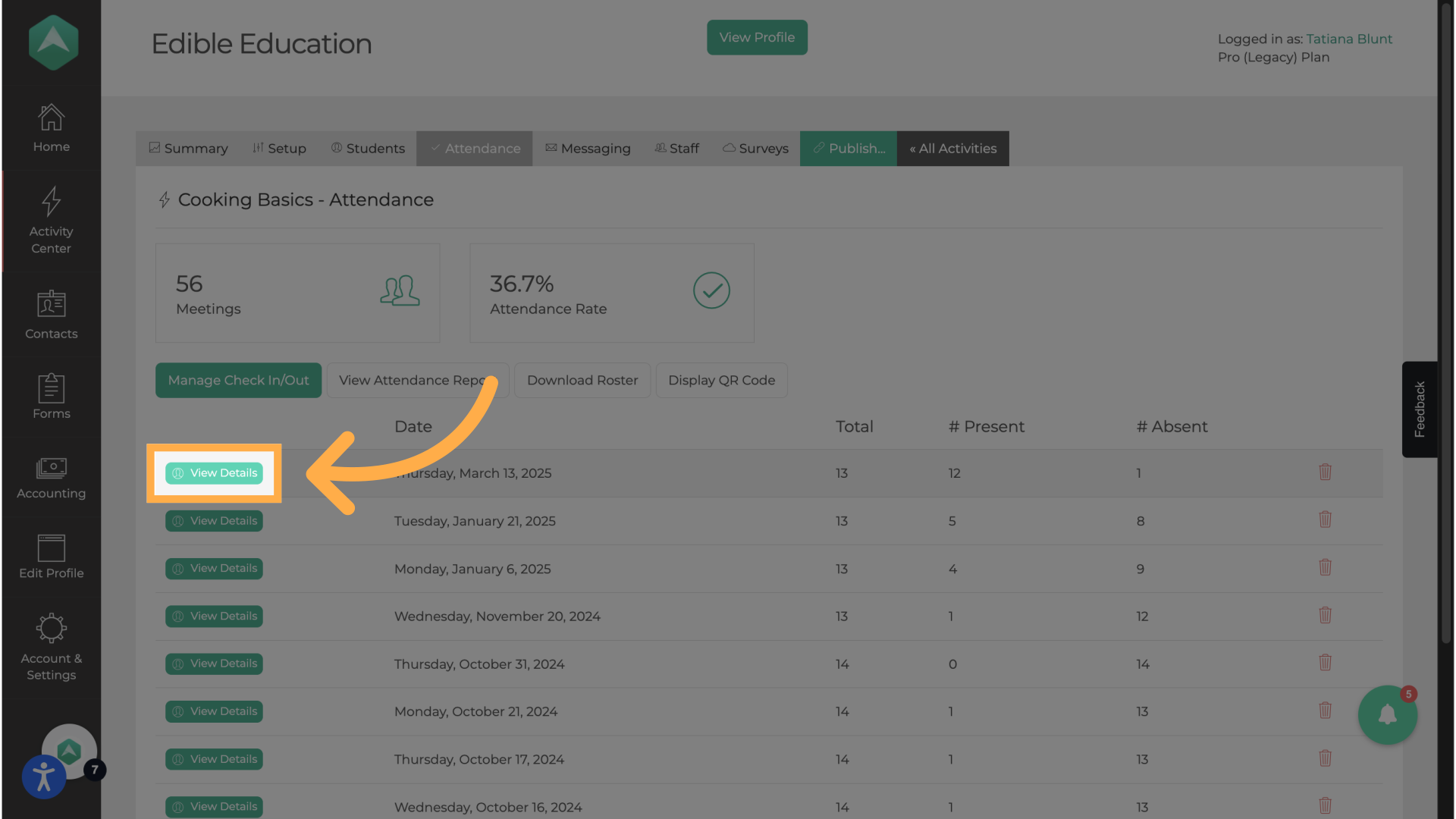
7. Select Students
Use the checkboxes to select students you want to check out.
To check out an entire group, use Select All.
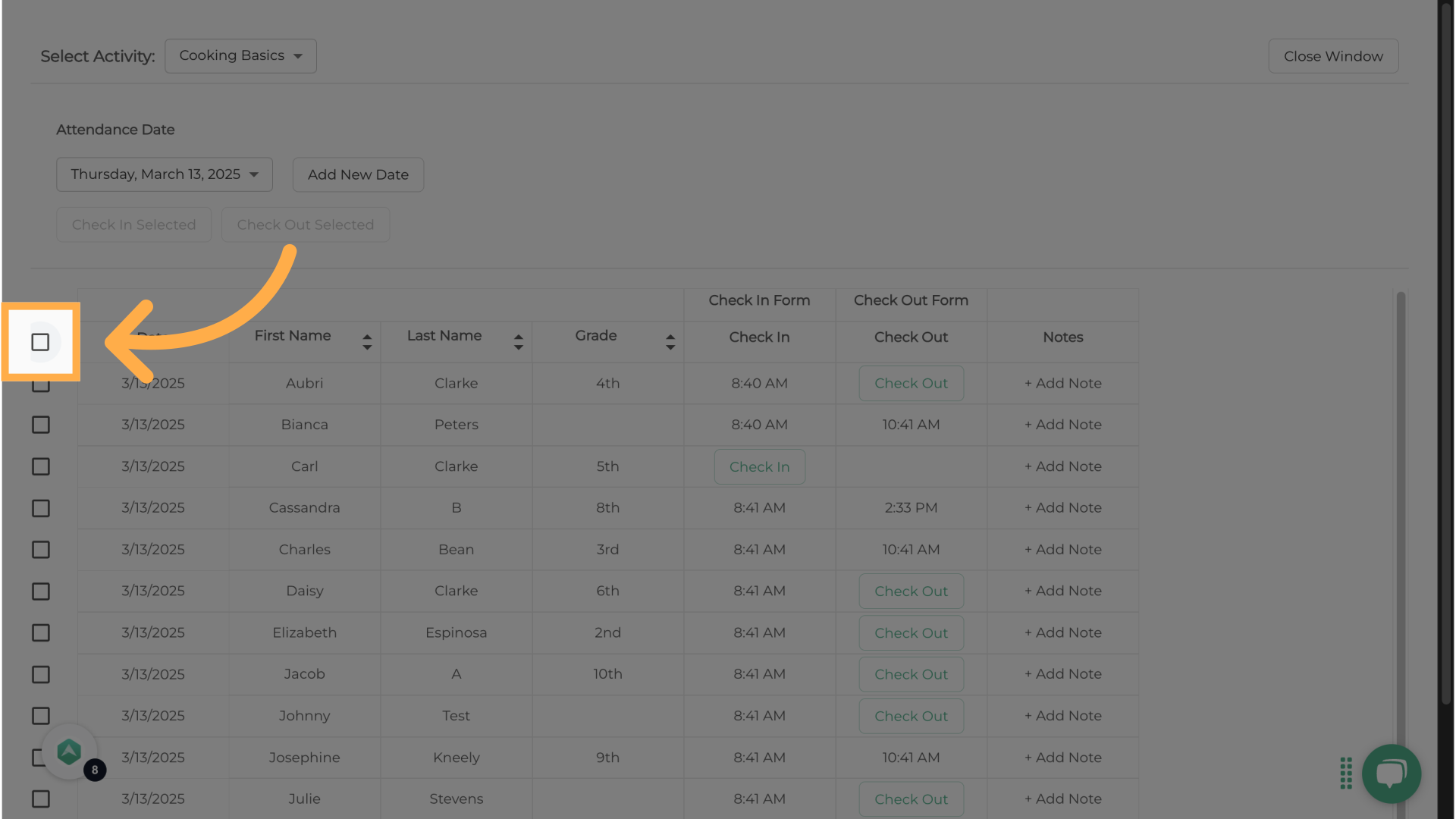
8. Click "Check Out Selected"
Once all students are selected, click Check Out Selected to mark them as dismissed.
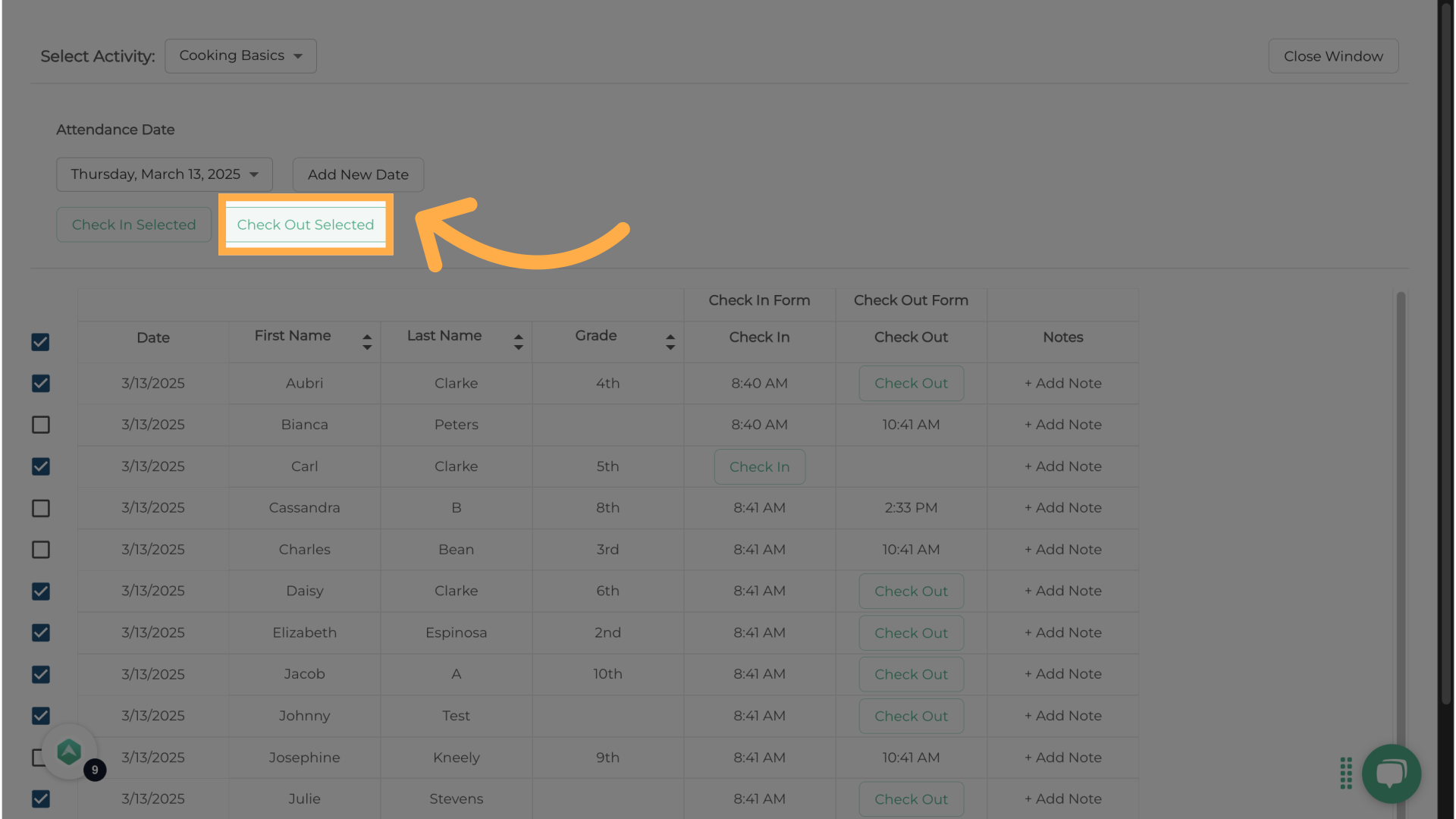
This guide provided step-by-step instructions on how to efficiently sign out multiple students at once using AfterSchool HQ. From navigating the Activity Center to checking out selected students, these steps will help you streamline attendance management and ensure an accurate dismissal process.