Inviting Staff and Assigning Roles in AfterSchool HQ
Managing who has access to your AfterSchool HQ account is a key part of running a secure and organized program.
Whether you're adding administrators, instructors, or program directors, assigning the correct role ensures each team member has access to the tools they need—nothing more, nothing less. This guide will walk you through how to invite staff to your account and assign them the appropriate role type based on their responsibilities.
Go to afterschoolhq.com
1. Introduction
Inviting staff and assigning appropriate roles in your AfterSchool HQ account is essential for maintaining security, fostering collaboration, and ensuring program success.
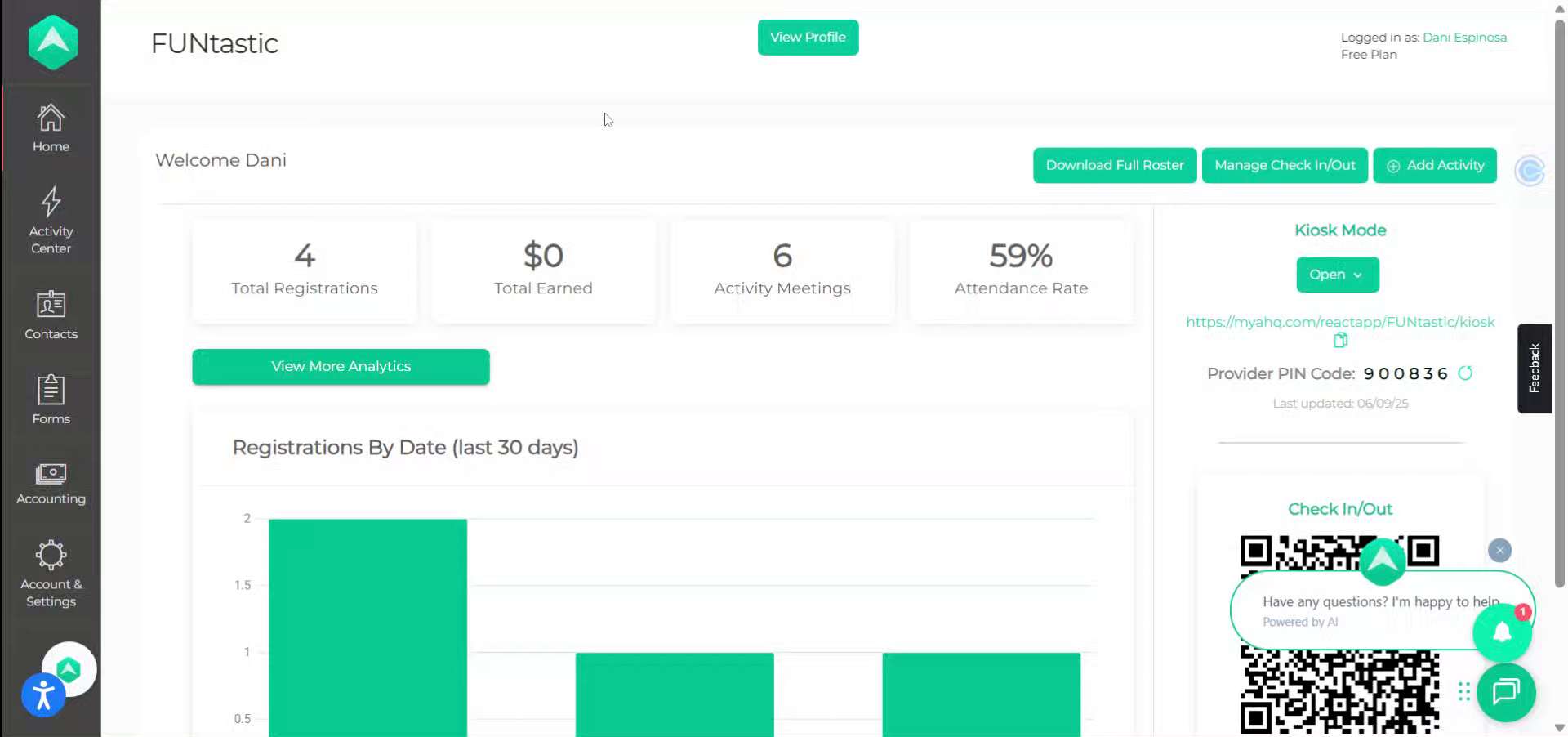
2. First
Hover over "Account and Settings"
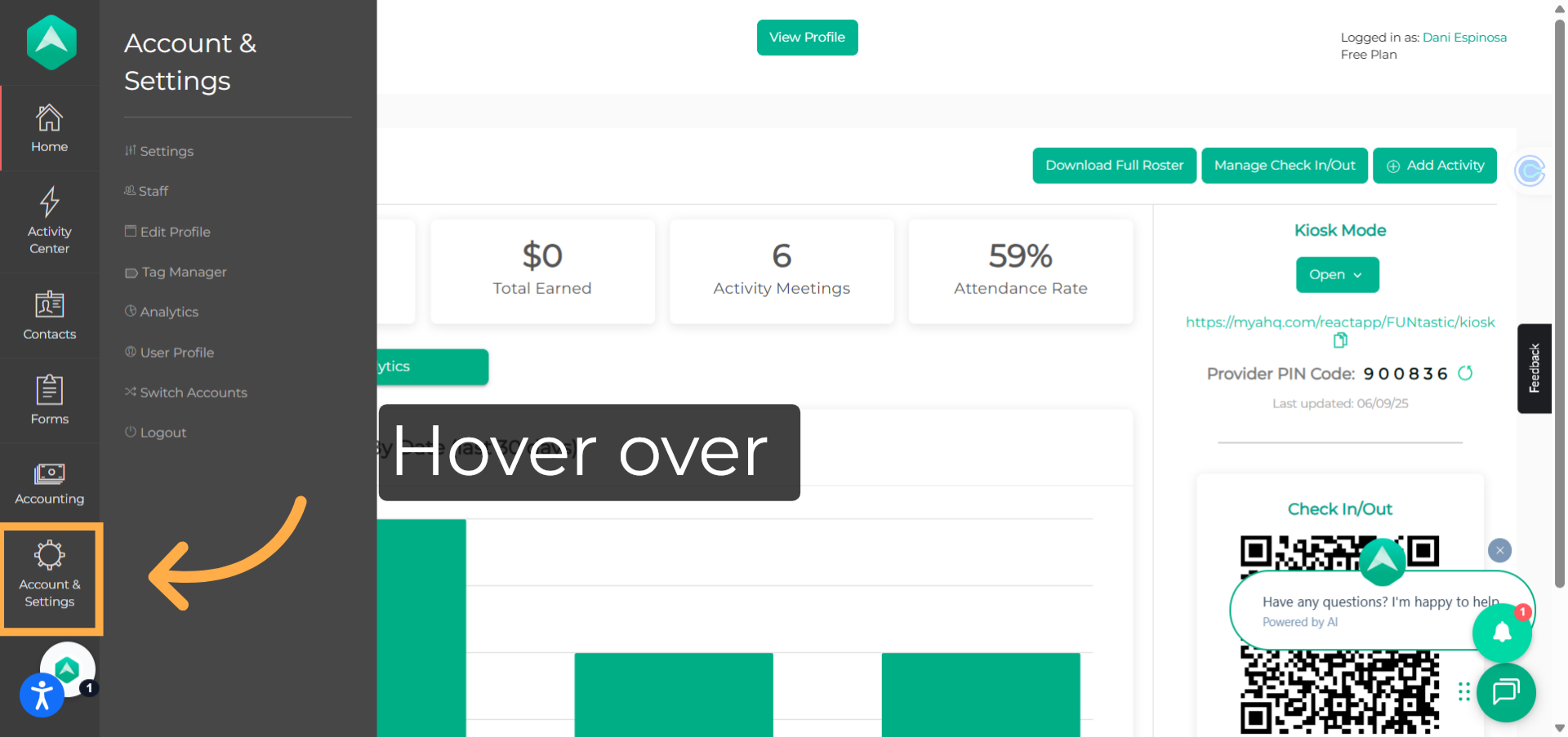
3. Second
Select "Staff
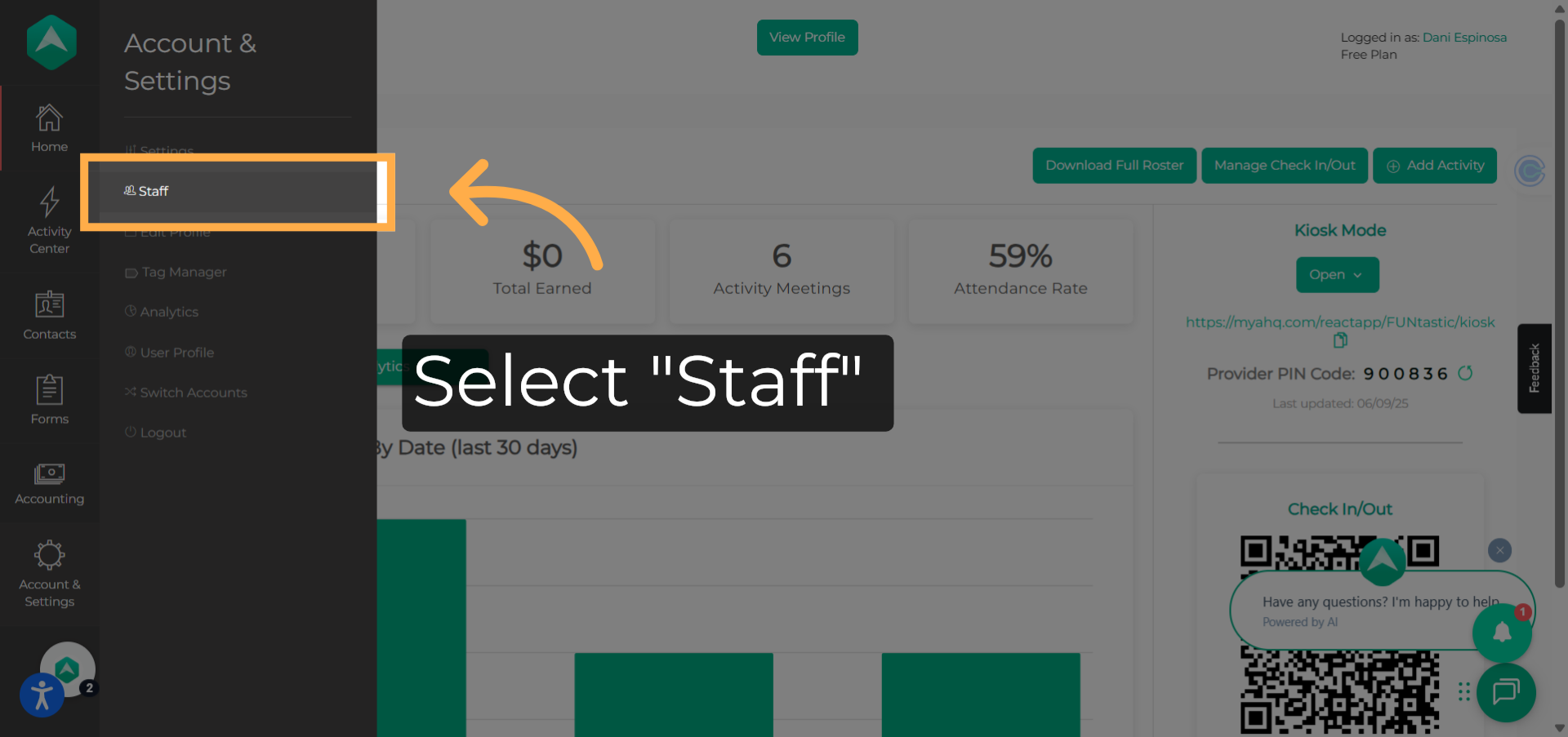
4. Third
Click on "Invite Team Member"
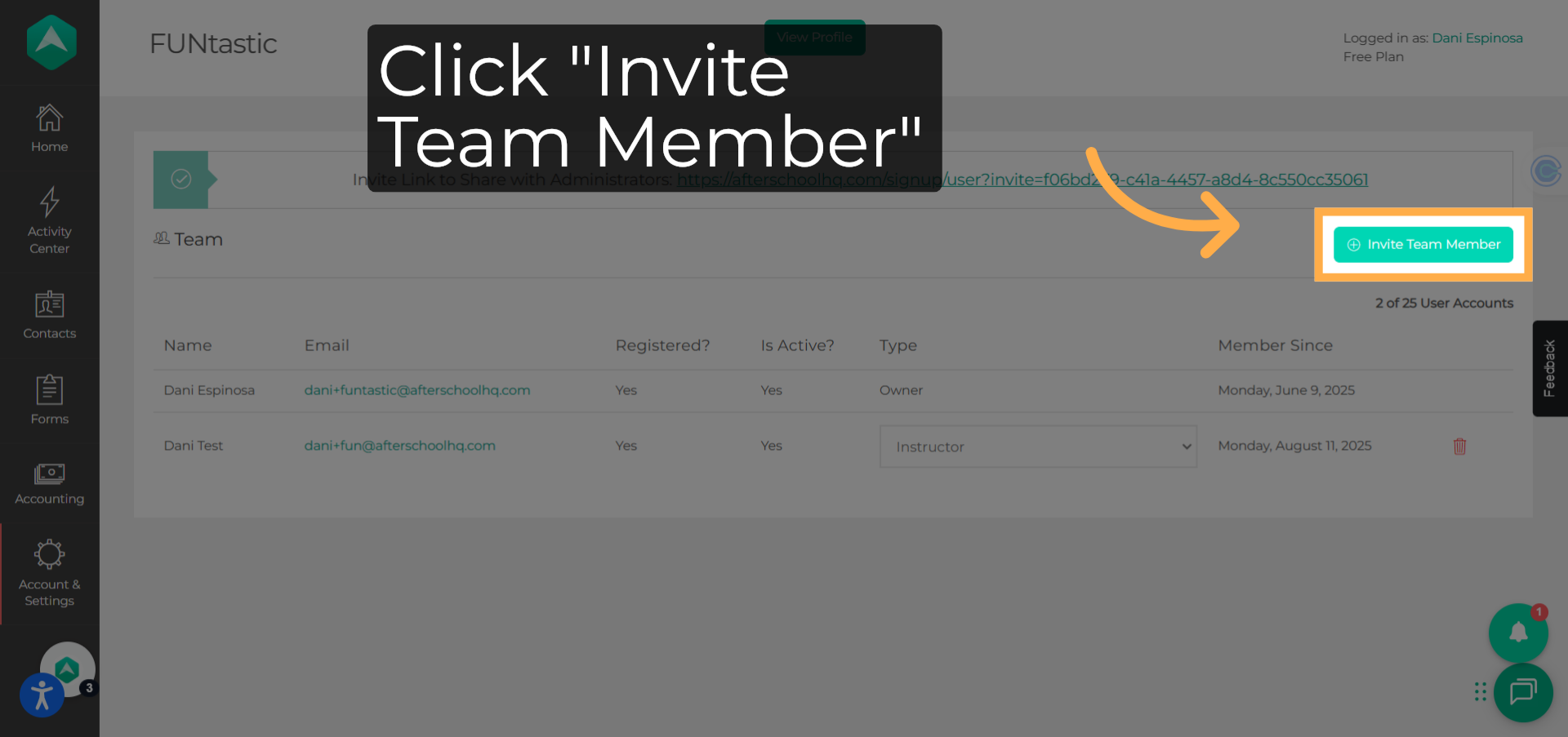
5. Now
Select the Account Type and Role for the user.
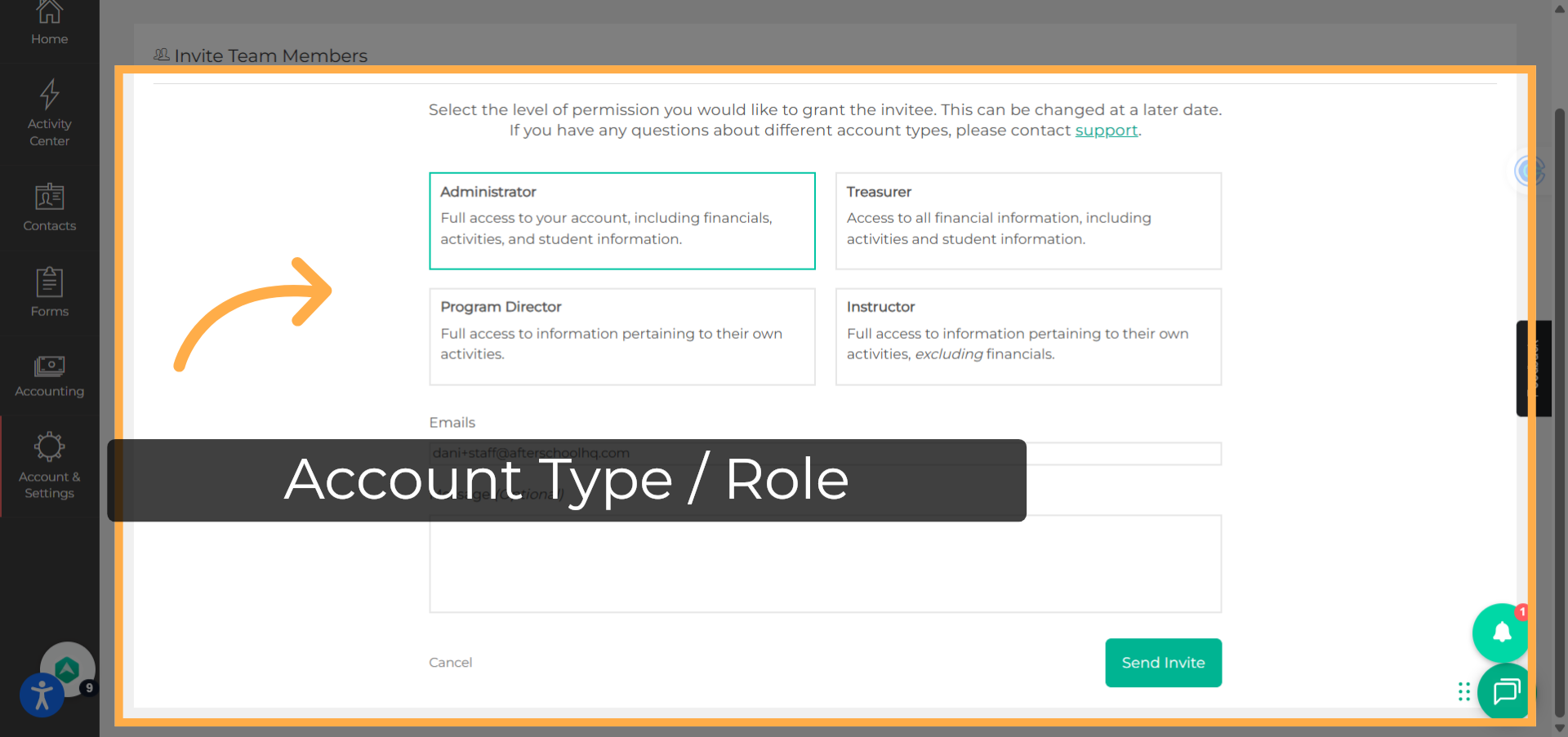
6. Description / Permissions
Read through the description and permissions for each role.
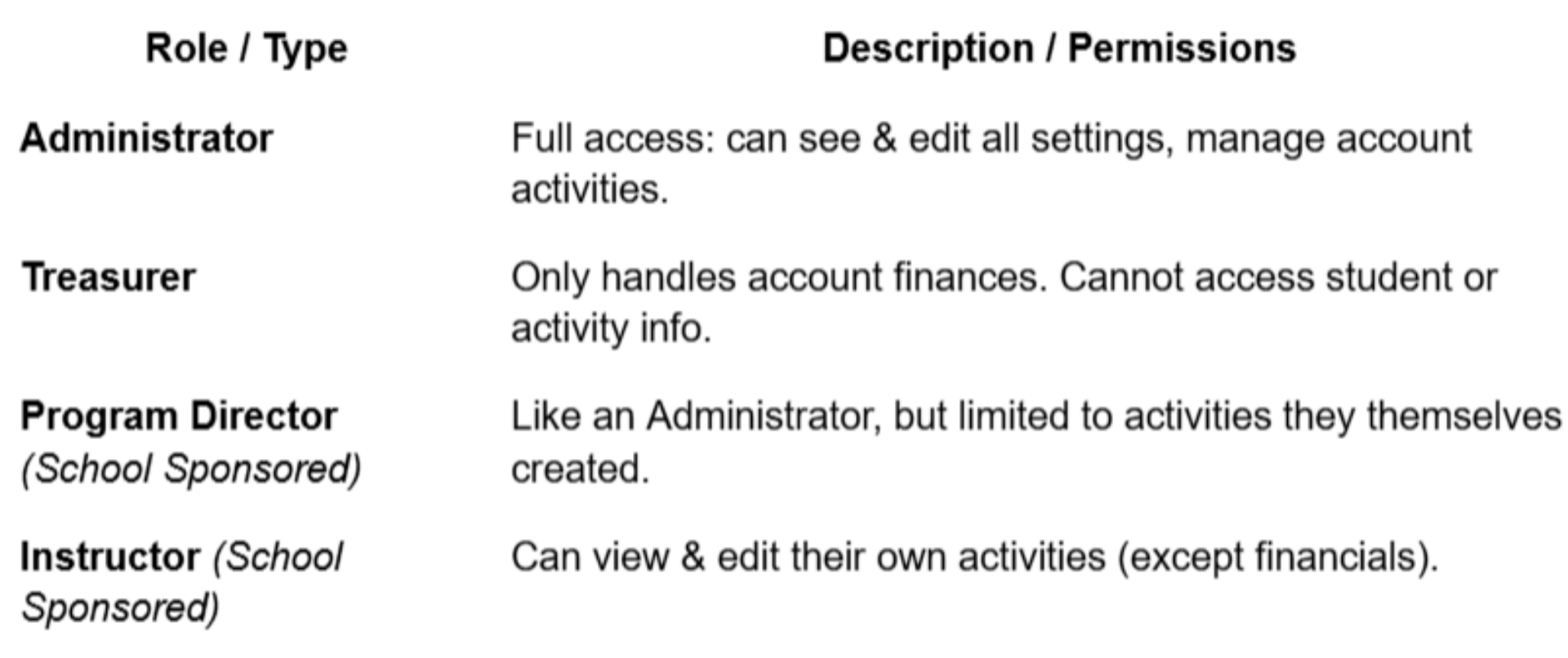
7. Add email
Enter their email address and an optional message if you'd like.
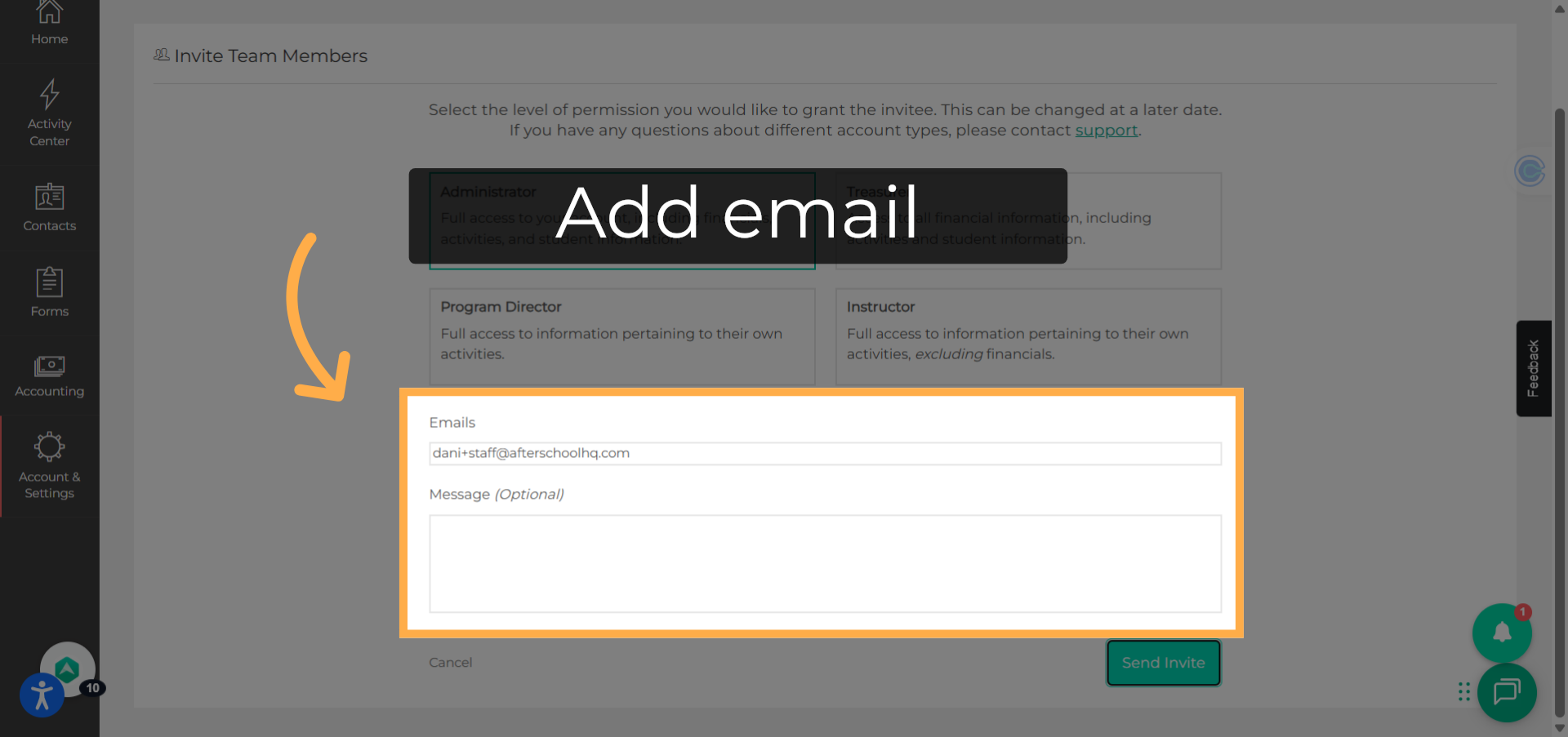
8. Click "Send Invite"
By clicking on "Send Invite" they'll receive an email to complete setup.
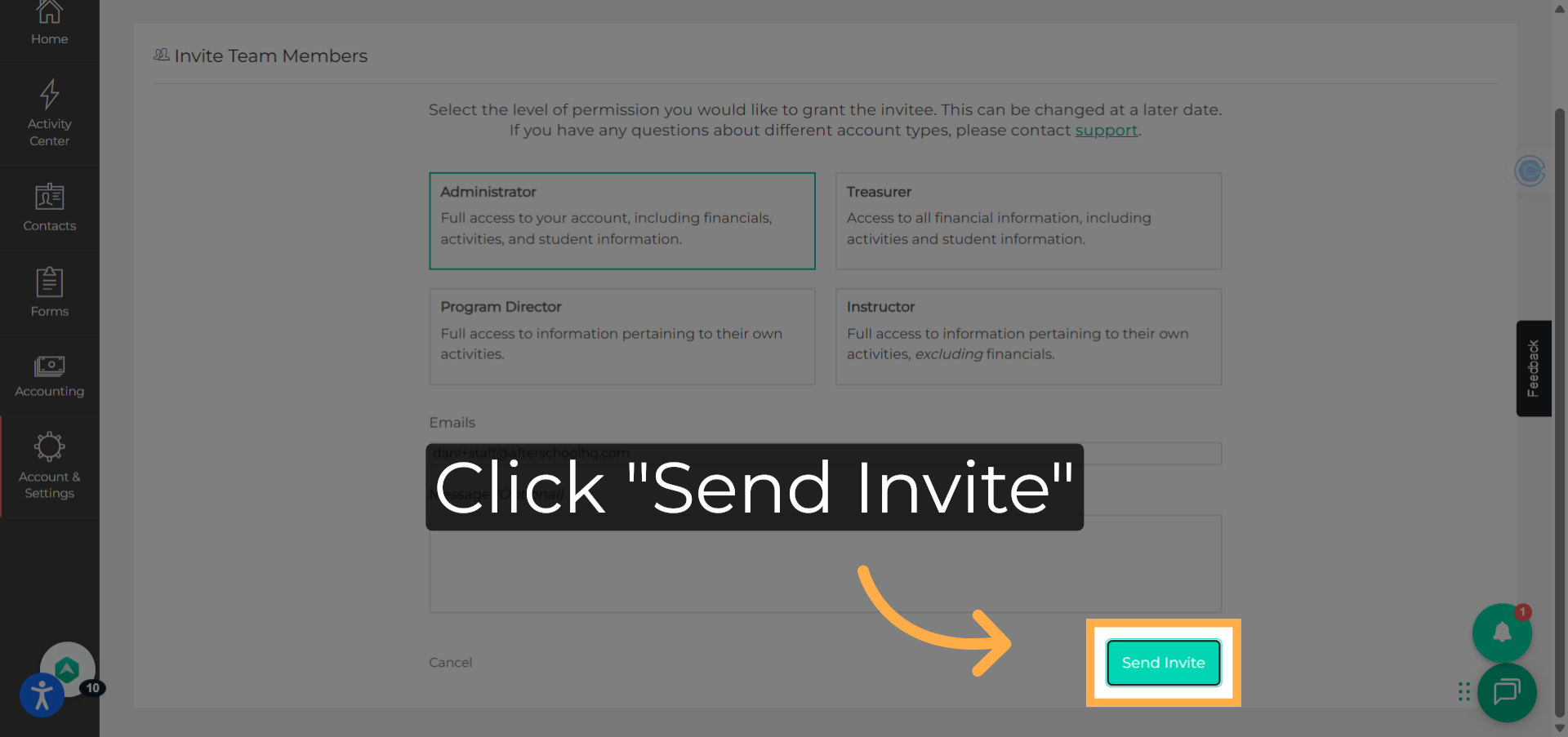
9. E-Invite
This is what the email invitation looks like. To accept the invitation, the recipient should click the provided link.
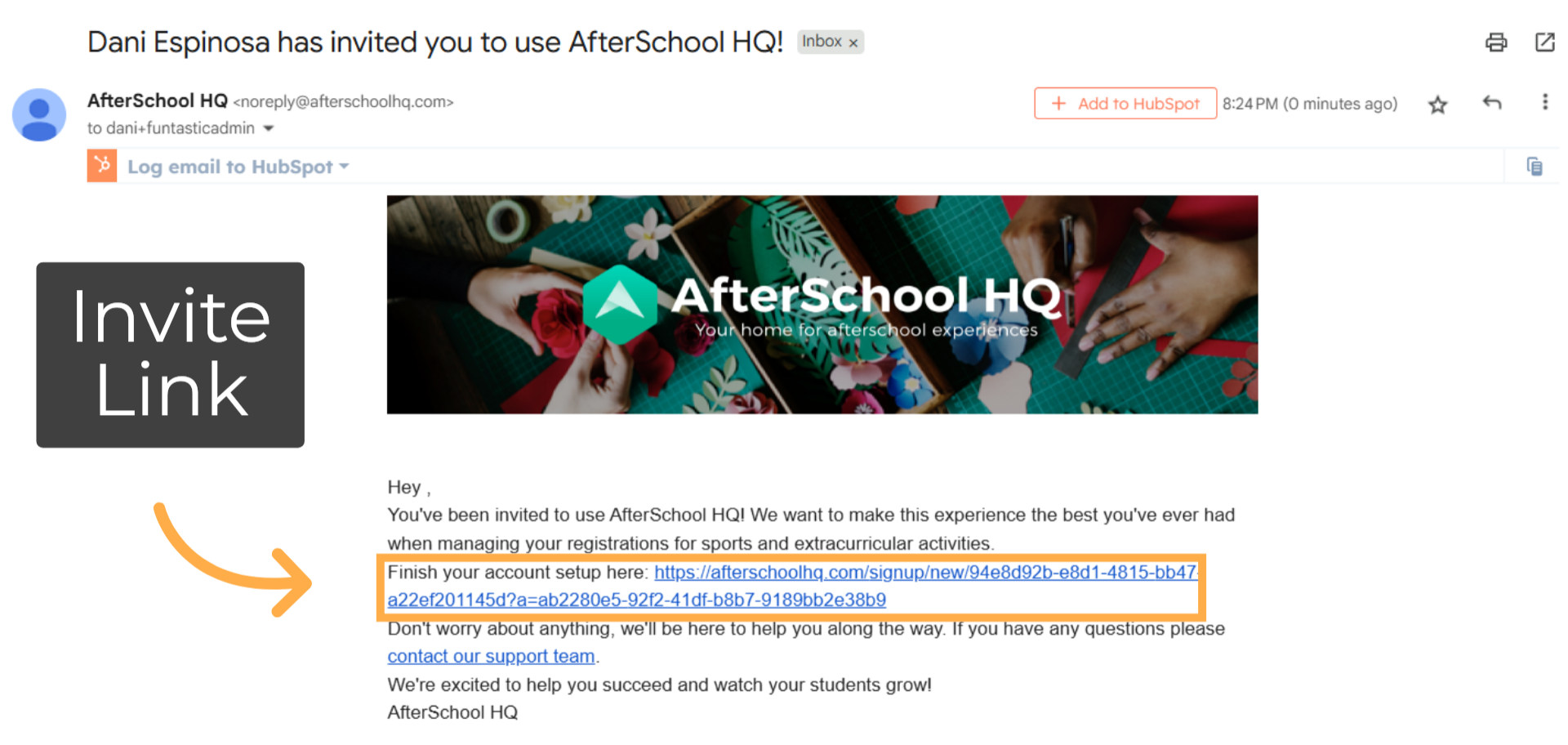
10. Sign Up
They will then need to enter their first and last name, confirm their email address, create a password, and click Sign Up to complete the process.
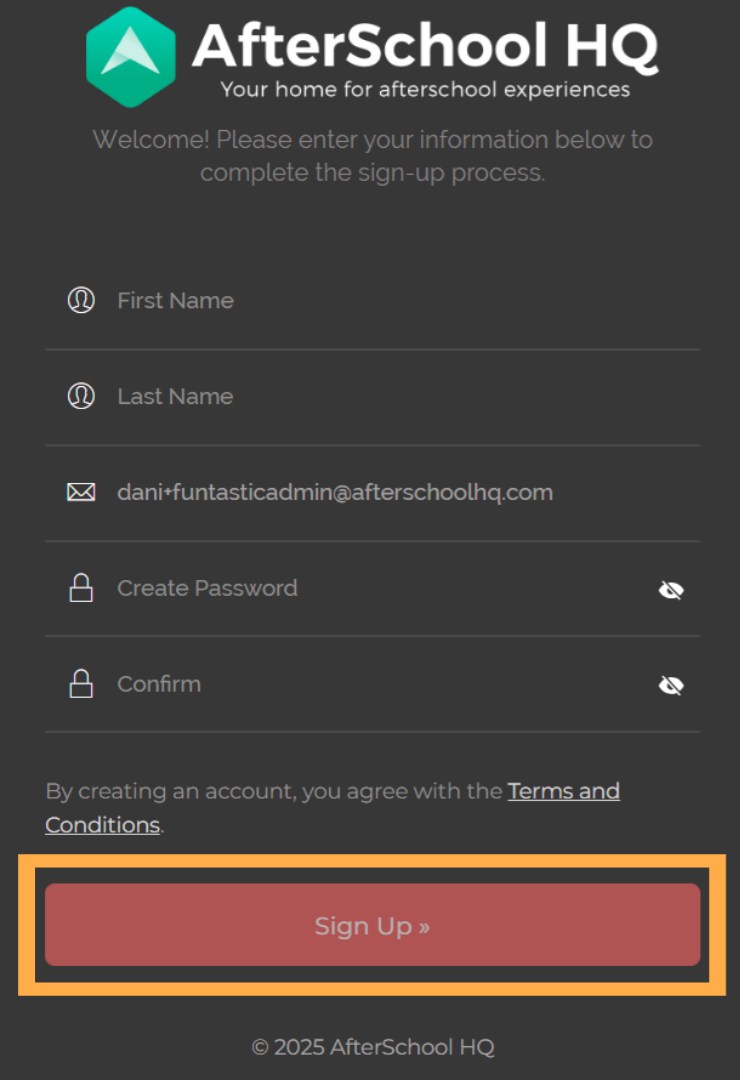
11. Change a User's Role / Access
Use the dropdown next to their name to select the new account type when needed.
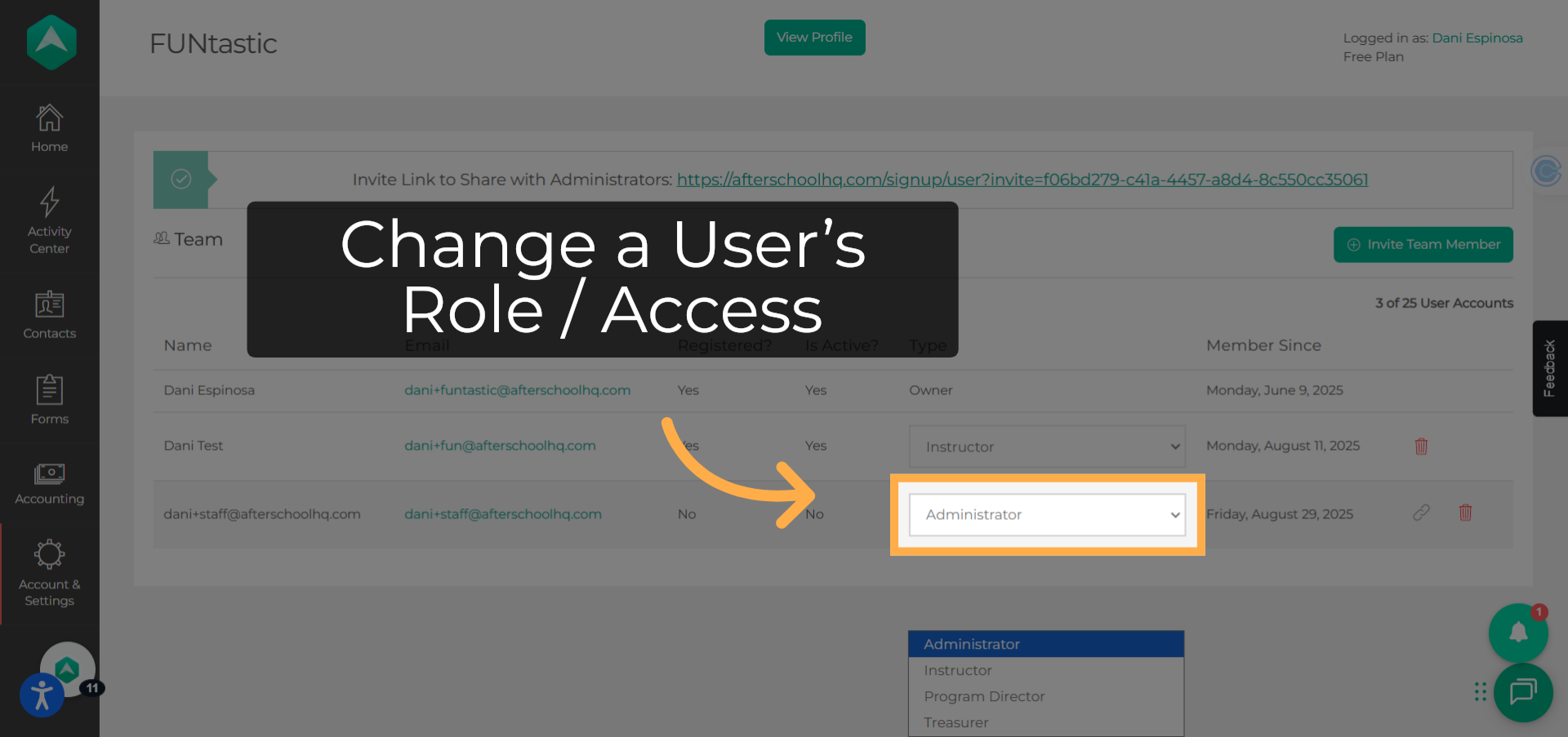
12. Copy the Invite Link
There's an Invite Link you can copy and send to providers in case they missed the email.
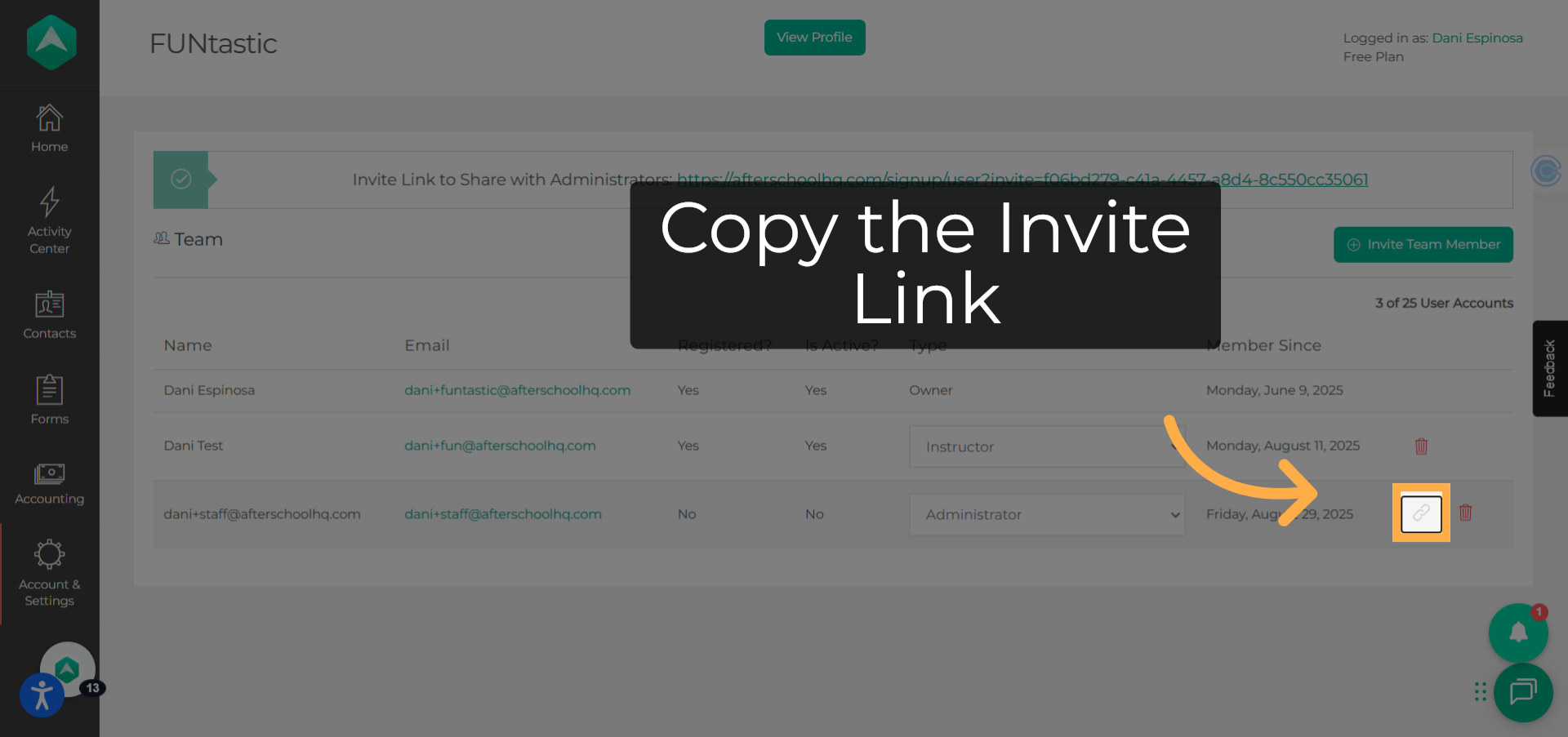
13. Copy & Share
Copy the invite link and click on Done to close this screen.
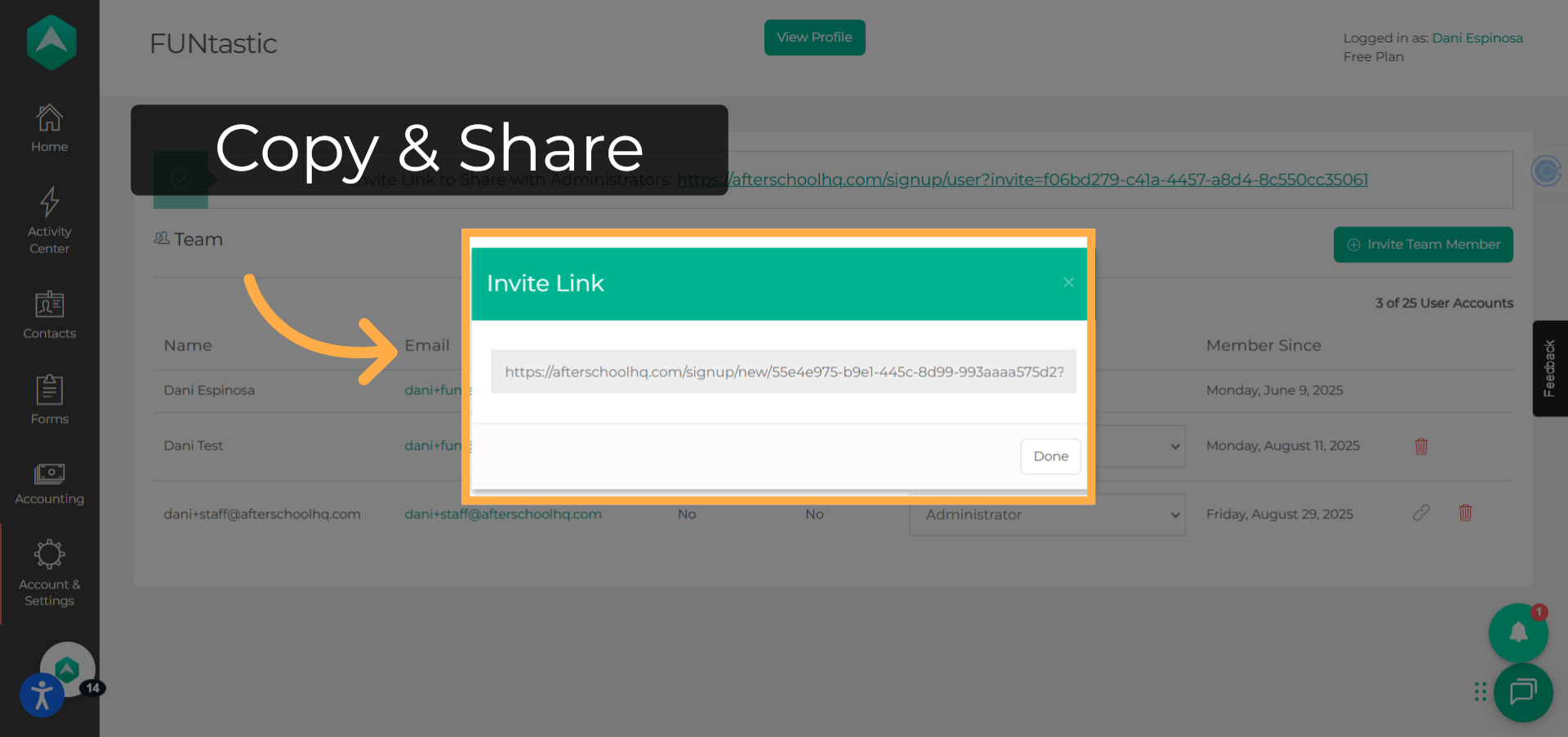
14. Remove a Staff Member
To delete a staff member, click on the trash icon.
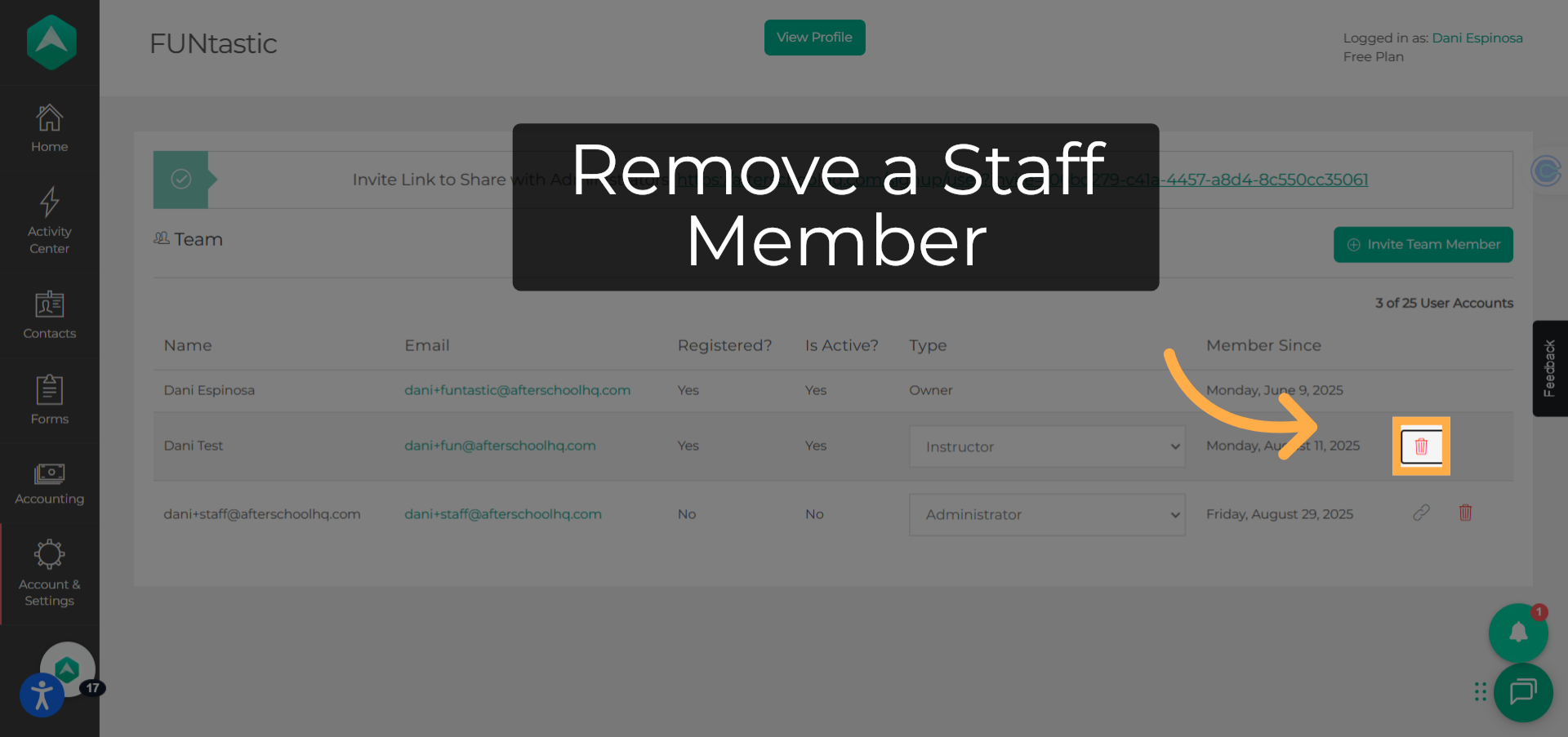
15. Confirm removal
Click on "Remove Staff Member" to complete this action. If someone is removed, they will lose access immediately. If needed again later, you'll have to invite them again.
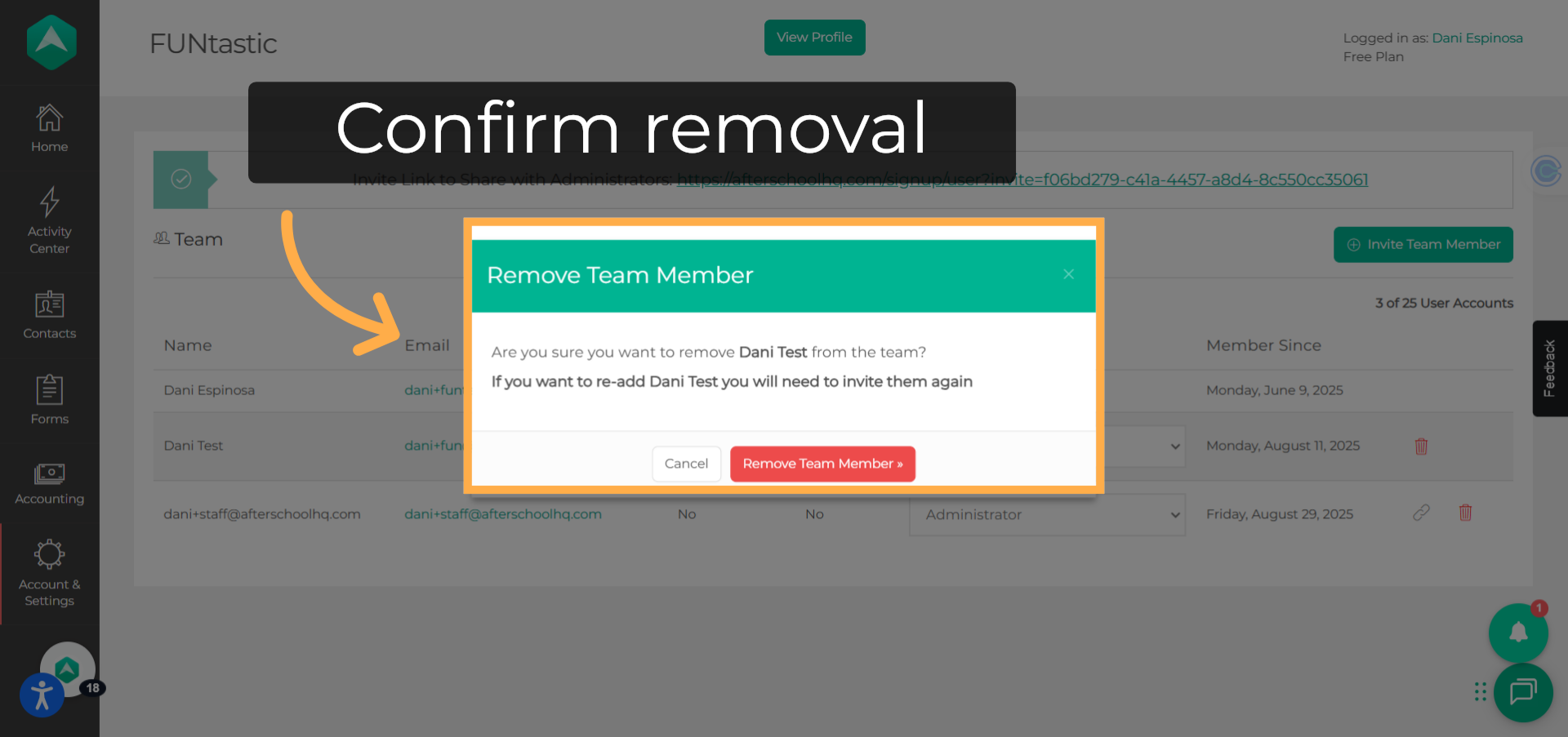
This guide walked you through Managing User Roles and Access: How to Invite and Manage Staff on Afterschool HQ. Thanks for watching!
💡If you have any questions or experience any technical difficulties with Inviting Staff and Assigning Roles, don't hesitate to get in touch with our support team at support@afterschoolhq.com.