Menifee - How to delete a student registration
key words: menifee, delete, how to, student, registration, withdrawn, remove.
This guide will walk you through deleting a student registration on Afterschoolhq.
Go to afterschoolhq.com
1. Introduction
From accessing the student's information to confirming the deletion, follow the precise instructions to efficiently manage registrations.
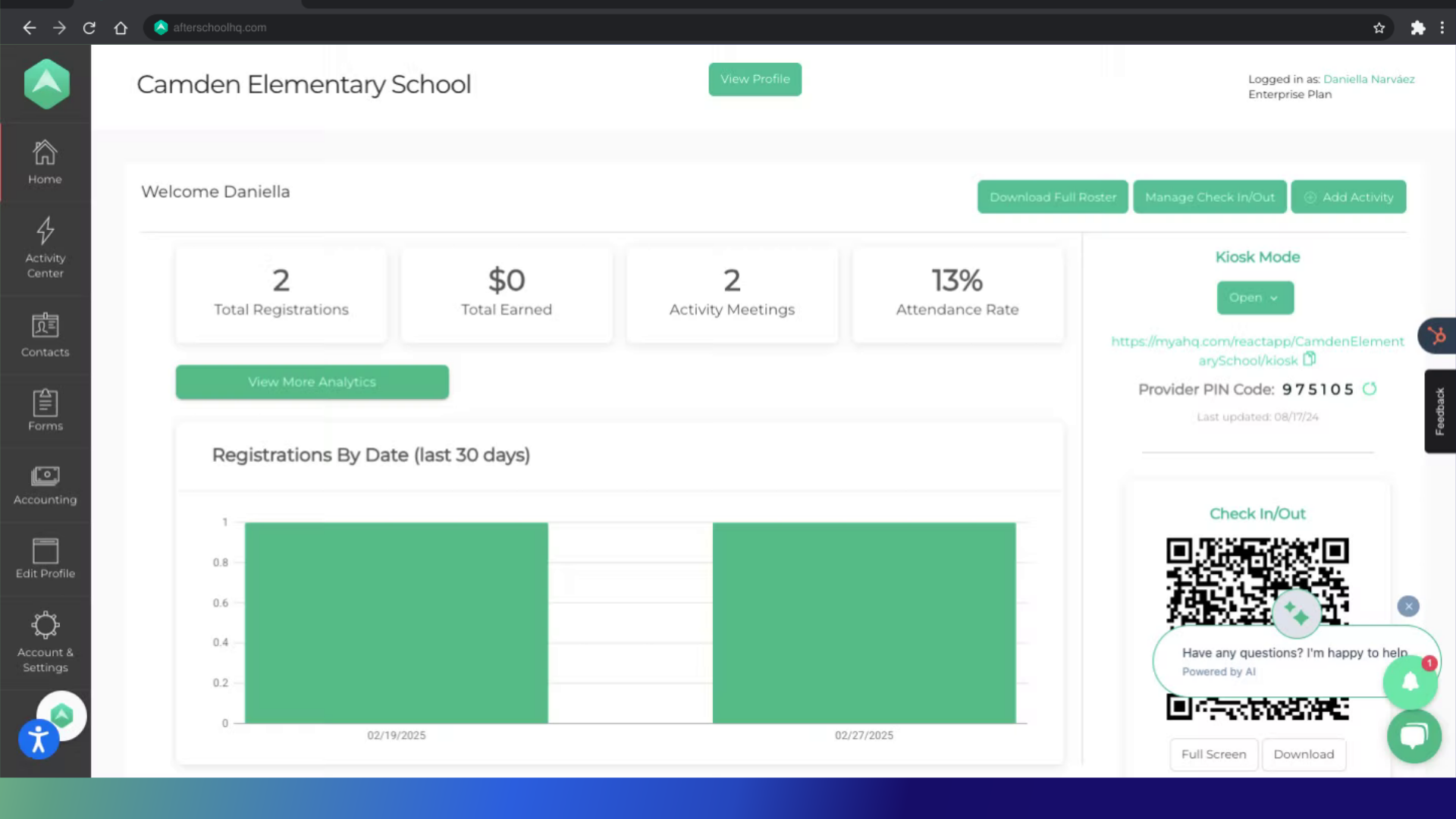
2. Click "Contacts"
Navigate to the Contacts section located on the left-hand sidebar.
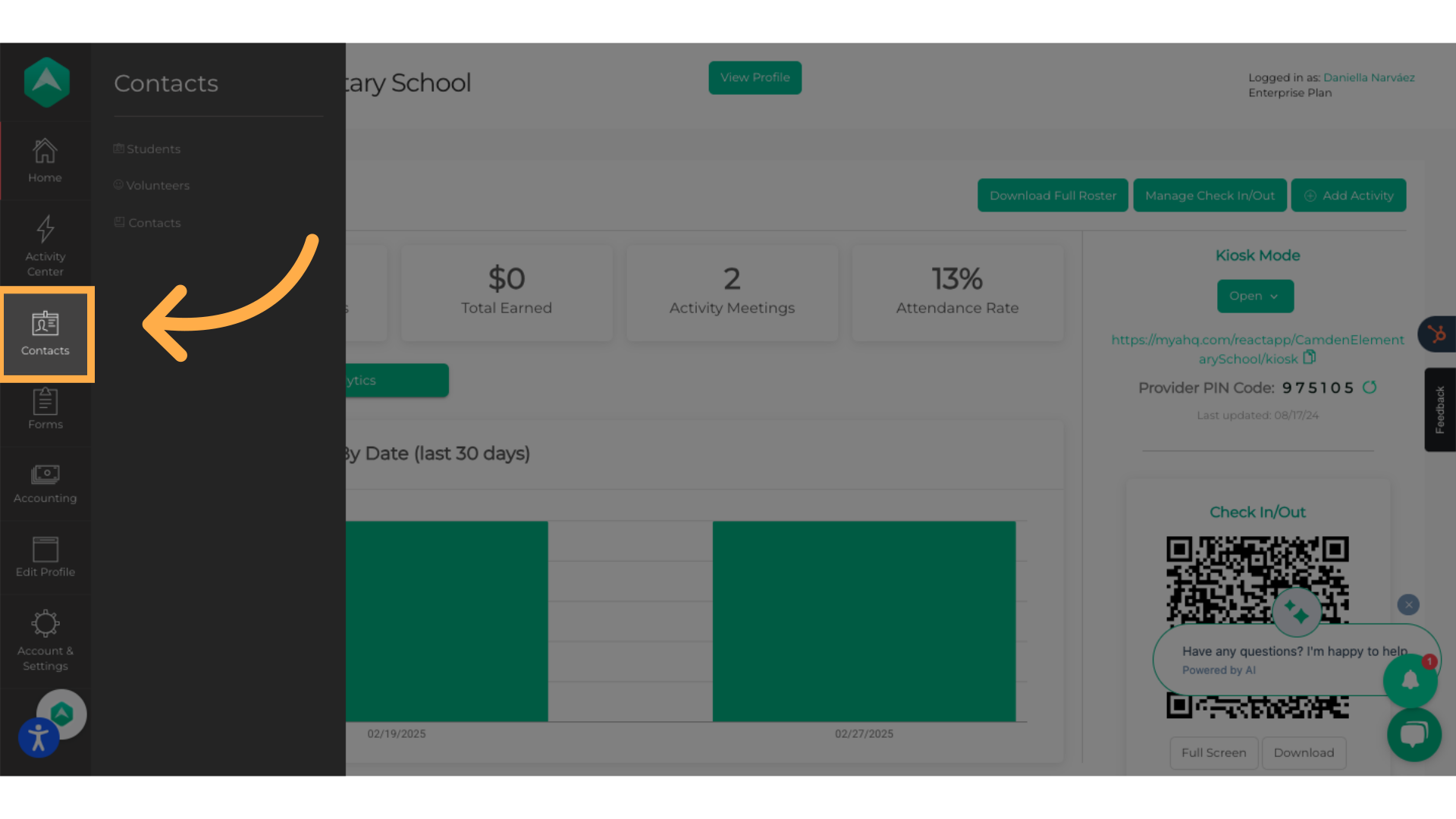
3. Click "Students"
Access the Students section.
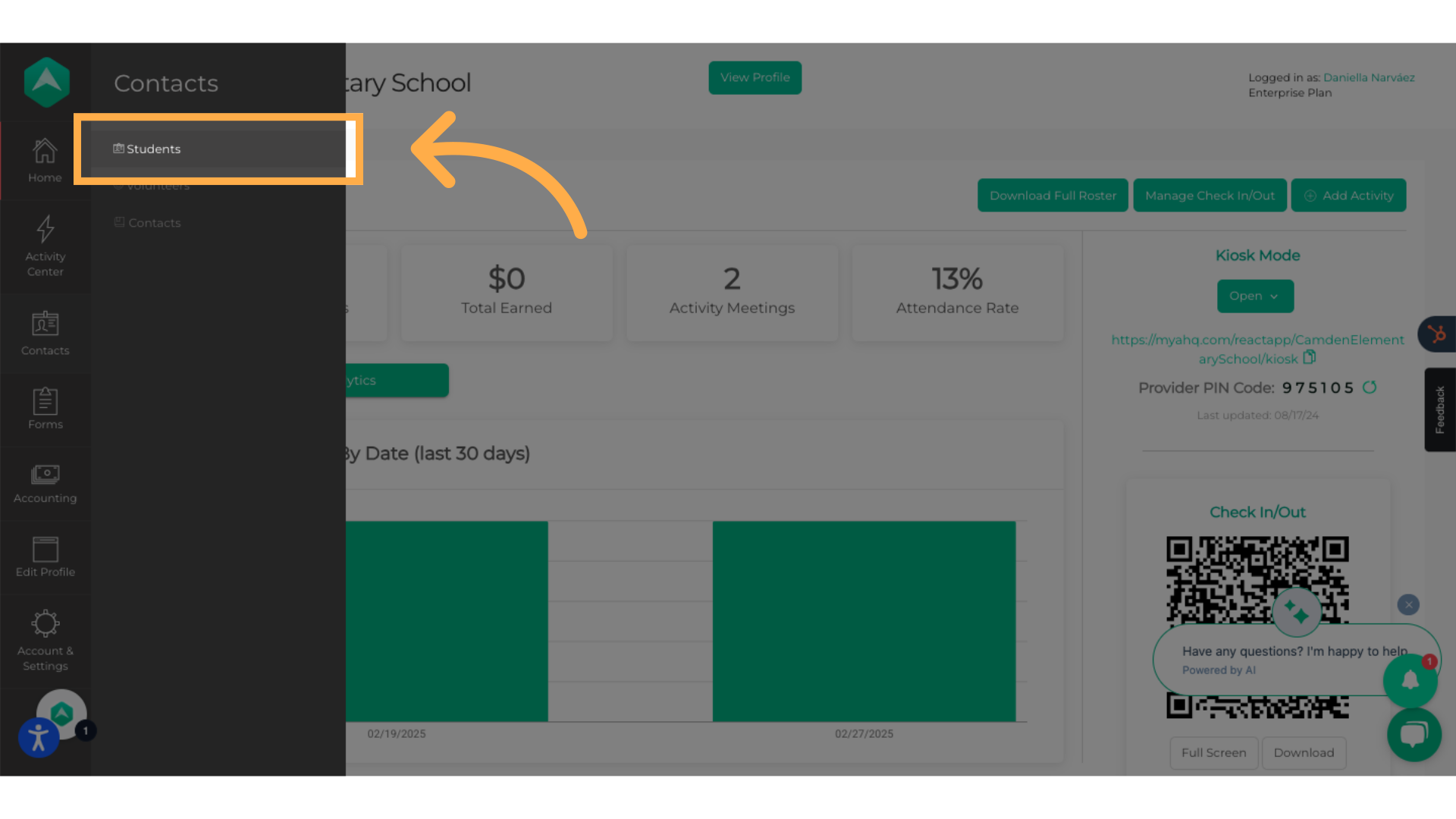
4. Search for the student's first name, last name, or email.
Search for the student's information.
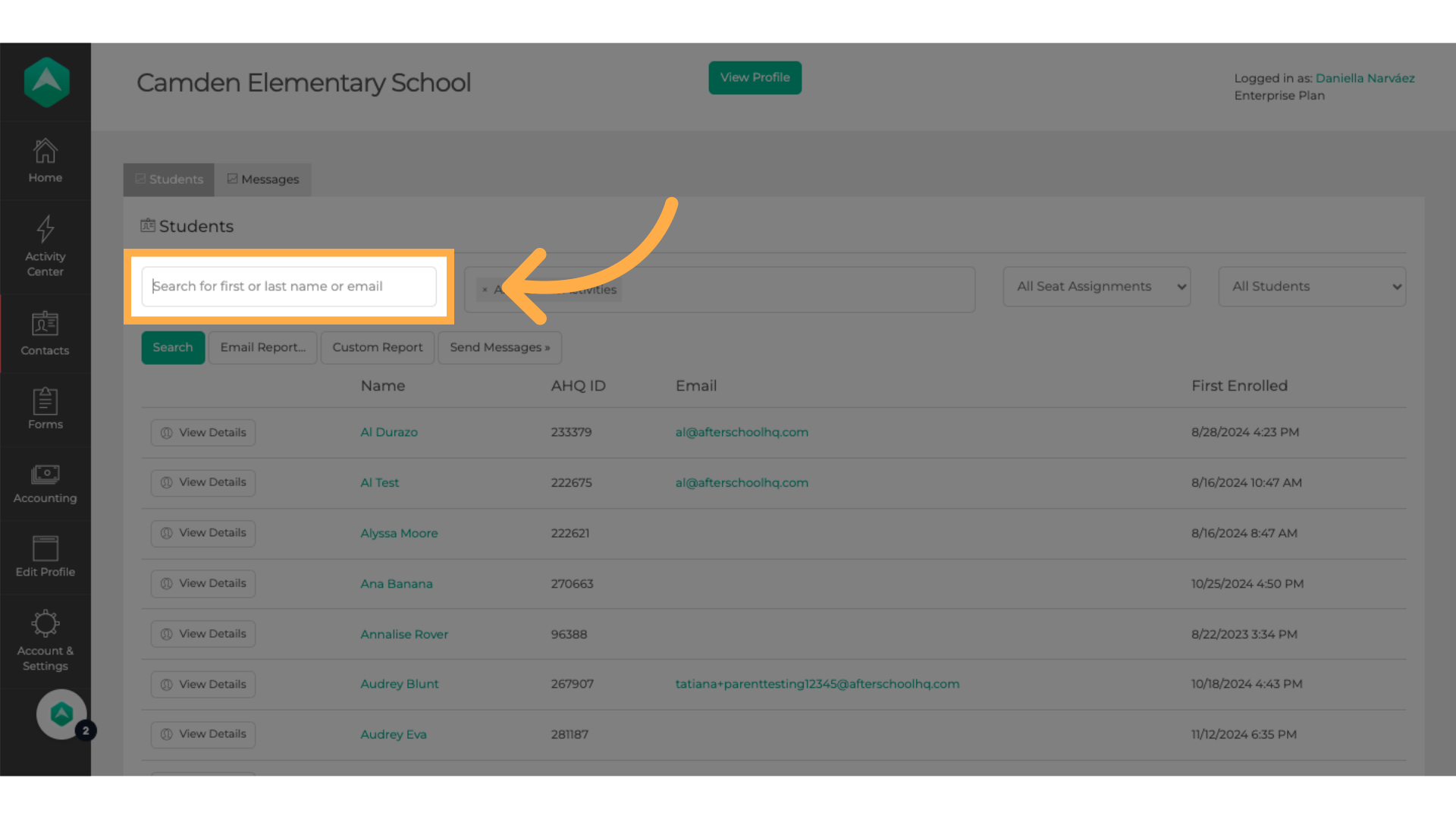
5. Click "View Details"
View the registration details of the student you searched for.
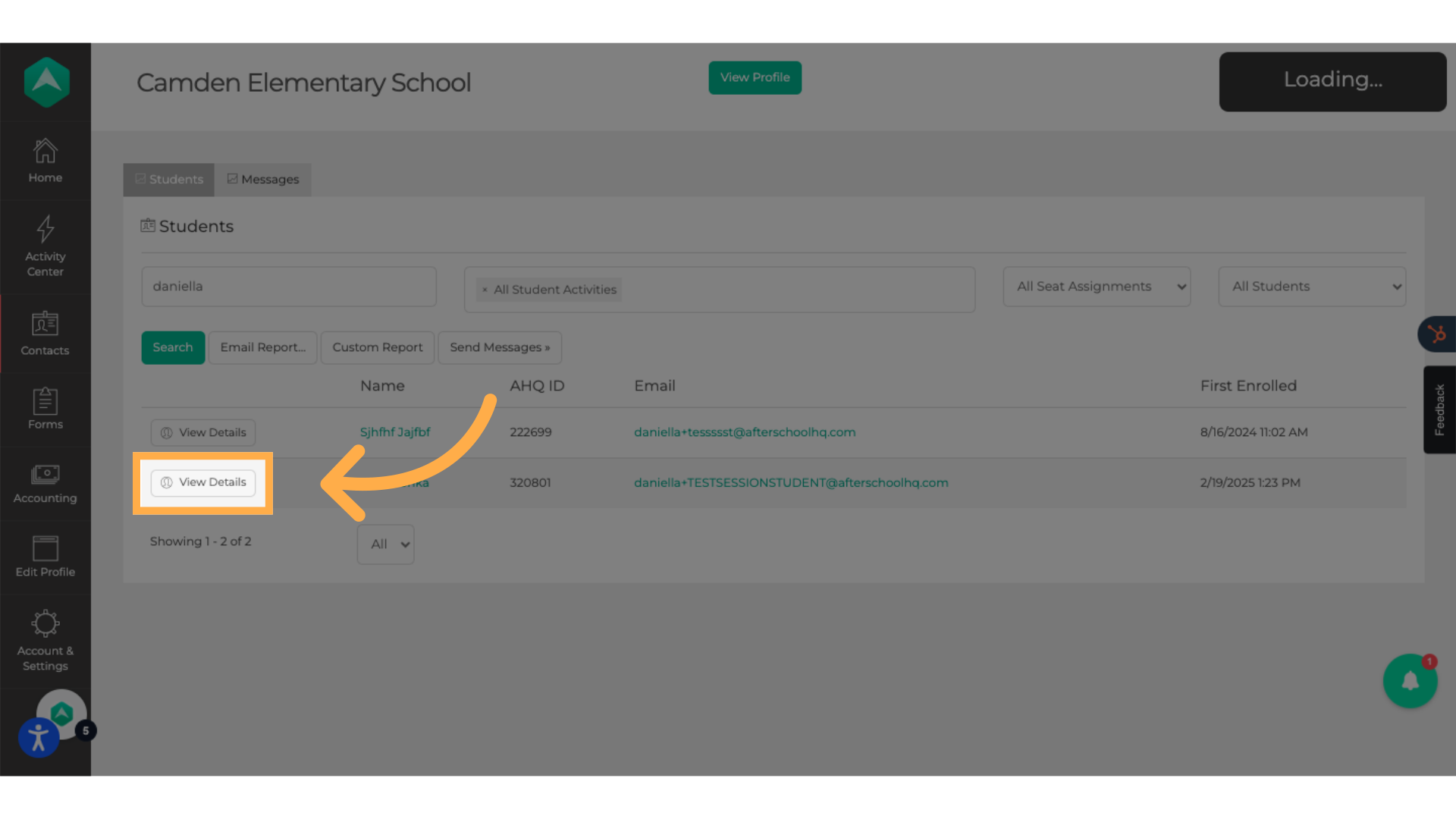
6. Click "Delete"
In the first registration, at the bottom, you will find all the activities within sessions that the student is currently registered for. Locate the specific activity you want to remove the student from and click 'Delete' on the trashcan icon.
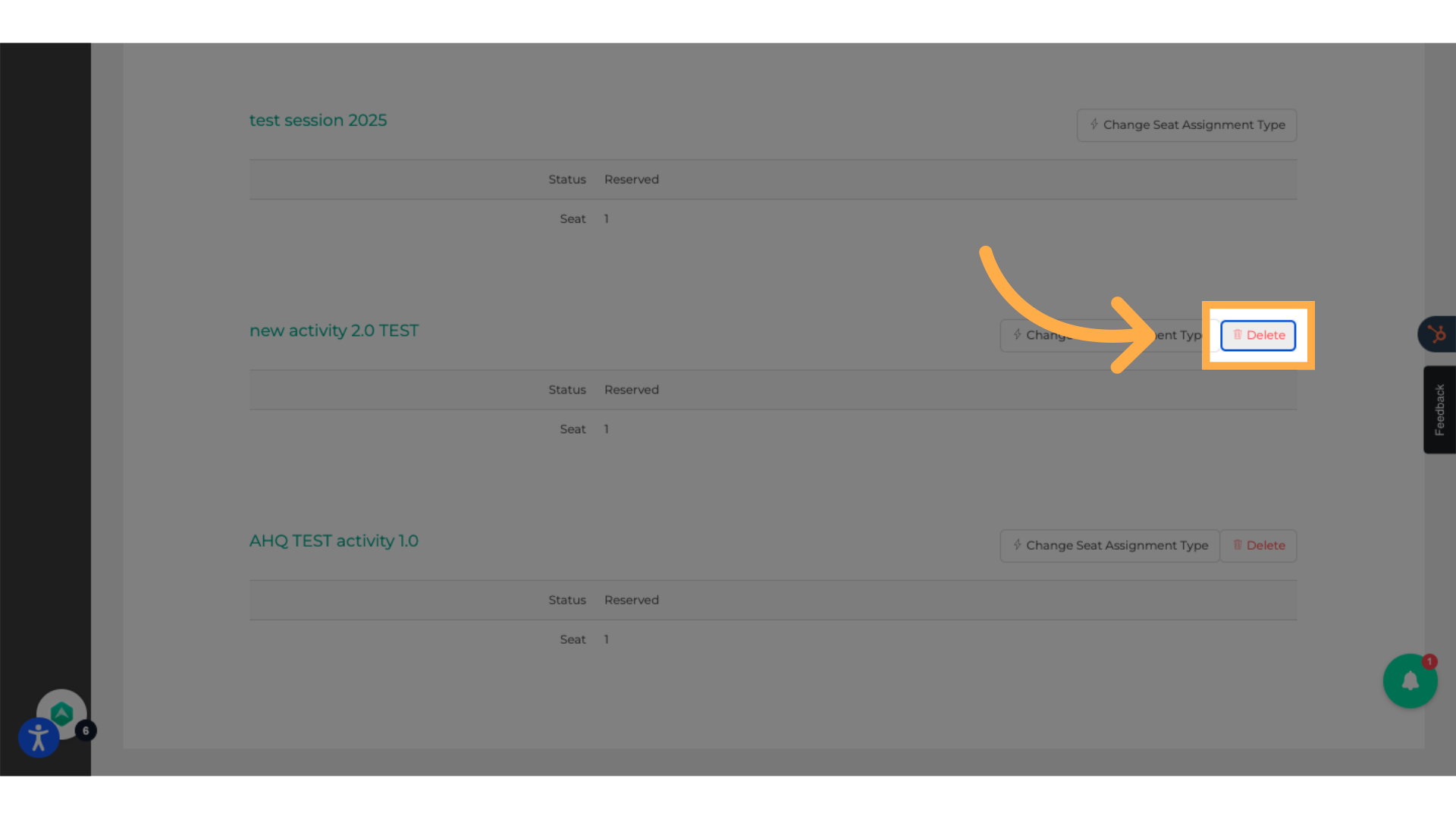
7. Click "Yes"
Confirm the deletion action.
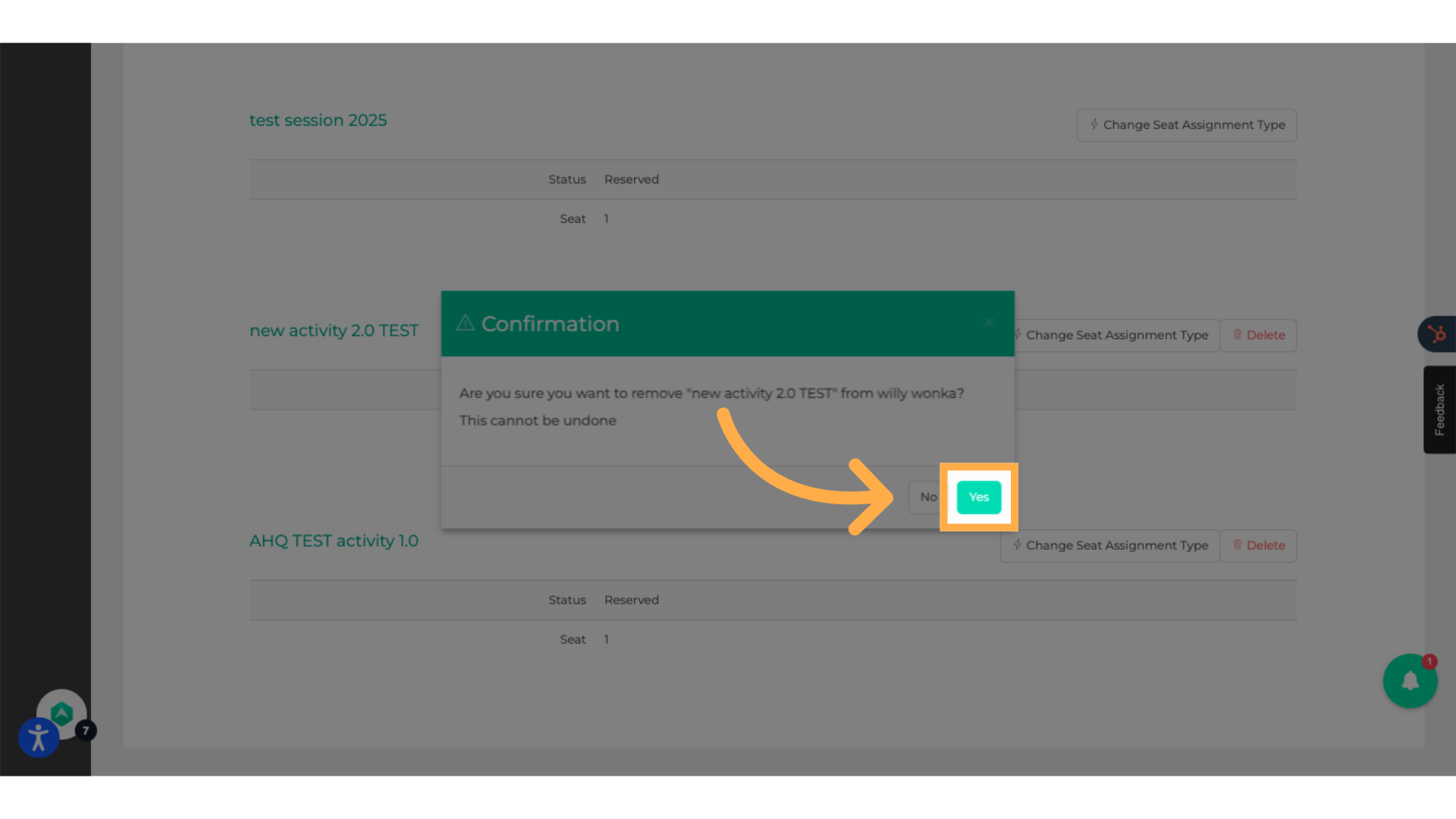
8. Click here
If you want to remove the student from all activities within sessions they are registered for, simply click the trashcan icon at the top.

9. Click here to display all the registration forms the kid has.
Click here to display all the registration forms the kid has and select the Parent Check-Out Setup activity.

10. Click here
Verify that the registration form you selected is the Parent Check-Out Setup registration form, and click on the trash can icon on your right-hand side.
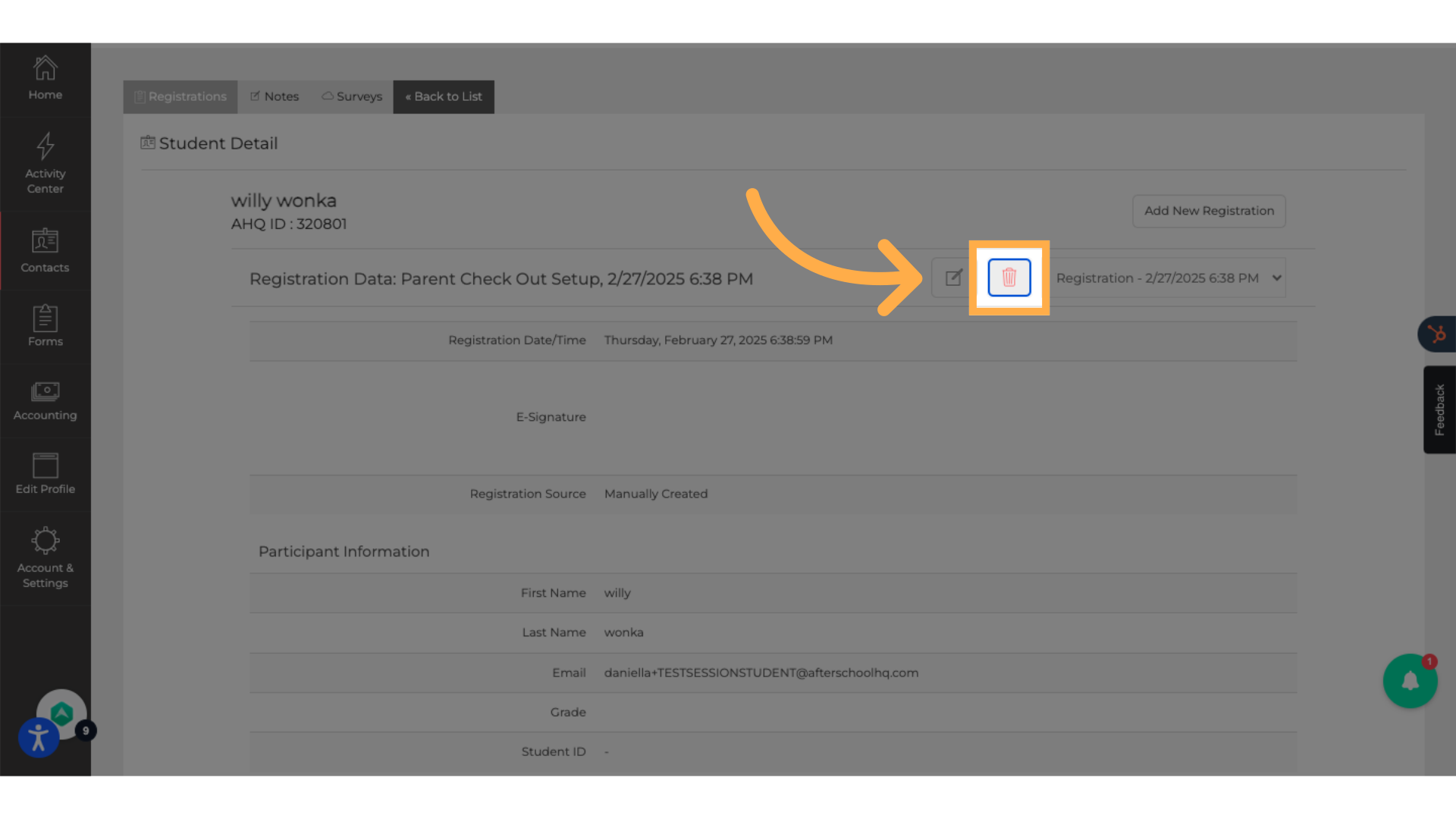
11. Click "Delete Registration"
Finalize the deletion of the registration.
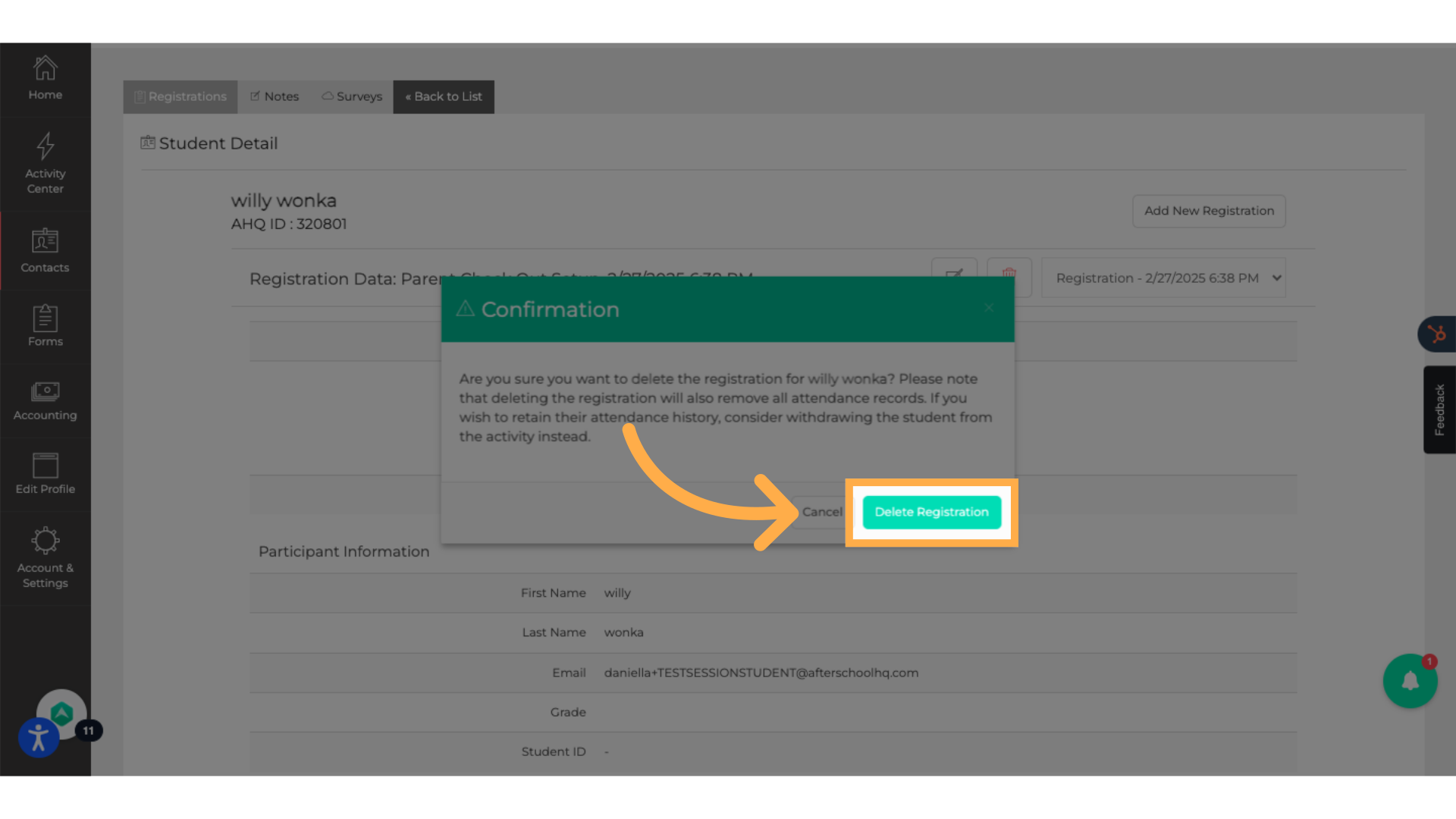
This guide covered the process of deleting a student registration on Afterschoolhq, including accessing the student's details, initiating the deletion, and confirming the action. Ensure a seamless registration management process by following these steps.