Monitoring Student Check-Outs: How to Track Who’s Still On-Site
Need to check which students are still on-site at the end of the day? You can easily track who has checked in but not checked out using the Attendance page! Need to check which students are still on-site at the end of the day? You can easily track wh
Tracking student check-outs ensures safety, improves efficiency, and keeps attendance records accurate.
Go to afterschoolhq.com
1. Introduction
This guide will walk you through the steps to monitor student attendance using Afterschool HQ. You will learn how to efficiently track who's still on-site.
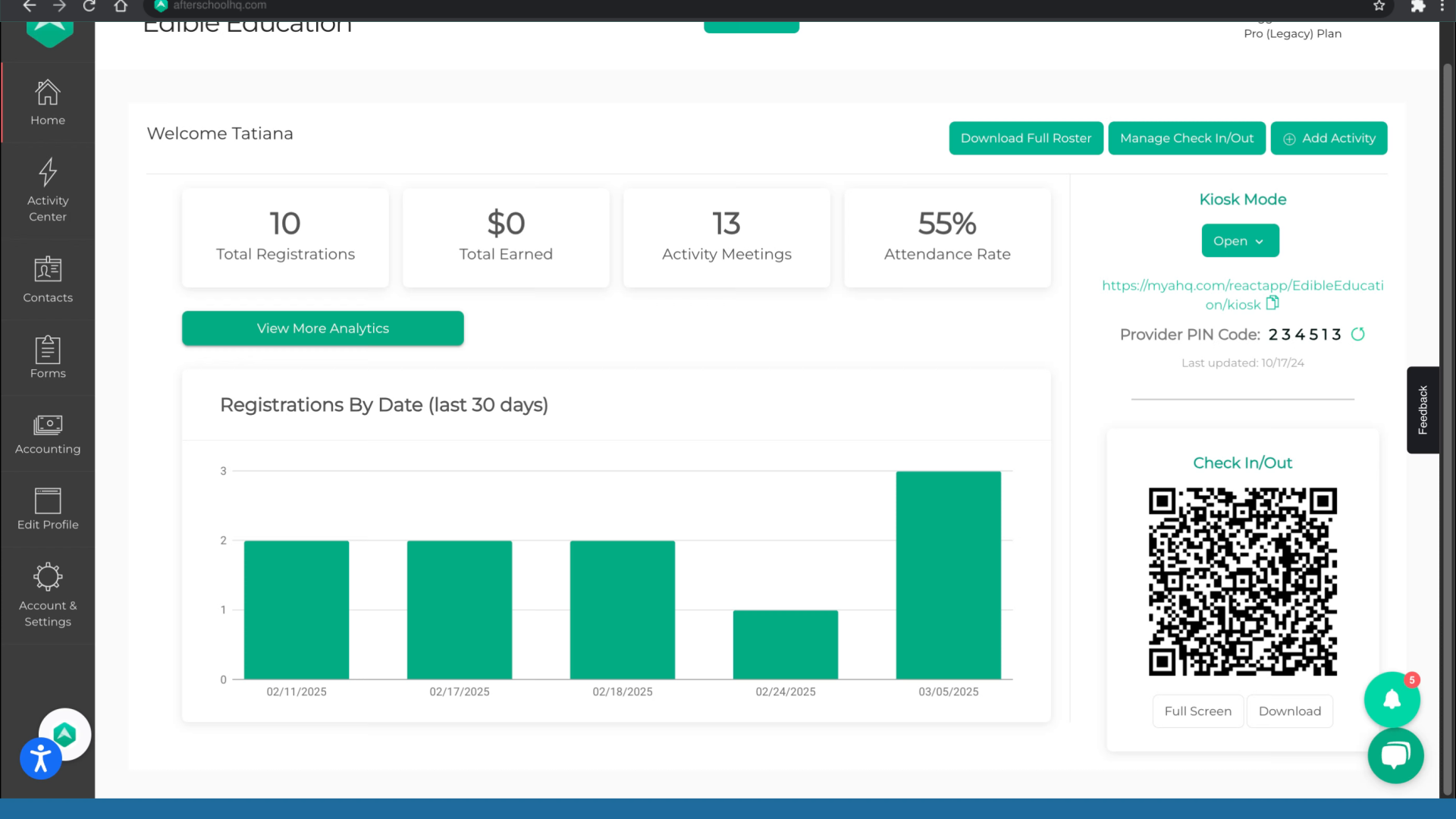
2. Navigate to Activity Center
From the left-hand menu, click Activity Center.
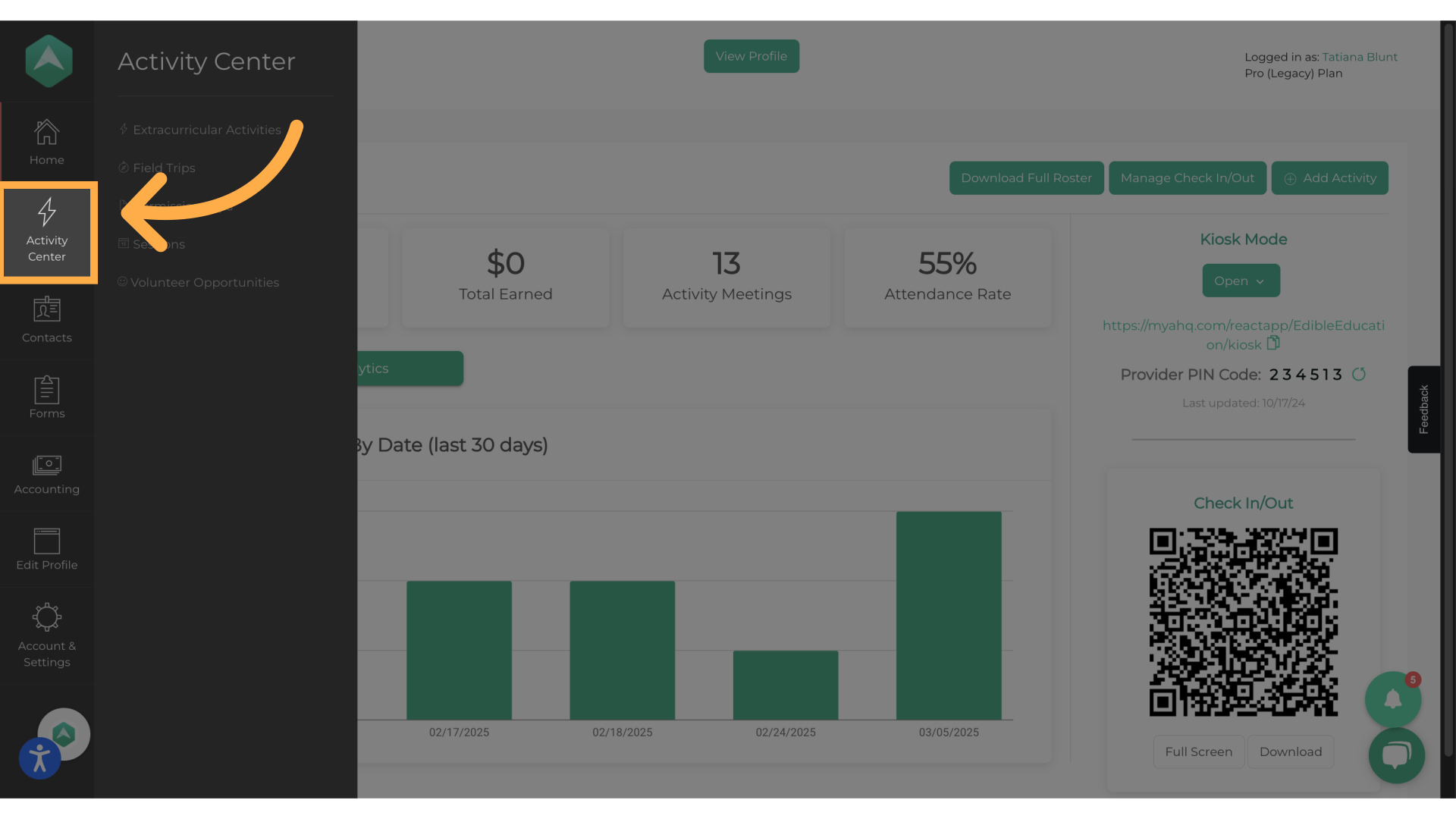
3. Click "Extracurricular Activities"
then select 'Extracurricular Activities' to access your programs.
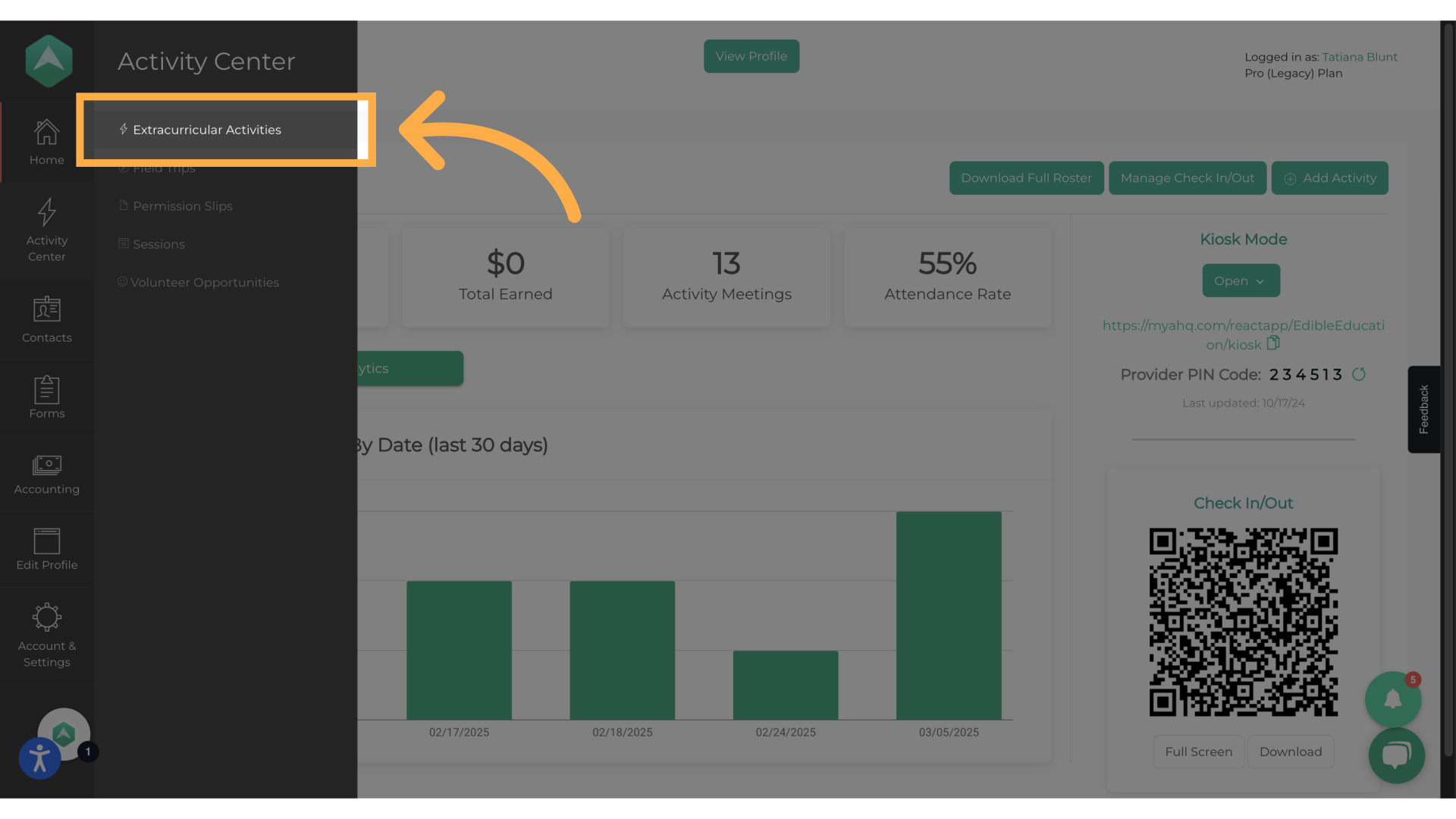
4. "Manage" the activity you're looking for.
Find the correct program then click "Manage" to open the activity details.
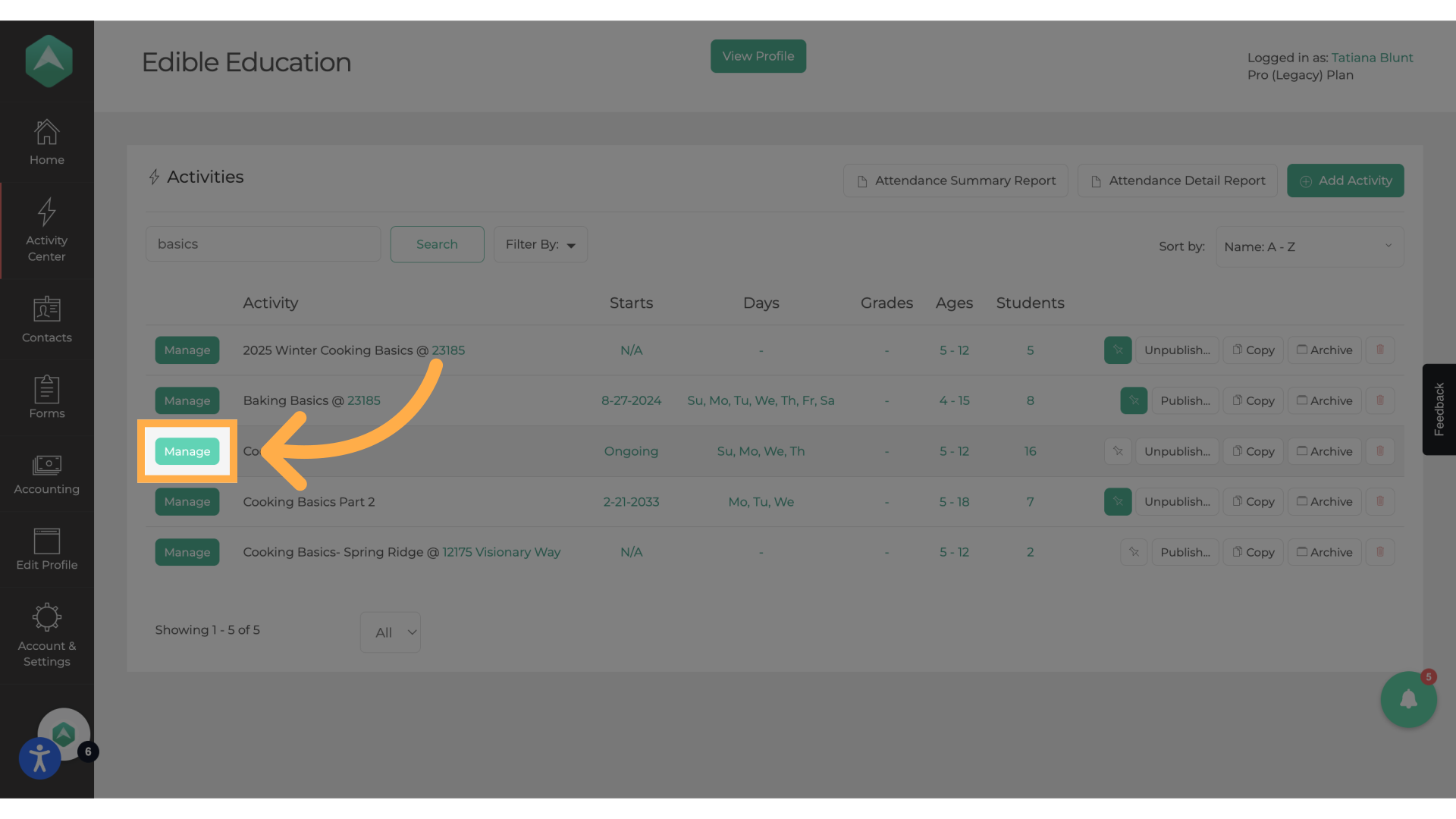
5. Click "Attendance"
select 'Attendance' to access the attendance records.
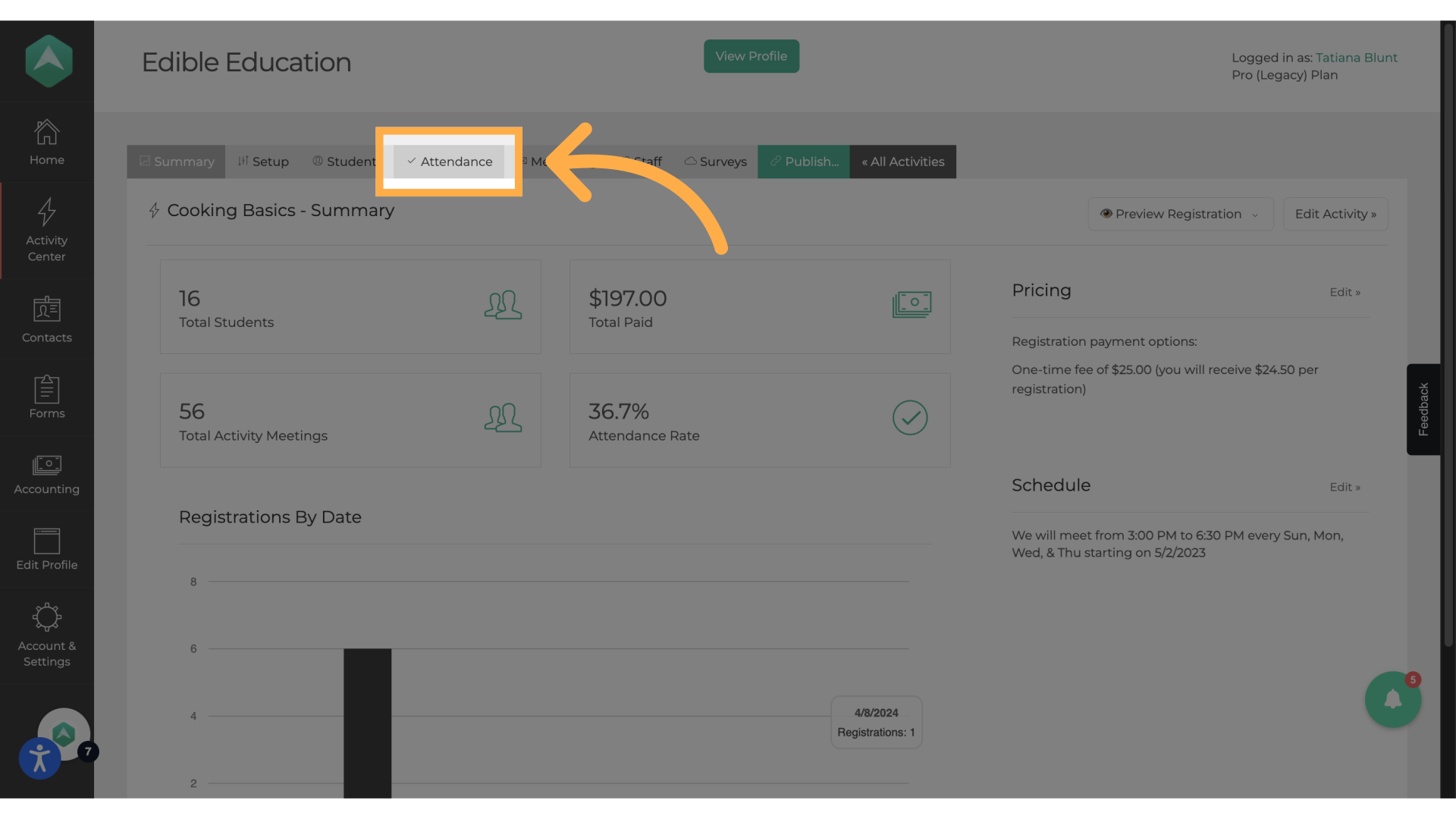
6. "View Details"
Click "View Details" on the date you are reviewing attendance for
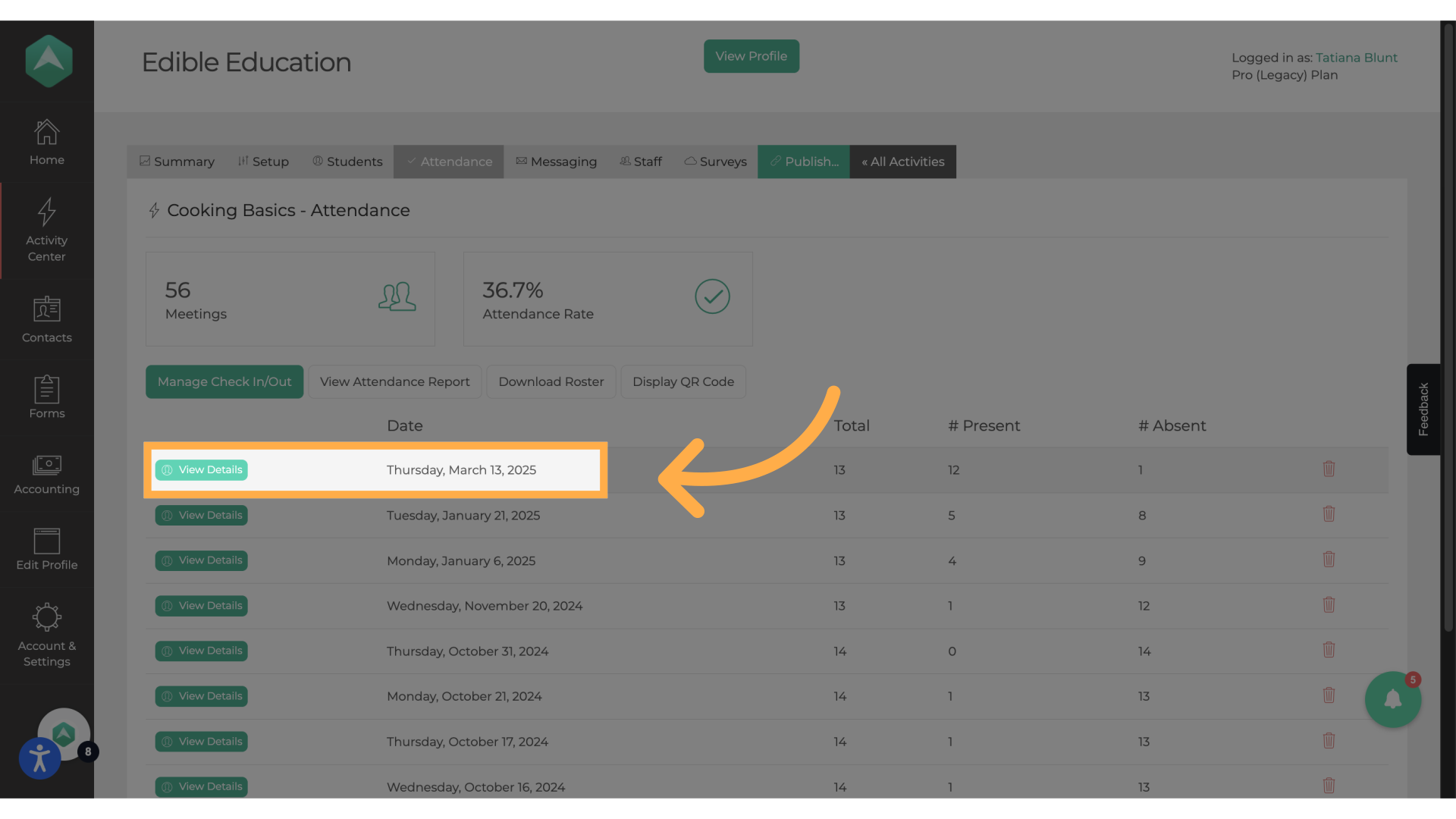
7. Review Attendance Records to Identify Students Still Signed In
Look at the list and find students who have a check-in time but no check-out time.
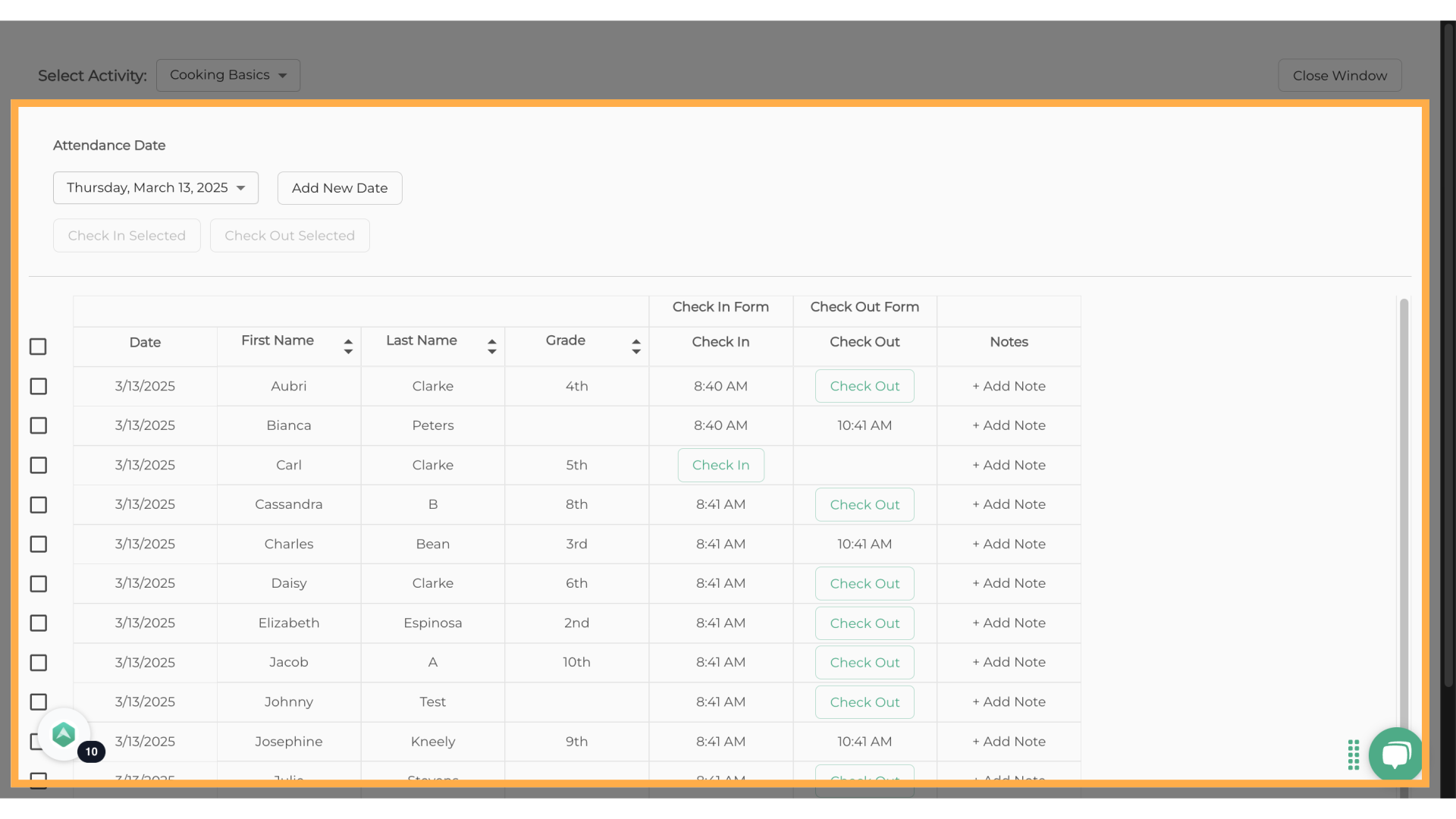
8. Check Out a Student (if needed)
Click Check Out next to a student's name to mark them as dismissed, if needed.
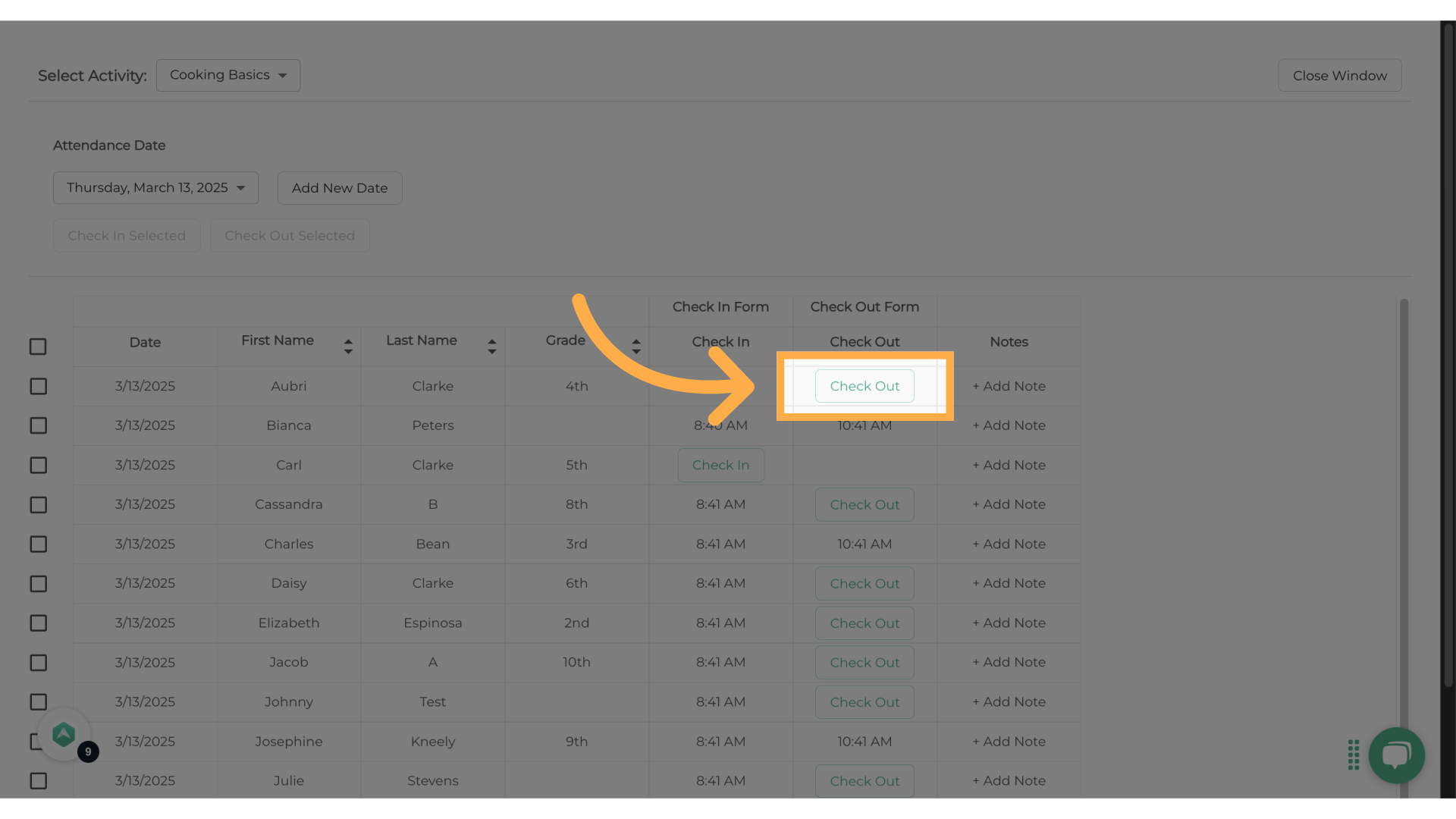
By following these steps, you can ensure a smooth and organized check-out process, keeping students accounted for and improving the safety of your program. If you have any questions or need further assistance, please contact us at support@afterschoolhq.com Thanks for watching, and happy attendance tracking!