Manual Check In & Check Out & Adding Notes
This article will cover the manual process of Checking In & Checking Out Students as well as editing the student notes.
Go to afterschoolhq.com
1. Click "Activity Center"
Navigate to the Activity Center.
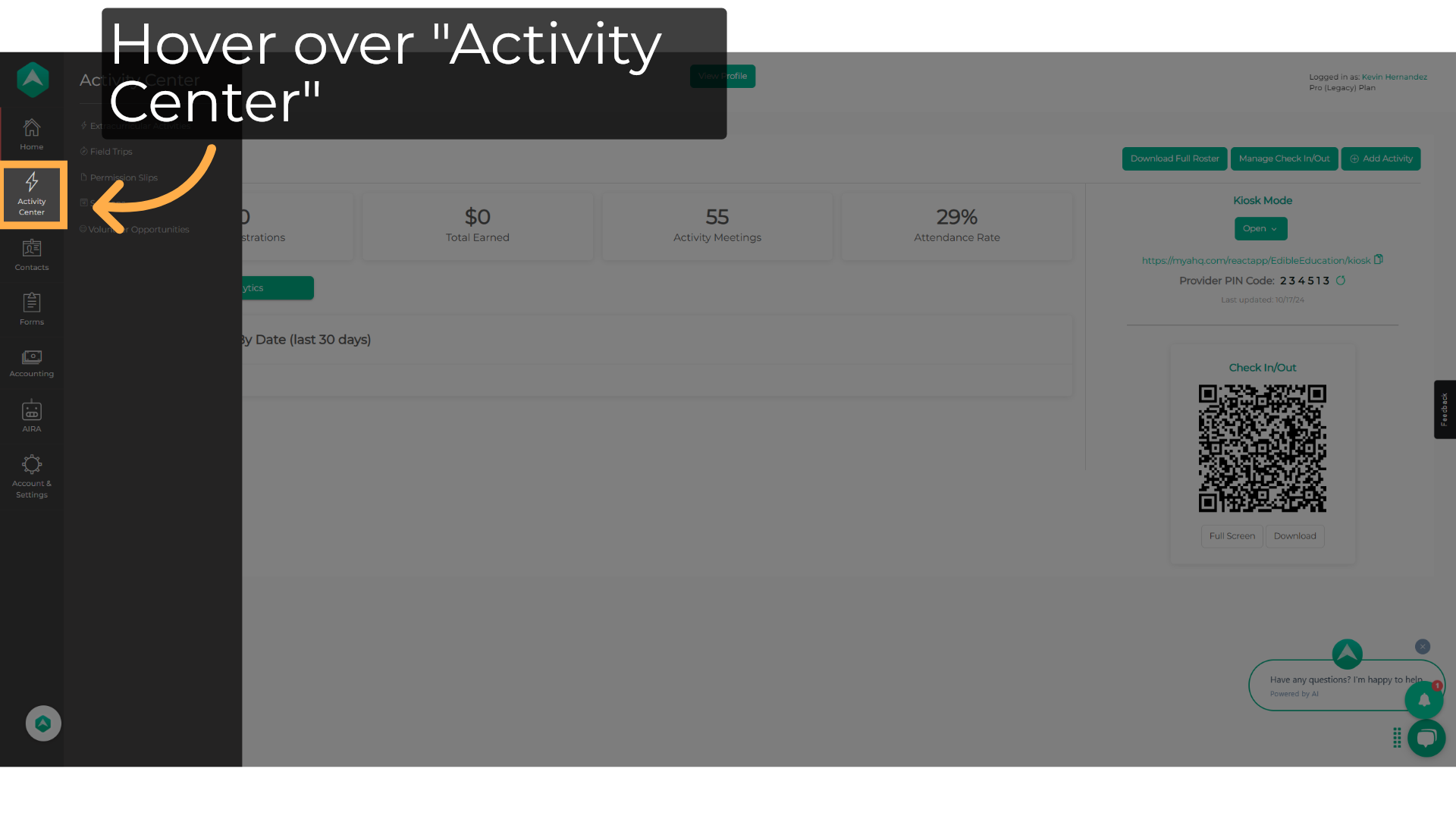
2. Click "Extracurricular Activities"
Access the Extracurricular Activities section.
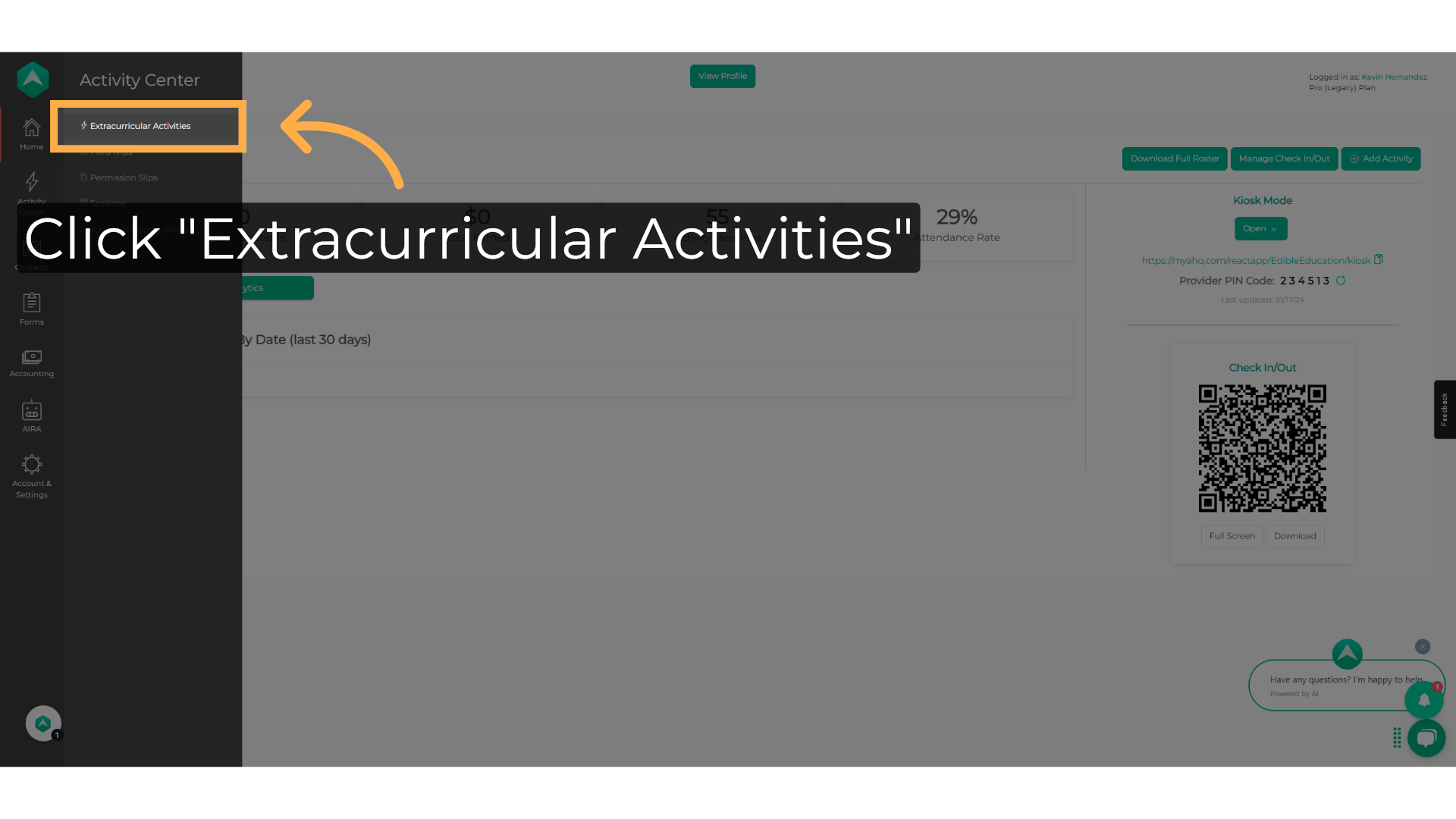
3. Click "Search for activity"
Search for a specific activity.
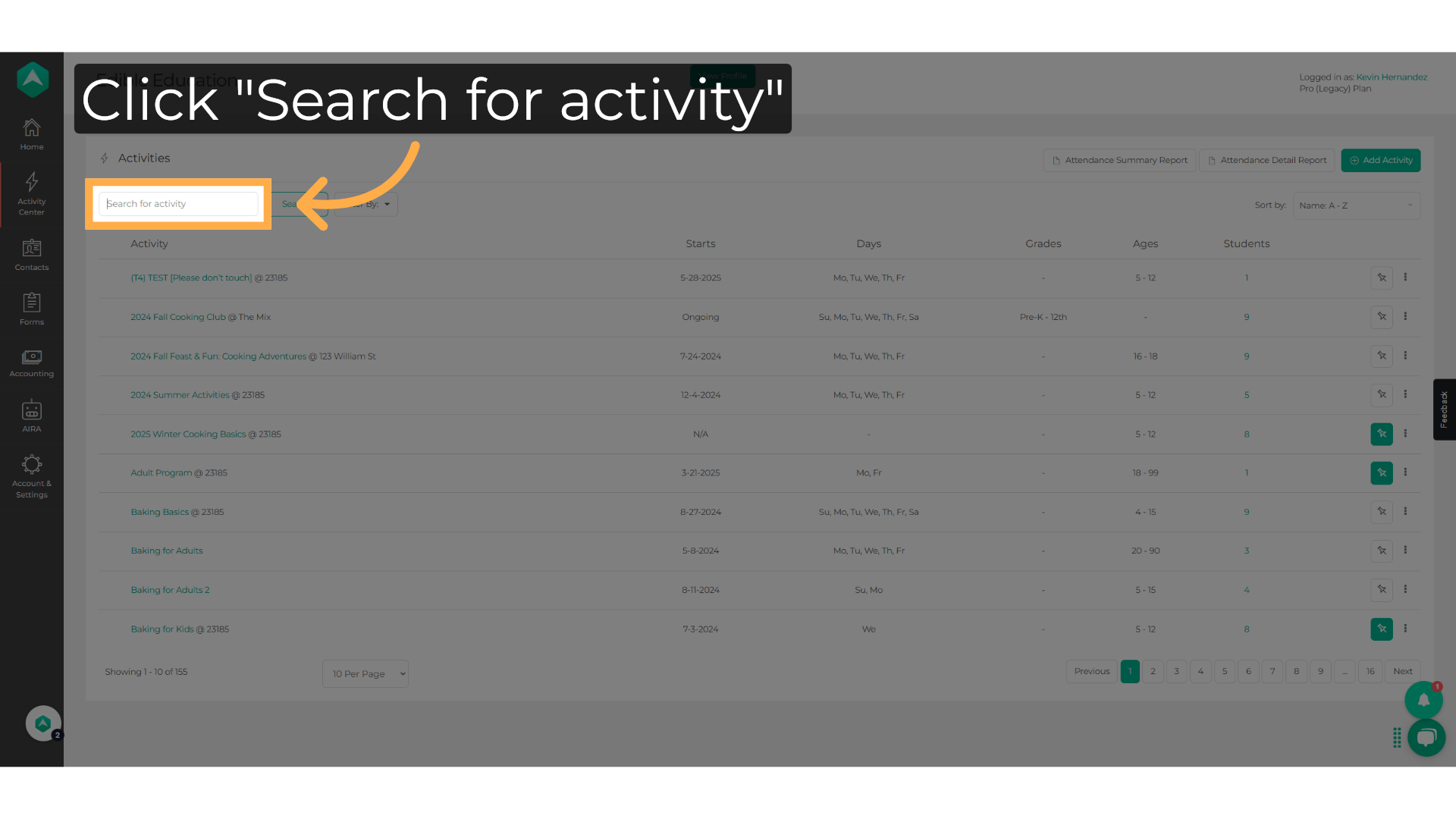
4. Write the name
Write the name of the activity you are looking for.
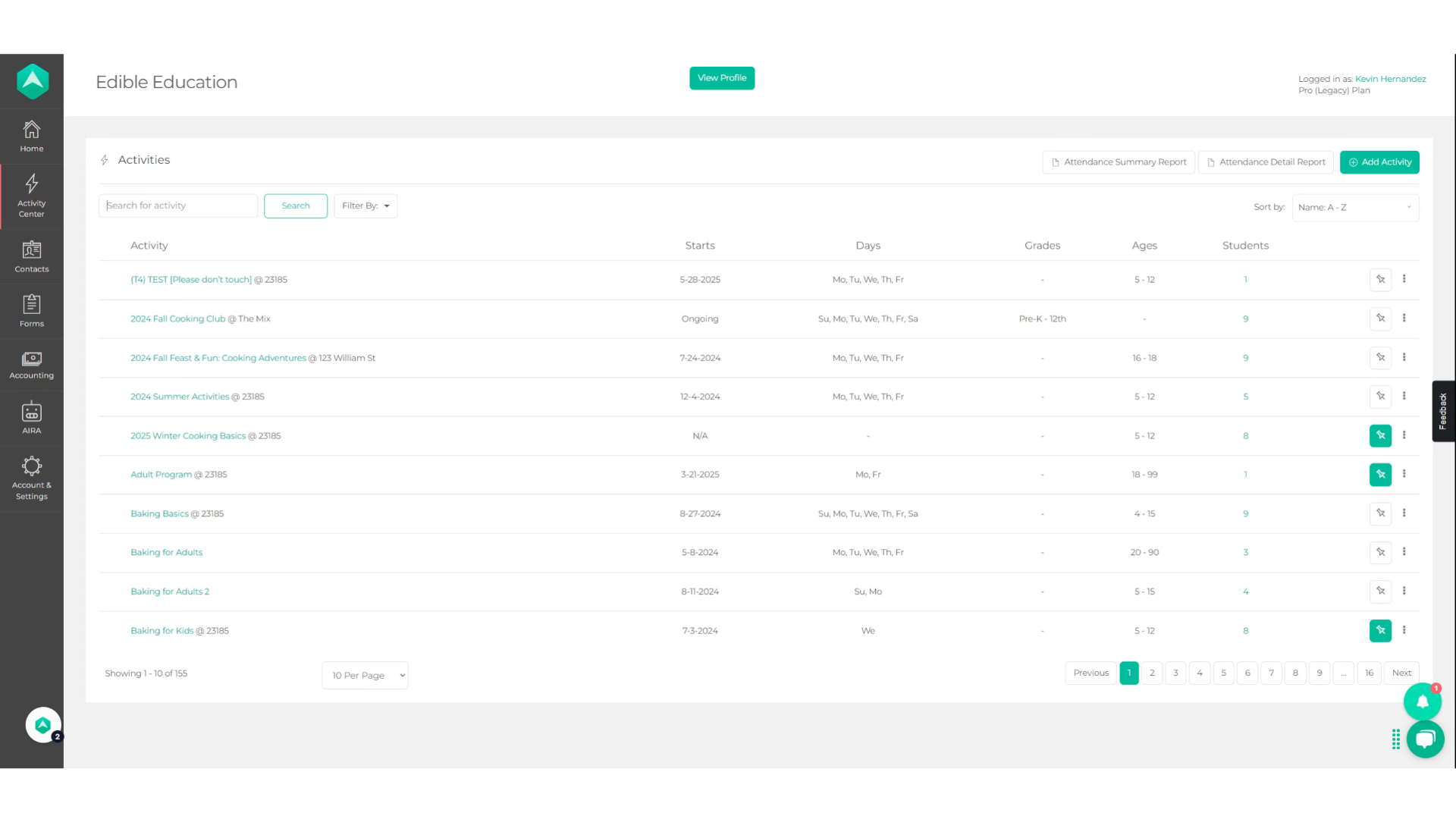
5. Click on the activity
Select the activity you are looking for
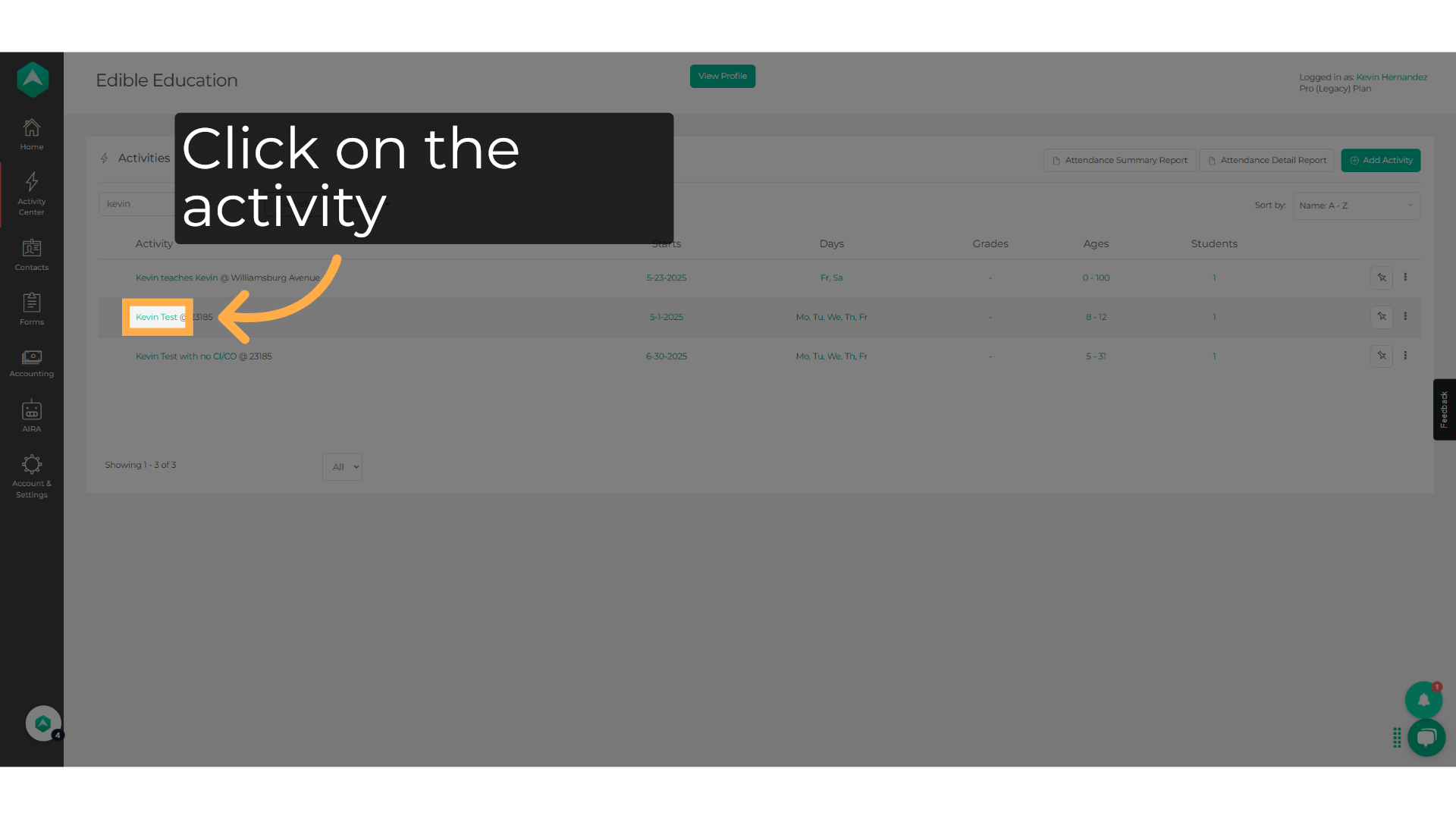
6. Click "Attendance"
Access the Attendance feature.
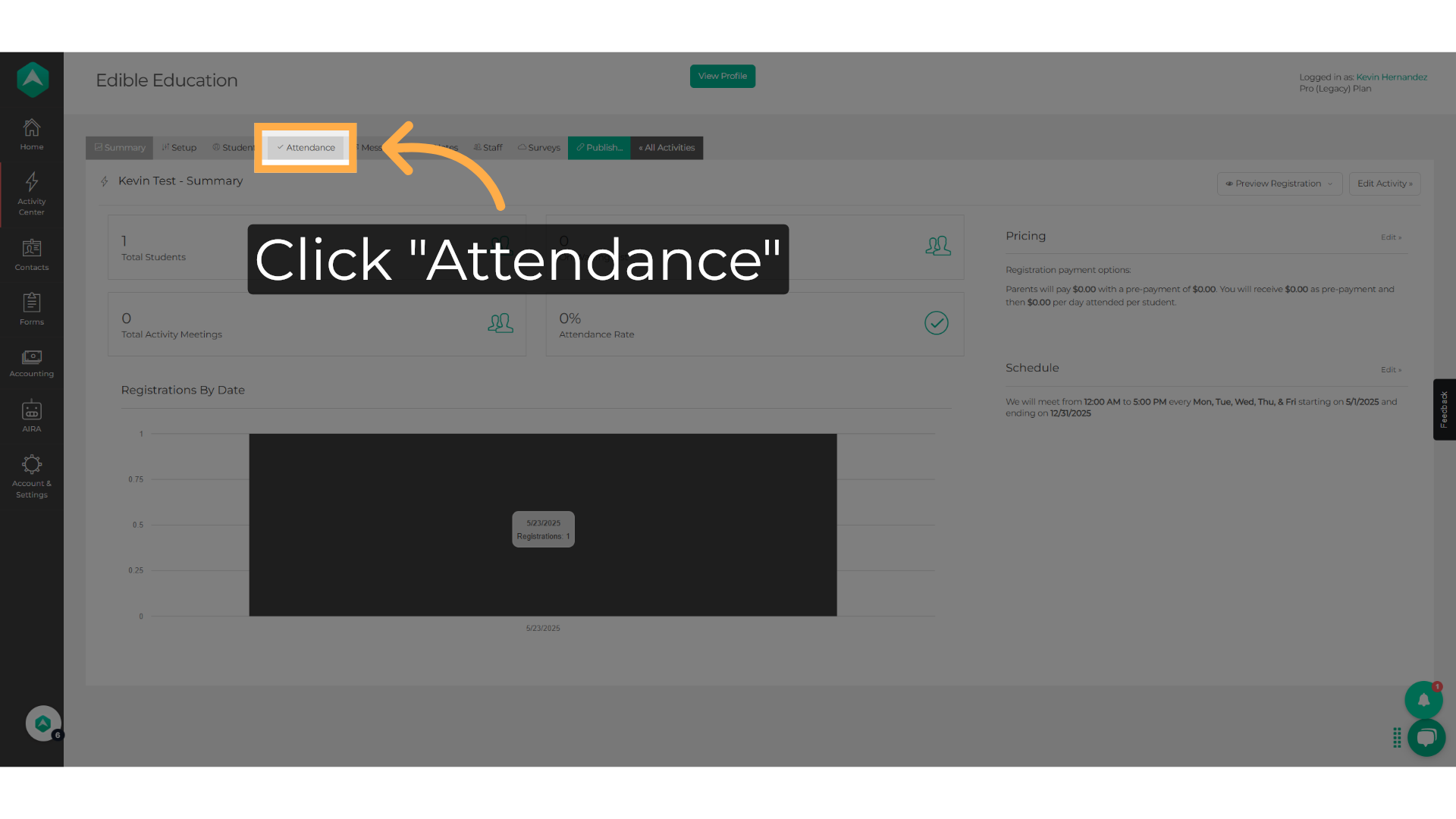
7. Click "Manage Check In/Out"
Open the Manage Check In/Out section.
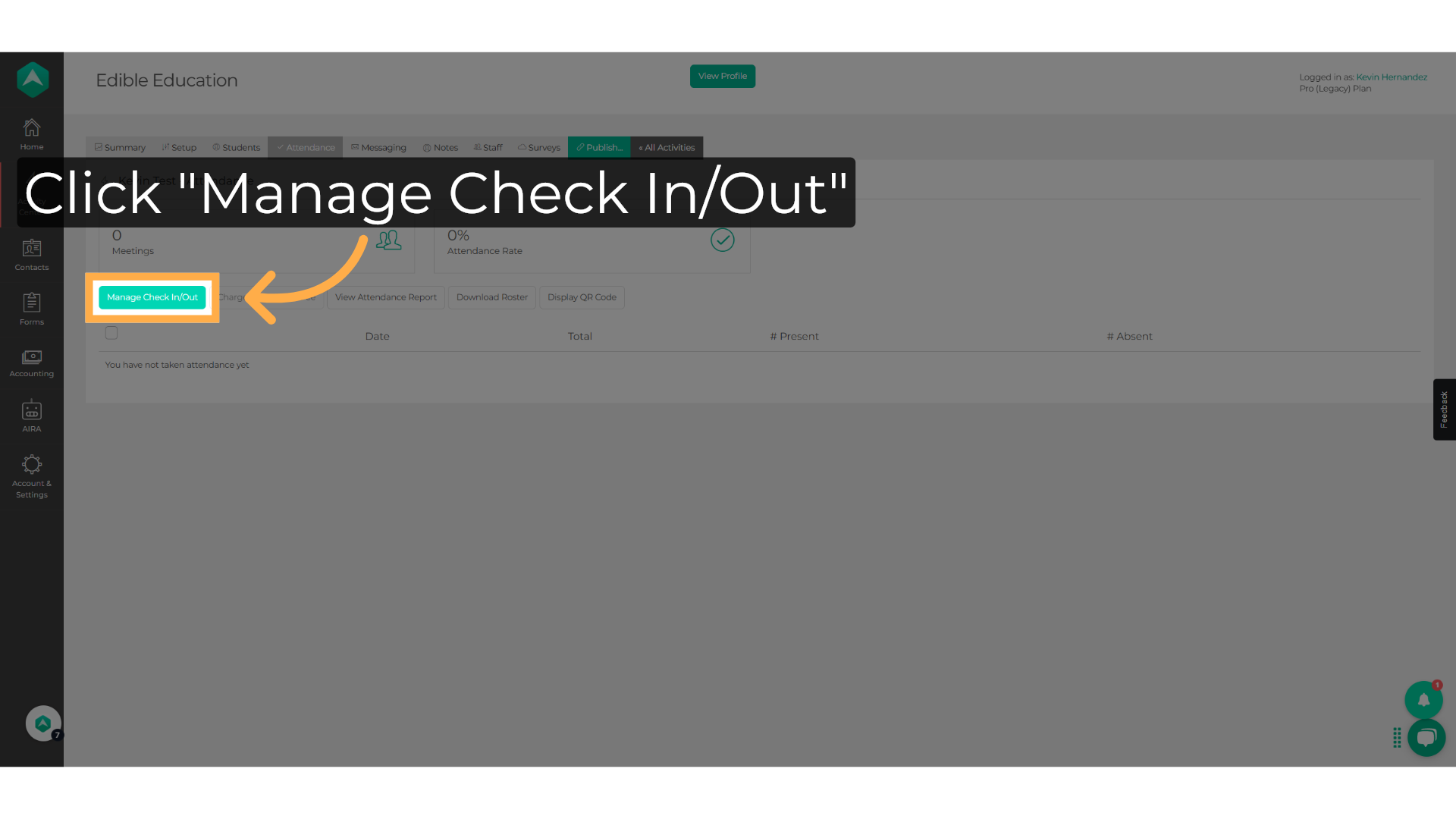
8. Click "Check In"
Initiate the Check In process. This will input the time on the clock automatically
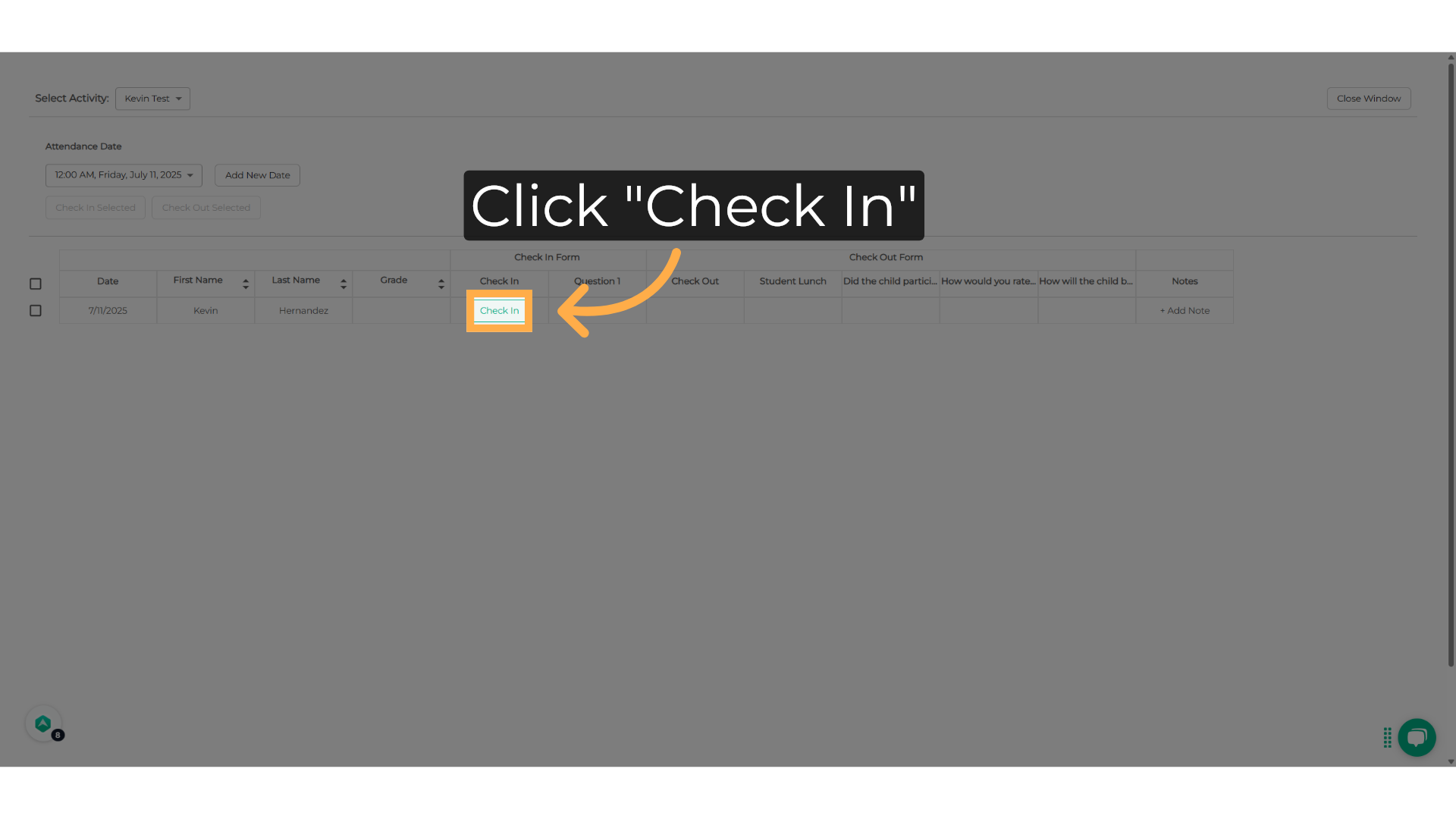
9. Click "Check Out"
When the time comes, nitiate the Check Out process.
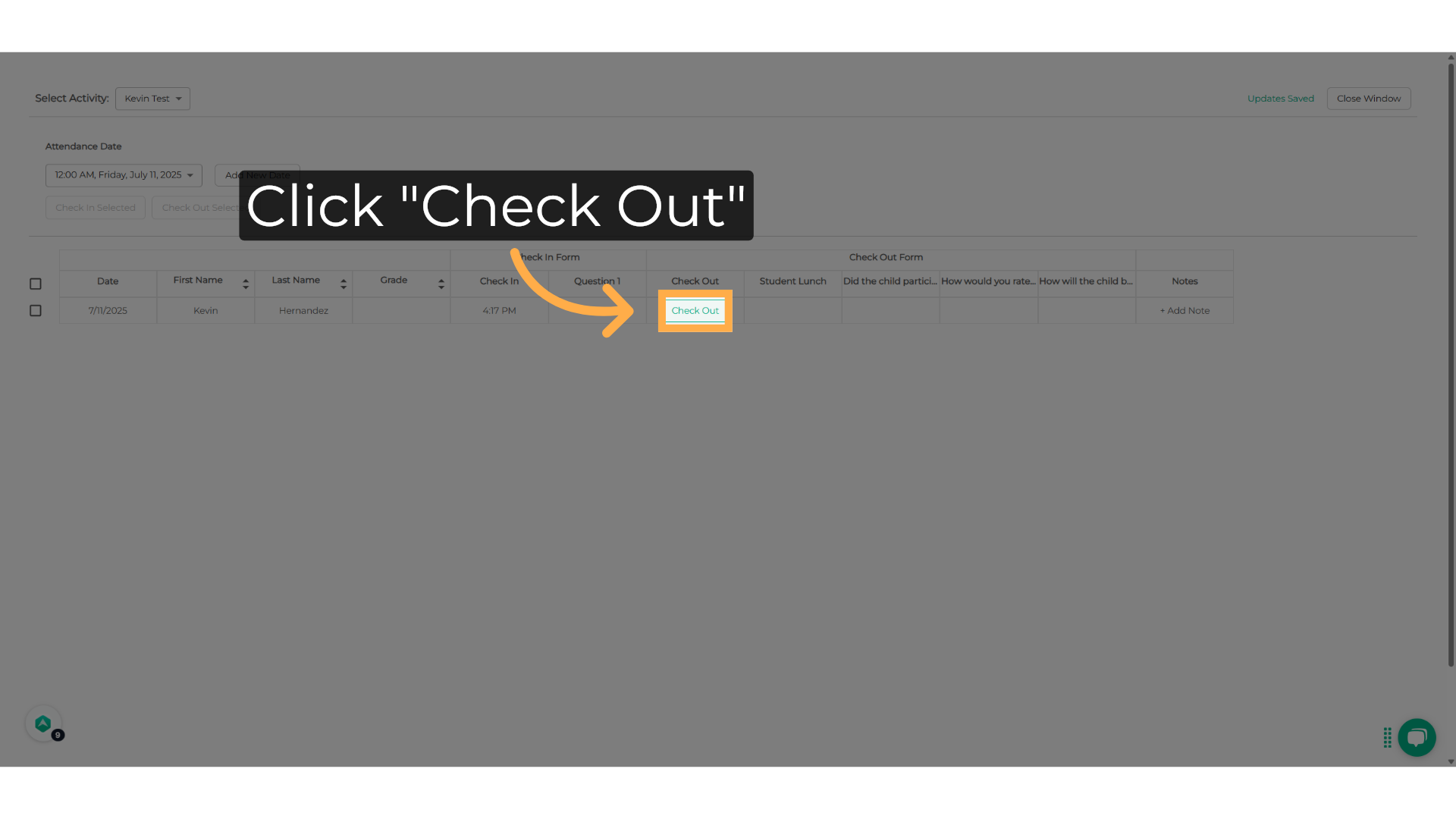
10. Click on the time to edit
Click on the time to edit it. You can write the correct time and click somewhere else to save.
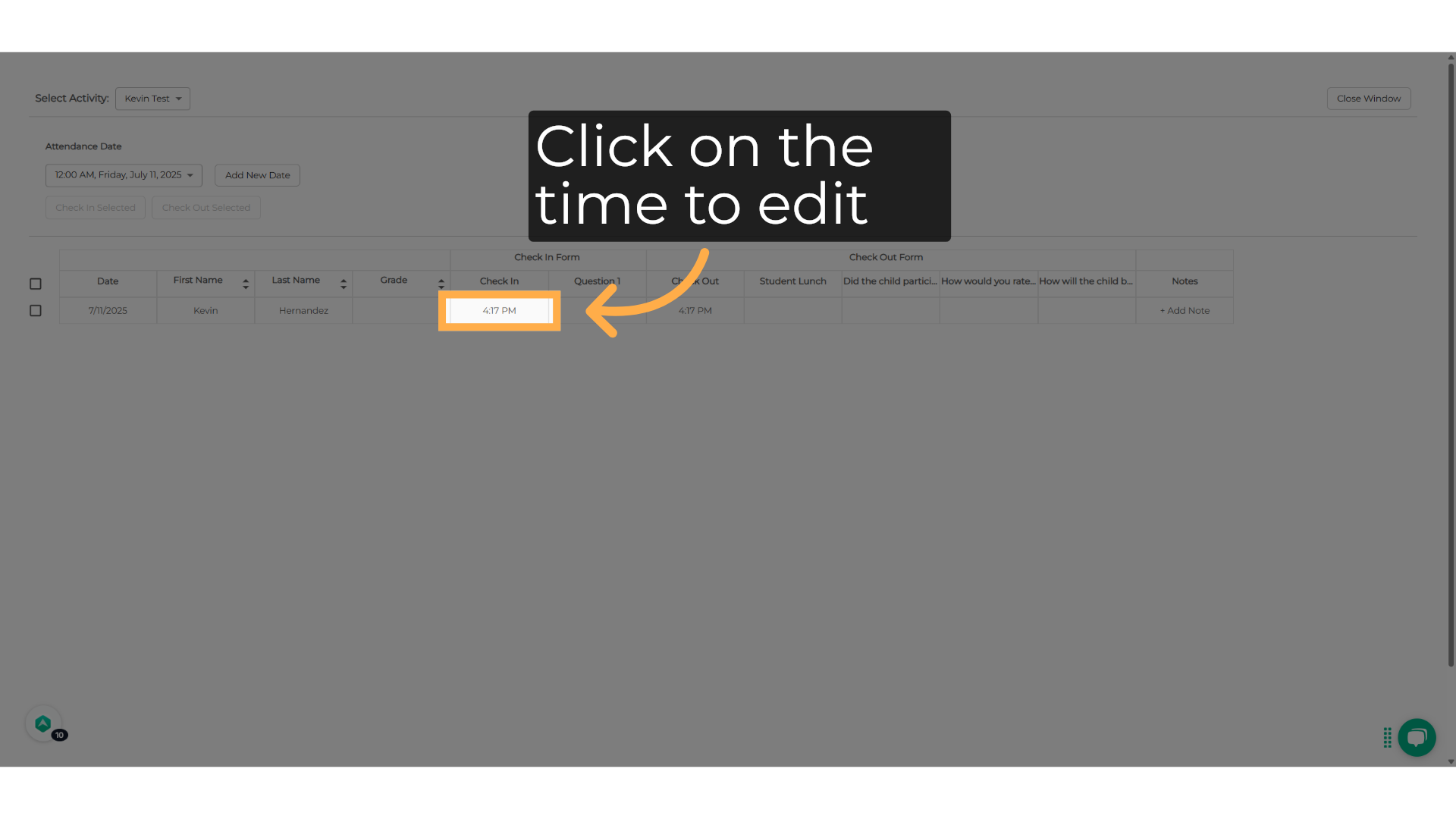
11. Type the date
Write the correct time
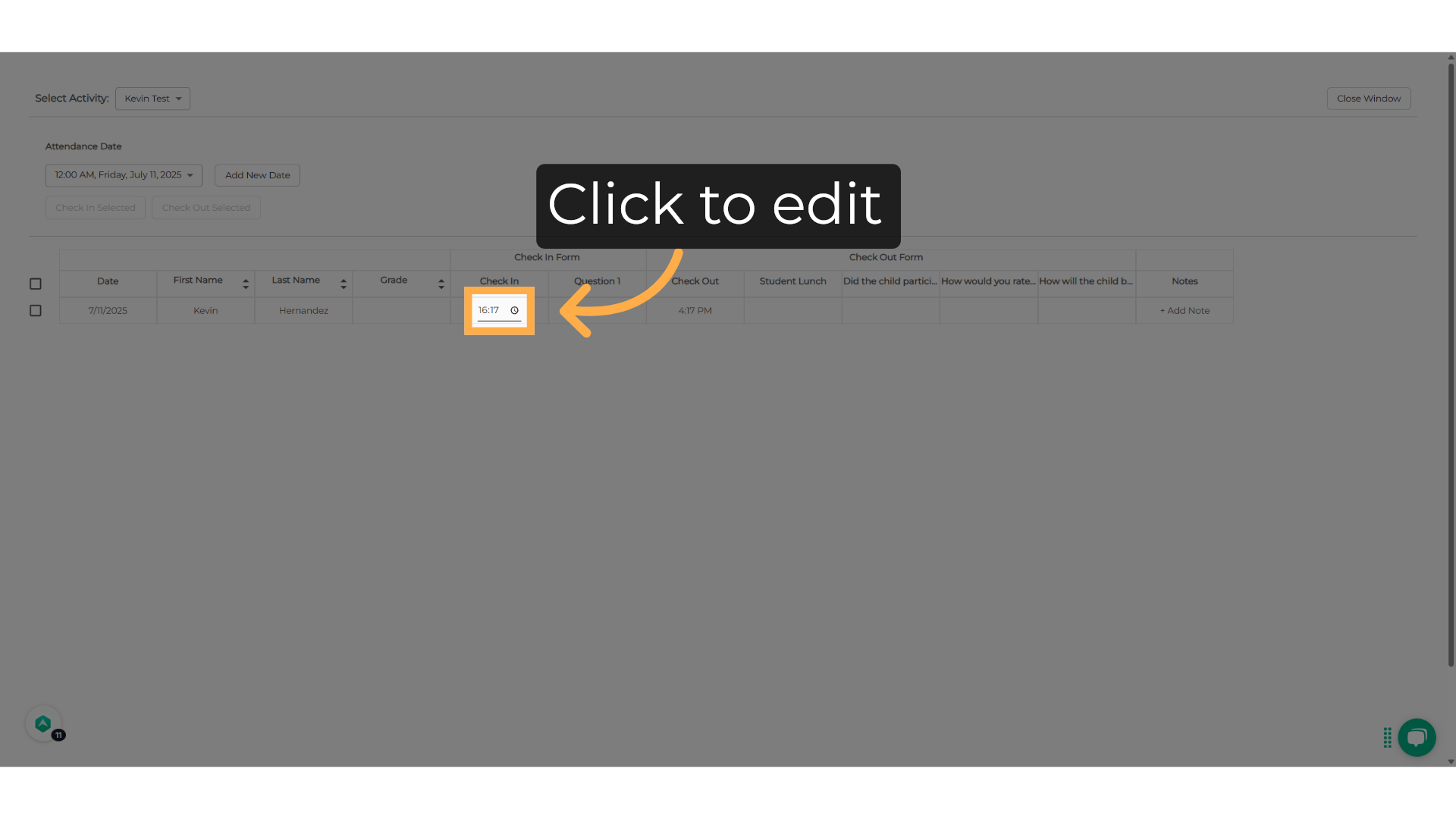
12. Fill in with the time
Enter the time as 10:00.
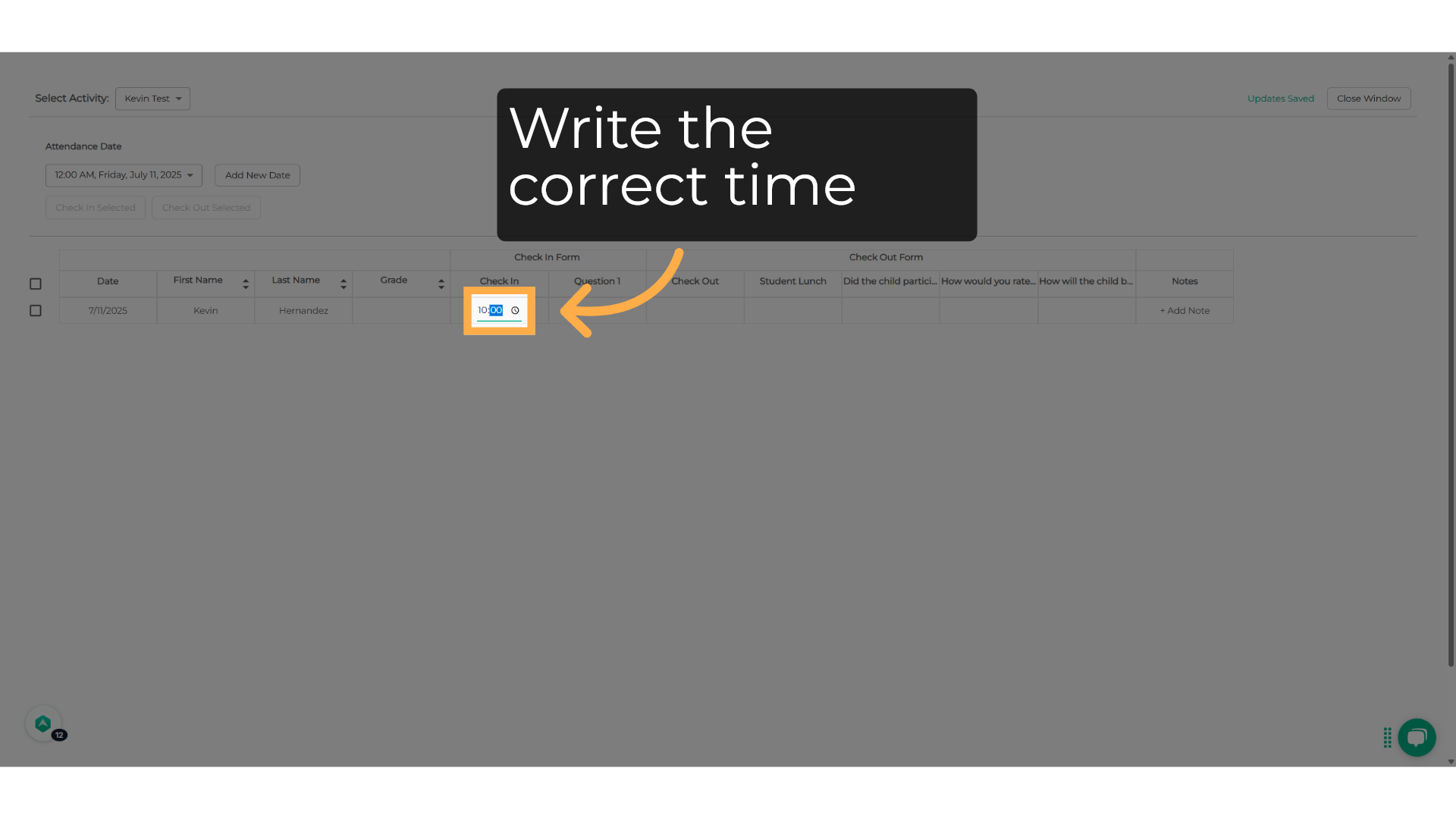
13. Edit the check out time
The same can be done with the check out time, click on it and write the correct time.
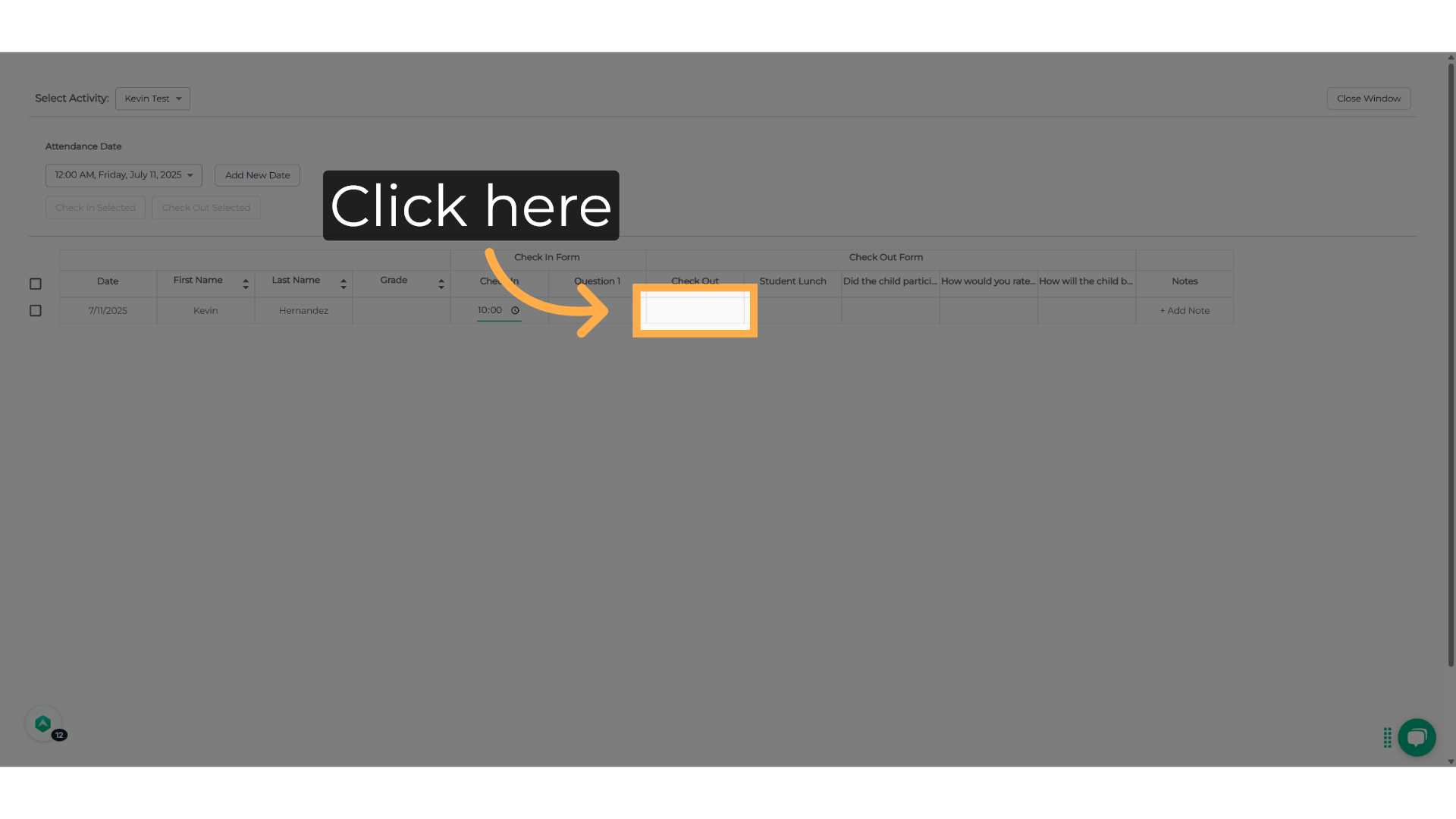
14. Click "+ Add Note"
Click on the "Add Note" option.
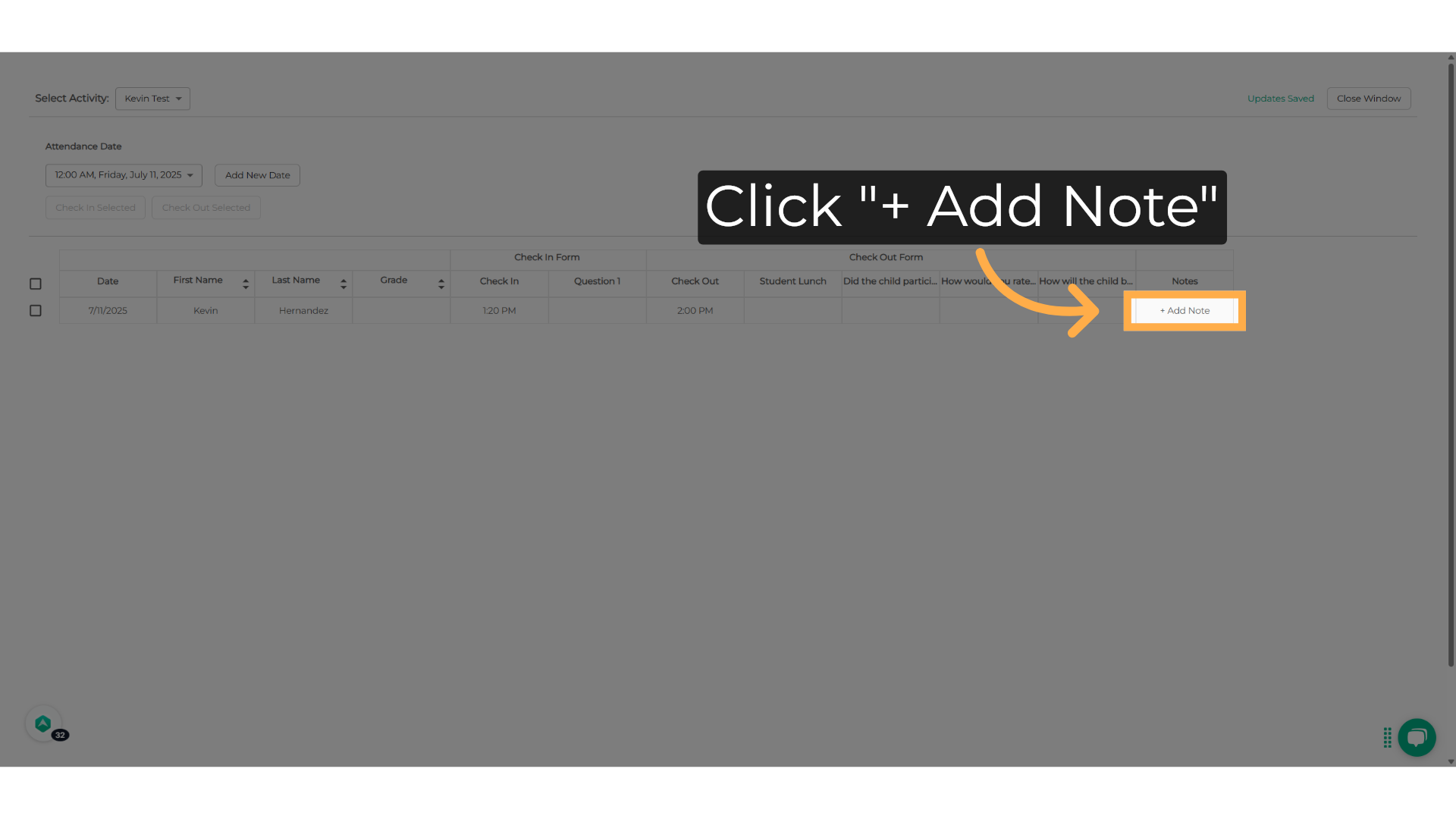
15. Add a title
Click here to add a title
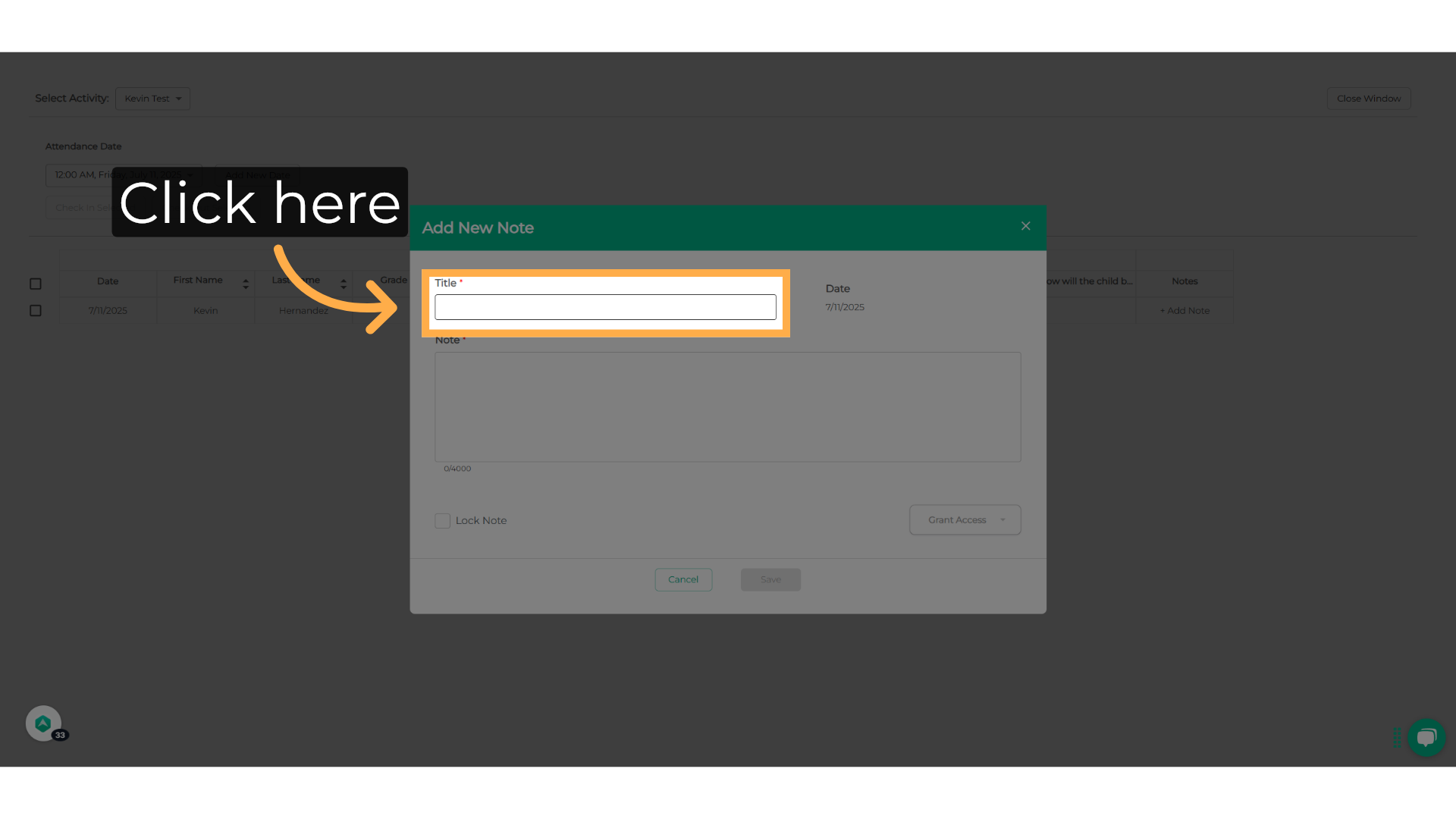
16. Click "Note"
Click here to add a note.
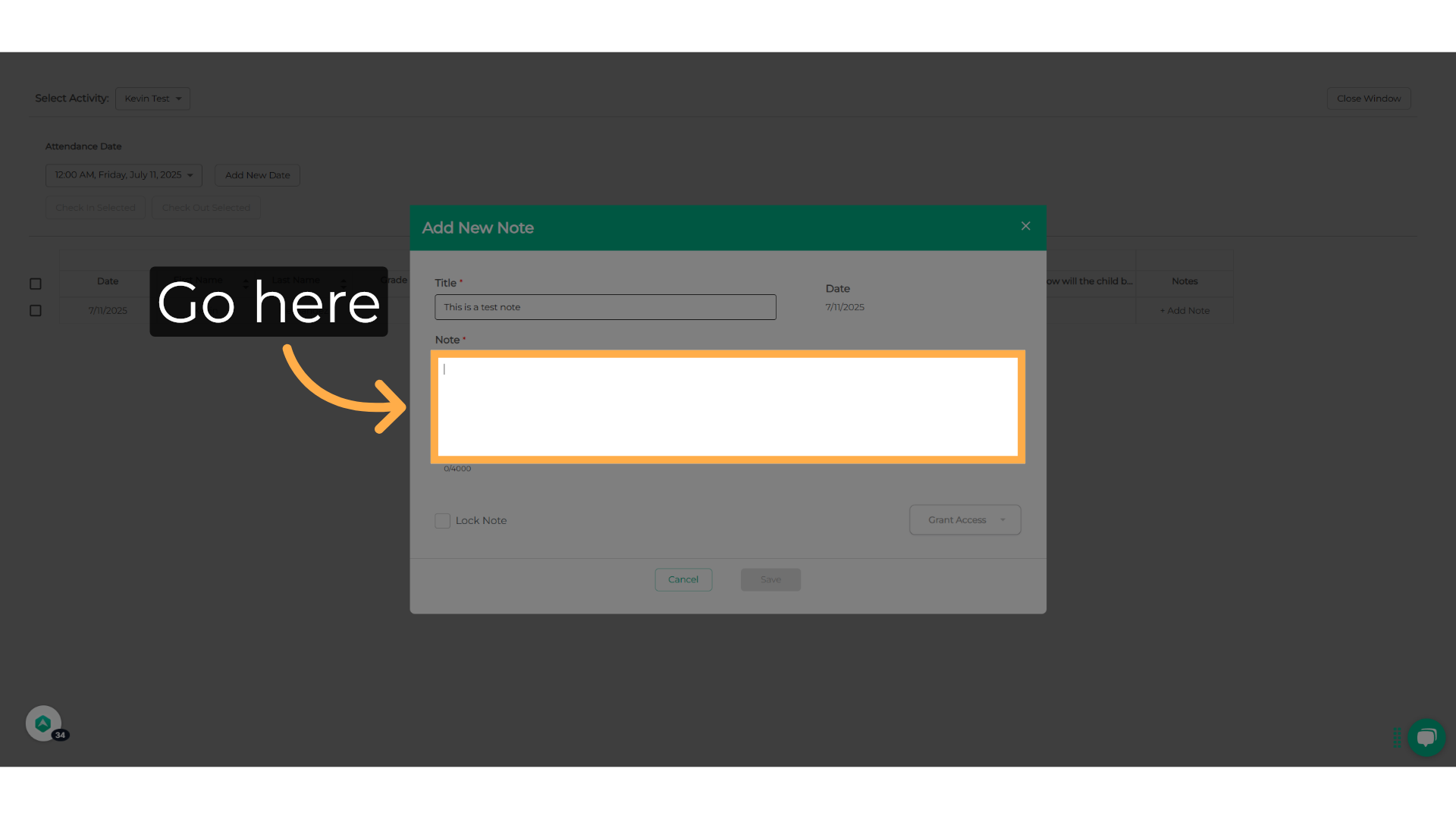
17. Fill with the text
Enter the content of the note.
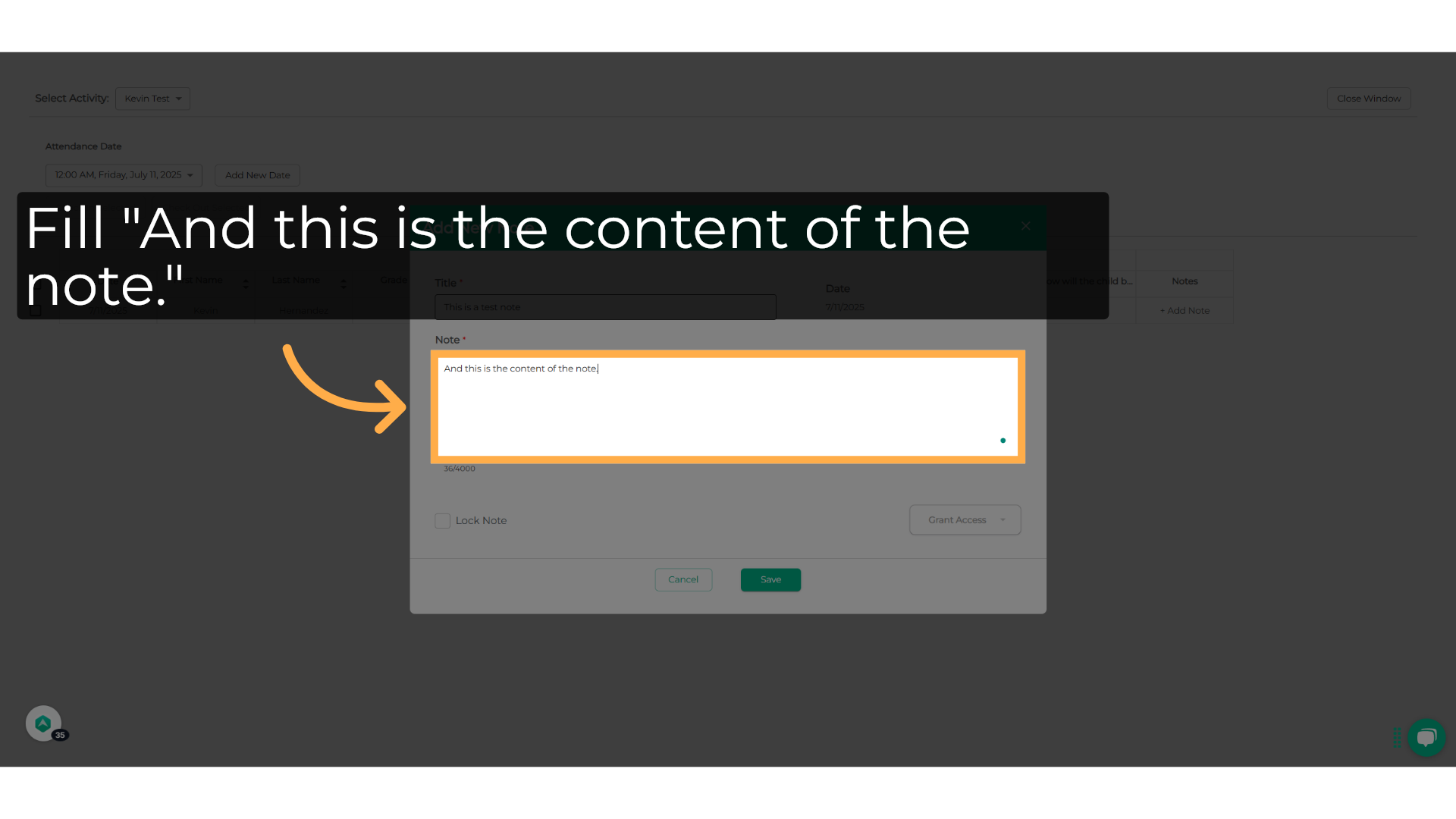
18. Fill here
Click here to avoid someone else from editing the note.
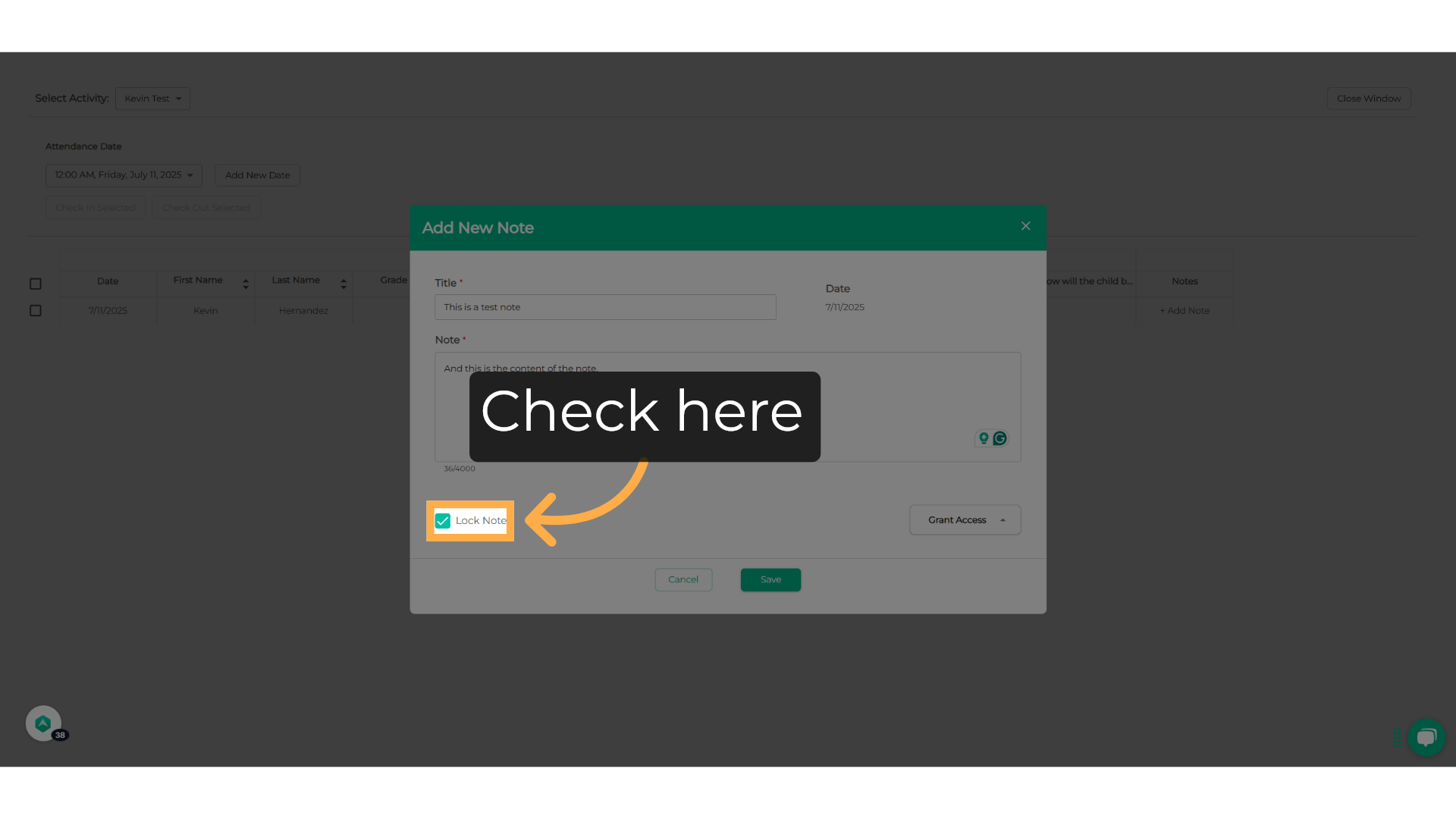
19. Click here
Click Grant Access to allow someone in your organization to modify the note.
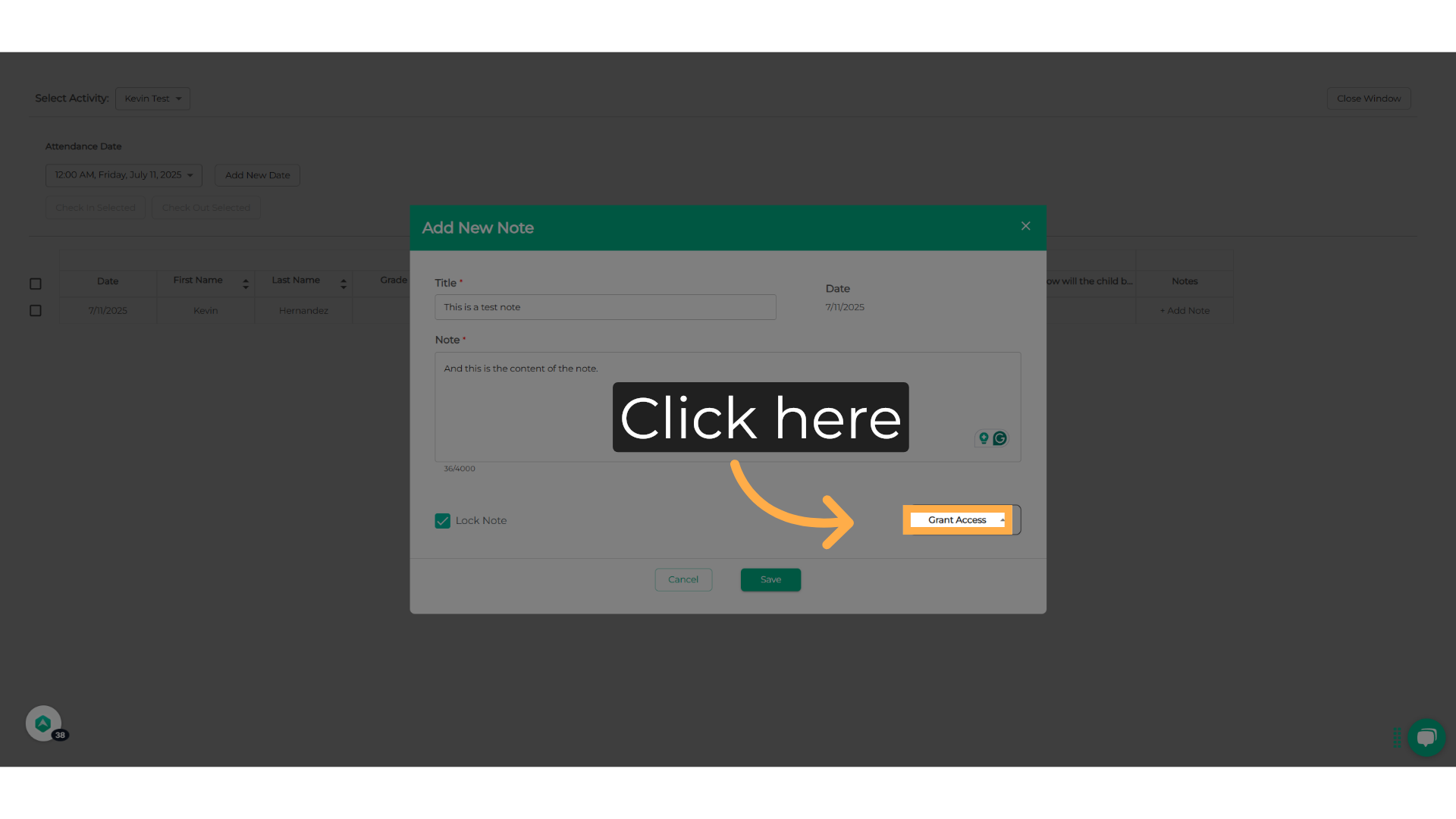
20. Click "Save"
Save the changes made.
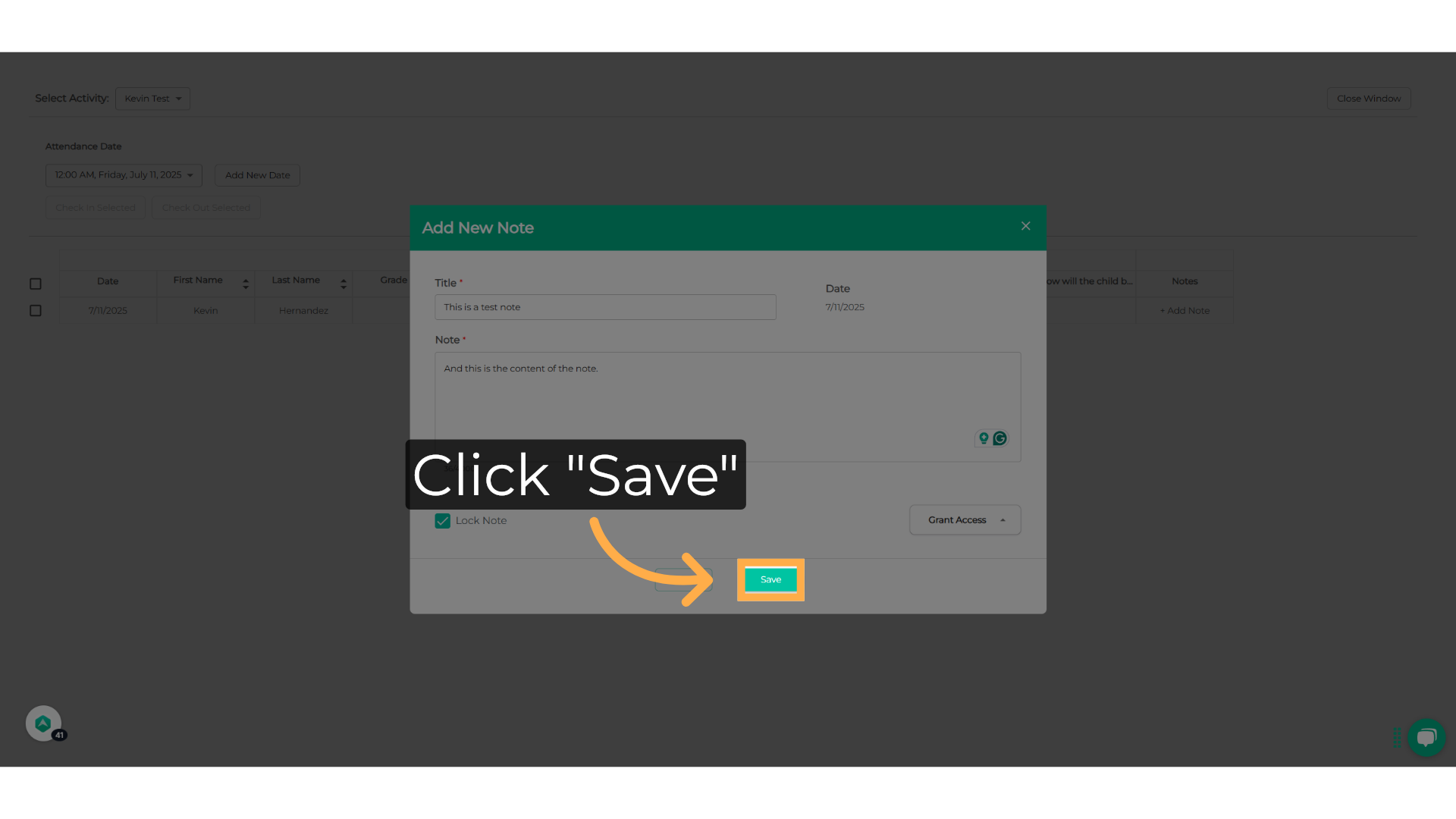
21. Click "Close Window"
Close the current window.
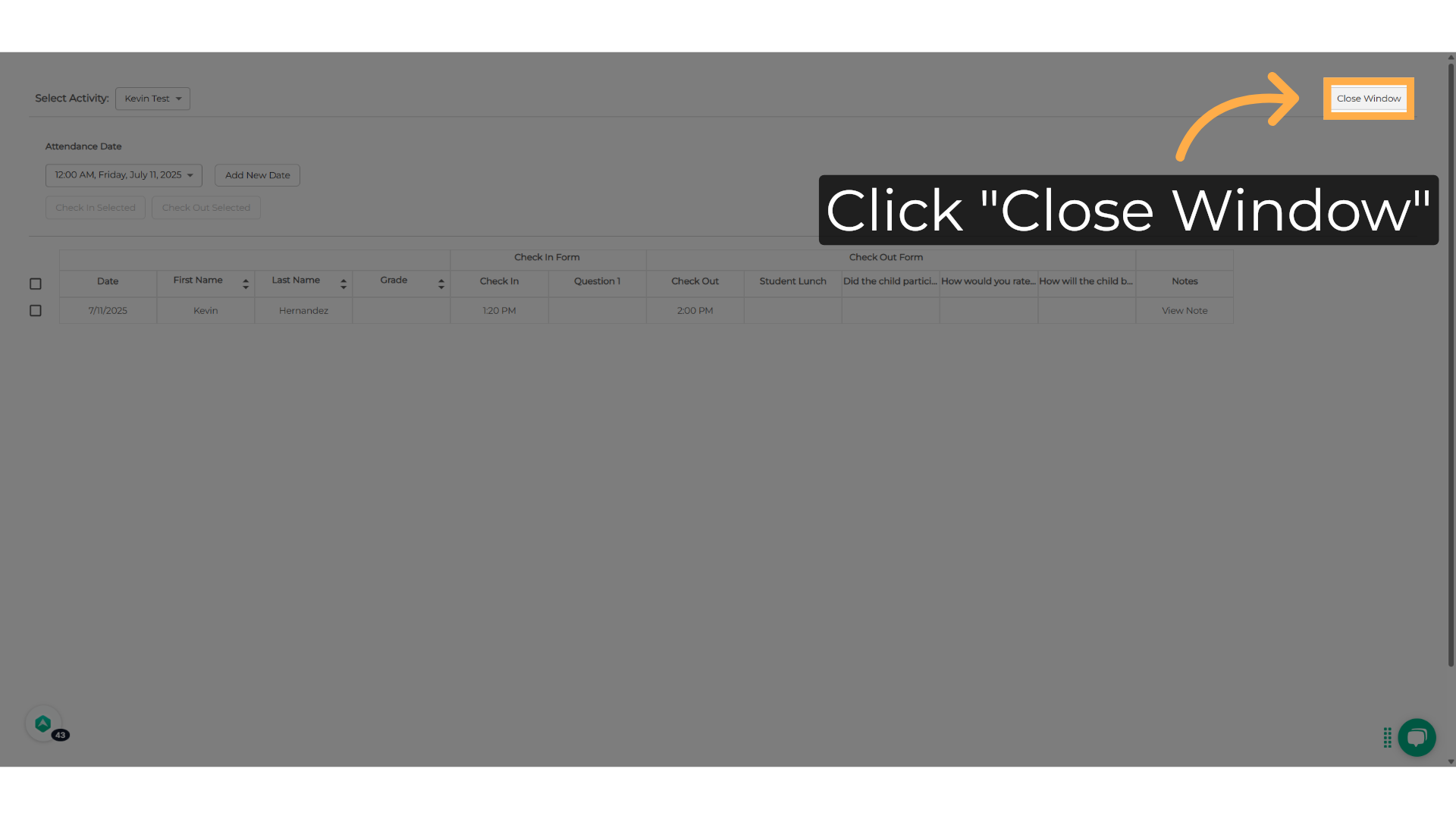
22. Click "View Details"
Access the detailed view to edit the attendance.
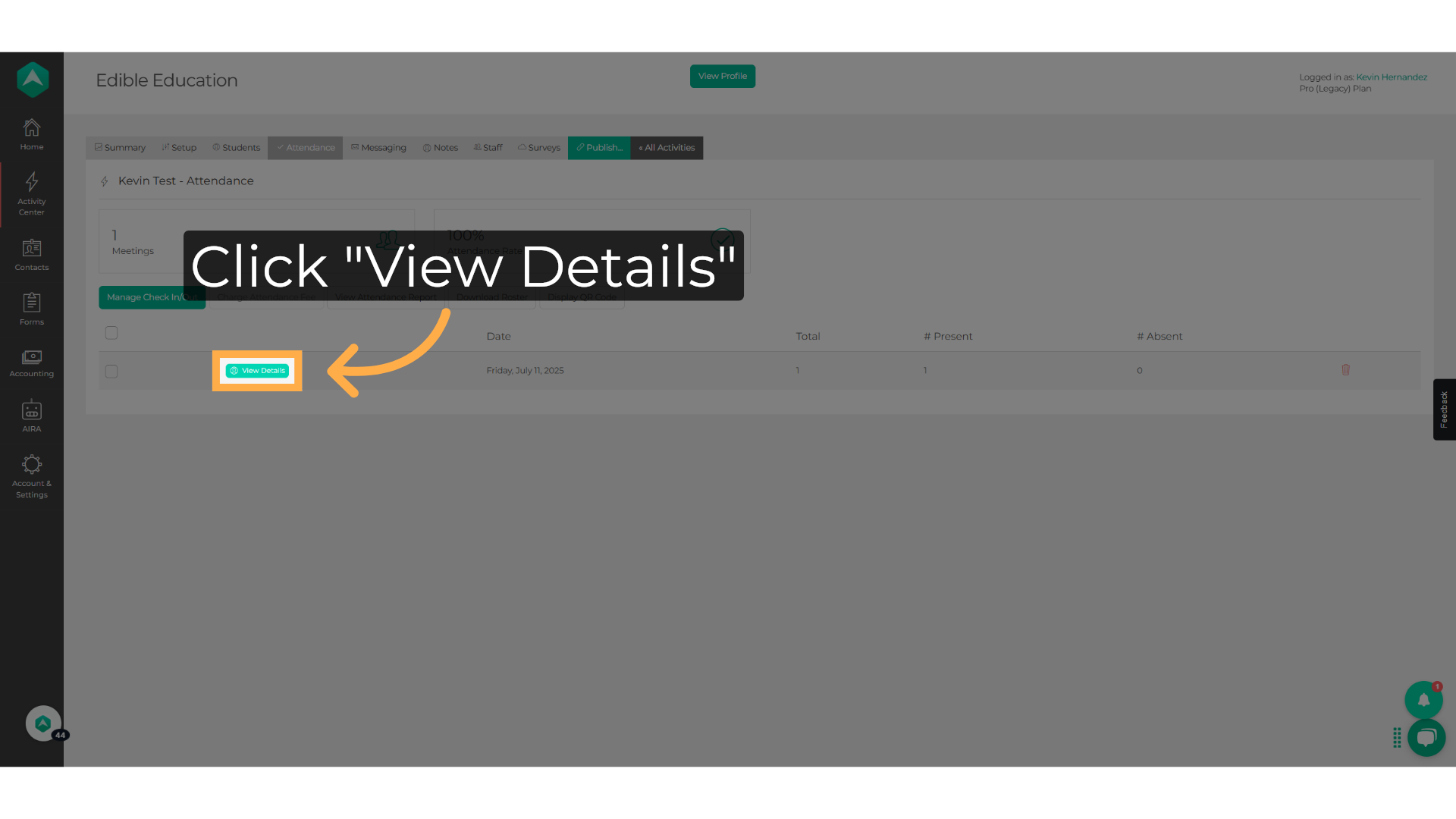
23. Edit the attendance record
Now you can edit the attendance information.
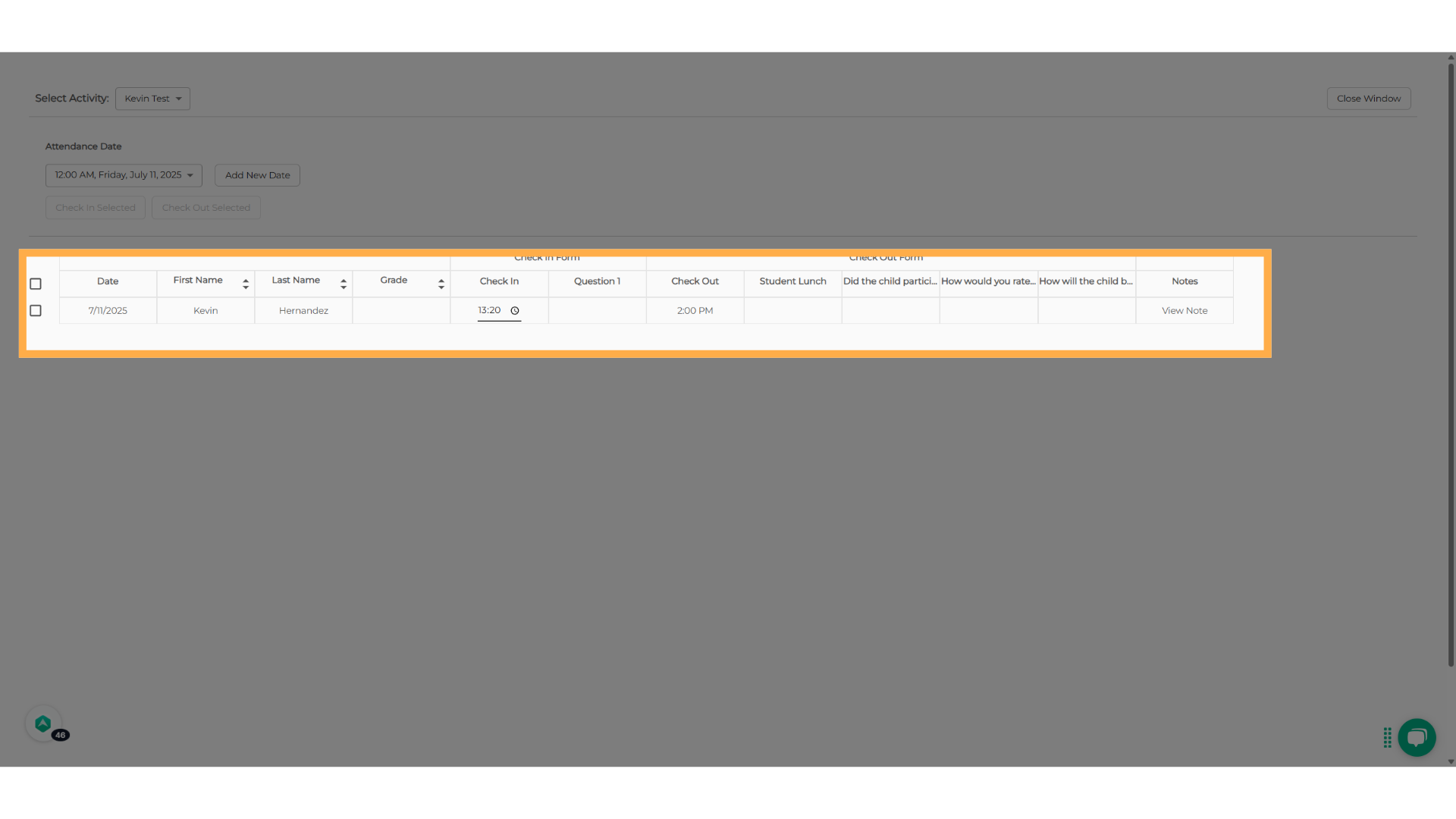
24. Click "Close Window"
Close the current window.
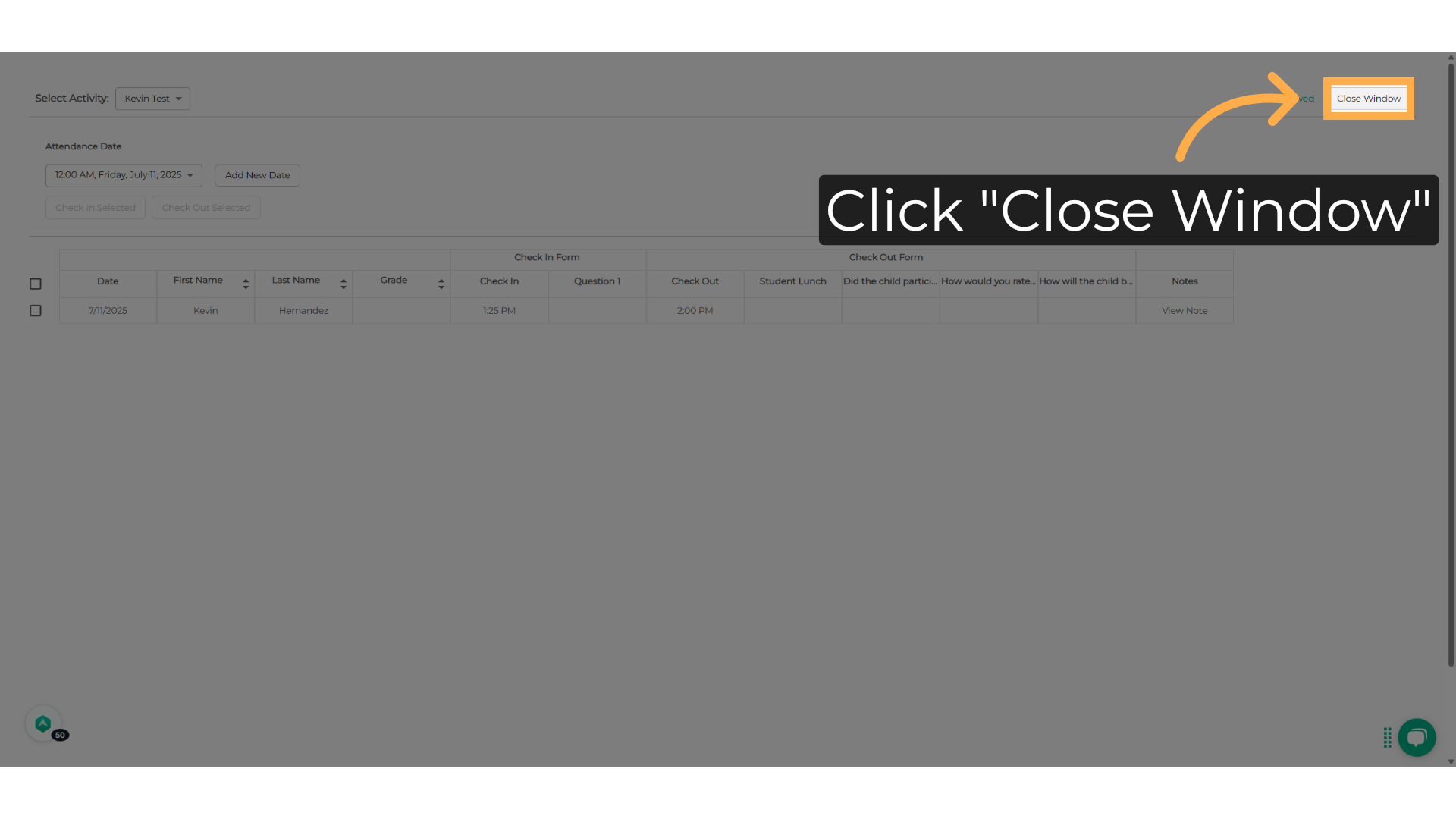
25. Click "View Attendance Report"
Access the Attendance Report.
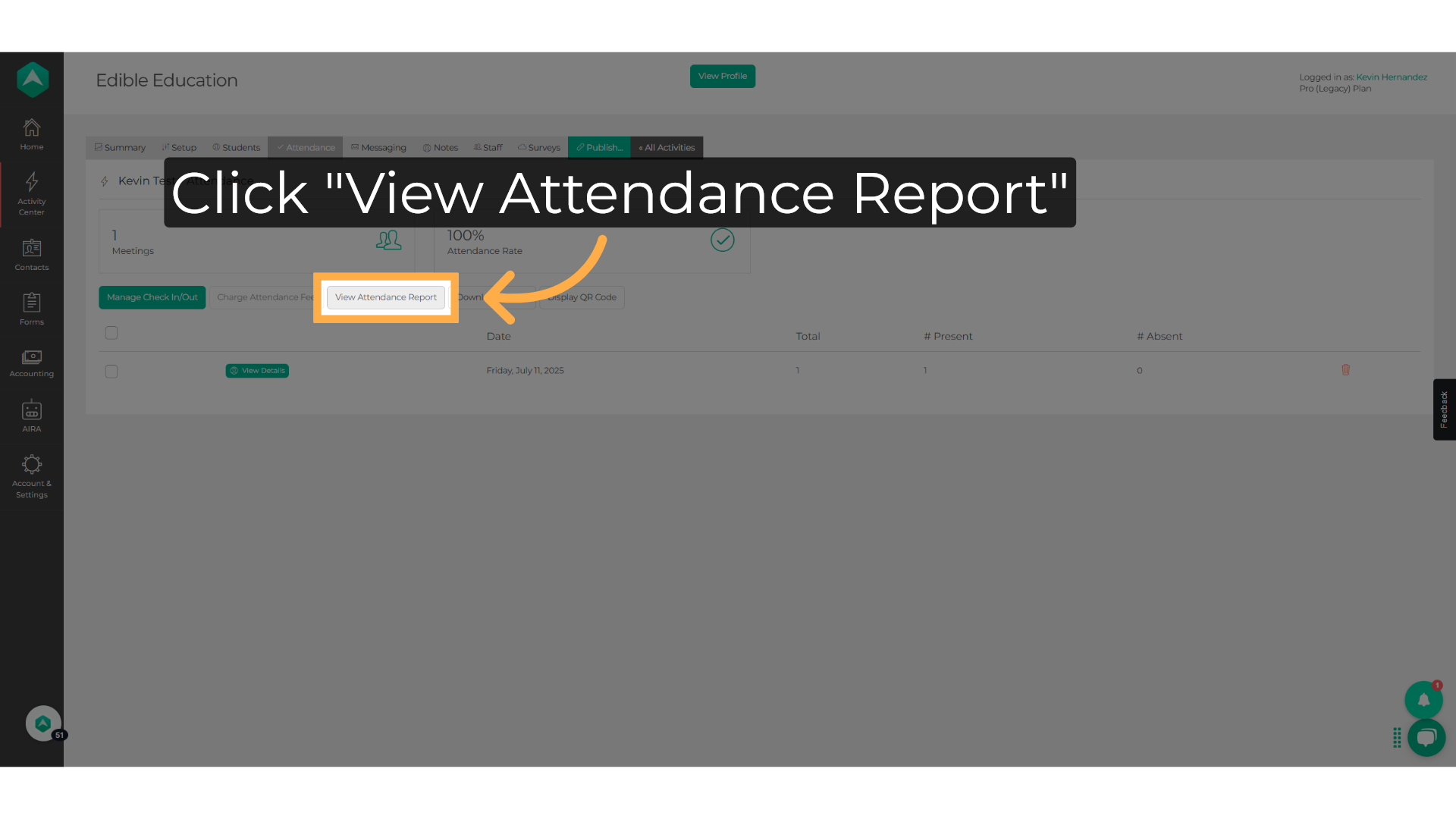
26. Click group by
Select the required grouping.
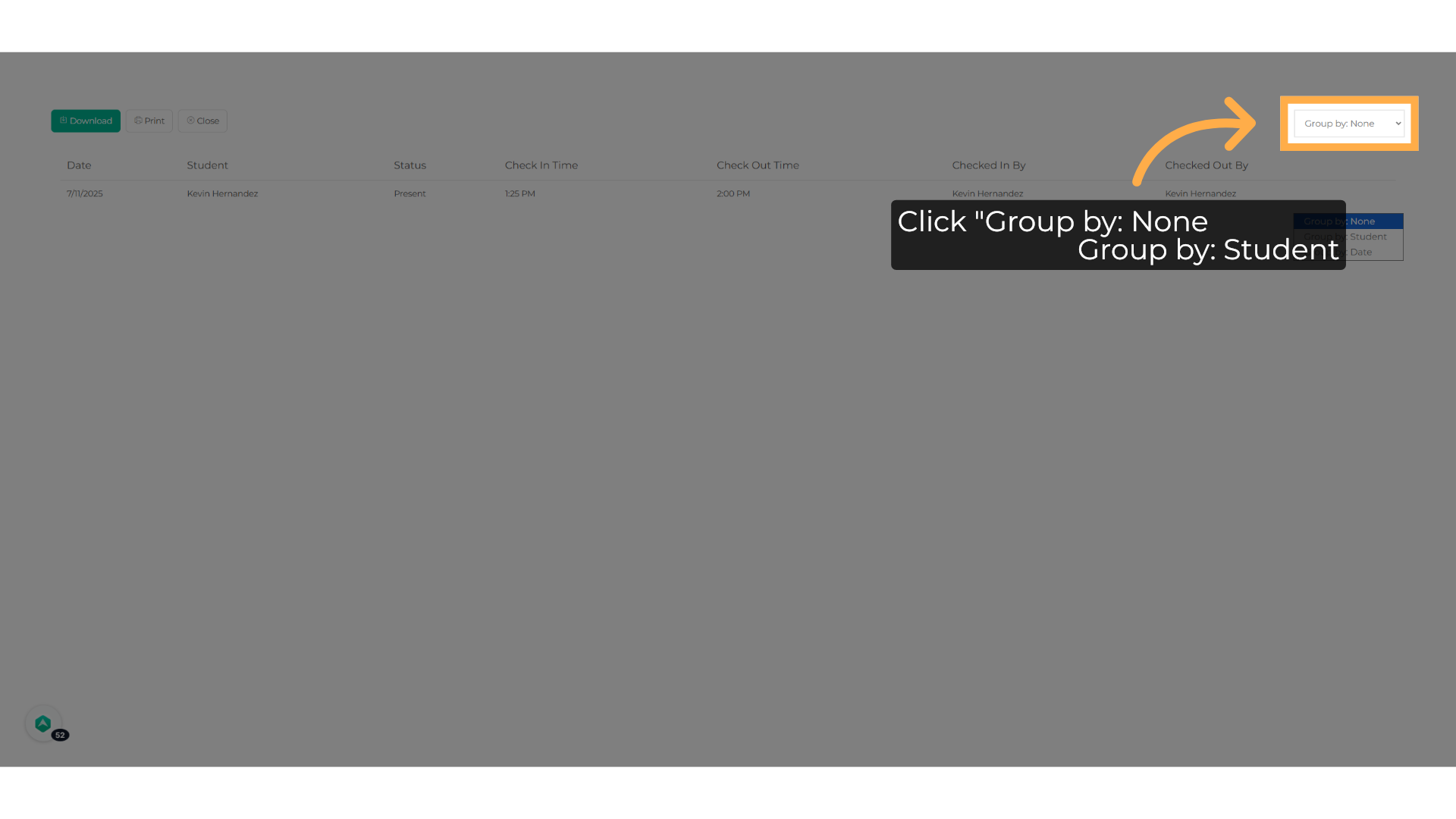
27. Click "Print"
You can print the attendance record.
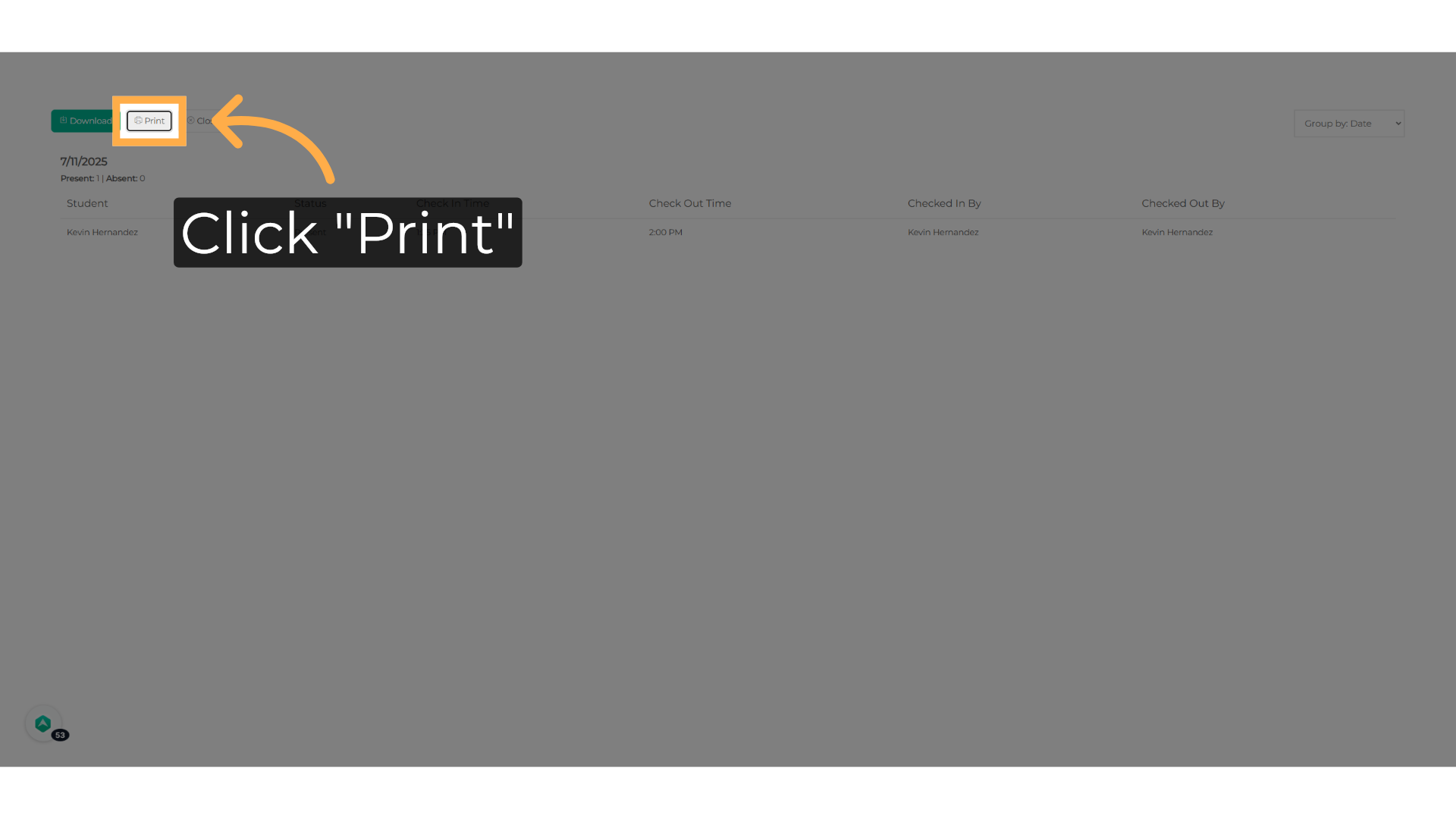
28. Click "Download"
You can also download the attendance record in a .csv file.
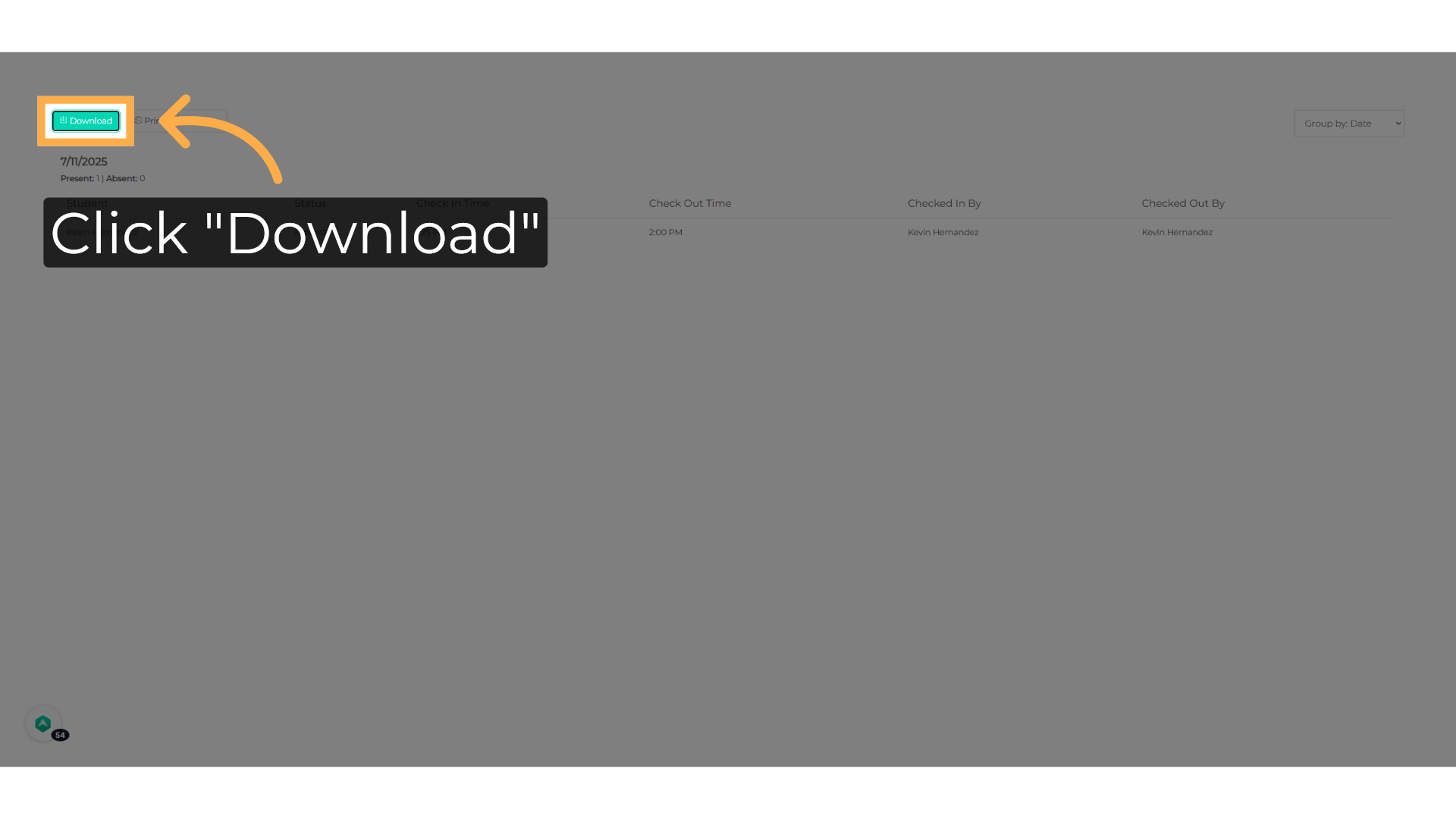
FREQUENTLY ASKED QUESTIONS
1. Why don't I have the Check-In/out options available?
First, you have to enable Check In & Check Out for activities. Please read this article to know how to.
Please note that this feature is only available to certain subscription plans. To learn if you are eligible for Check In & Check Out, contact us at support@afterschoolhq.com
2. Is there an easy way for my students to check themselves in and out?
Yes, you can use the Kiosk mode to have them easily check in or out. Read this article to know how to.
💡If you have any questions or experience any technical difficulties, don't hesitate to get in touch with our support team at support@afterschoolhq.com.