How to Accept Your AfterSchool HQ Zapier Invite and Create a Zap
In this article, you’ll learn how to accept your AfterSchool HQ Zapier invite and create your first Zap. This integration allows you to automate workflows — for example, triggering actions when a new registration is submitted — to help your program run more efficiently.
📨 Step 1: Accept the Invite
- Open the invitation email from AfterSchool HQ.
- Click “Accept Invite.”
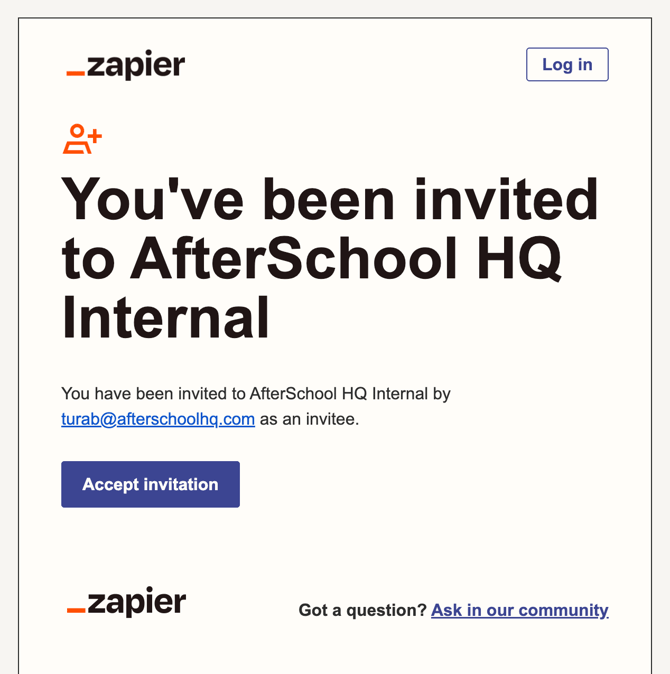
- Either log in with your existing Zapier account, or sign up for a new one using the same email address that received the invite.
💡 Tip: If this is your first time signing up for Zapier, you may be asked a few short onboarding questions.
💻 Step 2: Confirm the Invite
After logging in or signing up, you’ll see a message saying:
“You have been invited to use AfterSchool HQ Internal on Zapier.”
Click “Accept Invite.”
This will take you to your main Zapier Dashboard.
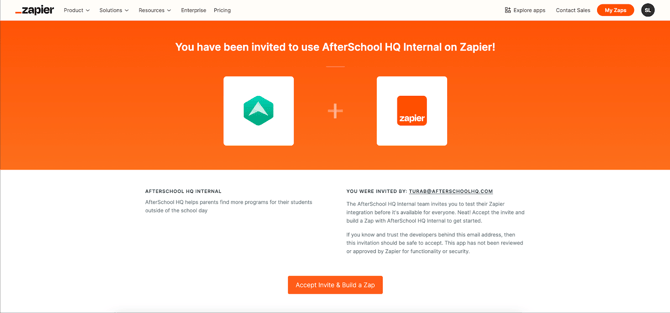
⚡ Step 3: Create a Zap
- Click “+ Create” → “Zap.”
🎥 Note: please see this video for additional reference material on this process https://3965995.fs1.hubspotusercontent-na1.net/hubfs/3965995/screen-recording-2025-11-11-13_23.webm_filename=screen-recording-2025-11-11-13_23%20(1).webm
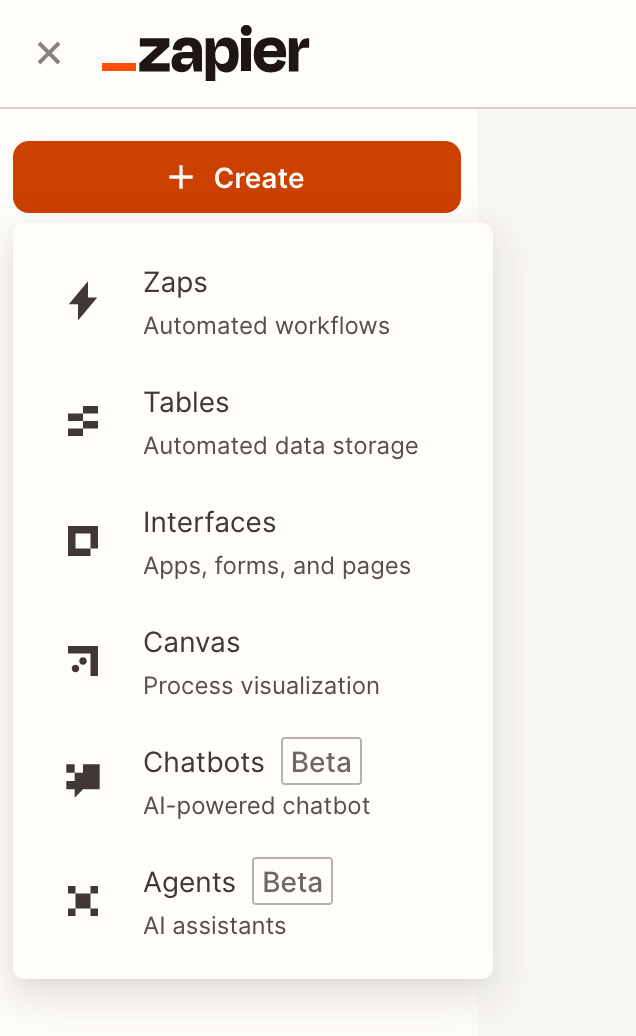
- In the Trigger box, search for “AfterSchool HQ.”
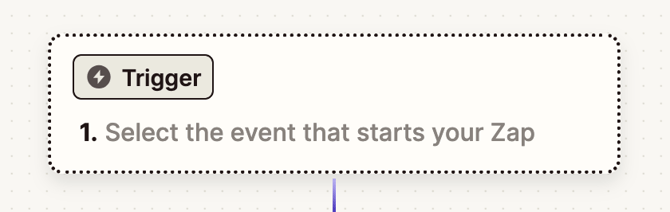
- Select “AfterSchool HQ Internal.”
- From the Trigger Event dropdown, select “Registration Submitted.”
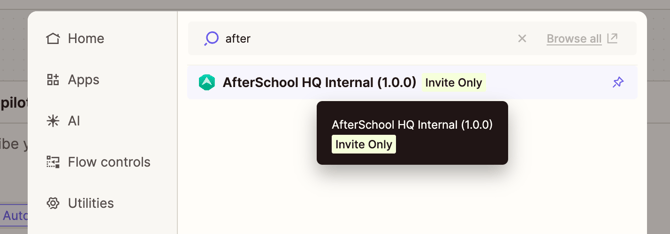
🔑 Step 4: Connect Your AfterSchool HQ Account
- When prompted to connect your account, click “Sign in.”
- You’ll be asked to enter an API Key.
- Contact tre@afterschoolhq.com to obtain your organization’s Zapier API Key.
- Contact tre@afterschoolhq.com to obtain your organization’s Zapier API Key.
- Once entered, click “Yes, Continue to AfterSchool HQ Internal.”
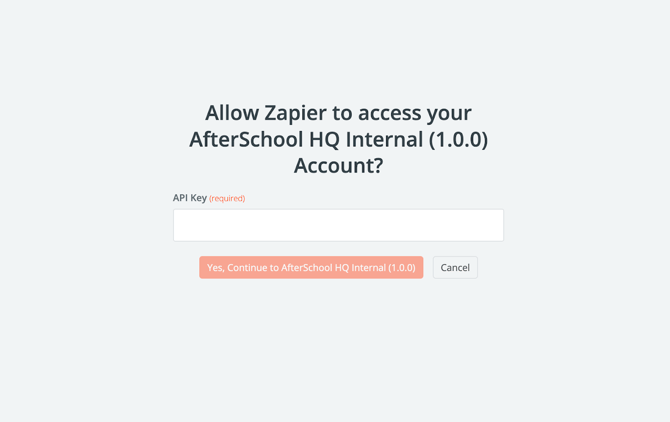
✅ Step 5: Finalize the Setup
- Click “Continue.”
- You’ll now be able to connect the AfterSchool HQ app to any public app available in the Zapier Marketplace.
🧩 Troubleshooting
Didn’t receive the invite?
- Check your Spam or Promotions folders.
- Confirm you’re checking the same email address associated with your AfterSchool HQ account.
- If you still can’t find it, contact support@afterschoolhq.com and we’ll resend the invite.
API Key not working?
- Make sure you’ve entered the entire key with no extra spaces.
- Confirm the key belongs to your organization (each one is unique).
- If you continue having issues, email tre@afterschoolhq.com for assistance.