Sharing Your Survey With Activity Participants
For providers looking to elevate their data collection efforts, AfterSchool HQ presents Surveys.
Surveys can be found in "Forms", but unlike student forms that have preset questions, surveys can be completely tailored to your needs.
Follow this guide on Sharing Your Survey With Activity Participants:
Go to afterschoolhq.com
1. Introduction
This guide will walk you through Sharing Surveys with Participants in AfterSchool HQ.
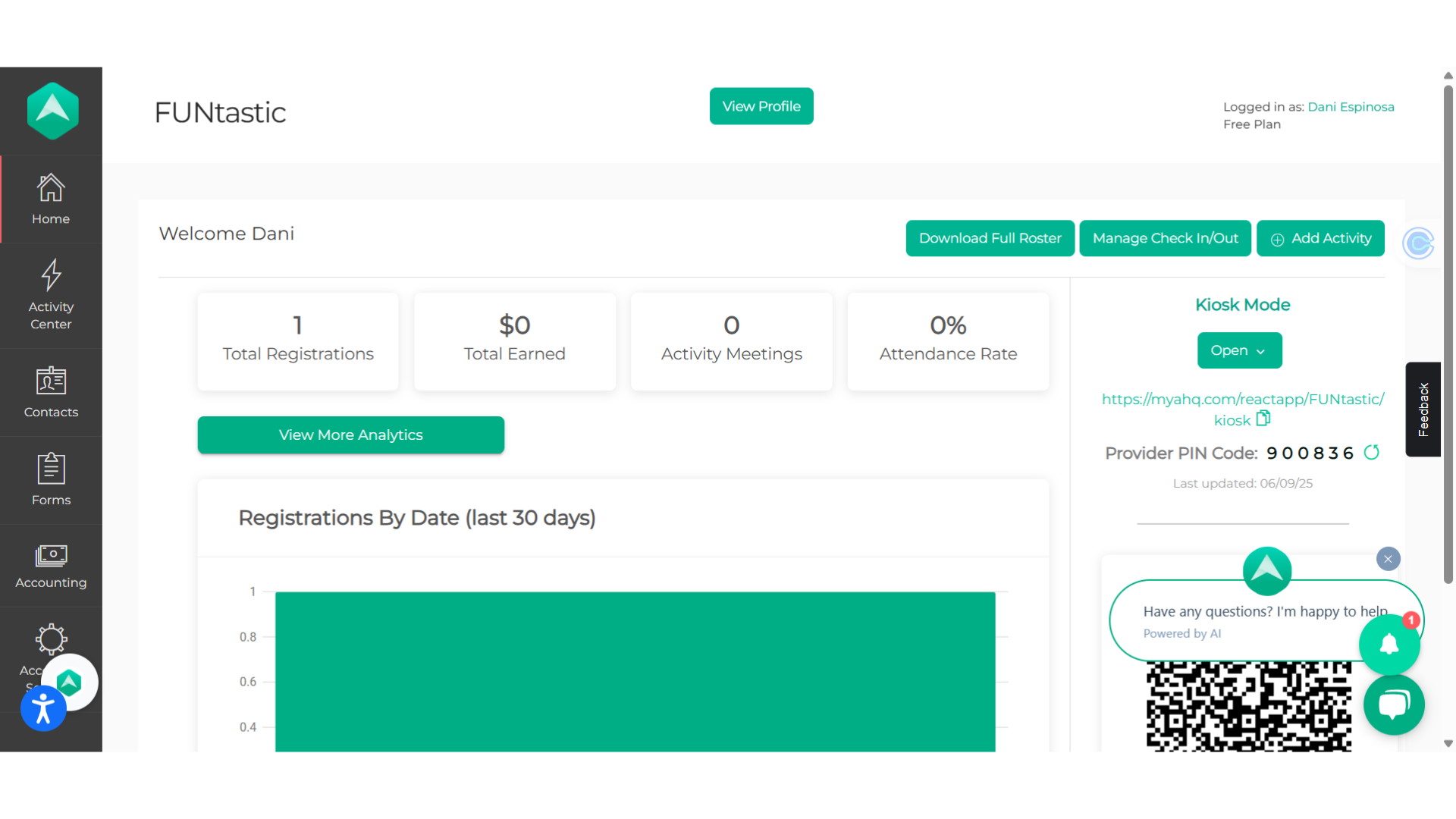
2. Click "Extracurricular Activities"
From your home dashboard, move your cursor over Activity Center and choose Extracurricular Activities.
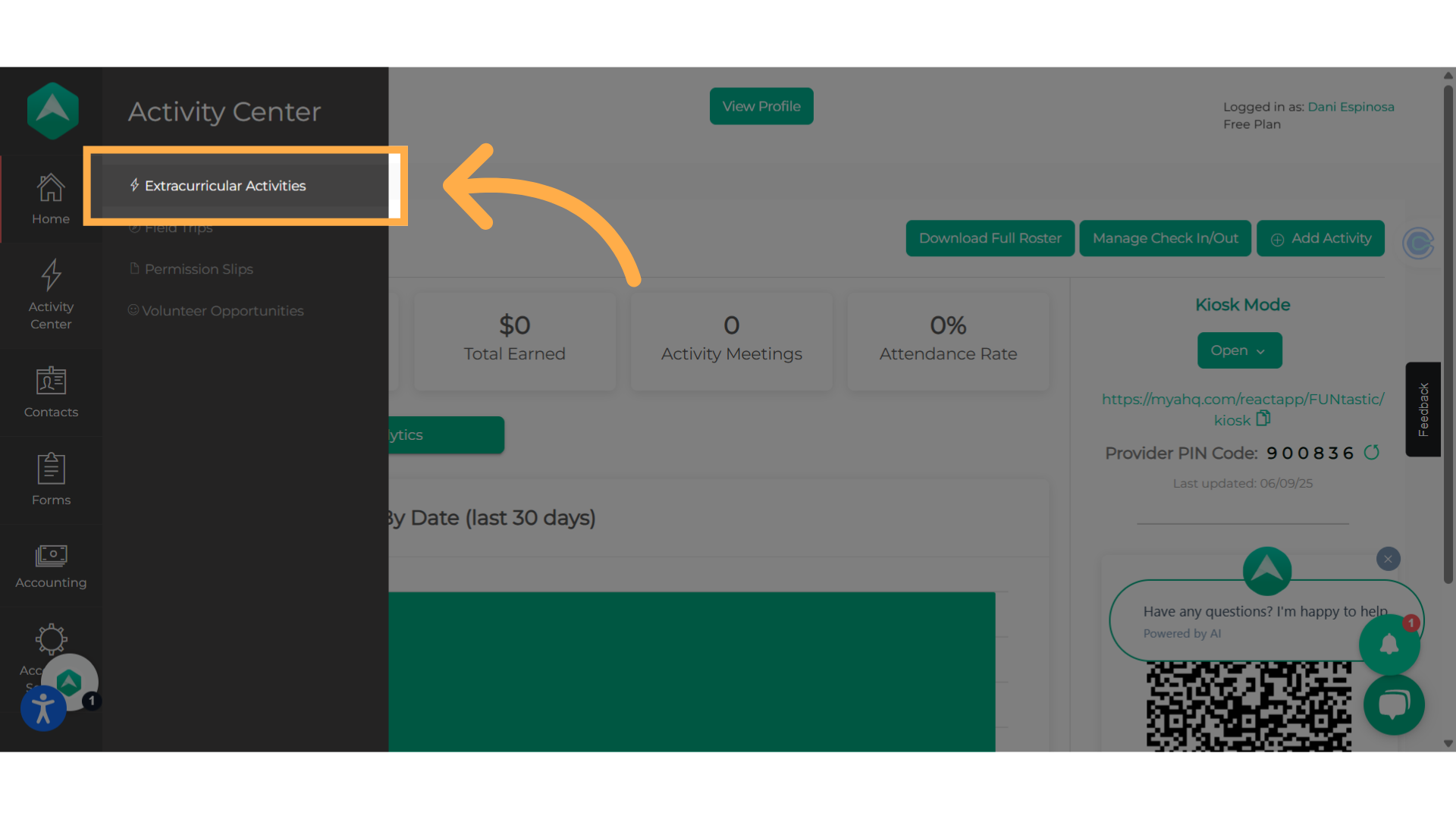
3. Click on the activity name
To start, simply click on the name of the activity.
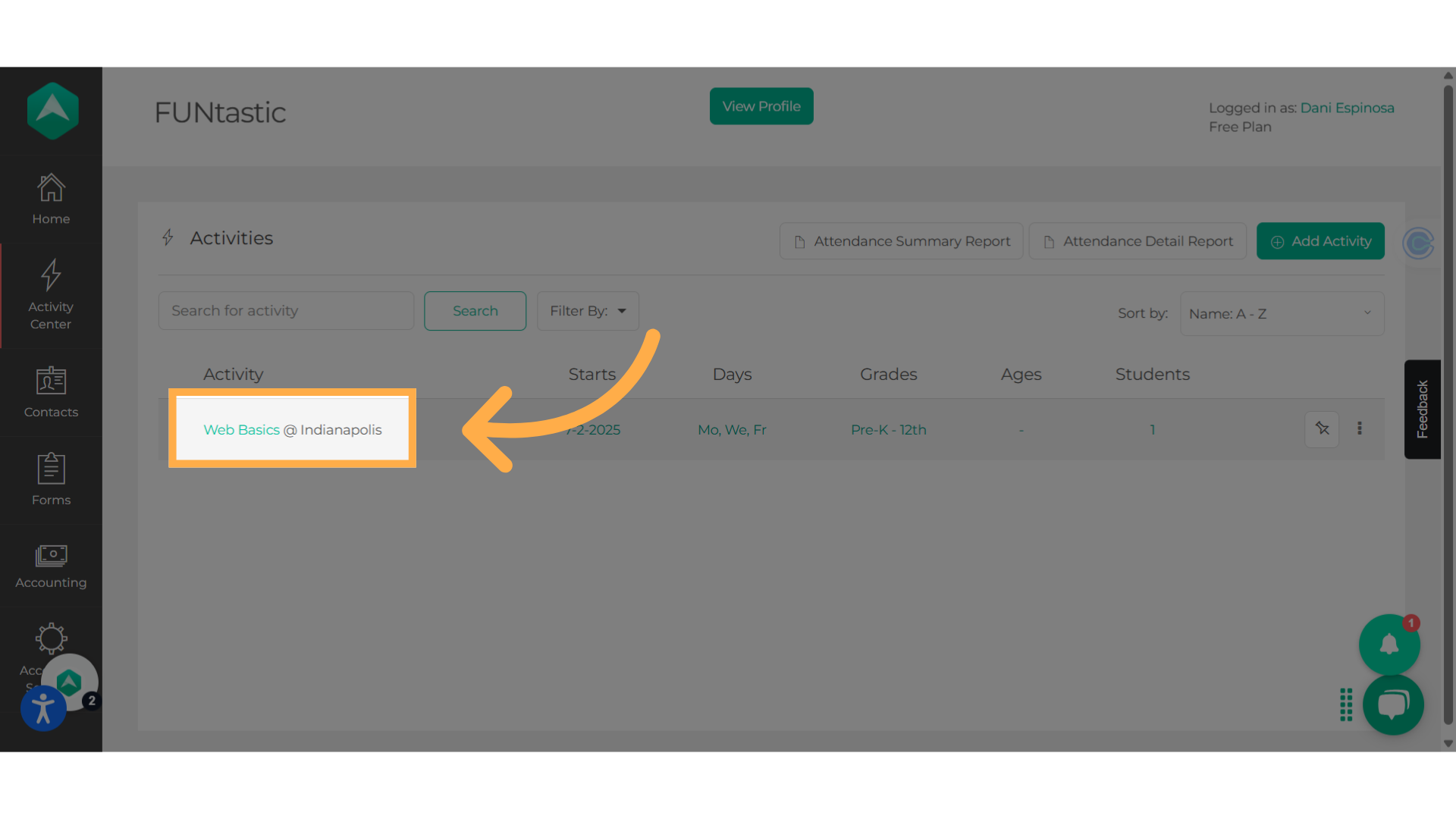
4. Click "Surveys"
Access the Surveys page by selecting the tab.
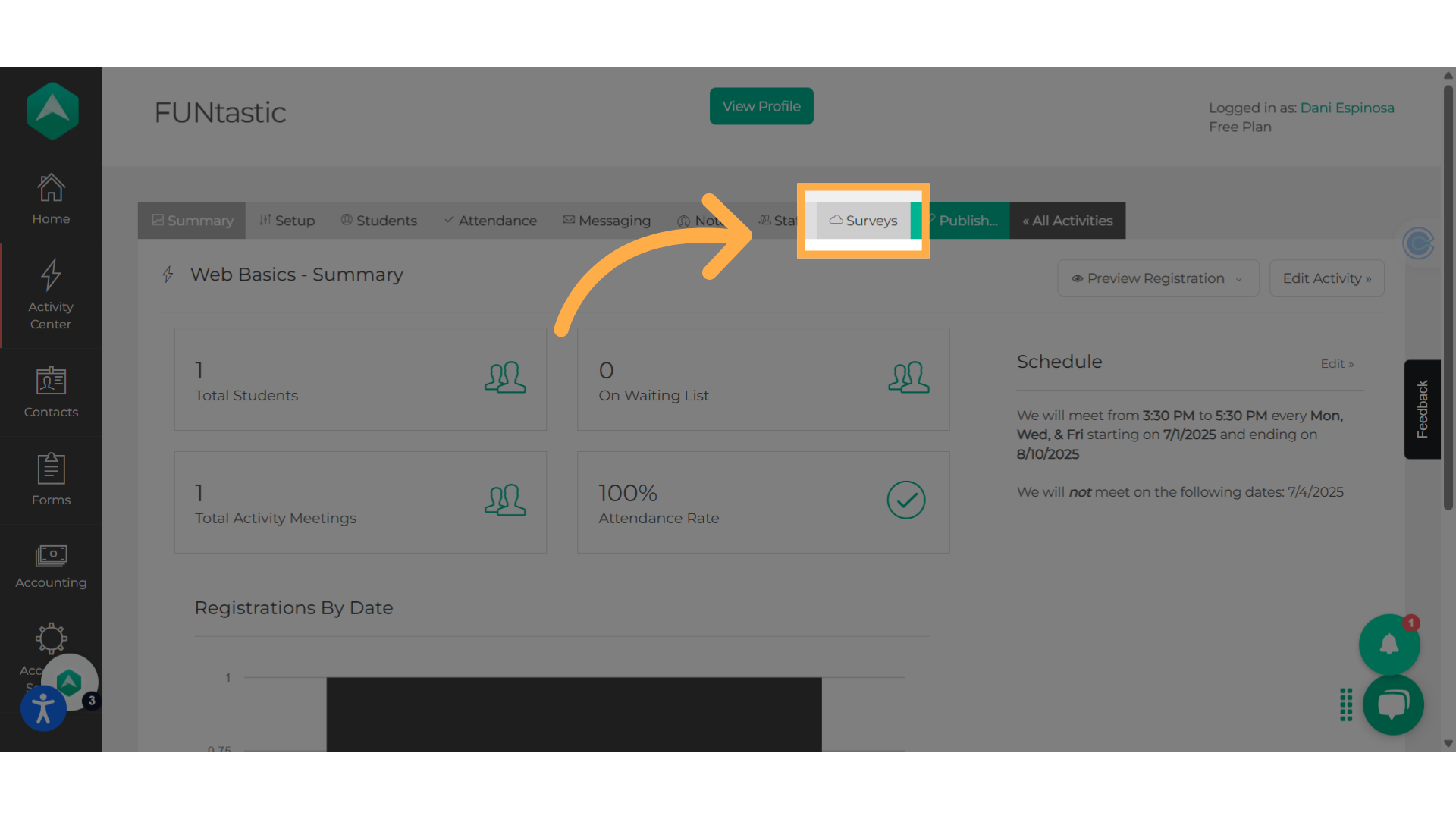
5. Click "Send New Survey"
Begin the process by clicking the green button labeled "Send New Survey."
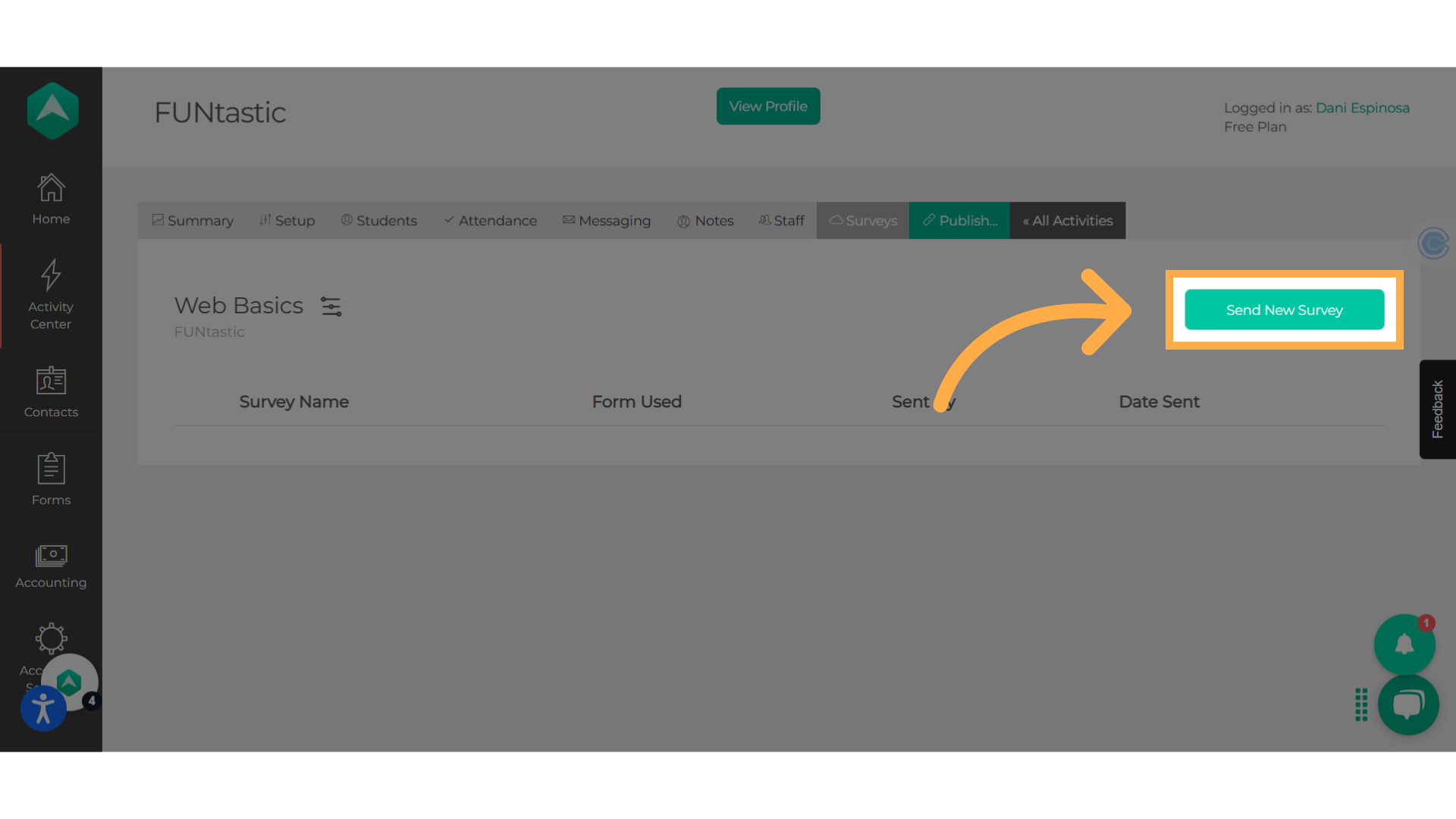
6. Set the Survey
Select the survey you want to share from the dropdown menu and give your survey a title. This title is meant for internal use only, meaning that parents and students won't be able to see it. You can also choose to set a due date, but it's not required.
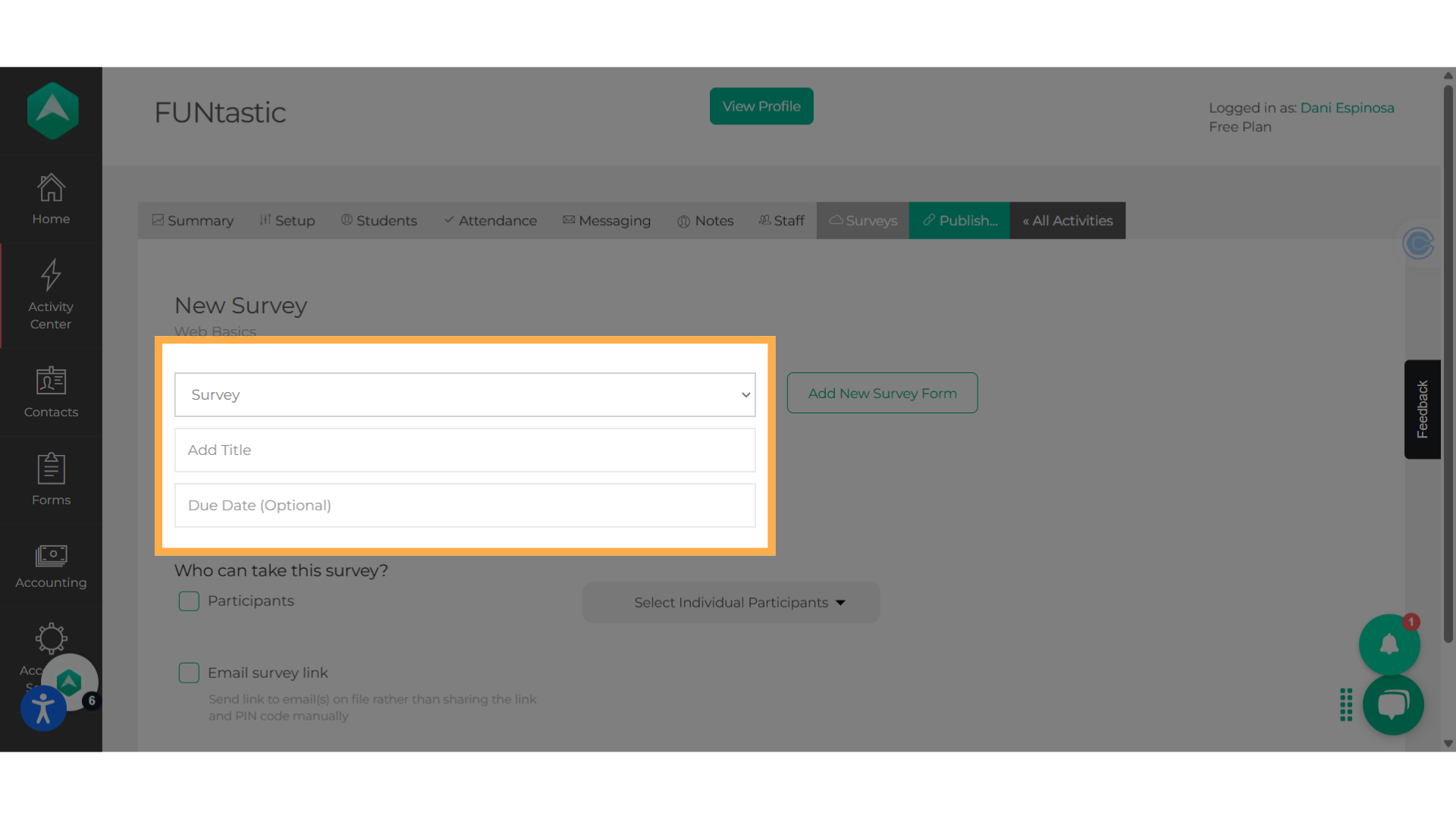
7. Who can take this survey?
You have the option to decide whether all participants will get this survey or if you want to select specific students from the dropdown.
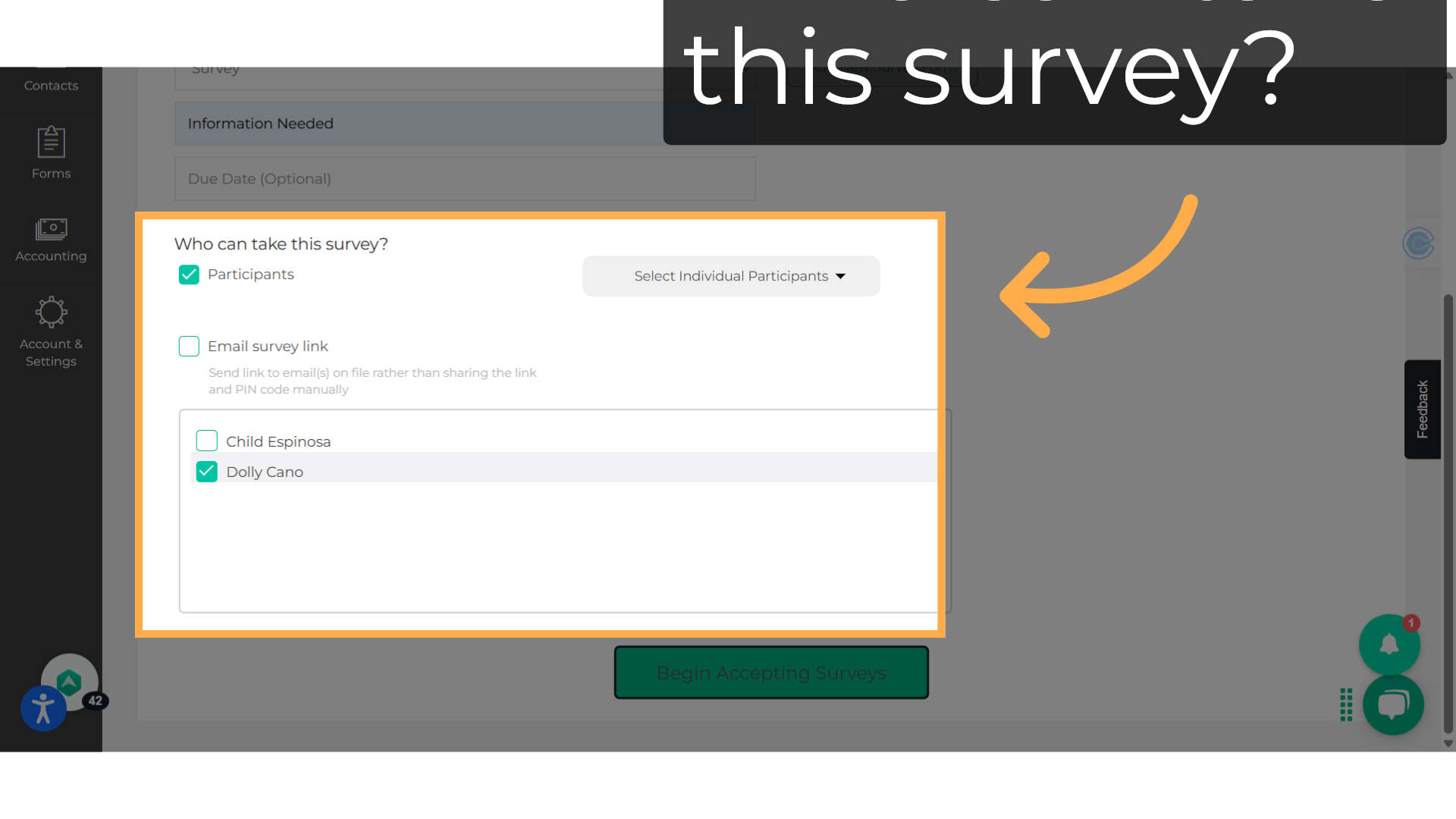
8. Optional
You can choose to send the link to the email(s) on record instead of manually sharing the link and PIN code. Just tick the "Email Survey Link" box, and the email will be sent automatically.
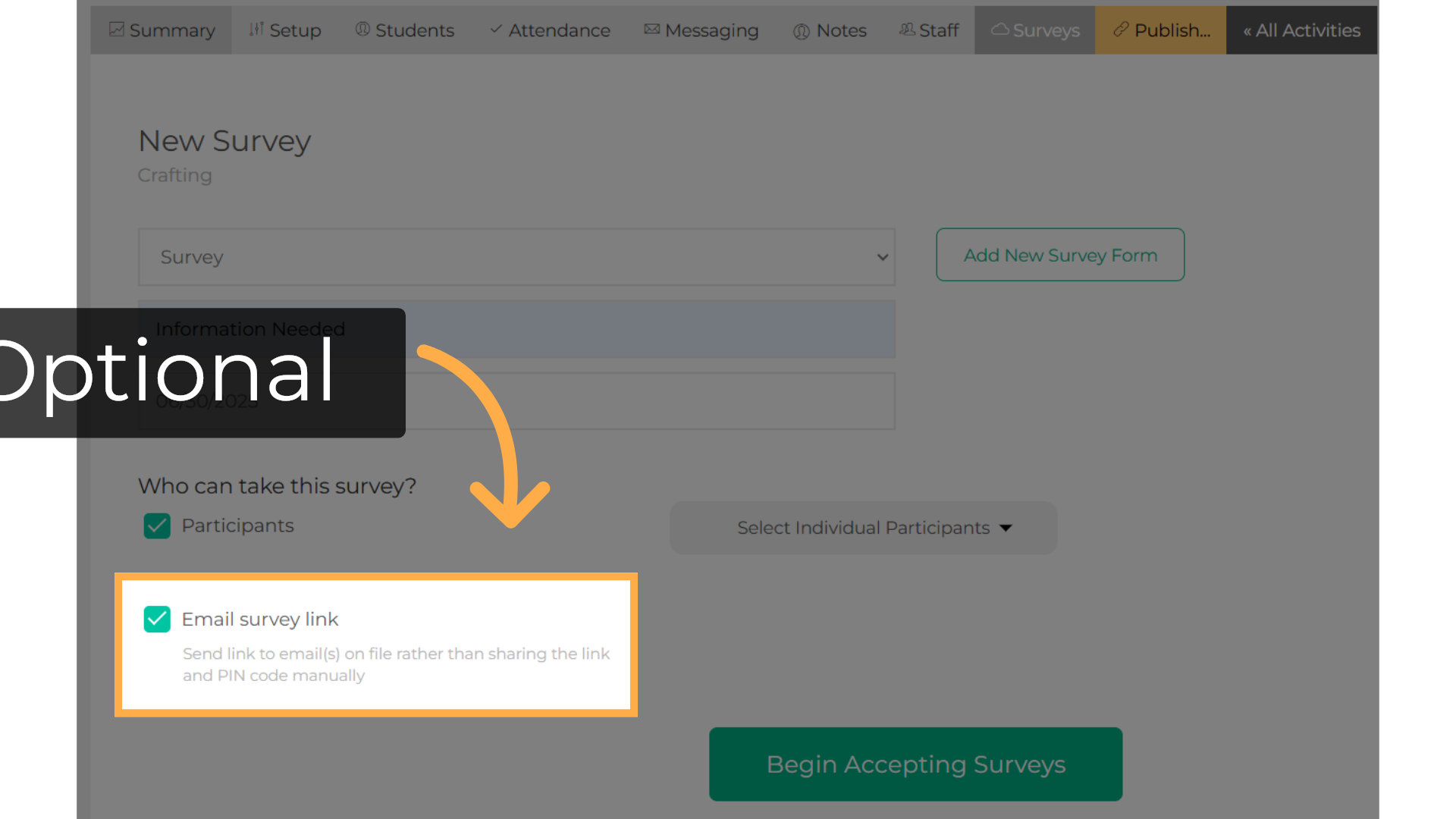
9. Click Here
Once you are ready press the "Start Accepting Surveys" button located at the bottom of the screen.
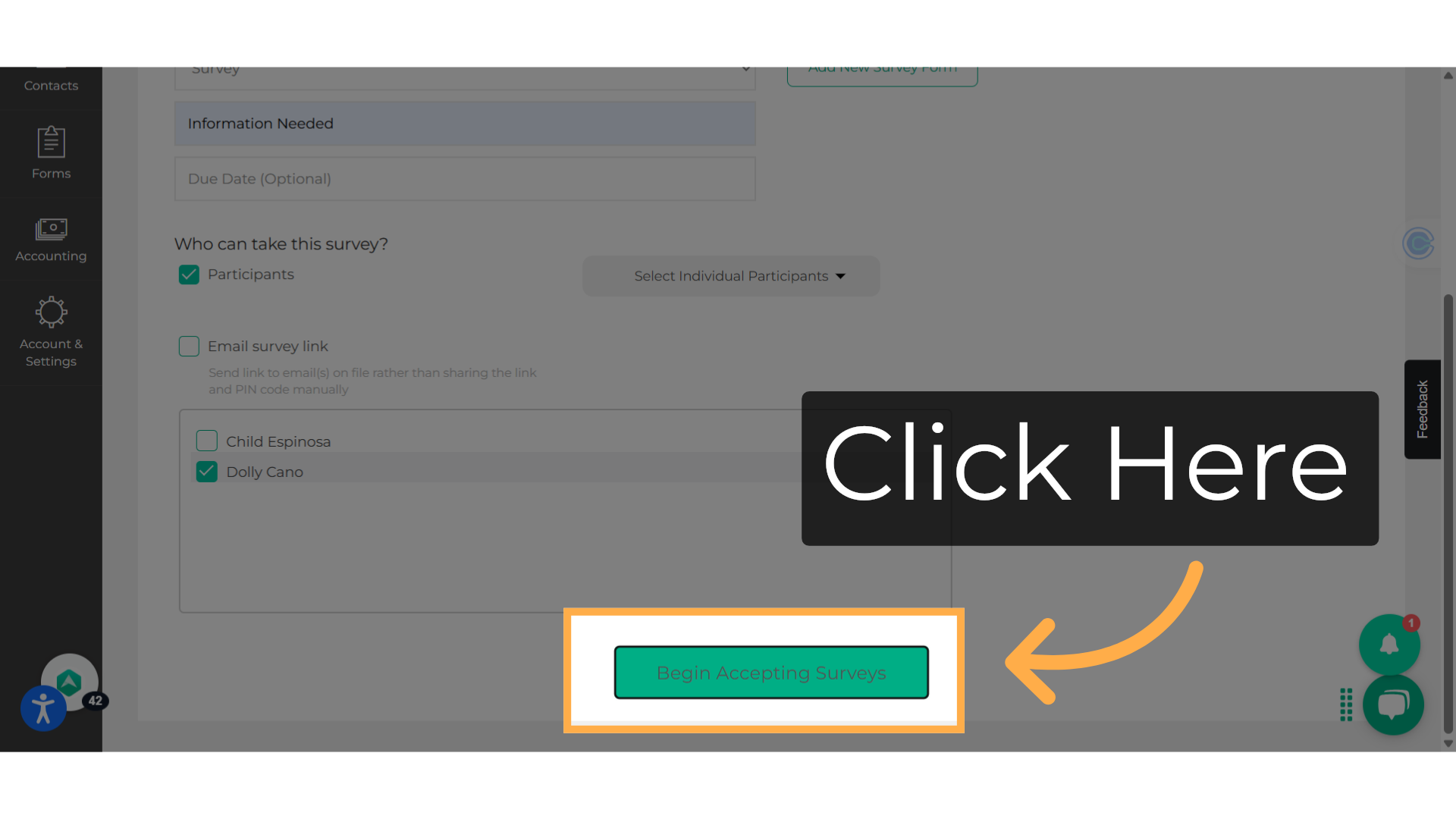
10. Email Example
The email will appear like this, and the parent will need to copy the code and click on "Begin Survey". They will input their code, answer the questions, and then click "Confirm".
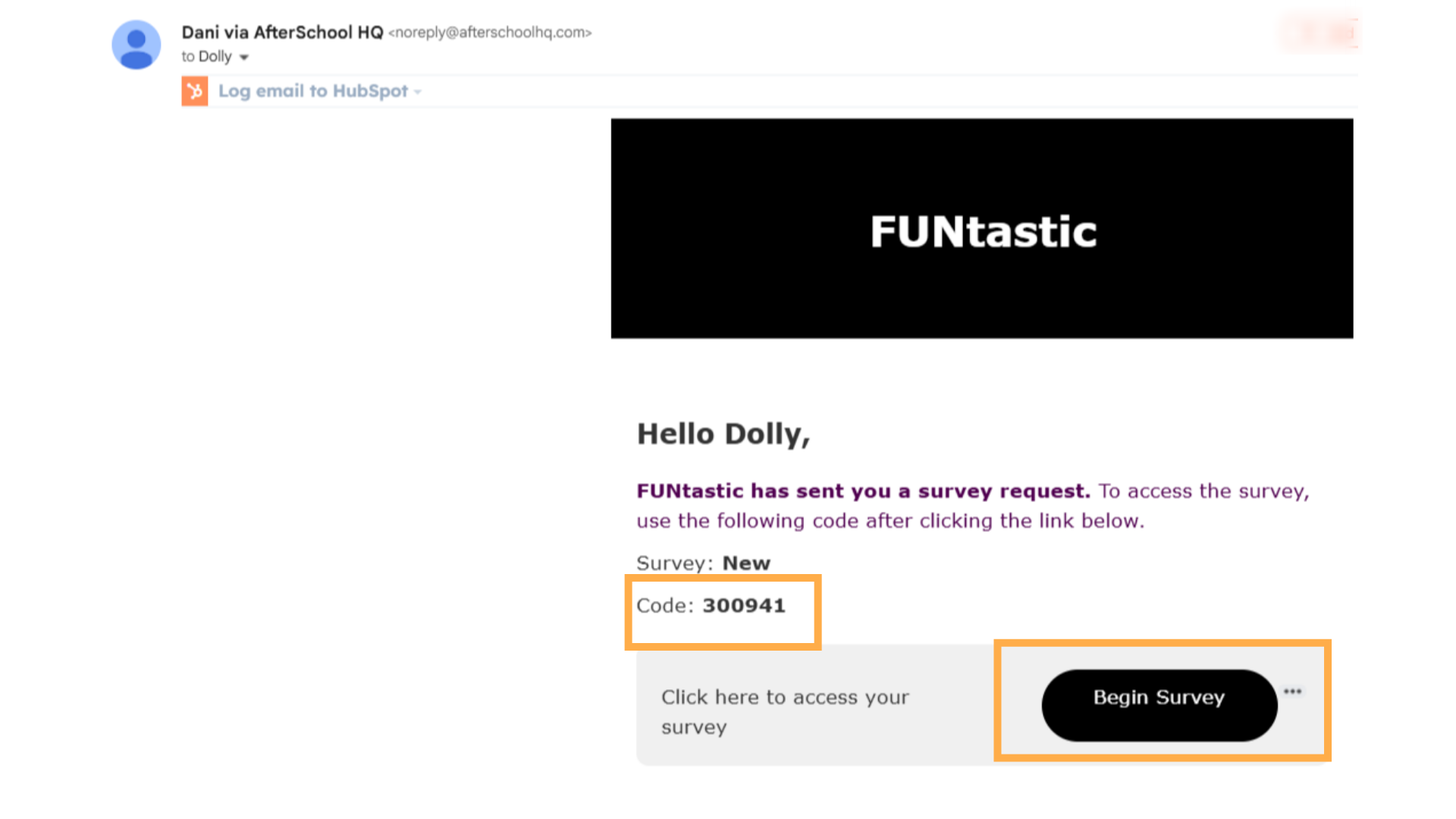
11. Manually sharing the survey link
To share the survey link manually, click on "View" next to the relevant survey.
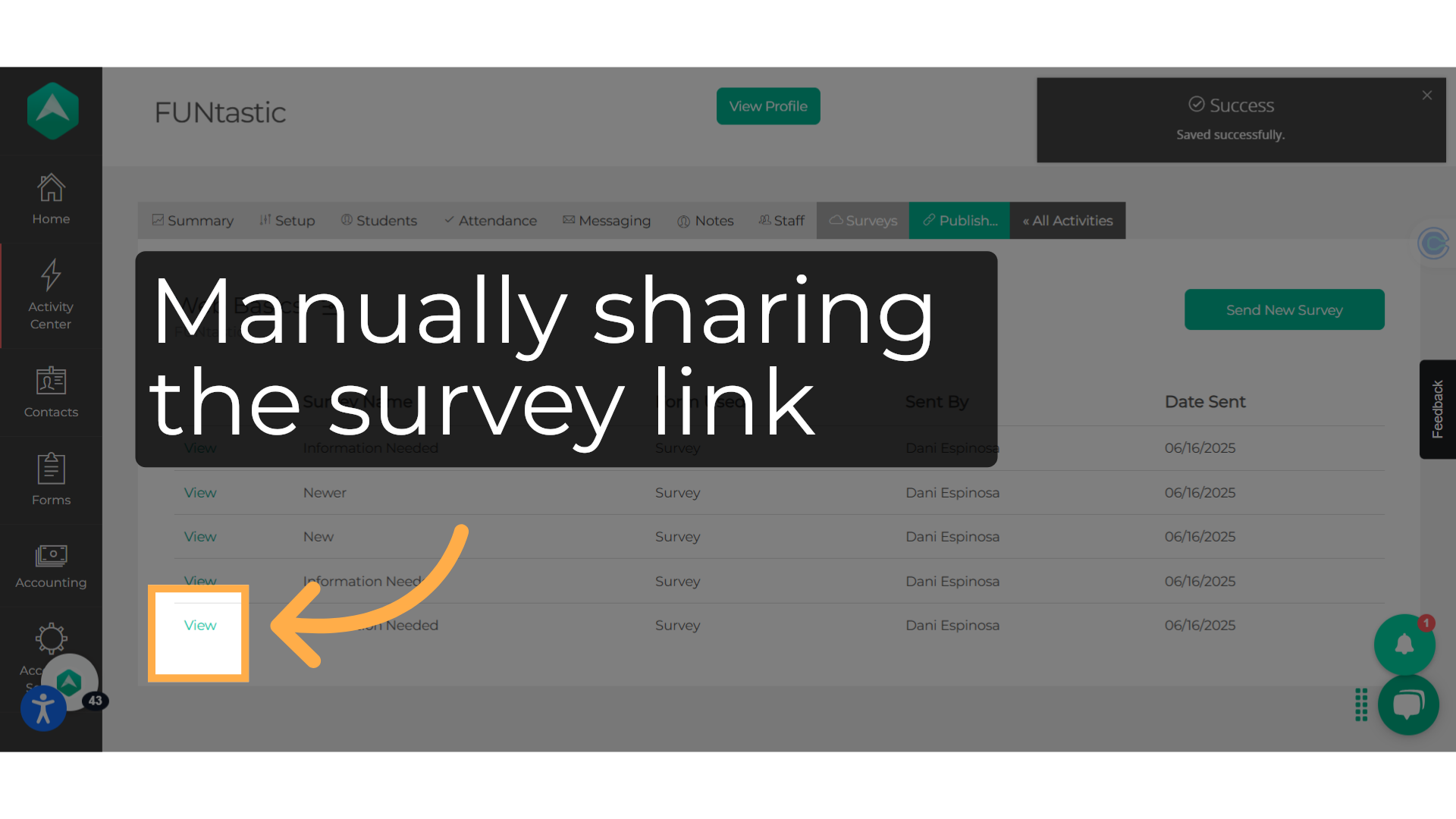
12. Copy the URL
To start, click on the copy icon and press "Done". Then hit "Save.
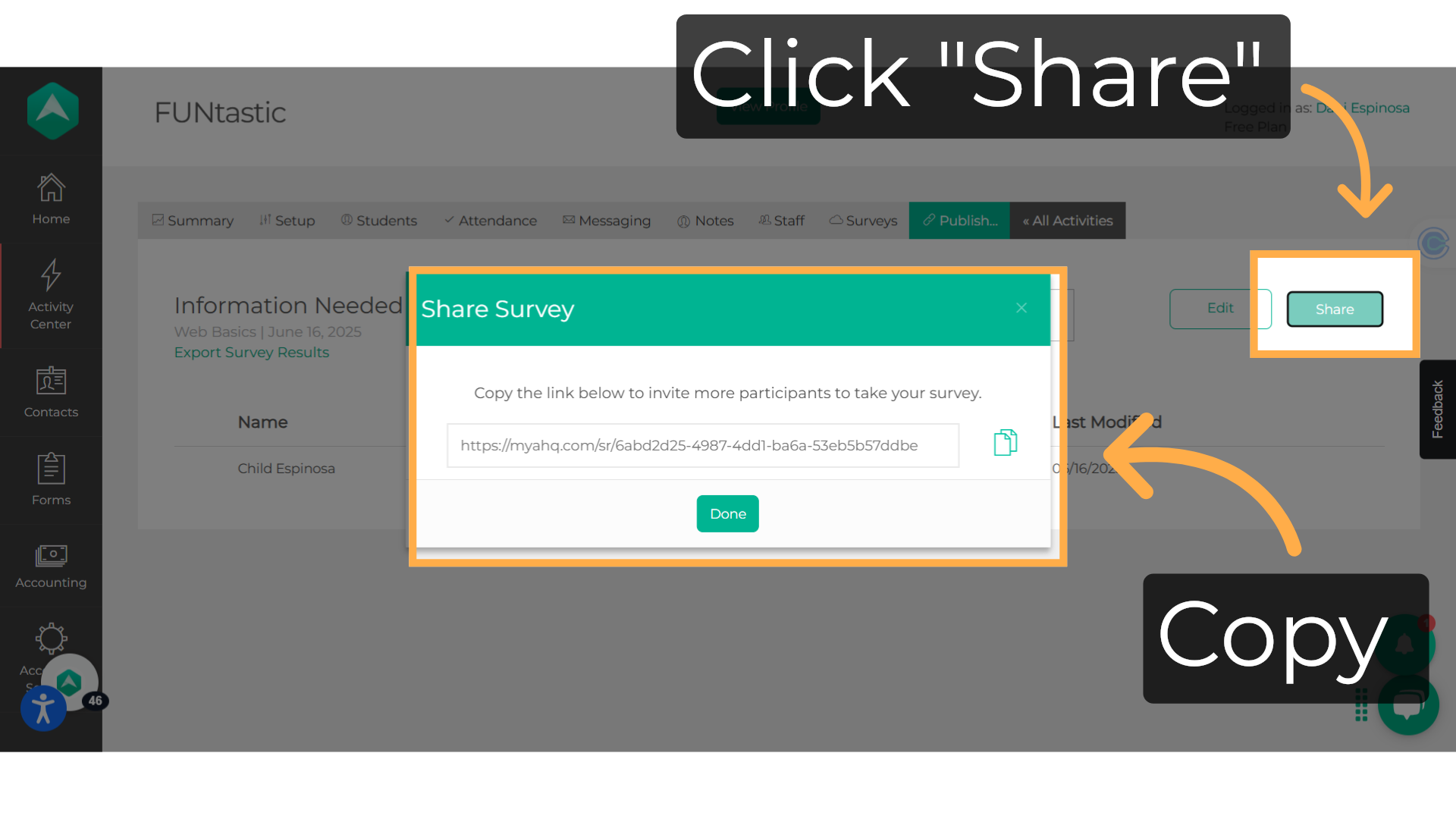
13. Copy the Student PIN
Remember to share the survey link together with the student PIN. You can share via the messaging system. The parent will then open the link that you copied and enter the PIN code that you shared as well. Proceed to answer the questions and select "Confirm" to complete.
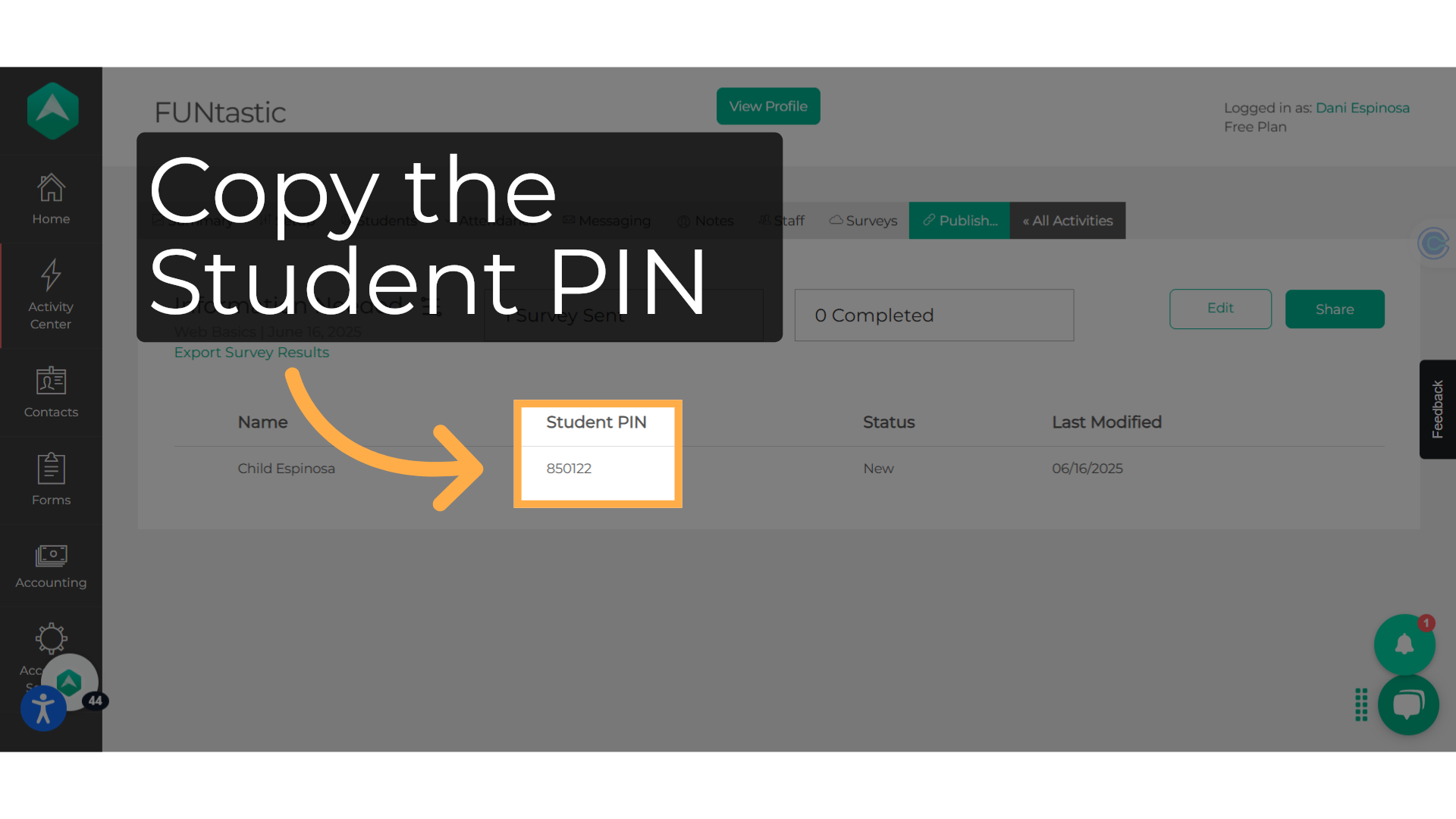
14. Editing
You can locate a green "Edit" button when you view the survey as well.
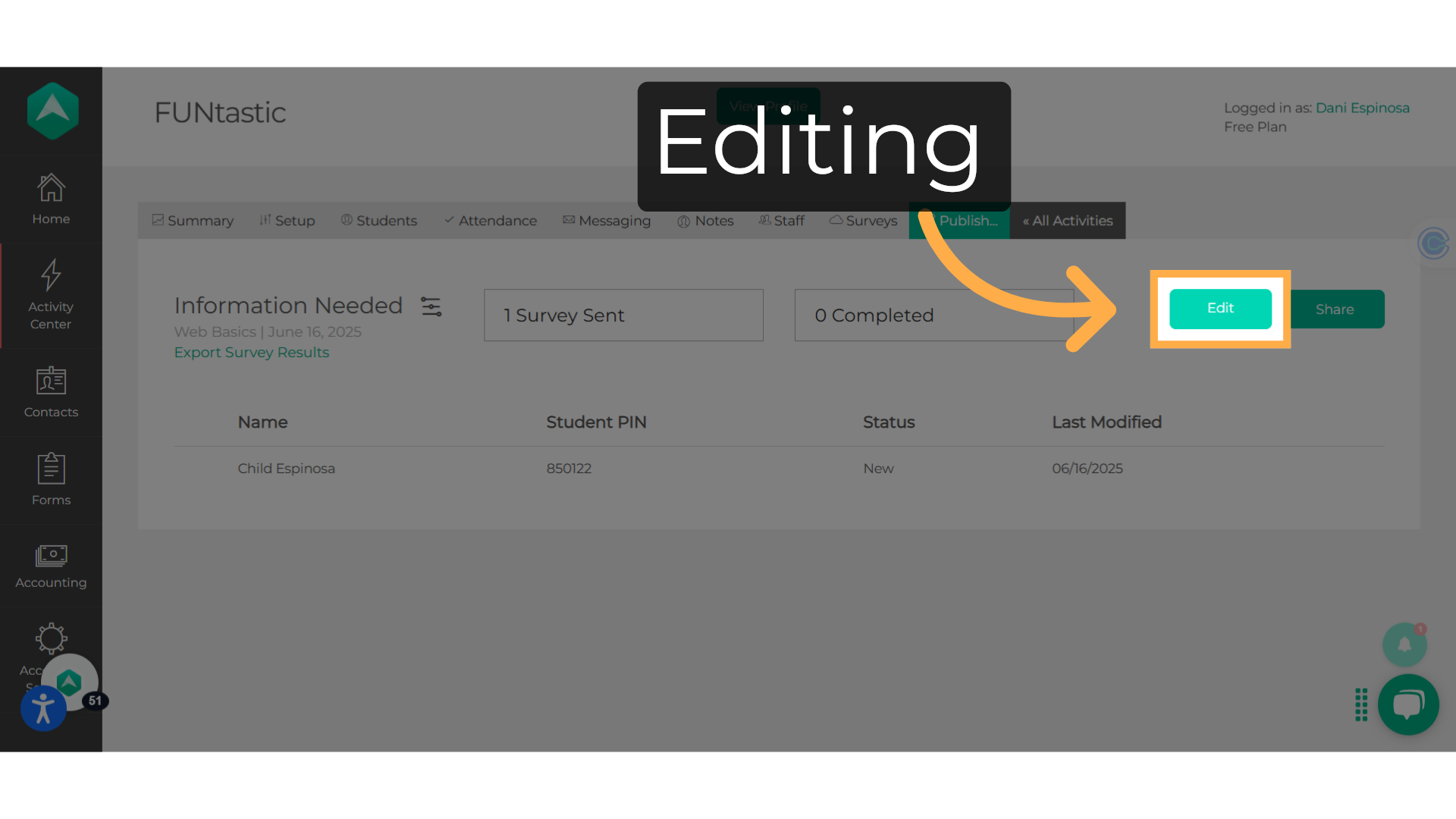
This guide walked you through Sharing Your Survey With Activity Participants on Afterschool HQ. Thanks for watching!
Frequently Asked Questions
How can I send messages? Learn more with our guide on How to Send a Message About Your Activity.
How do I view the registrants answers? Here's How to Export Survey Submissions when you to track feedback, report outcomes, or organize your data.
When you choose "Email survey link", does the email get sent to the parent or the student email? It gets sent to the parent email on file.
💡 If you experience any issues or have further questions with Sharing Your Survey With Activity Participants, don't hesitate to get in touch with our support team at support@afterschoolhq.com.