Login and Password Reset Issues
This guide provides a detailed walkthrough to resolve login and password reset issues for Activity Providers. From triggering notifications to updating passwords and verifying information, follow these engaging instructions to streamline the process efficiently.
Step 1. Make sure you are logged into your AHQ account.
Step 2. In the left side panel of your AHQ Dashboard, hover over 'Account & Settings' and click on 'User Profile'.
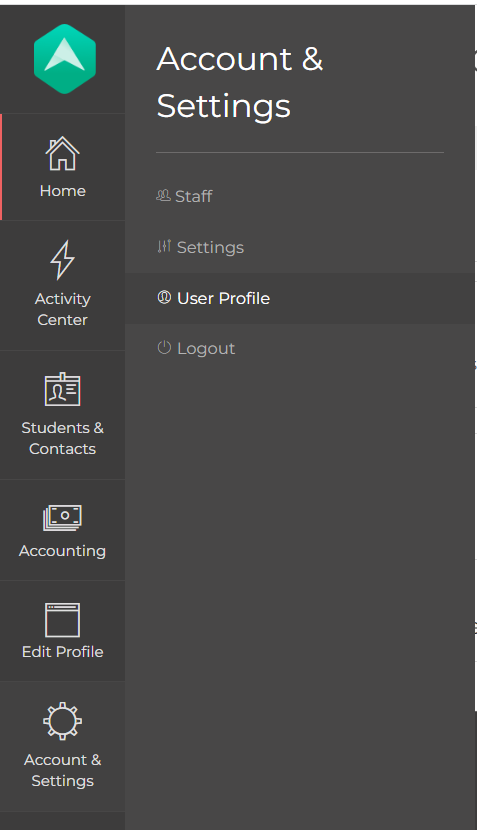
Step 3. Navigate down your Profile page until you find Email. Here, just type the new email address to replace the existing one. Please remember which email address you are using to access your account in the future!
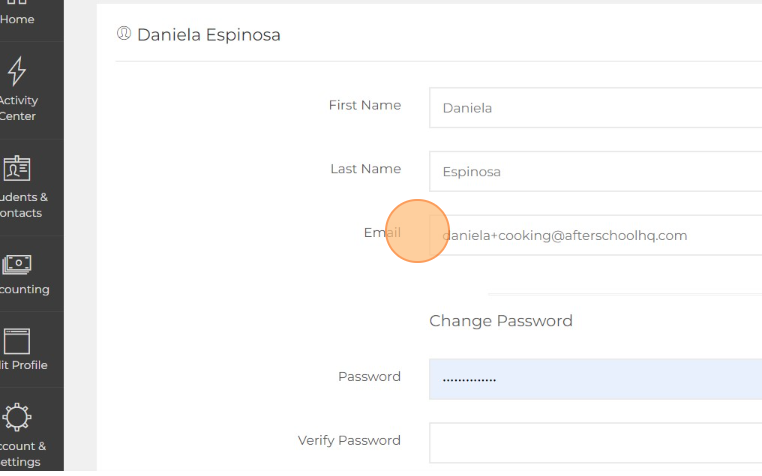
Step 4. A little further down the page, you should see Change Password. You will be asked to type your new password twice to verify.
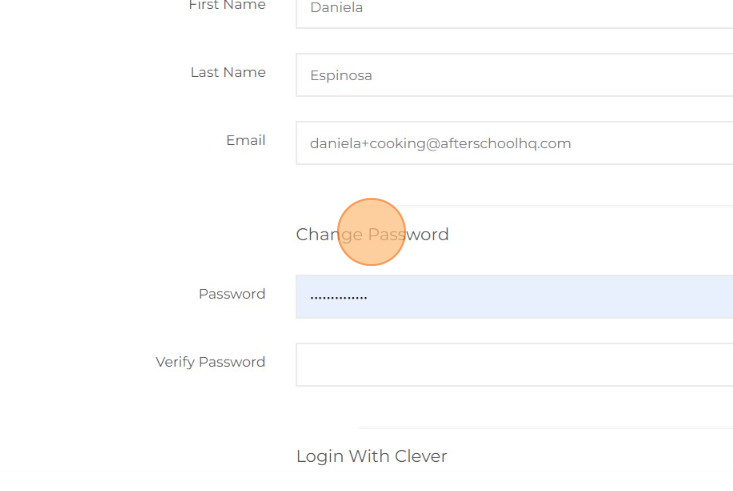
💡AHQ Tips for creating a strong password:
- DO NOT USE letters and numbers in a sequence (examples are qwerty, abcde, 12345, asdf).
- NEVER use your birthdate or other important personal information.
- AVOID using common passwords. Such abused ones are P@$$w0rd, password
- The strength of the password should be assessed in real-time as the user types, transitioning from "Weak" to "Very Strong" according to established password strength guidelines.
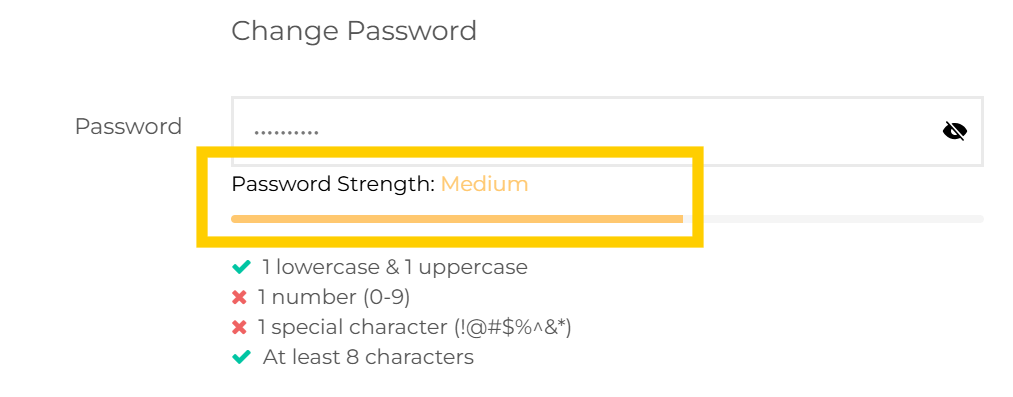
- If the user enters the "Verify Password" field and the passwords do not match, the "Verify Password" field will automatically clear, and an error message stating "Passwords must match" will be shown. The user will be required to re-enter the password in the "Verify Password" field until both passwords match.
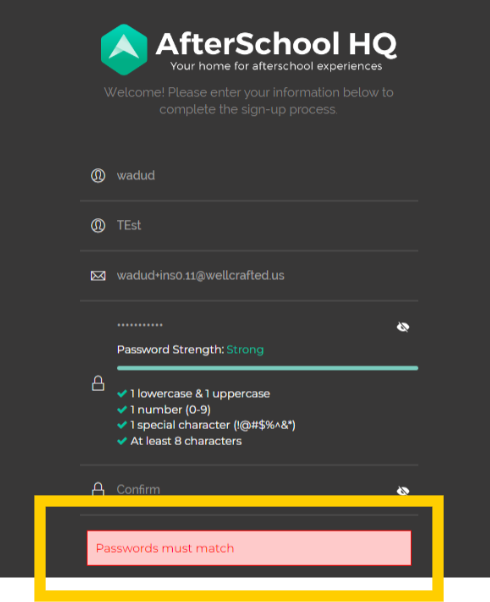
What if I forget my password?
If you forget your AHQ password, we can easily send you a link to reset it by clicking on the "Forgot Password" button.
1. Click here to go to the login page. Then select Forgot Password at the bottom.
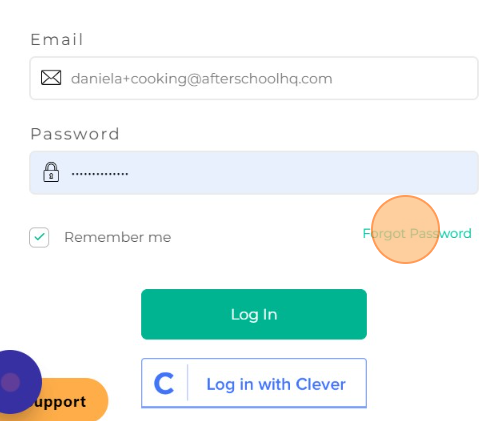
2. Enter the email address associated with your account.
3. Select the Reset Password button
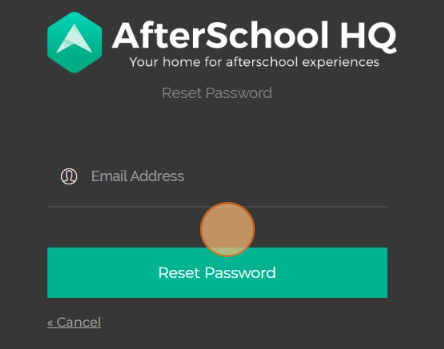
4. Check your inbox for a password reset email.
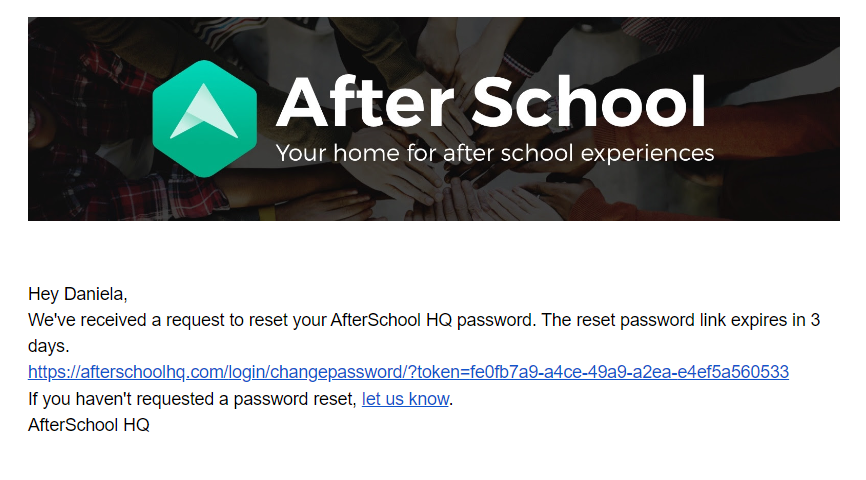
5. Click on the URL provided in the email and enter a new password.
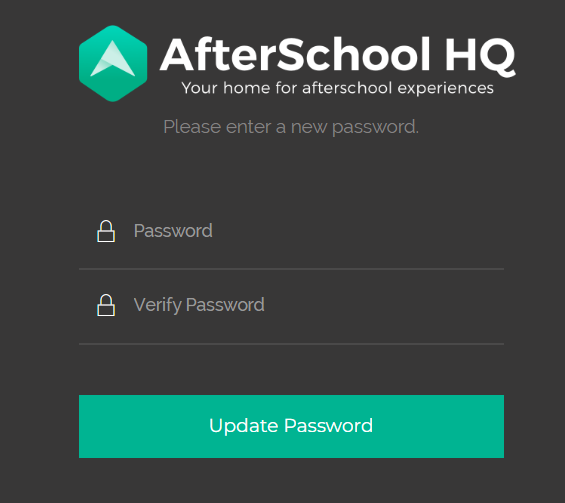
![]() Don't forget to select Update Password and that password reset emails are only valid for 3 days from the time of the request.
Don't forget to select Update Password and that password reset emails are only valid for 3 days from the time of the request.
💡If you have any questions or experience any technical difficulties with Logging in and Password Reset Issues, don't hesitate to get in touch with our support team at support@afterschoolhq.com.