Customizing and Utilizing the Email Content Page and Thank You Message
Do you need to send a notification as soon as someone signs up for your activity? This guide will assist you in setting up an automatic email and a message on the registrant's device right after enrollment.
This automated email currently represents the sole automatic communication within the platform; however, we are actively engaged in enhancing the automatic notification system. Additionally, the message displayed on the device during enrollment is also complimentary, and the "Email/Page Content" section within the activity settings can be modified at any time.
Go to afterschoolhq.com
1. Introduction

2. Select "Extracurricular Activities"
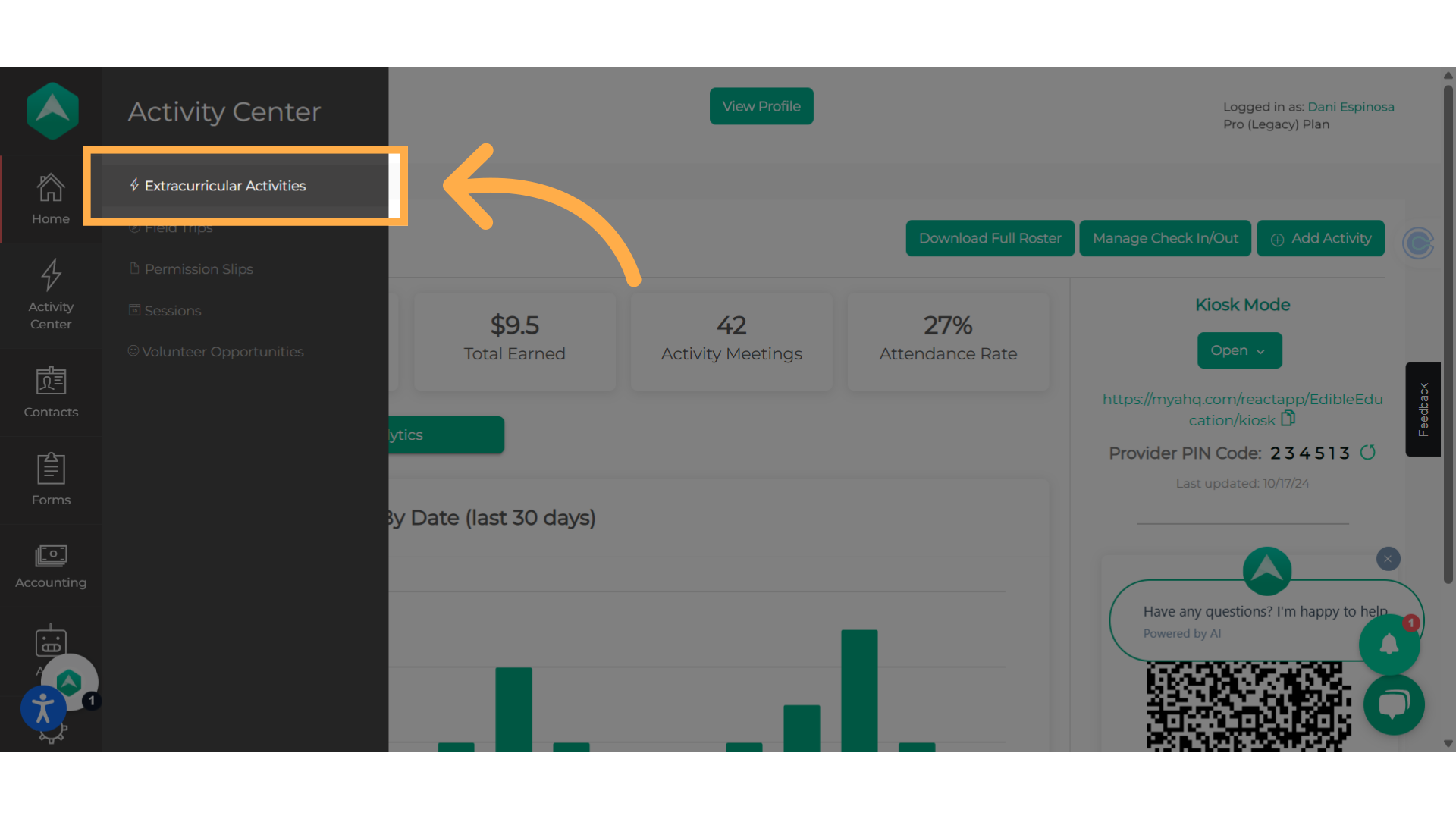
3. Click on the activity name
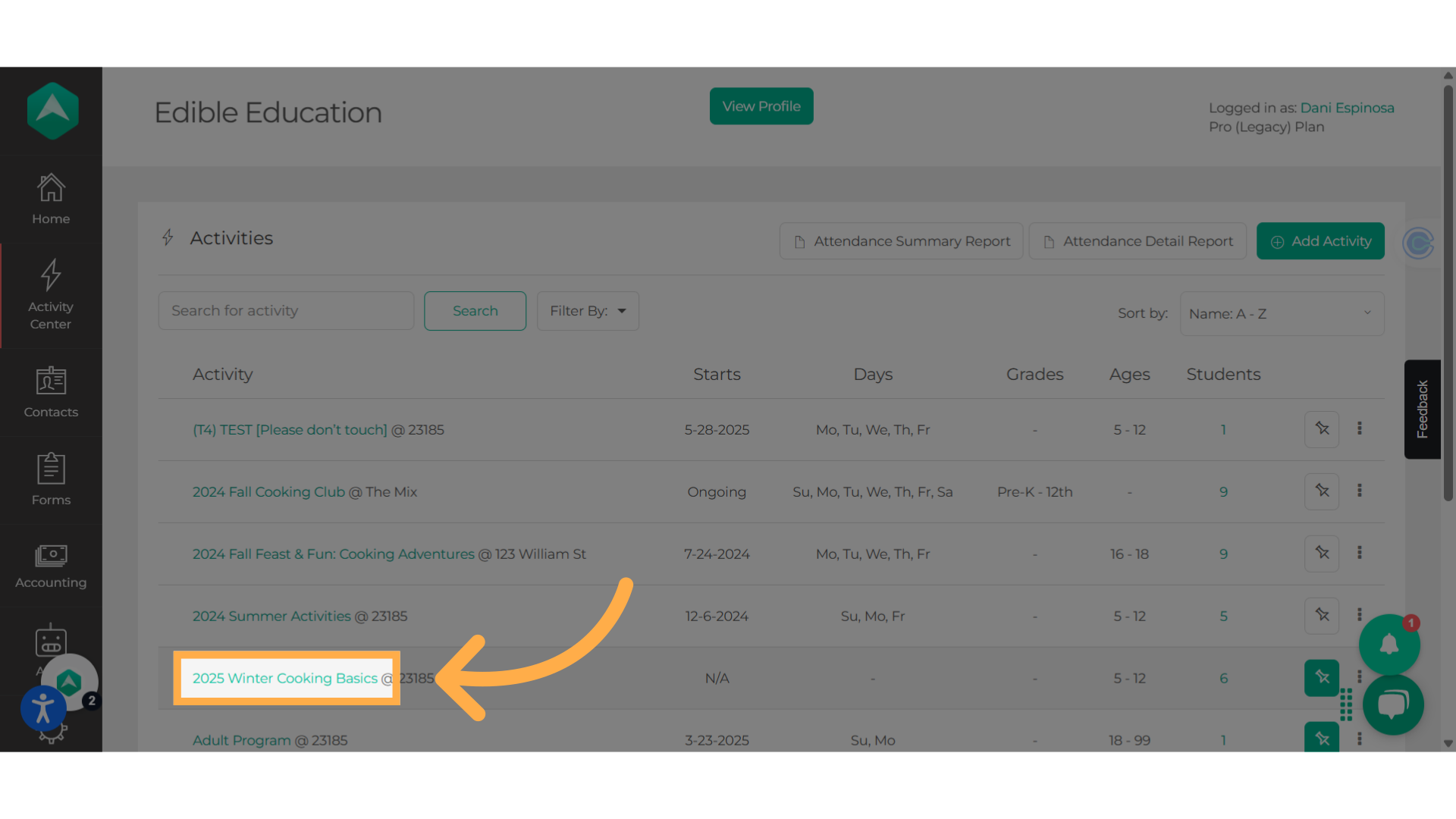
4. Navigate to the "Setup"
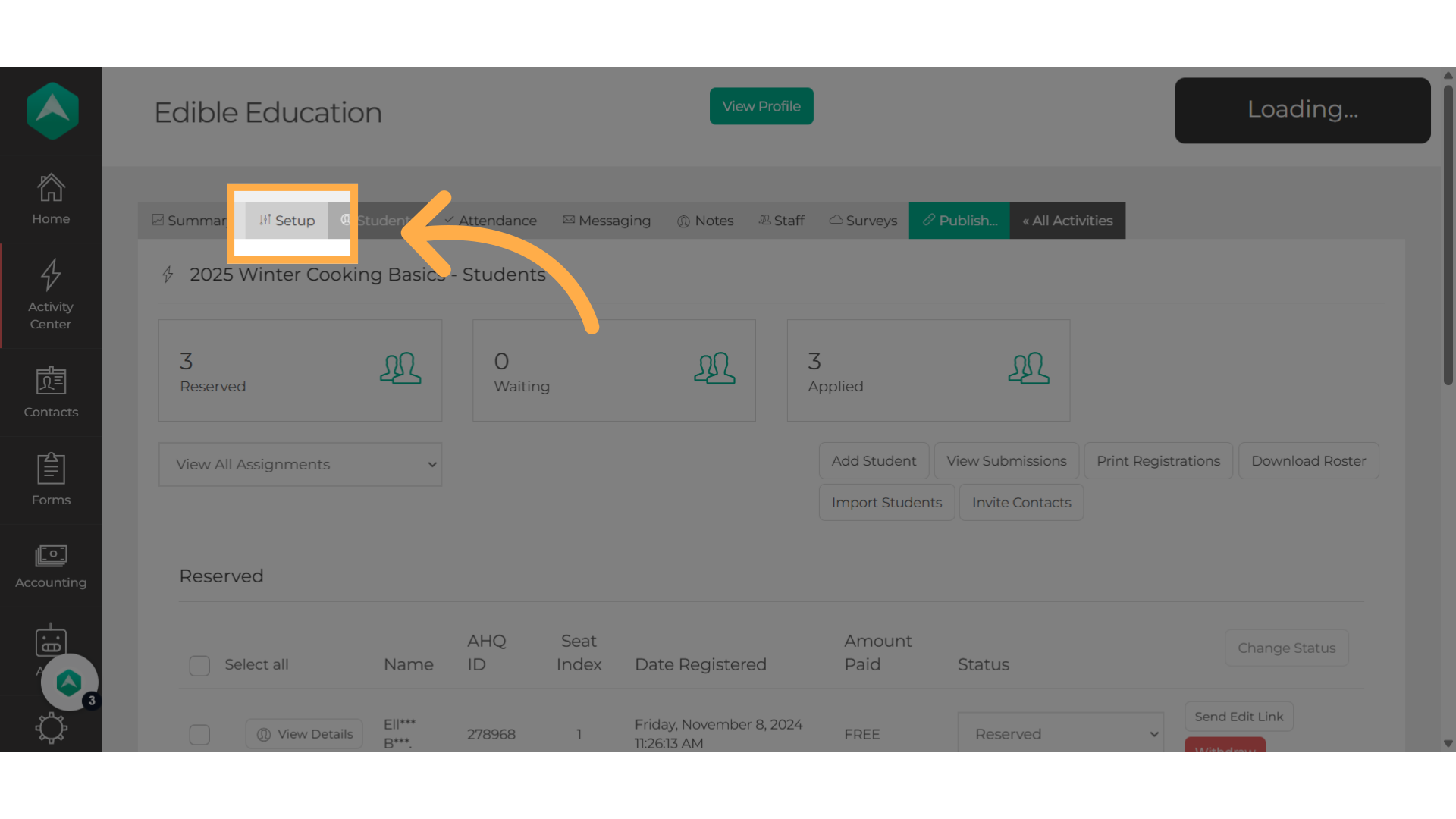
5. Click "Email / Page Content"
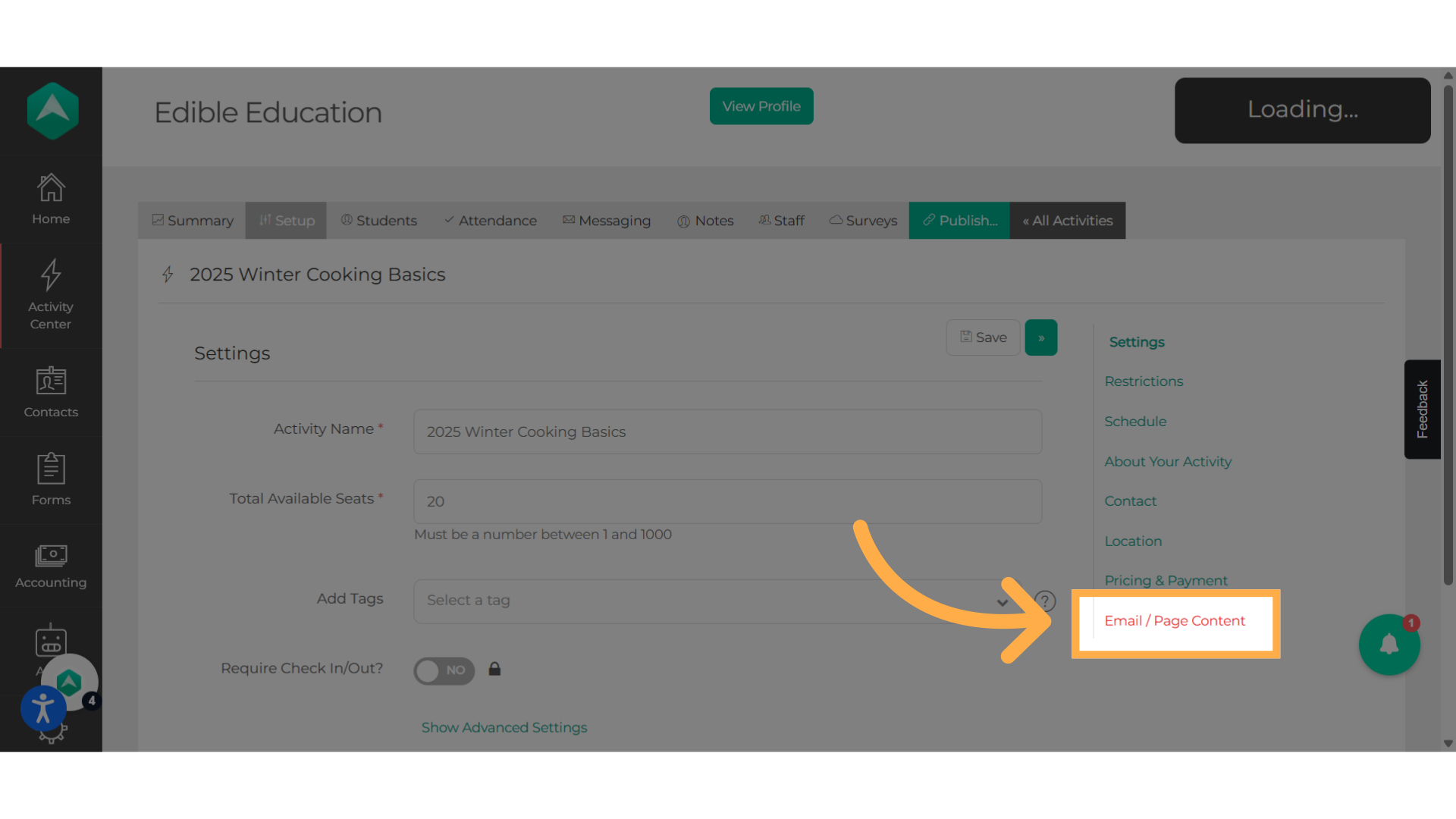
6. Click "Show Advanced Settings"
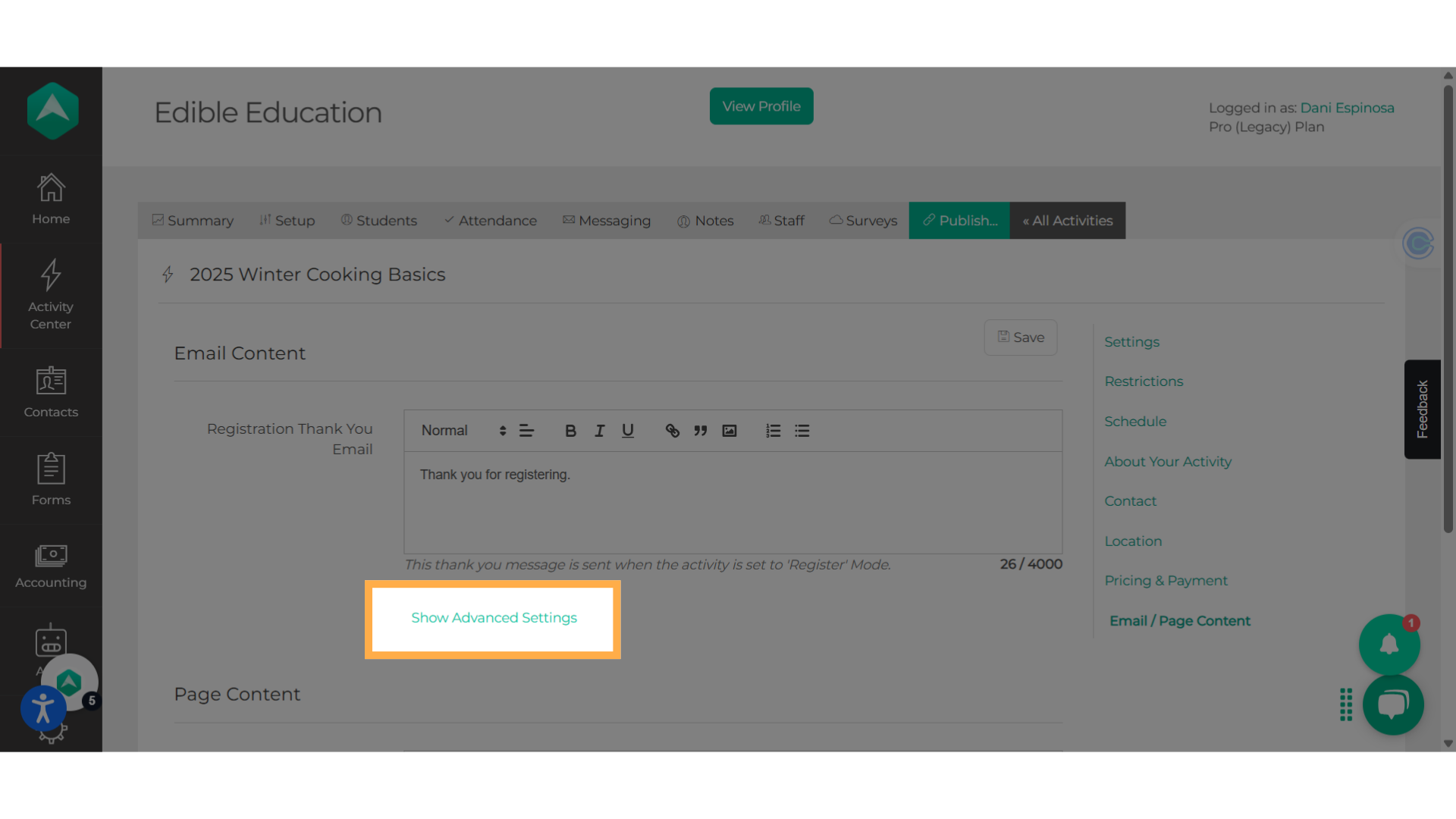
7. Select from the 2 email options
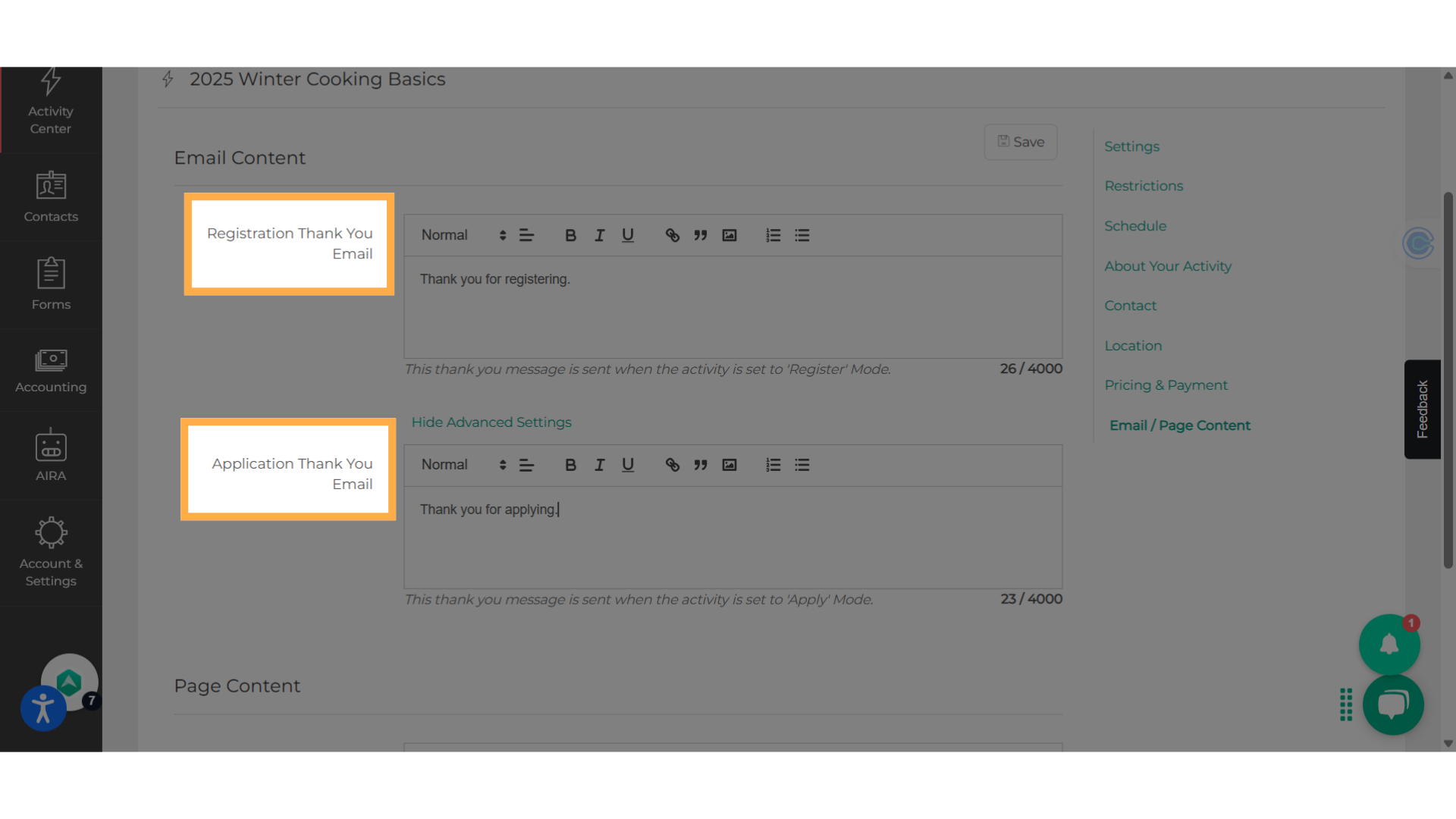
8. Edit either the "Registration or Application Thank You Email"
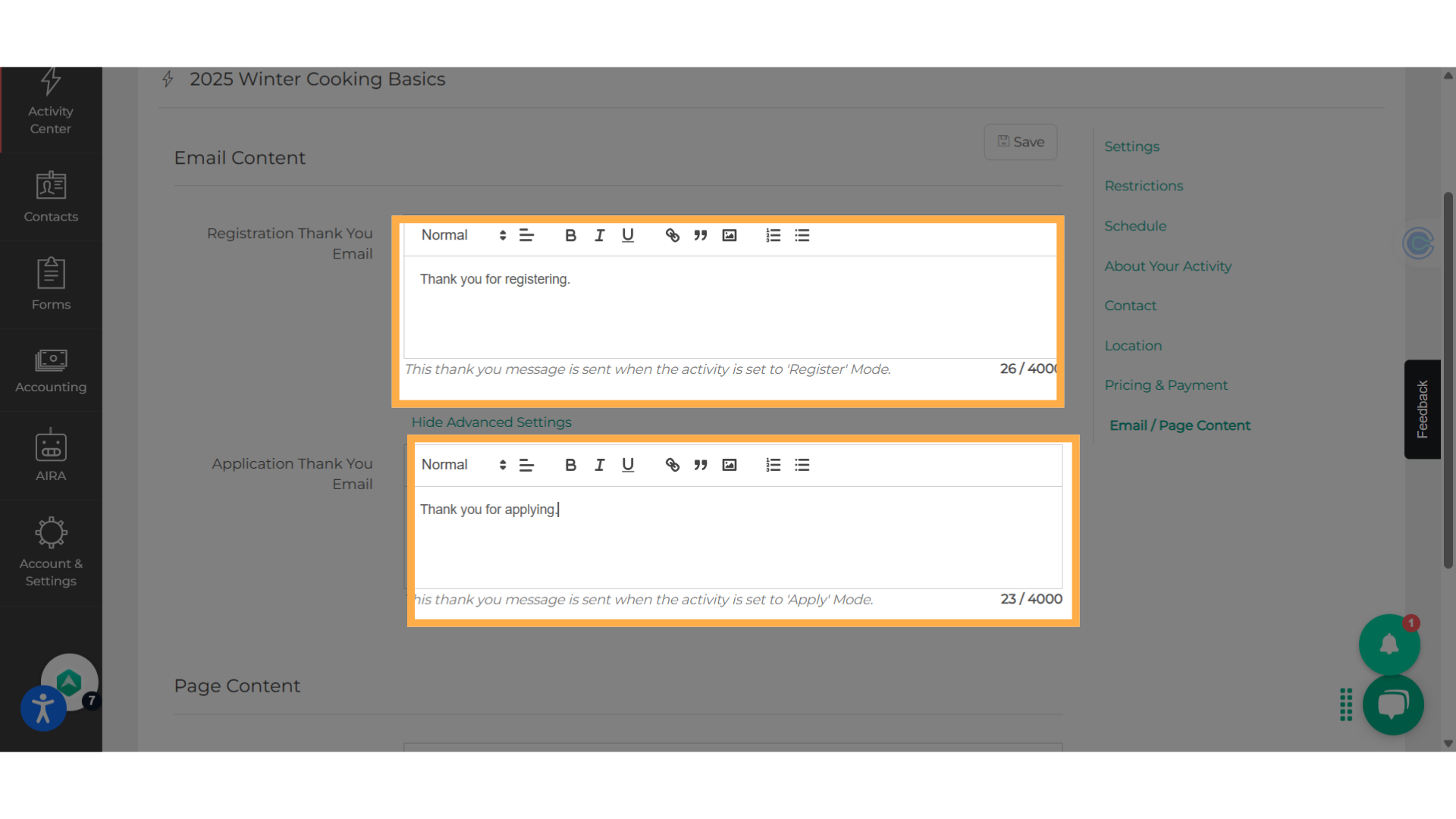
9. The "Page Content"
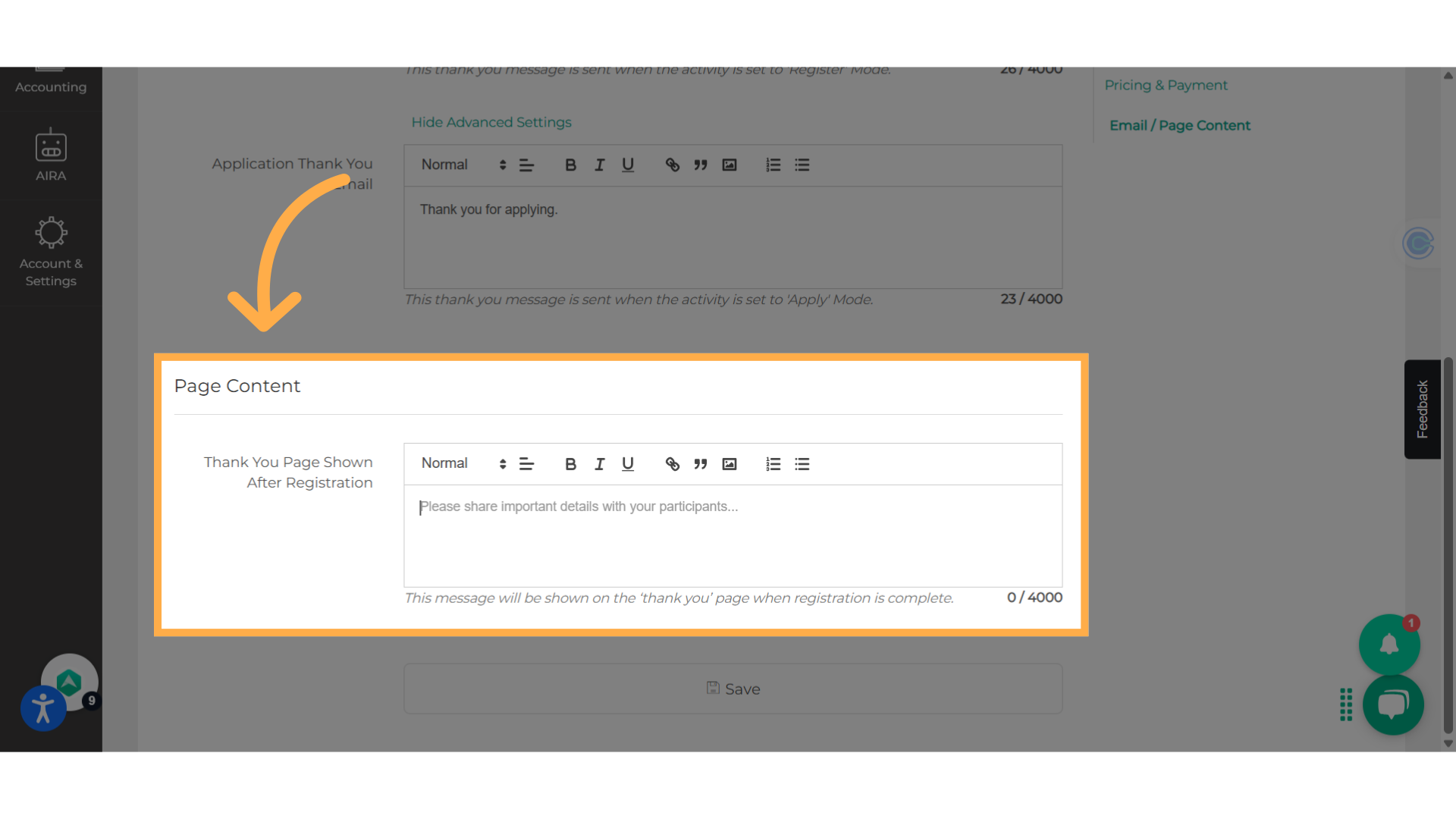
10. Click "Save"
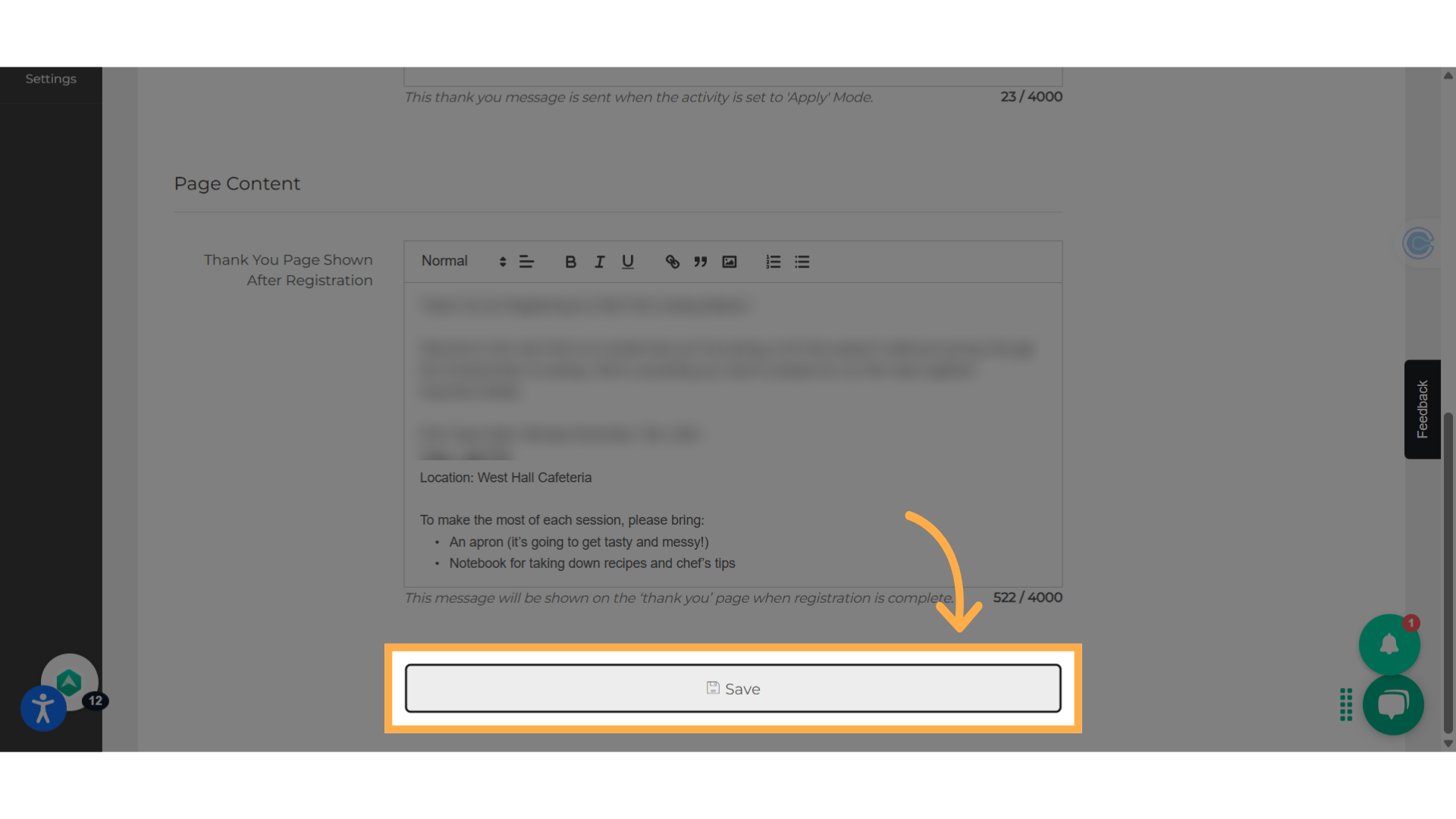
11. The Page Content example
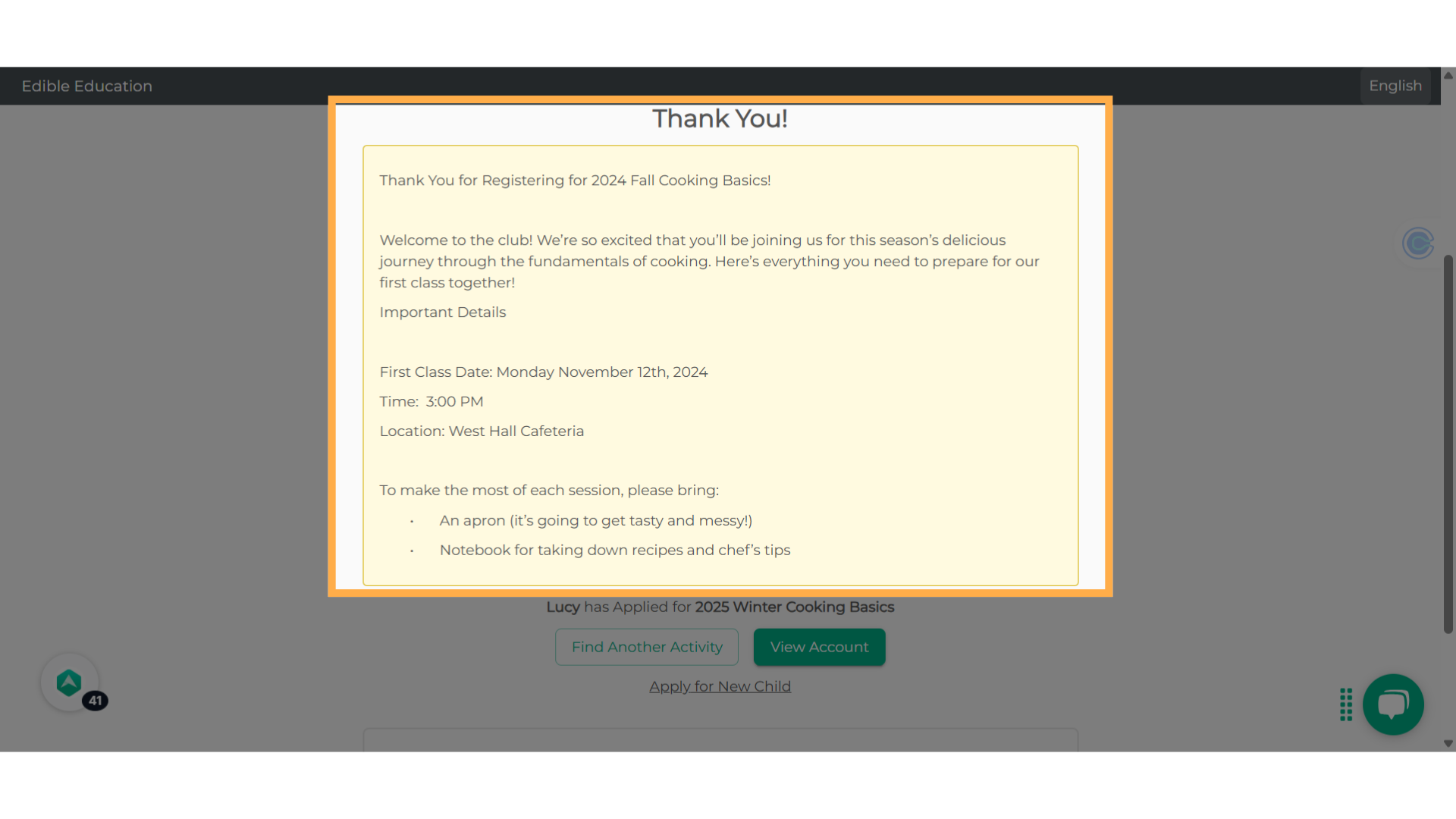
12. Automatic Email example
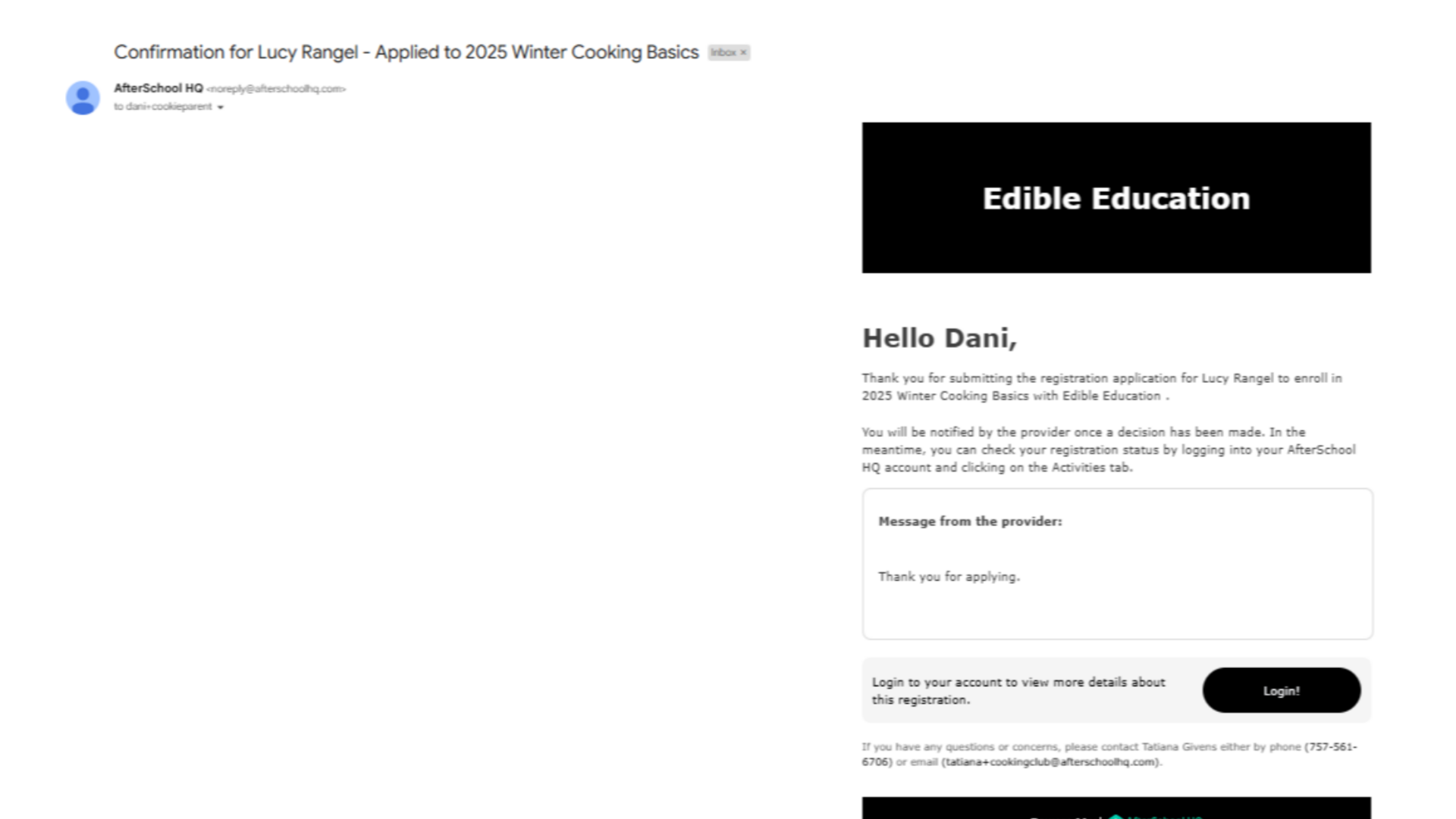
13. Continued Options for Parents
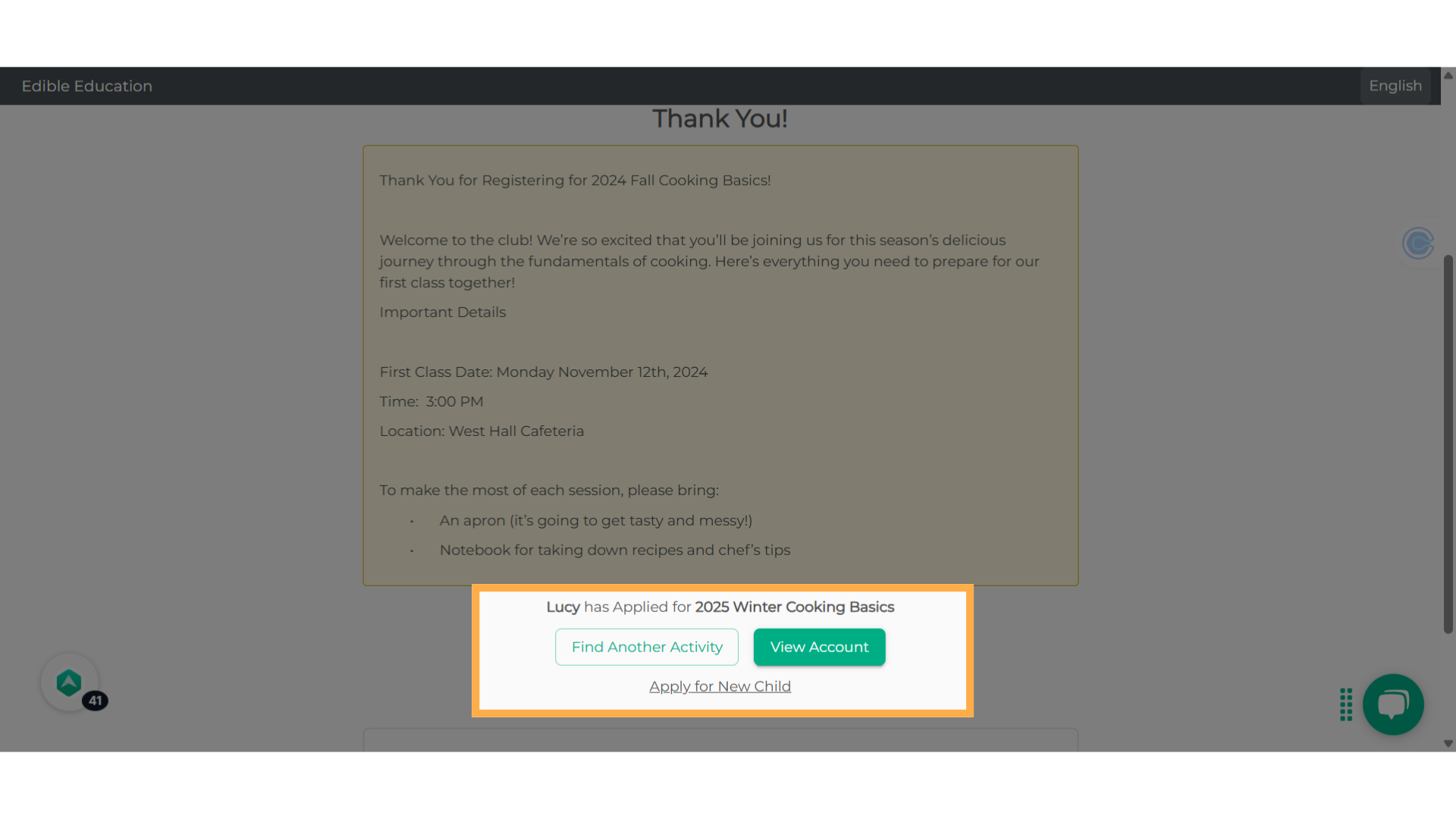
Best Practice
Enhance the Enrollment Experience
By automating a warm and personalized message that incorporates dynamic fields such as your name, your contact information, or guides on how to use Check In and Out, can help you foster a stronger relationship with parents and enhance their overall experience.
Increased Productivity
Personalized emails and messages upon enrollment also allow employees to concentrate on other tasks, instead of individually sending messages to each registrant at a later time.
Save Both Your Time and Money
The automatic email and message sent to the registrant's device come at no cost. However, if you choose to delay sending a message through the messaging system, you will begin to use up the monthly message allowance you have. Therefore, it's wise to save both your time and money, and save your messages for another matter like "Late Arrivals" or "Cancelation".
💡 If you experience any issues or have further questions with Customizing and Utilizing the Email Content Page and Thank You Message, don't hesitate to get in touch with our support team at support@afterschoolhq.com.