Do you have activities that repeat each semester? Or the same activity for different age groups? You can easily copy activities and change any information to accommodate your new version! Below are the steps to copy your activity.
For your comfort we have created a video guide with the contents of this article.
Step 1. From the home page, click on the Activity Center tab on the left-hand sidebar.
Step 2. Click Extracurricular Activities.
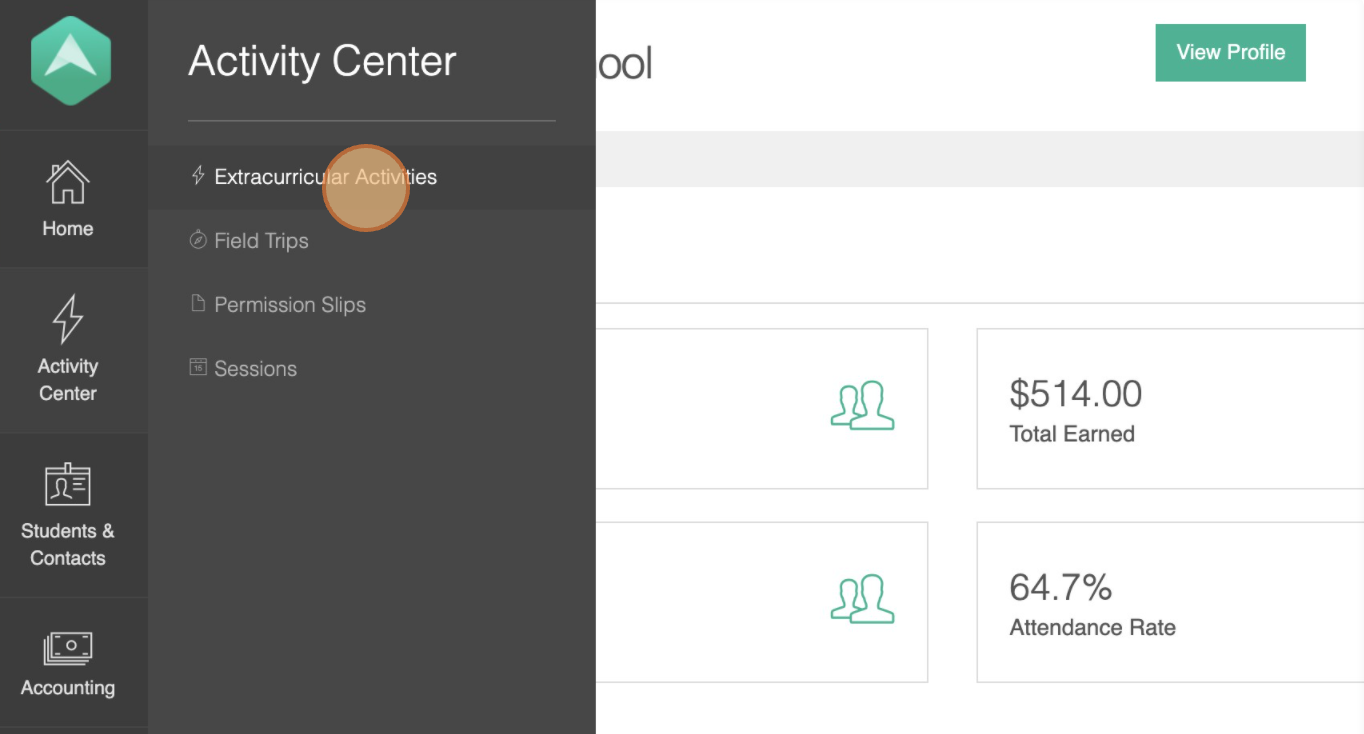
Step 3. This will bring you to all your activities. Click the “Copy” button next to the activity you would like to copy.
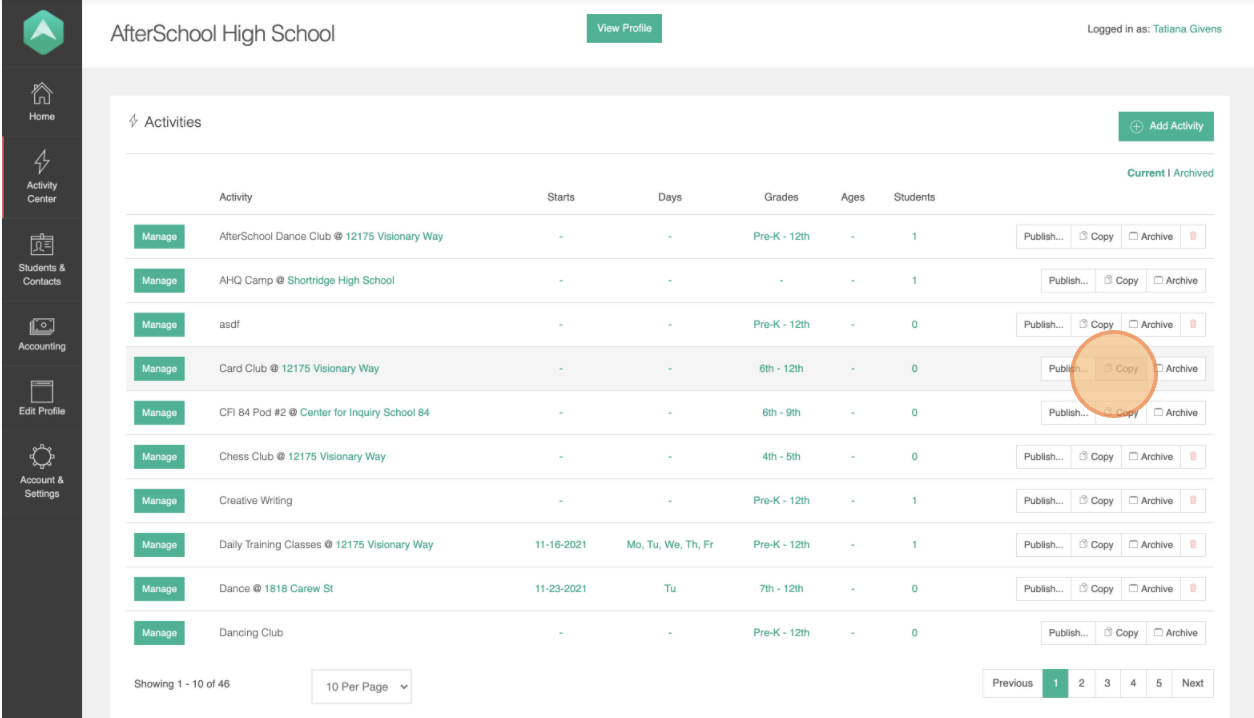
Step 4. Once the Copy Activity pop-up screen appears, enter the Activity Name and then select whether you would like to copy with students (this will automatically register all students in the current Activity for the new copied Activity).
Step 5. Click the “Create Copy” button.
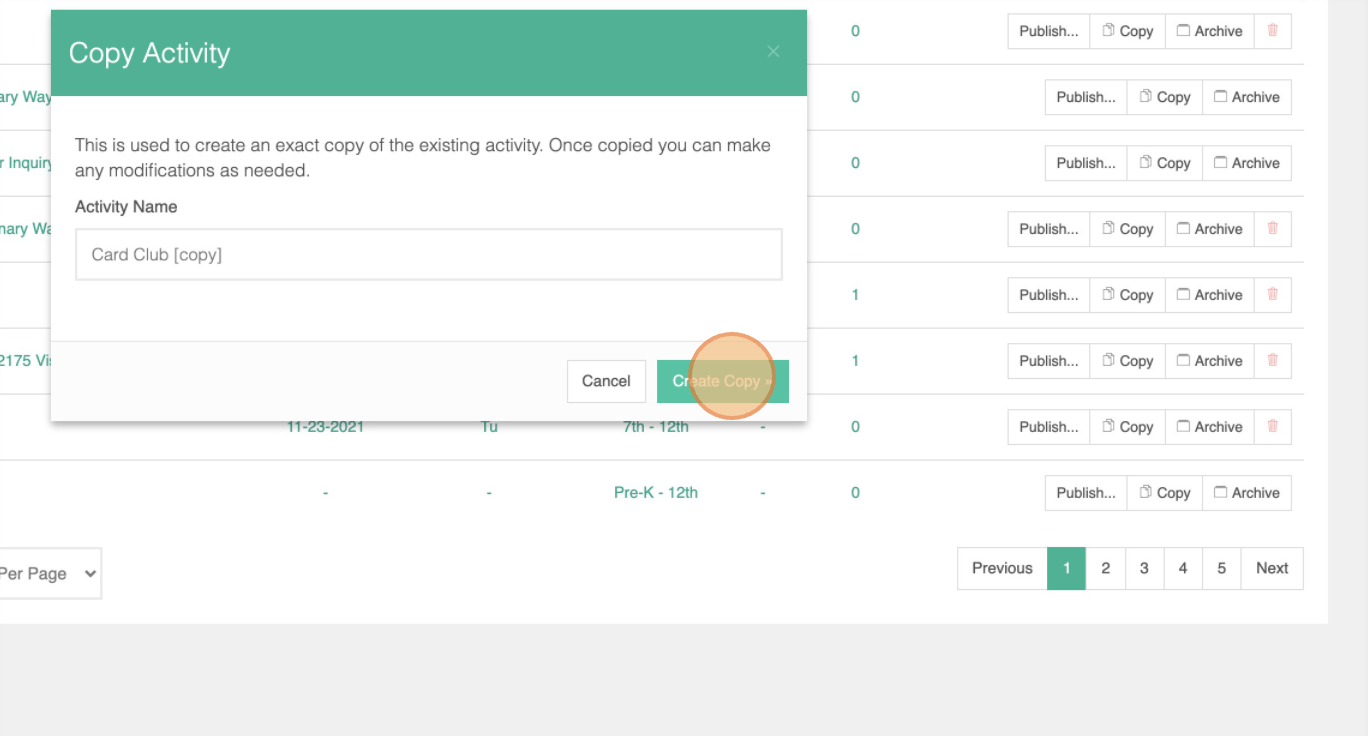
Step 6. This takes you to the Setup page for the Activity. Now that you have created this new activity. Feel free to change any settings you want in order to make the new compatible with whatever changes you need. 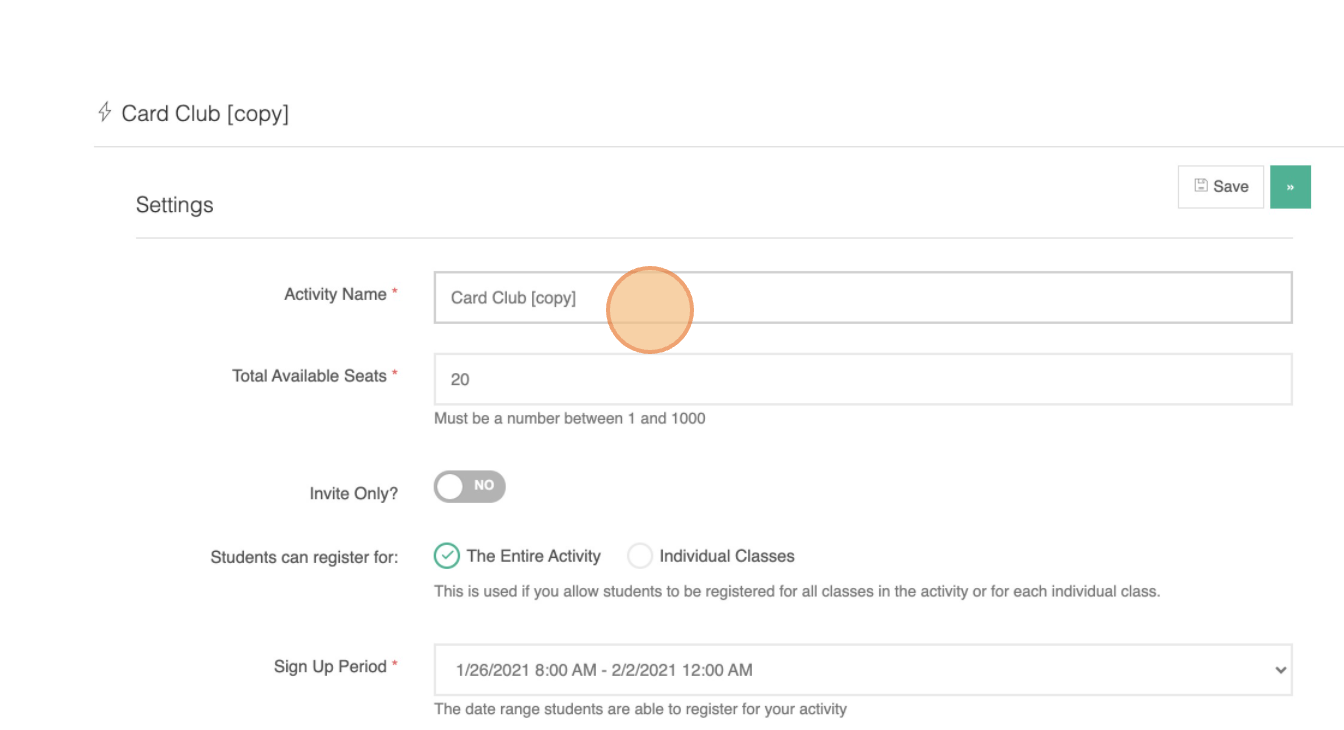
💡 If you have any questions or experience any technical difficulties with How Do I Copy an Activity in AfterSchool HQ, we want to hear from you. Contact us at support@afterschoolhq.com.
