How to Add Existing Contacts to a List
A contacts list is very helpful for easily adding a contact to your activity. In this article, we will show you how to create or delete a contact list, and/or add or remove existing contacts from a contact list.
Step 1. Login to your AfterSchool HQ account.
Step 2. Hover over Contacts and select Contacts.
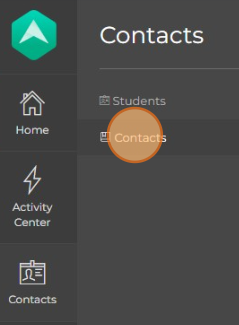
Step 3. Click on the Contact List tab.
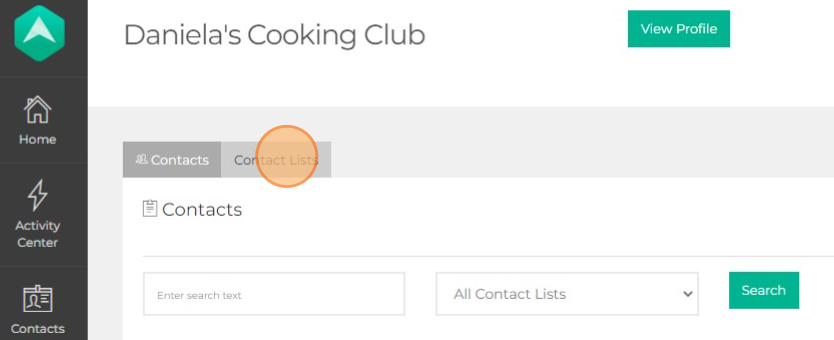
Step 4. Click on 
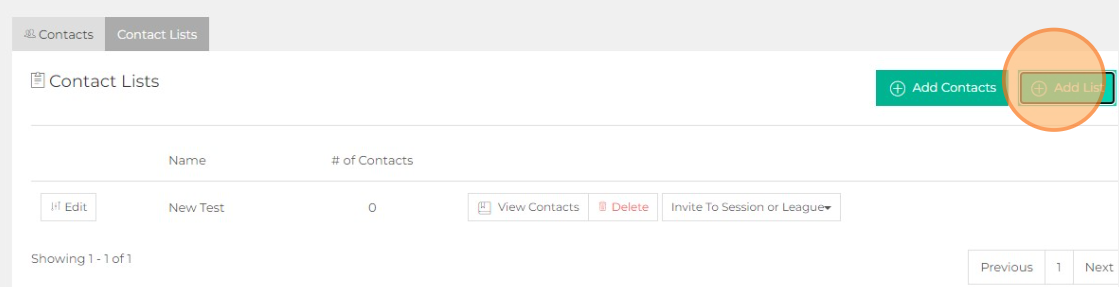
Step 5.Type in the name for your Contact List and click on 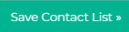

You now can Edit the name of your Contact List.
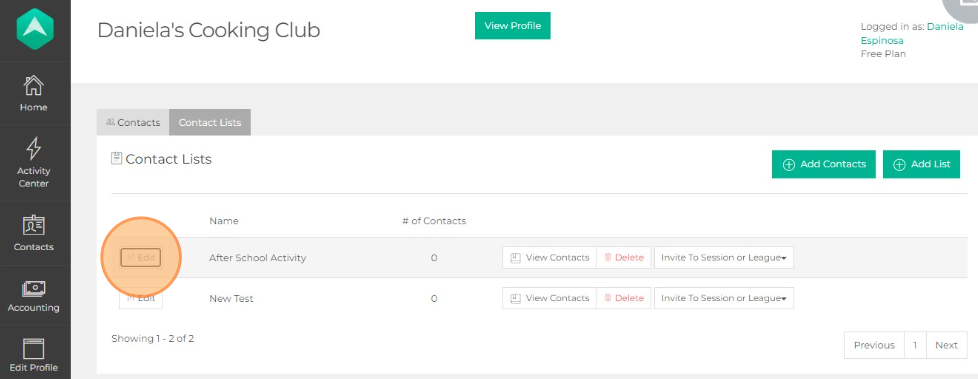
You can also View Contacts, Delete, and/or Invite to Session or League.
If you would like to add an existing Contact to your Contact List, click on the Contact tab. Find the name of the contact that you would like to add and click on Add to List. A drop-down will appear, select the name of the contact list.
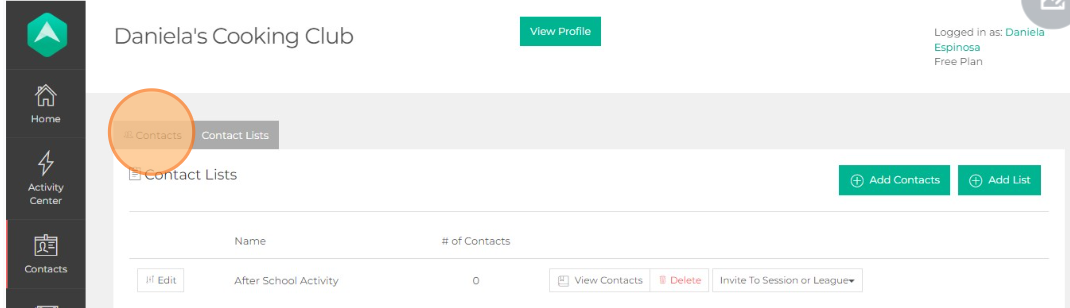
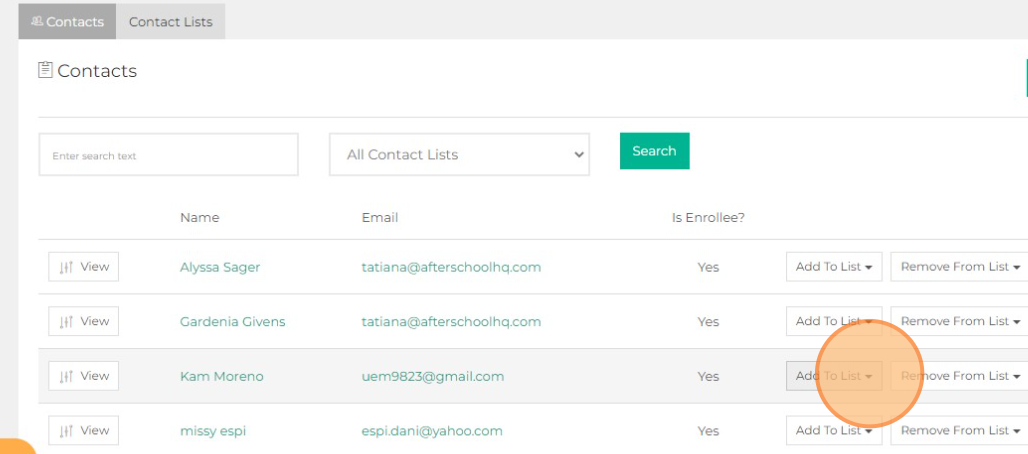
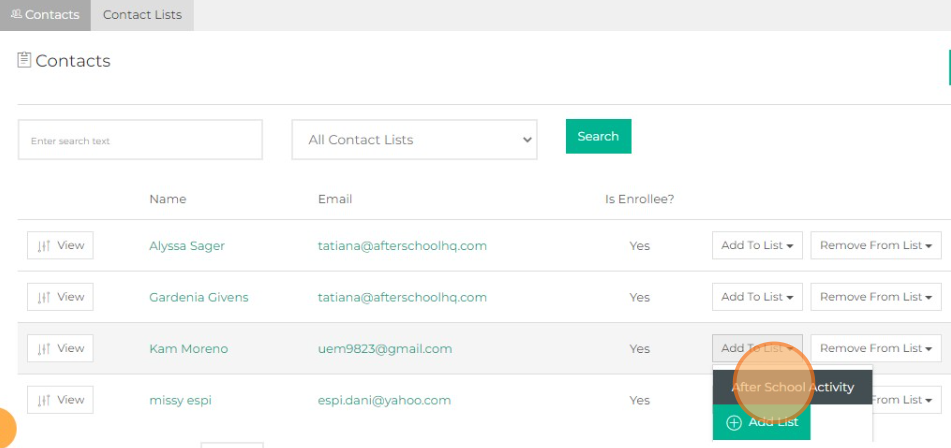
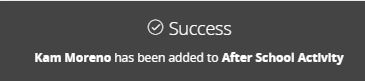
You can now go back to your Contact List and see that the contact has been successfully added.
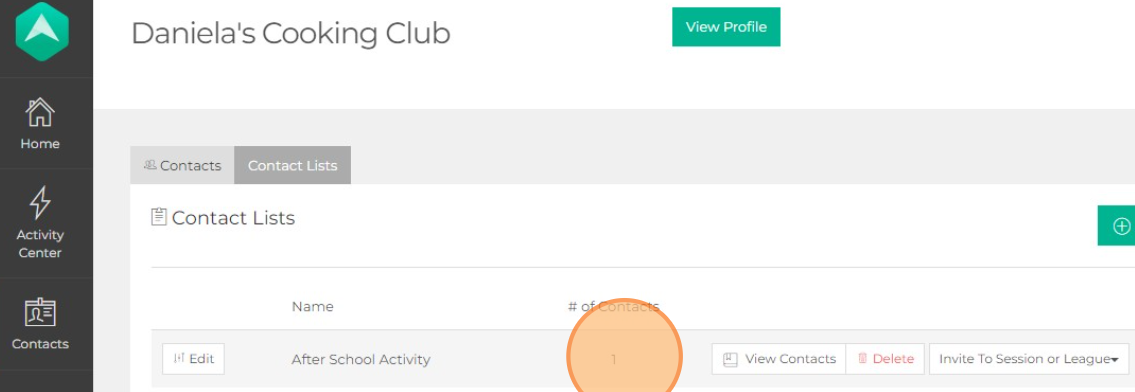
You also can remove a contact from a Contact List. In the Contact List tab, find the Contact List that the student is enrolled in and select View Contacts. Then find the student's name and click on Remove from List and select the list in the drop-down.
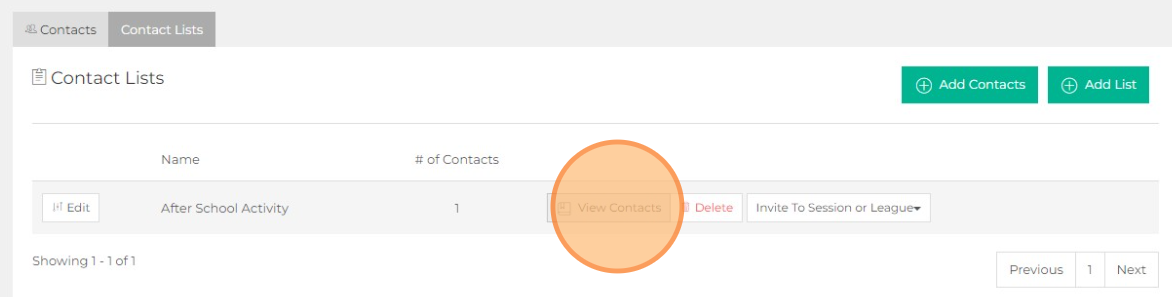
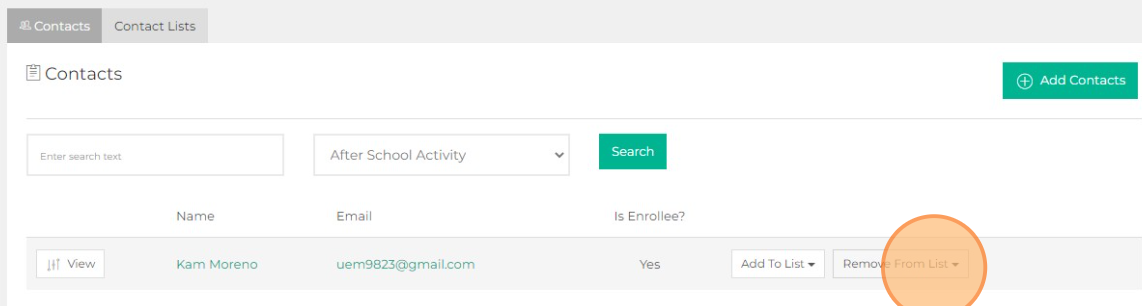
You should see that the student was successfully removed from the Contact List.
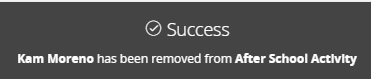
To add a new contact, click the Add Contacts button: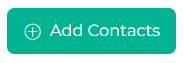
From there, you can either import your contacts through a CSV file or enter their email address manually: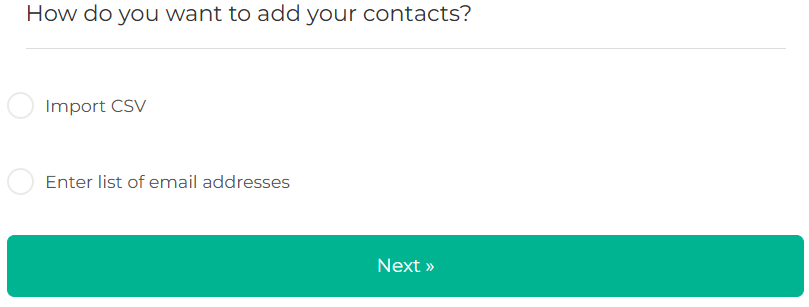
Lastly, you can enter these new contacts into the Contact List you just created: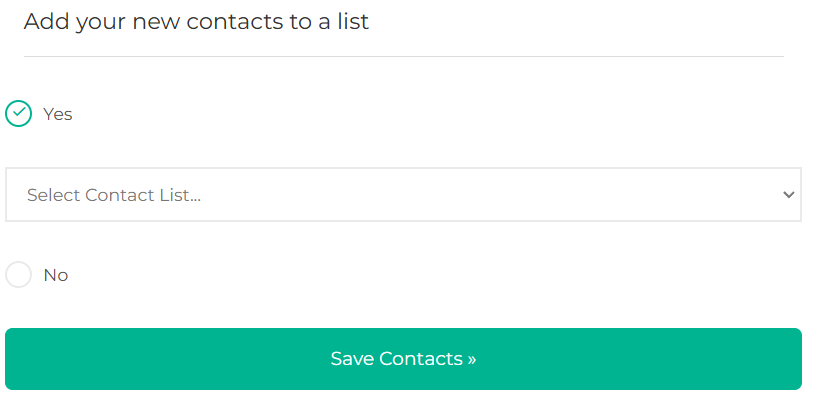
(You can also click 'No', and they will be added to your CRM without being included in a contact list)
Now that you have created your Contact List you can go to your activity to Invite Contacts.
Step 1. Hover over Activity Center and click on Extracurricular Activities.
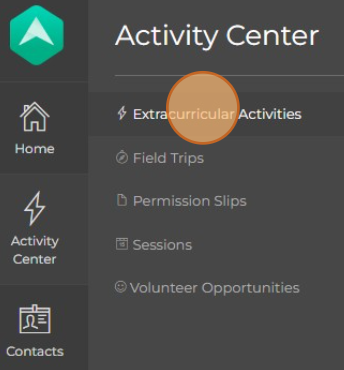
Step 2. Click on the  button next to the activity.
button next to the activity.
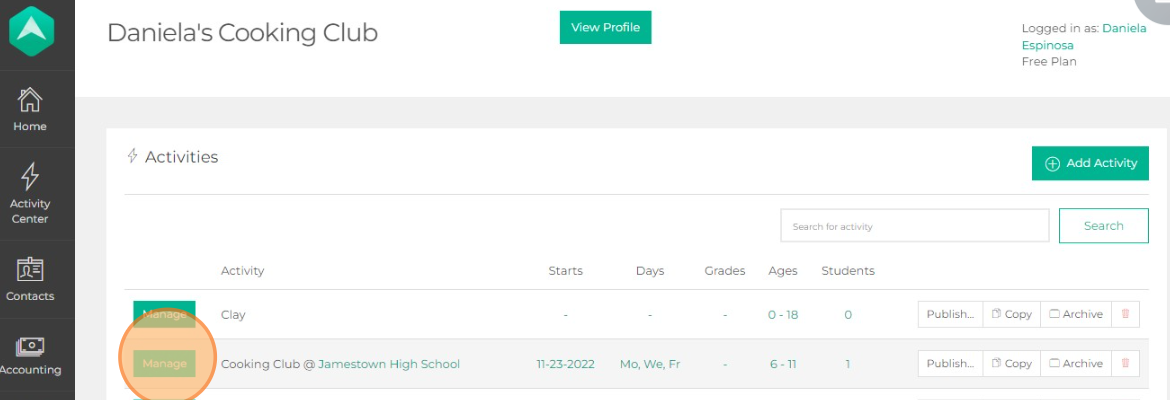
Step 3. Click on the Student tab.

Step 4. Click on Invite Contacts.
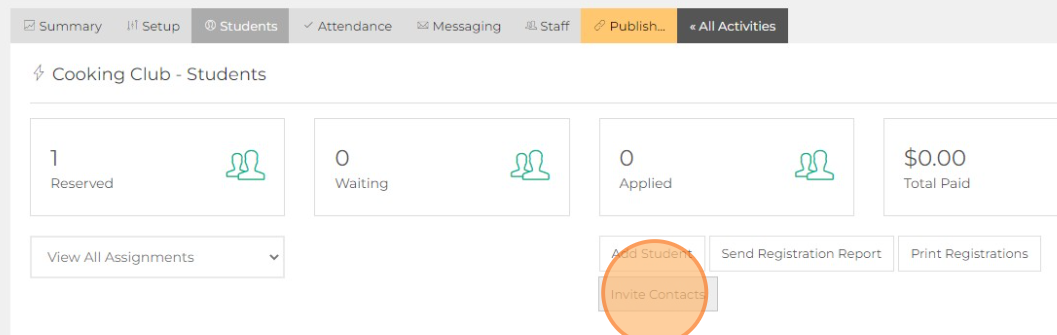
Step 5. Select a Contact List.
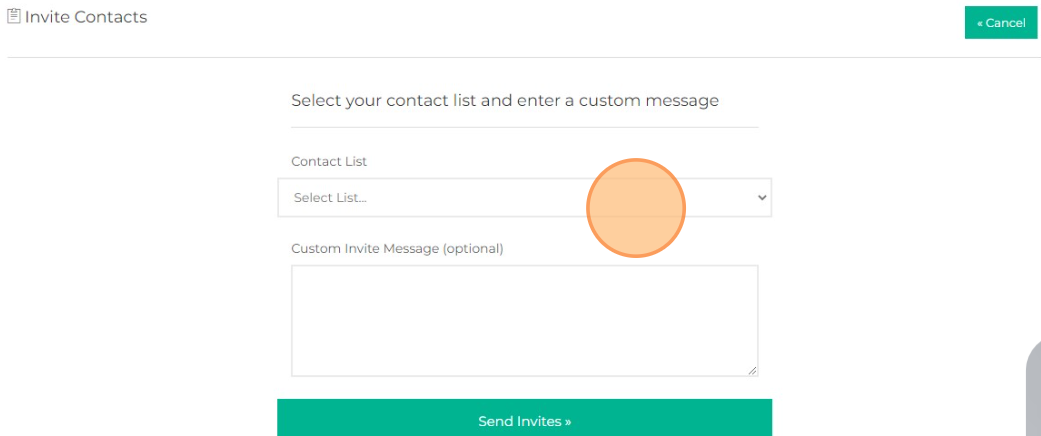
Step 6. Customizing the invite message is optional. Click Send Invite to complete.
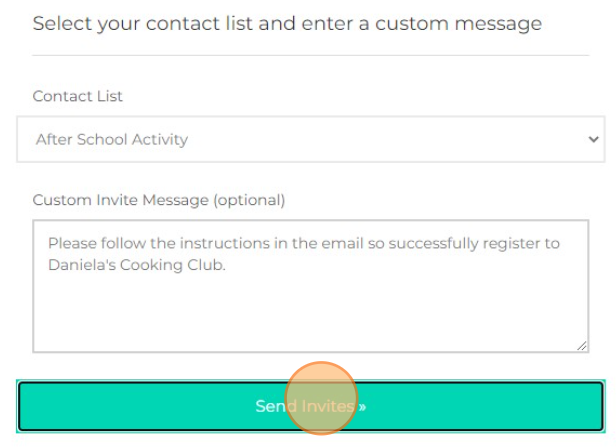
You've successfully invited your list of contacts!
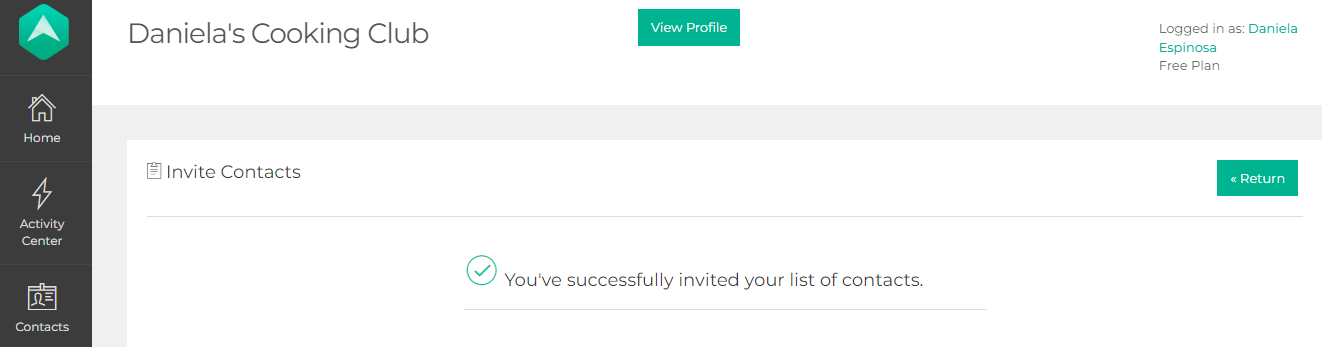
Your invite will receive an email like the one shown below.
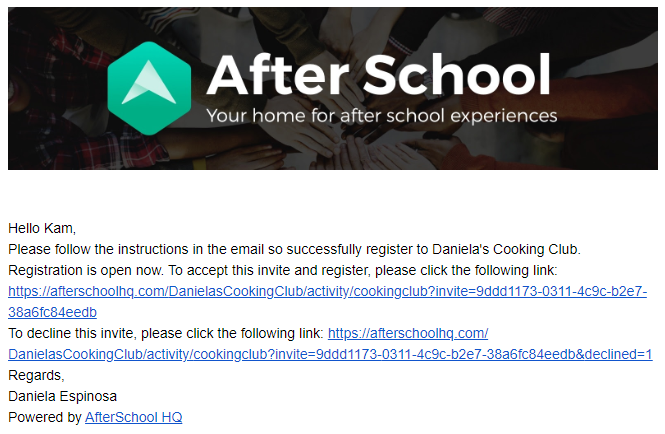
💡If you have any questions or experience any technical difficulties with How to Create and Add Students to a Contact List, don't hesitate to get in touch with our support team at support@afterschoolhq.com.