How to Manage Volunteer Opportunities on AfterSchool HQ
Some organizations rely on volunteer work to maintain parts of their operations. AfterSchool HQ now offers a volunteer management tool to help find, retain, and manage volunteers for your program.
Go to afterschoolhq.com
1. Go to the Activity Center
Access the main dashboard and go to the activity center.
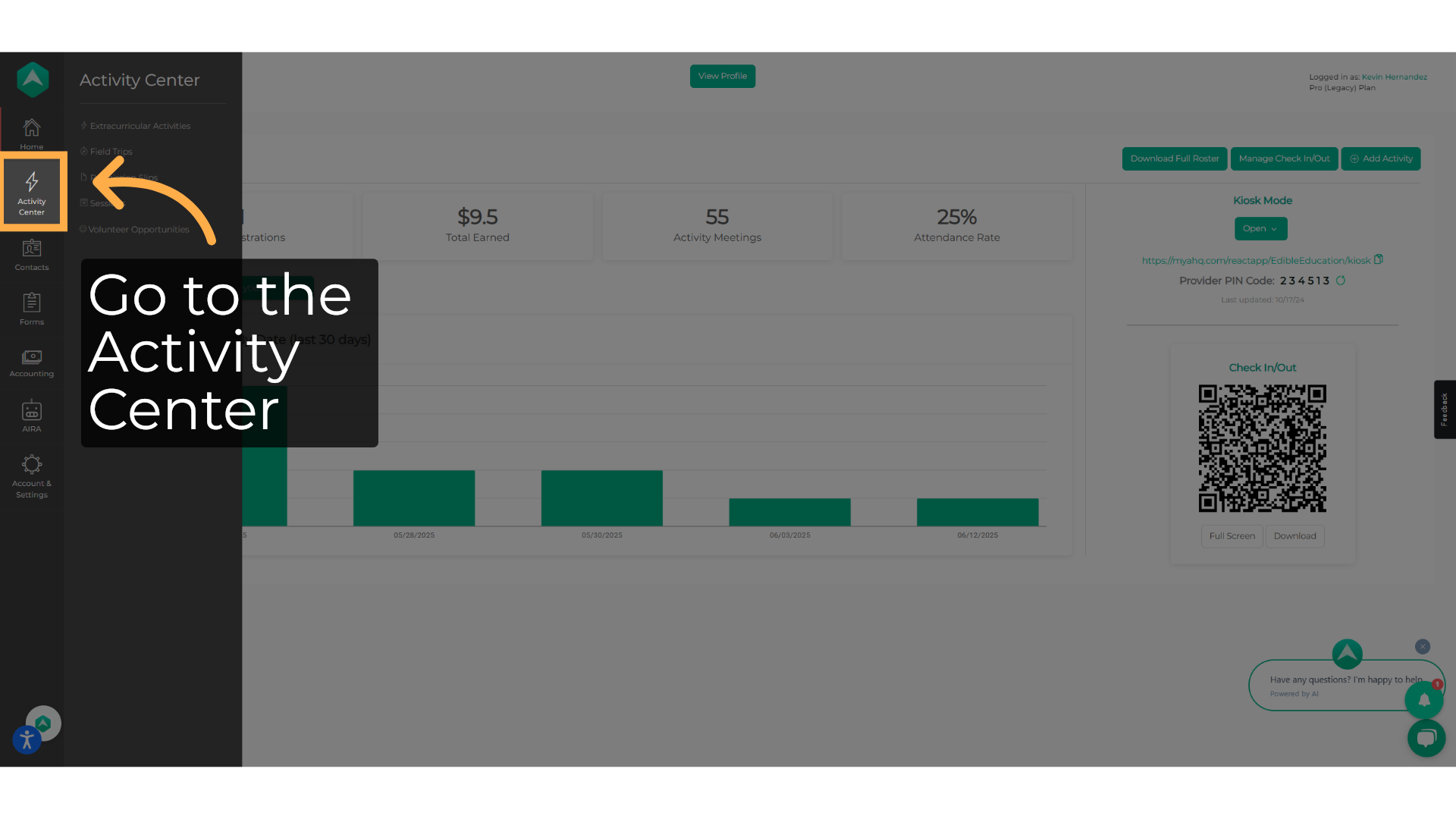
2. Click "Volunteer Opportunities"
Navigate to the volunteer opportunities section.
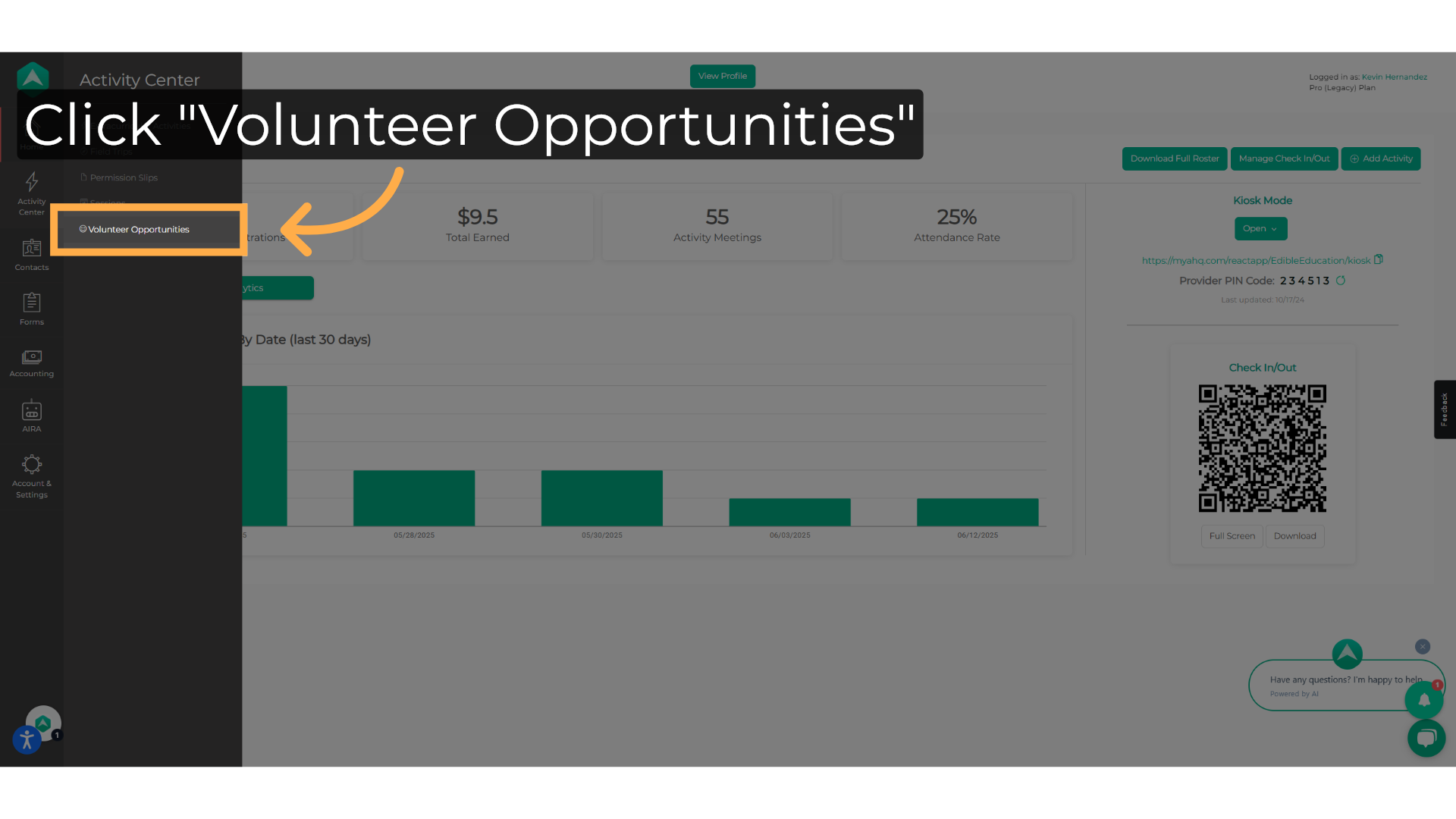
3. Click "Add Opportunity"
Initiate the process to create a new volunteer opportunity if you haven't created it yet; otherwise, you can use the search box to find the opportunity you wish to modify.
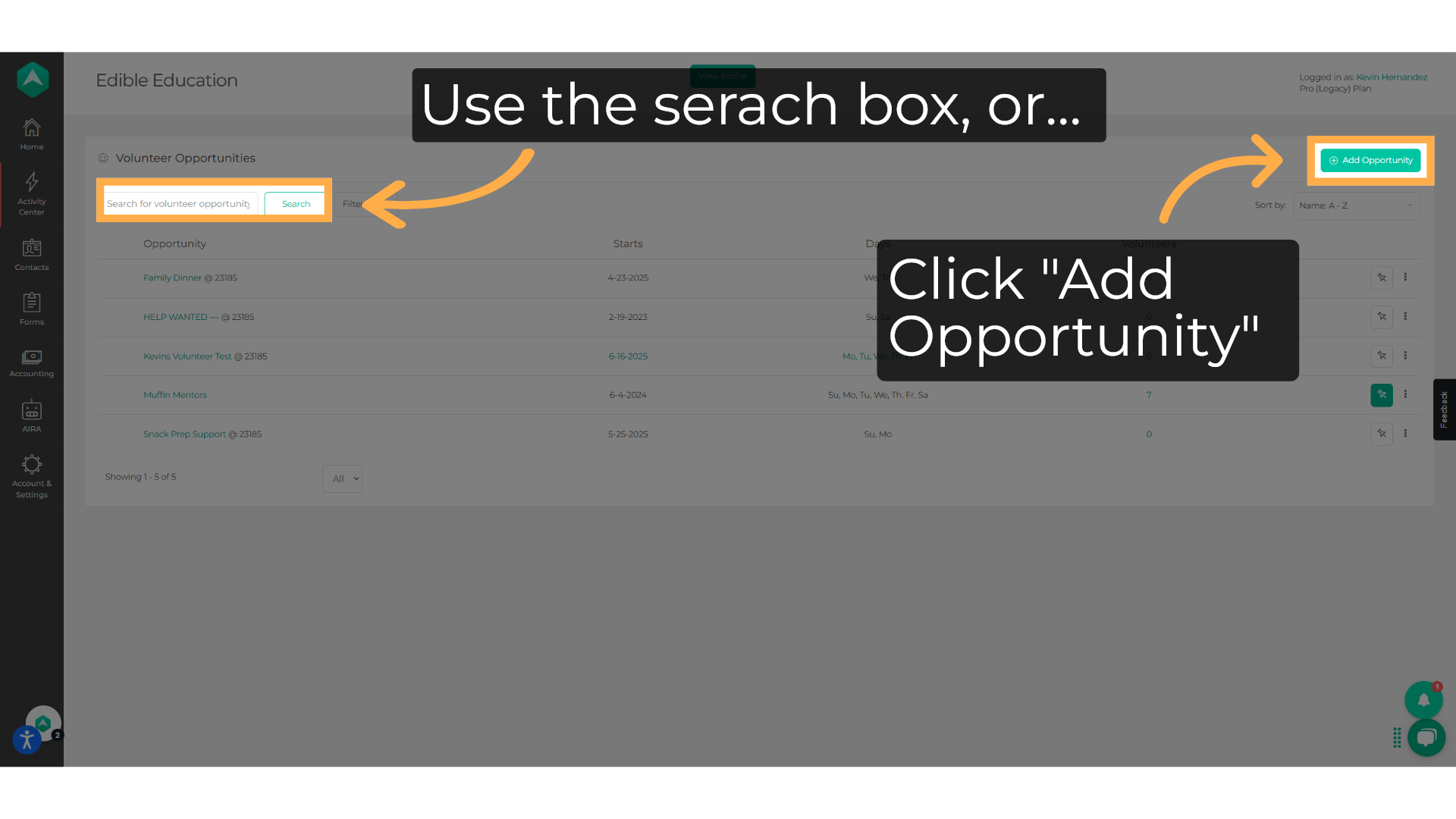
4. Click "Your Opportunity Name"
Enter the name of the volunteer opportunity.
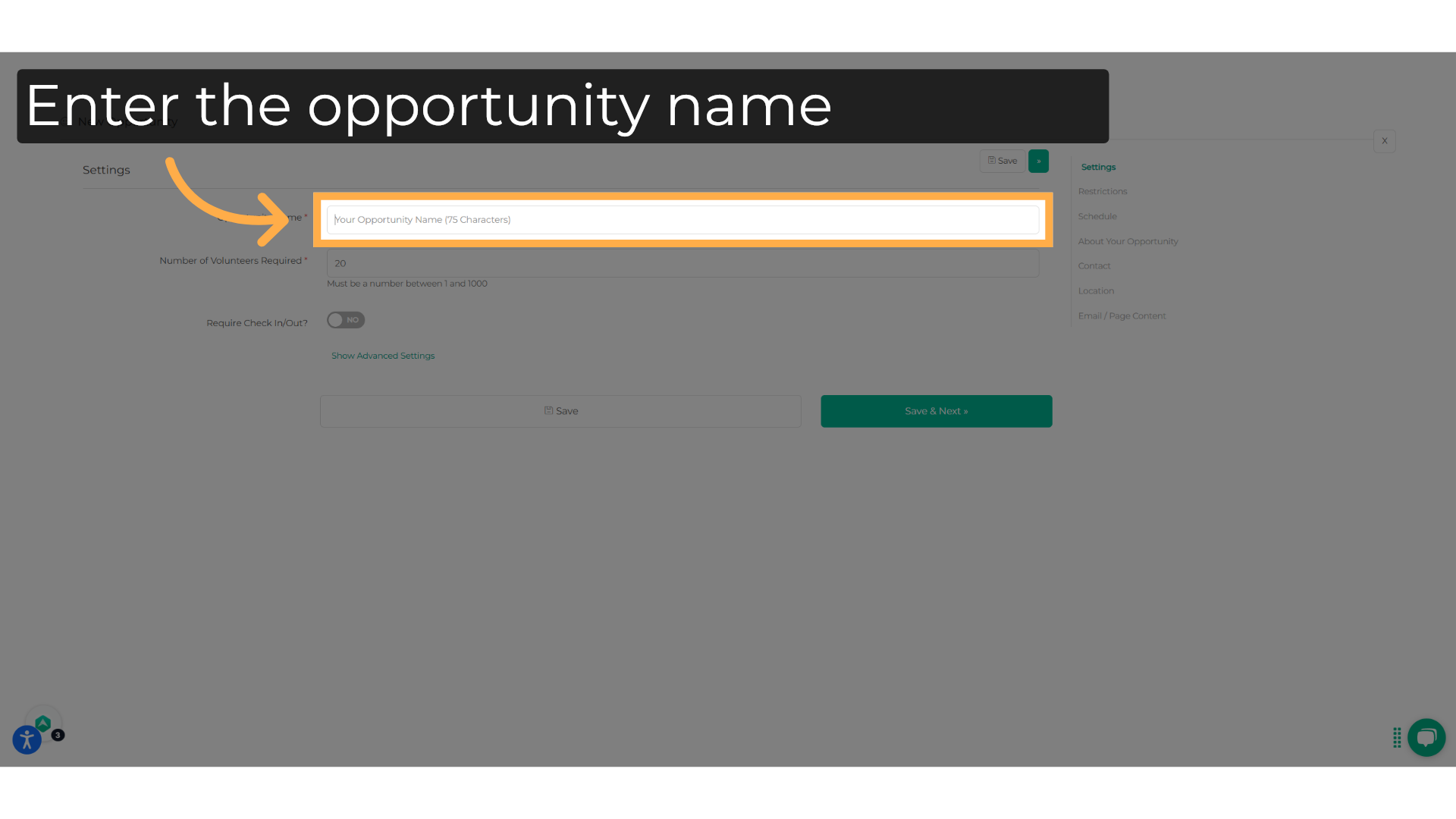
5. Write the name of the opportunity
Fill in "Kevin Volunteer Test Opportunity"
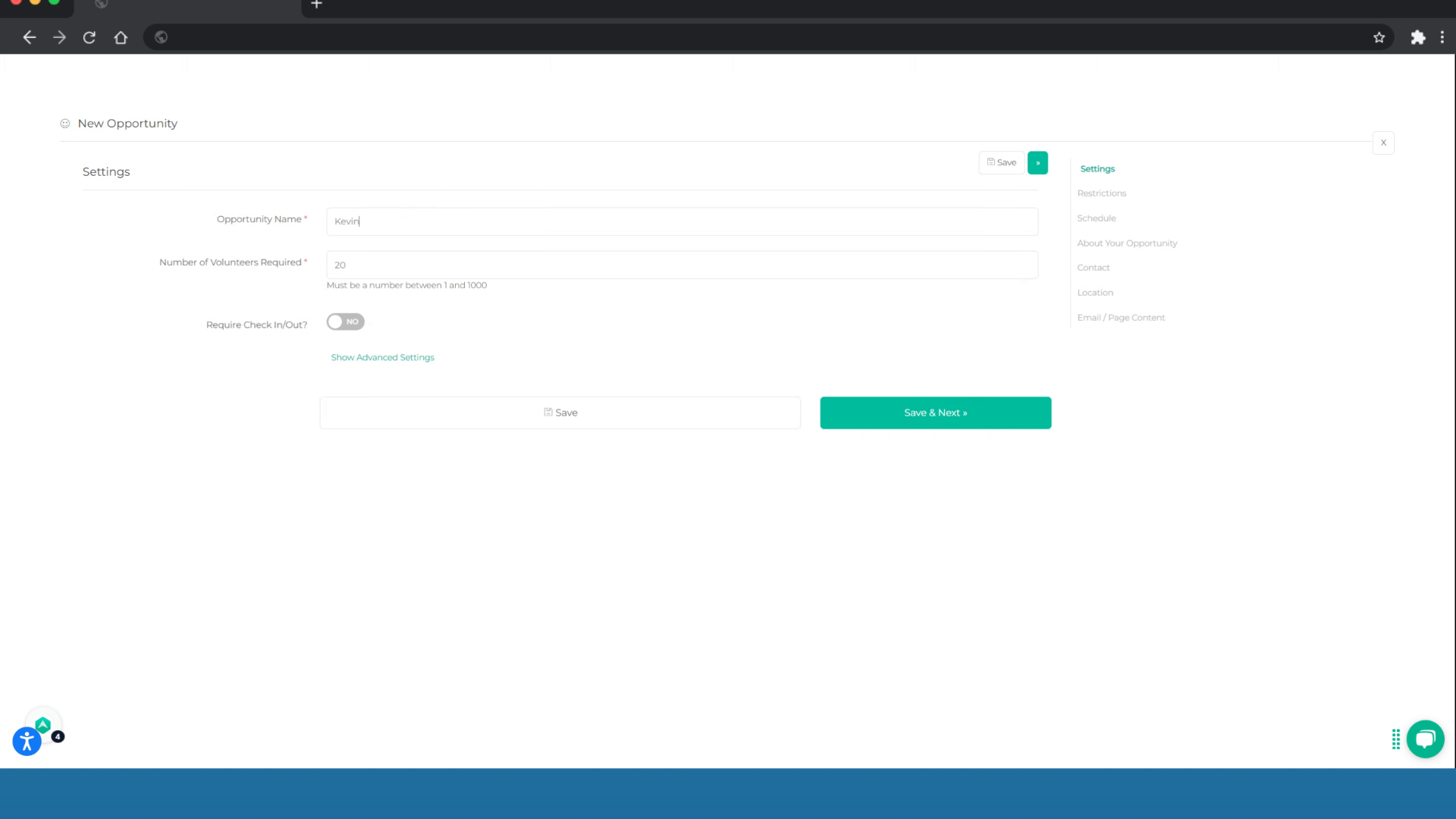
6. Input the number of volunteers
Enter the number of volunteers
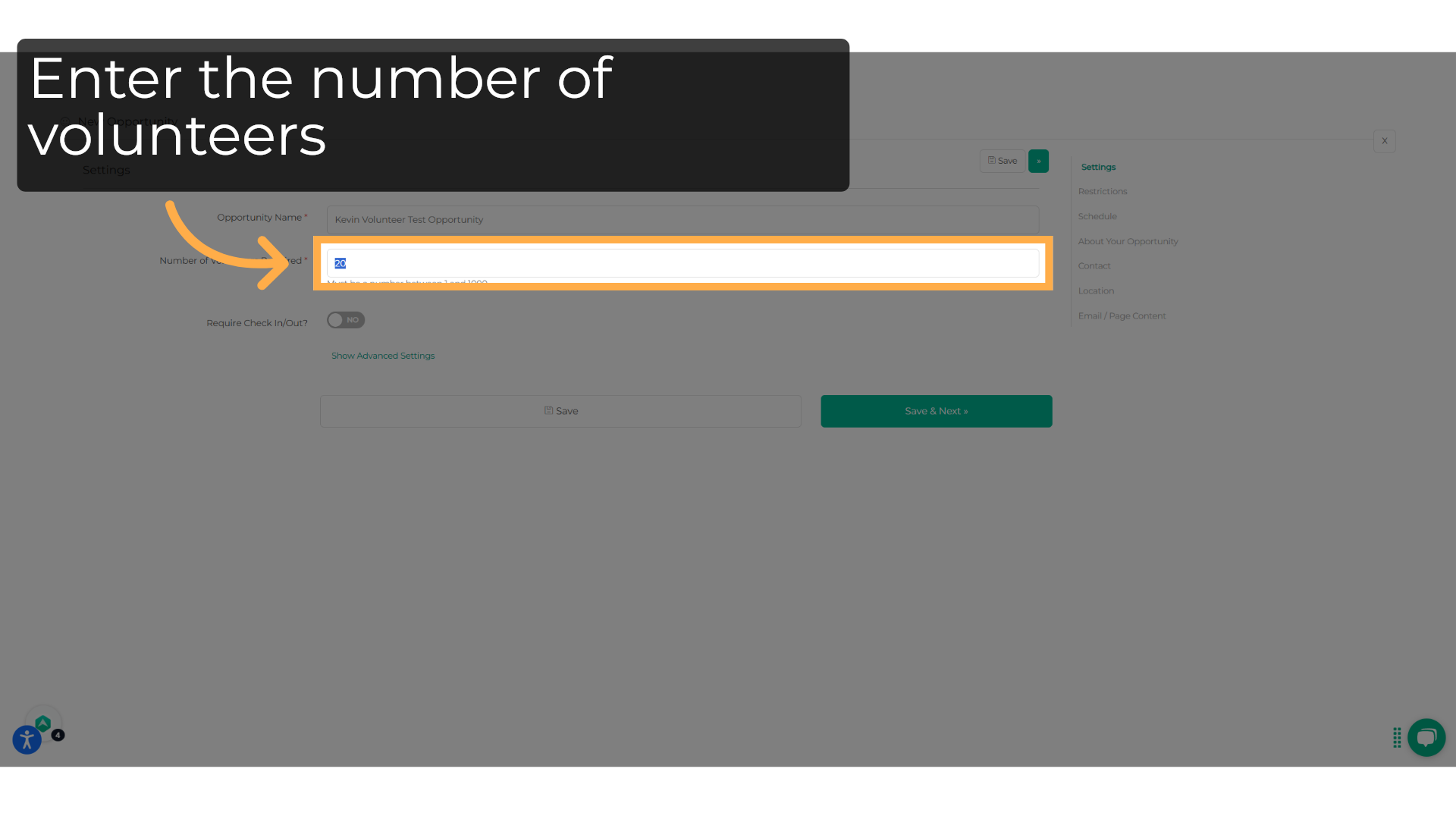
7. Write the number
Enter "2" in the provided field
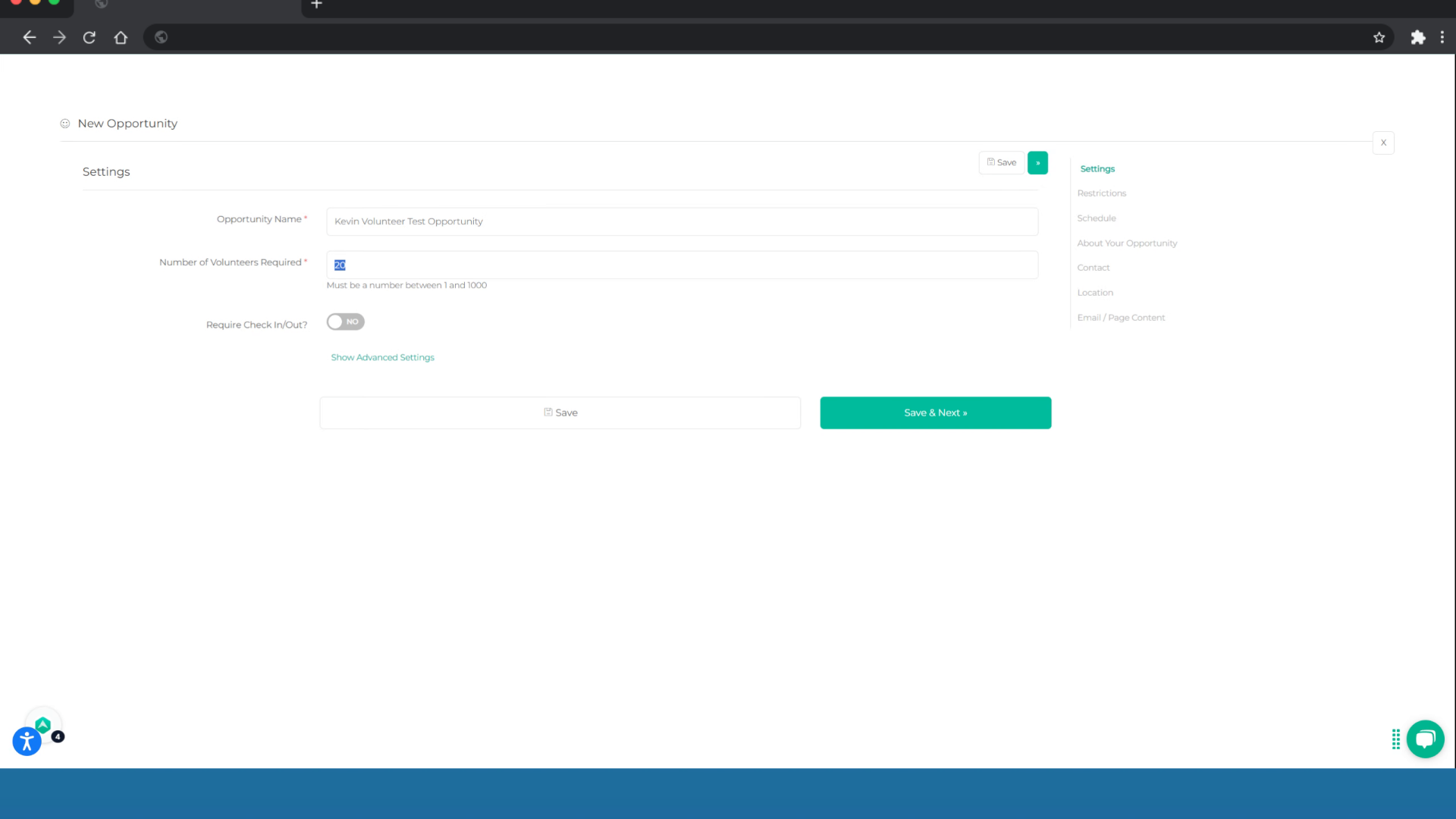
8. Use the check-in/check-out button
Use the check-in/check-out button if you need volunteers to check in or out.
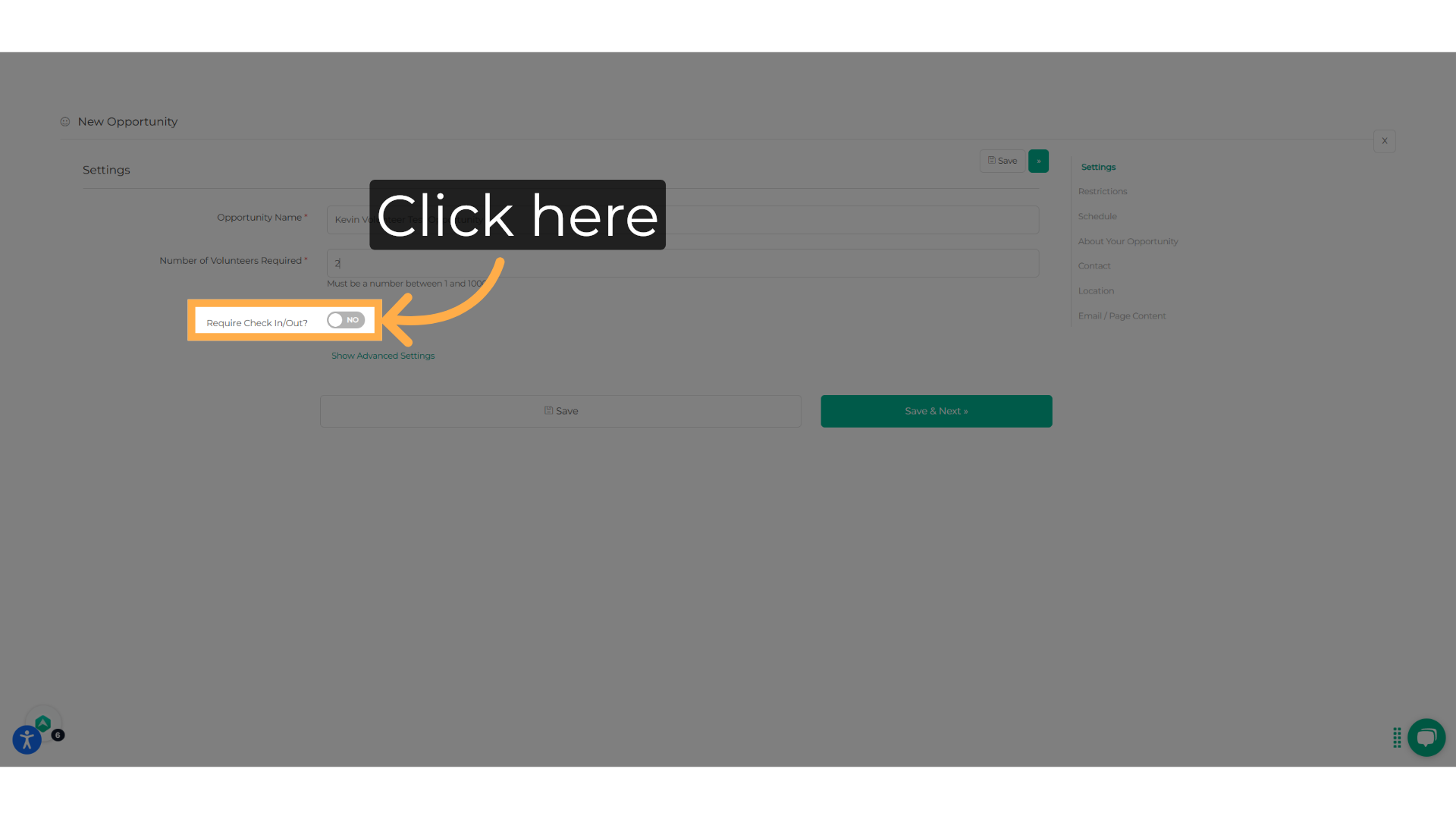
9. Select the forms
If you require check-in and check-out, you will need to select the forms the volunteers will use.
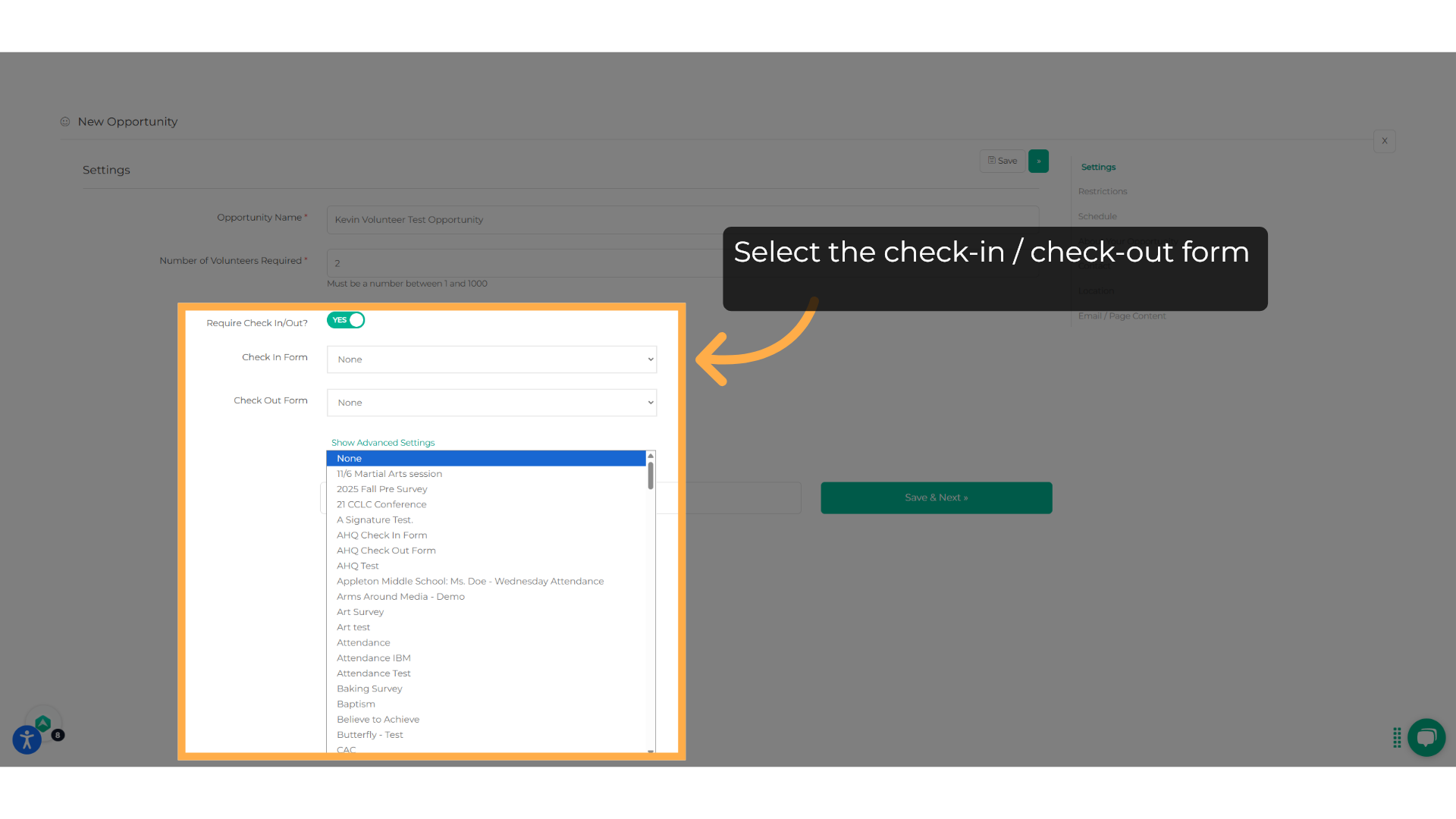
10. Click "Show Advanced Settings"
Access advanced settings for the opportunity.
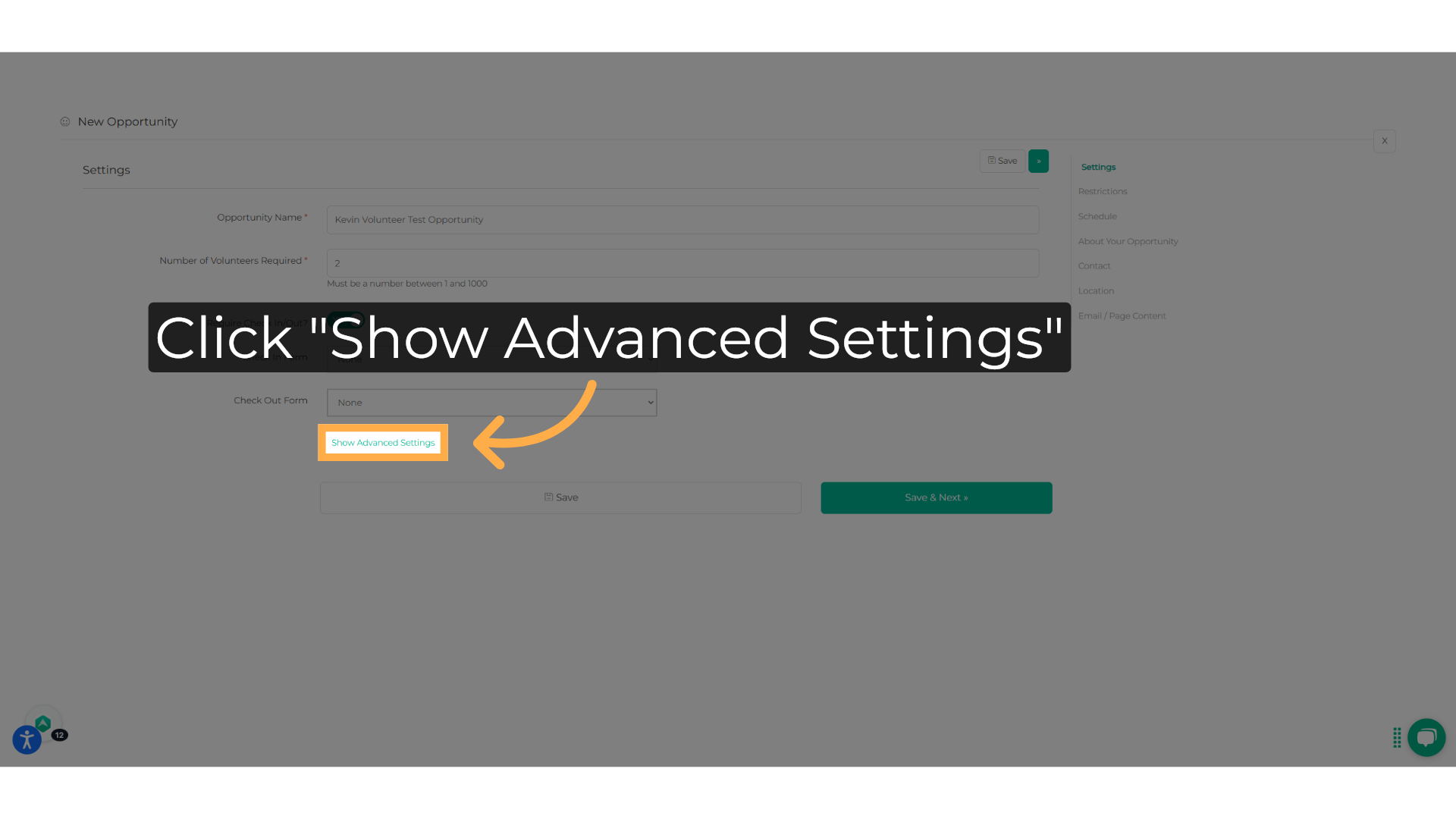
11. Review the advanced options
Review the advanced options, and you will be able to select whether this opportunity is invite-only, if volunteers can sign up for a day or the entire opportunity, and the registration form for them.
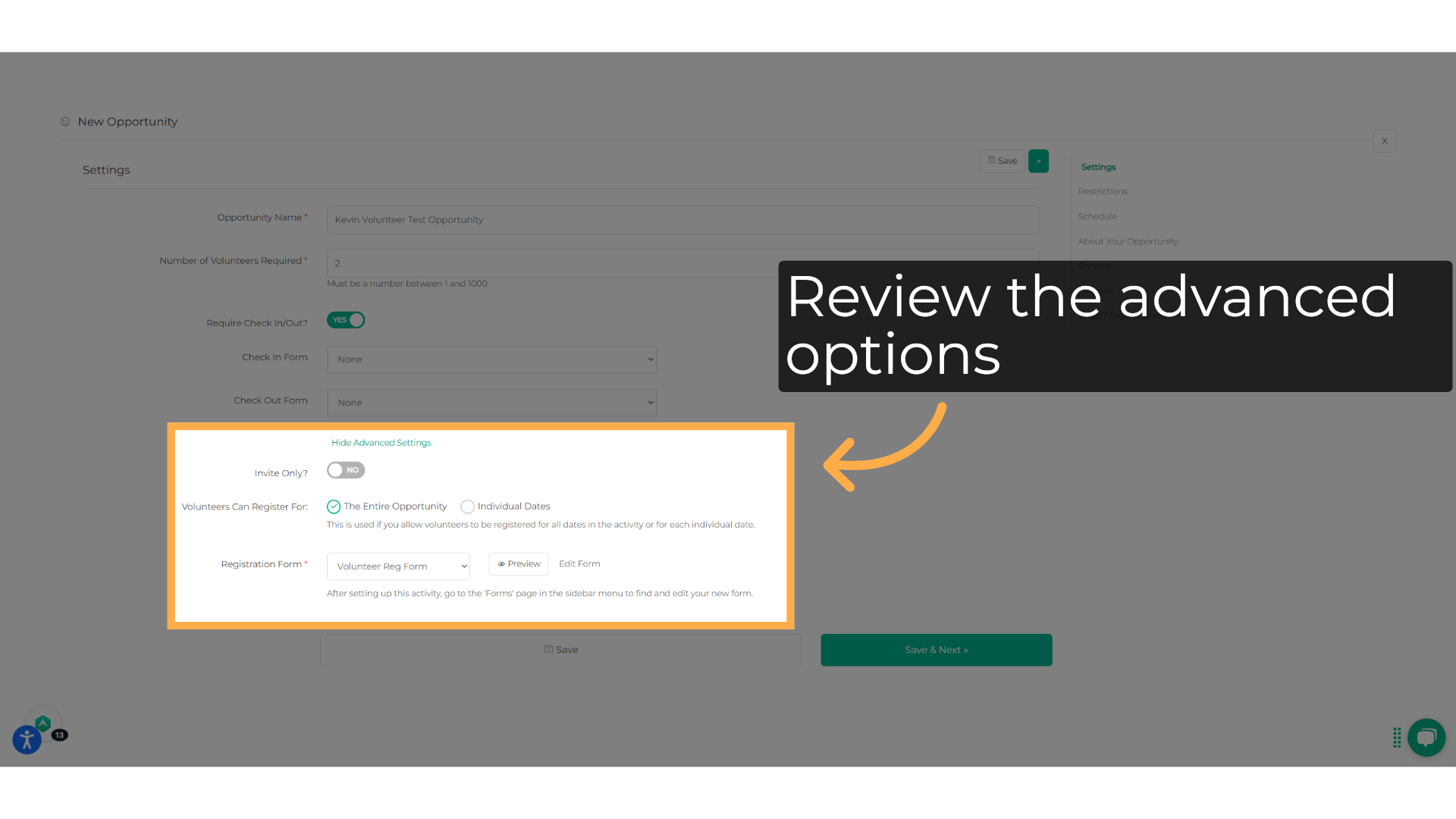
12. Click "Save & Next"
Proceed to the next step.
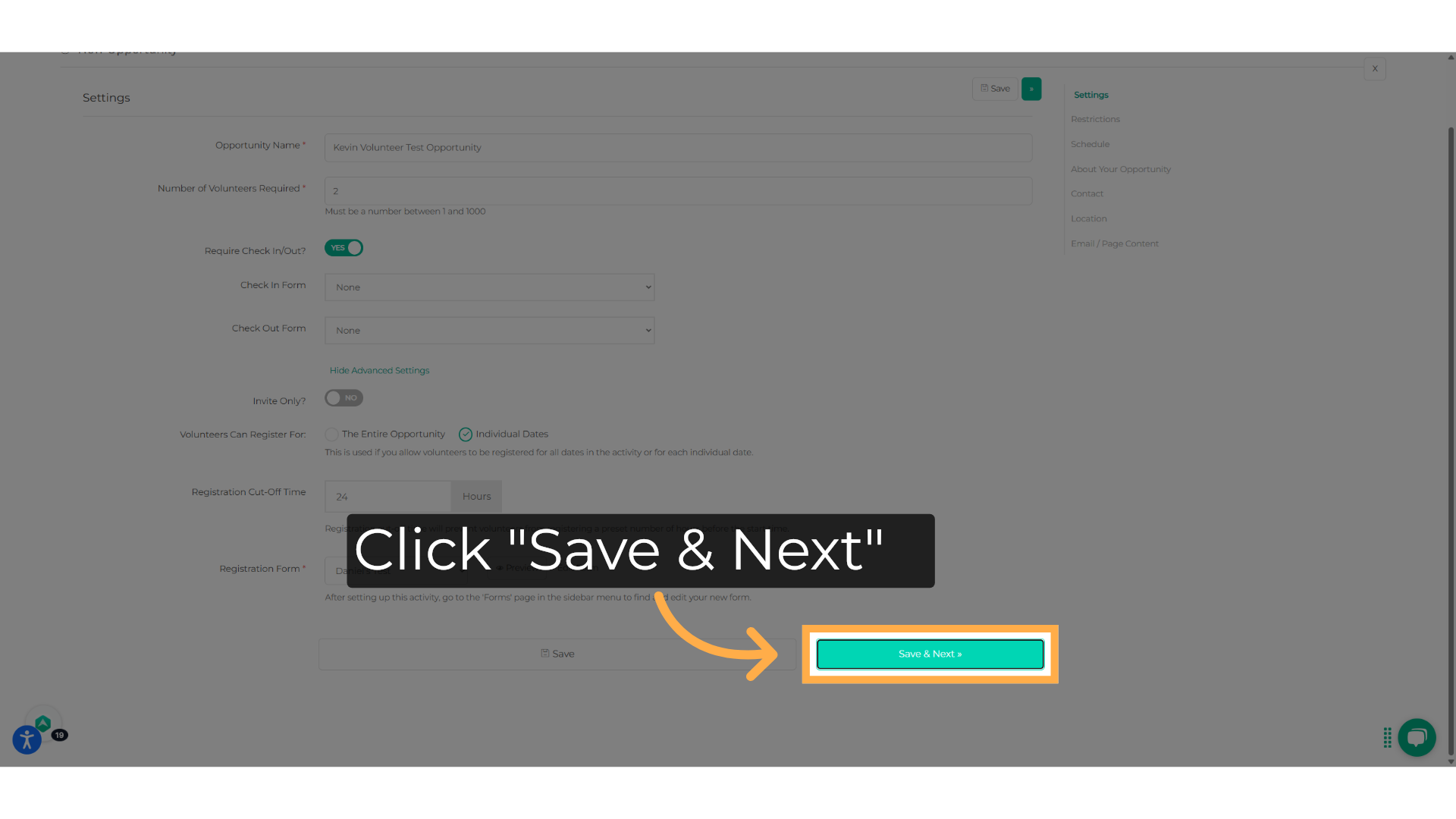
13. Select gender restrictions
Set gender preference or resctrictions, if any.
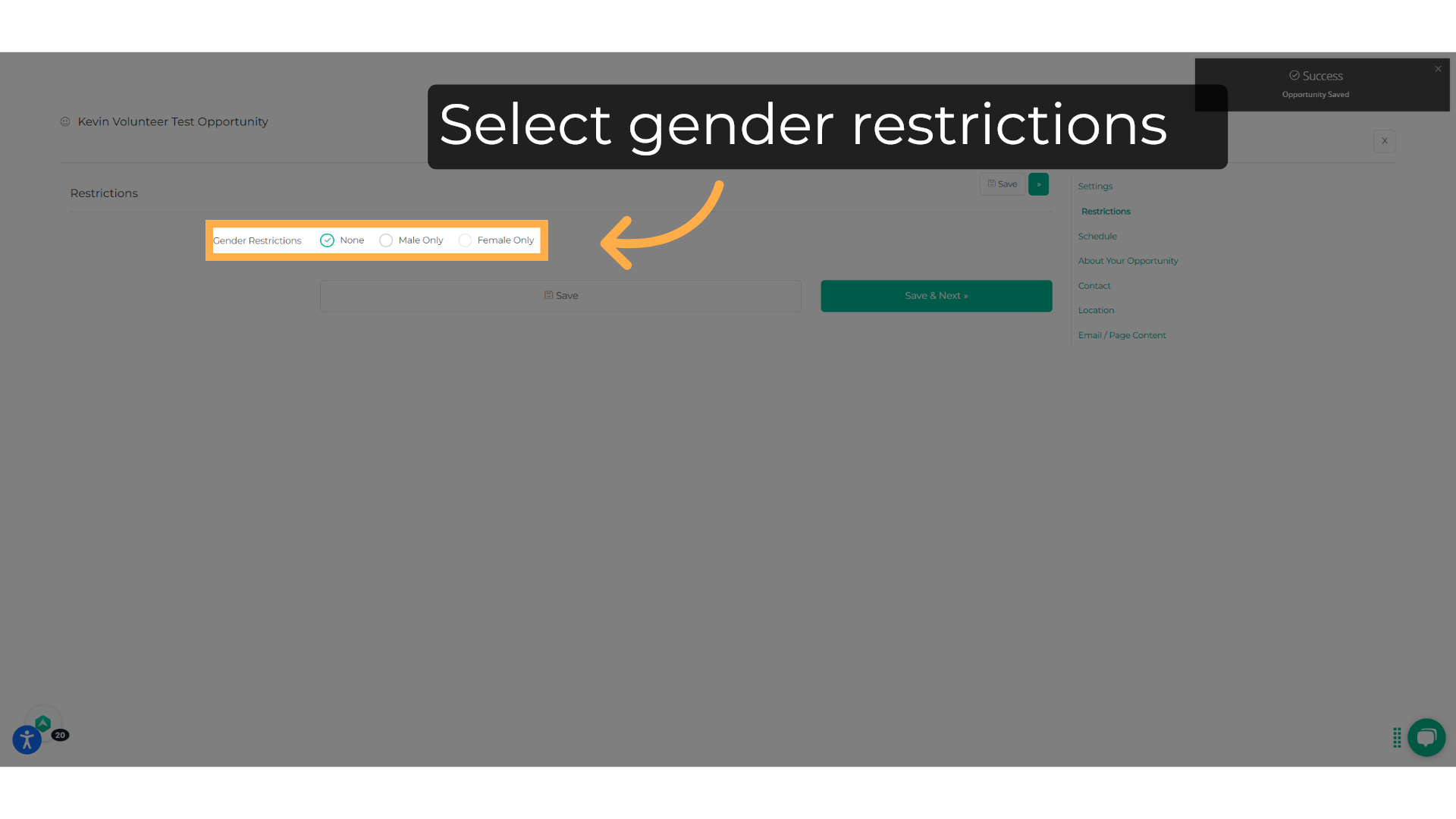
14. Click "Save & Next"
Proceed to the next step.
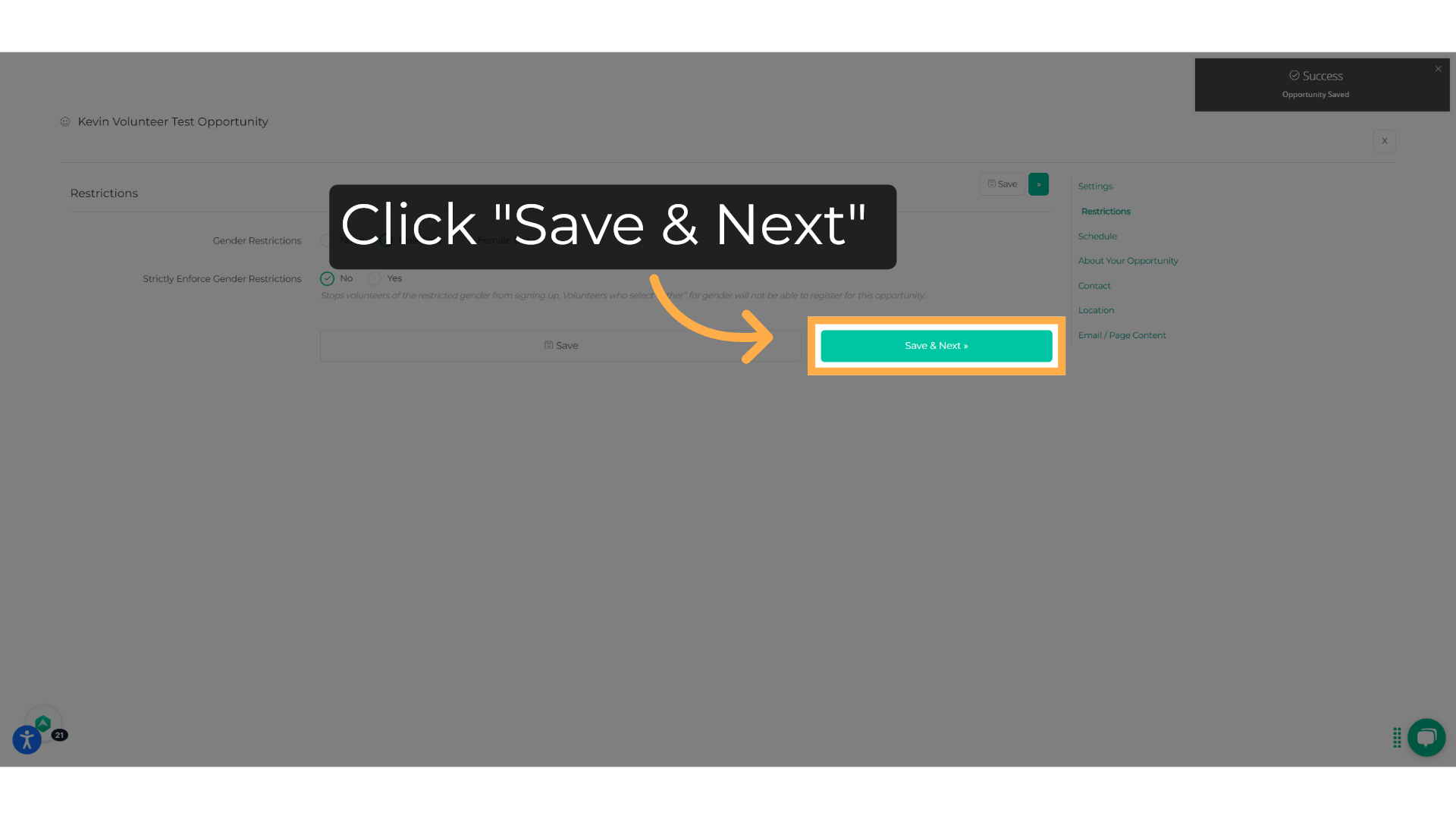
15. Enter the enrollment period
Select the dates when the volunteers will be able to sign up for the opportunity.
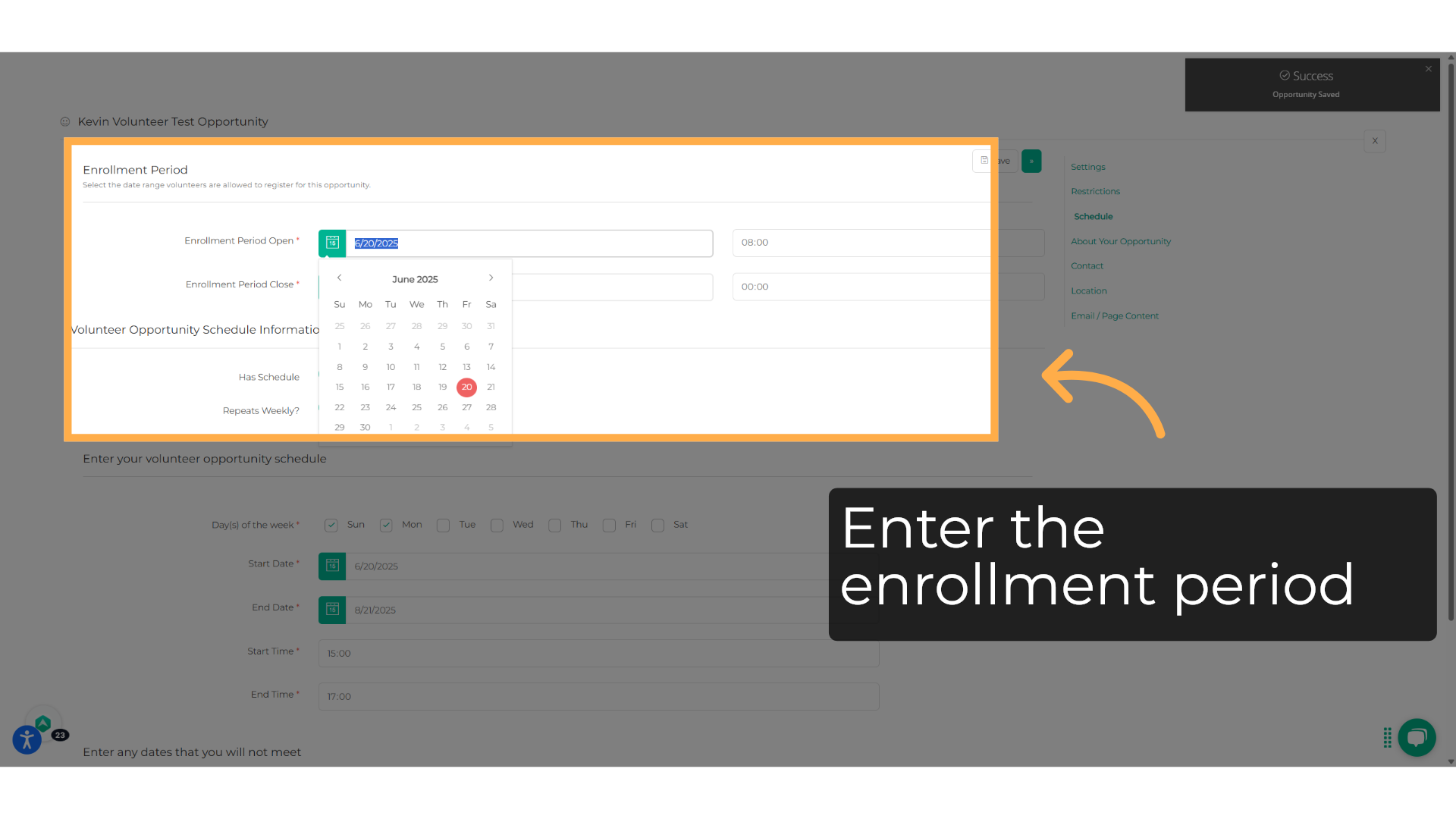
16. Enter the schedule of your activity
Enter the schedule of your activity if there is any.
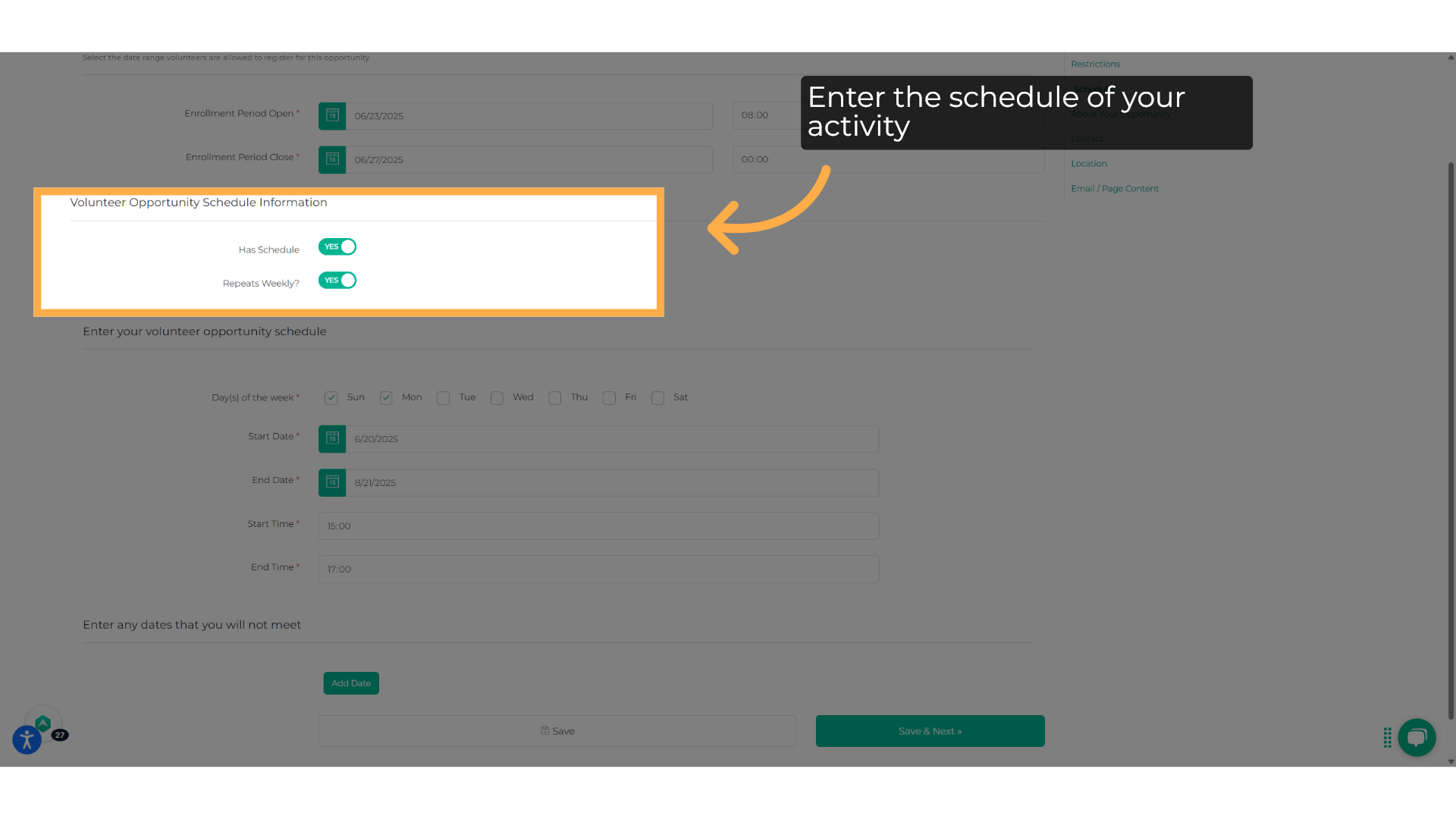
17. Enter the opportunity schedule
Enter the opportunity schedule
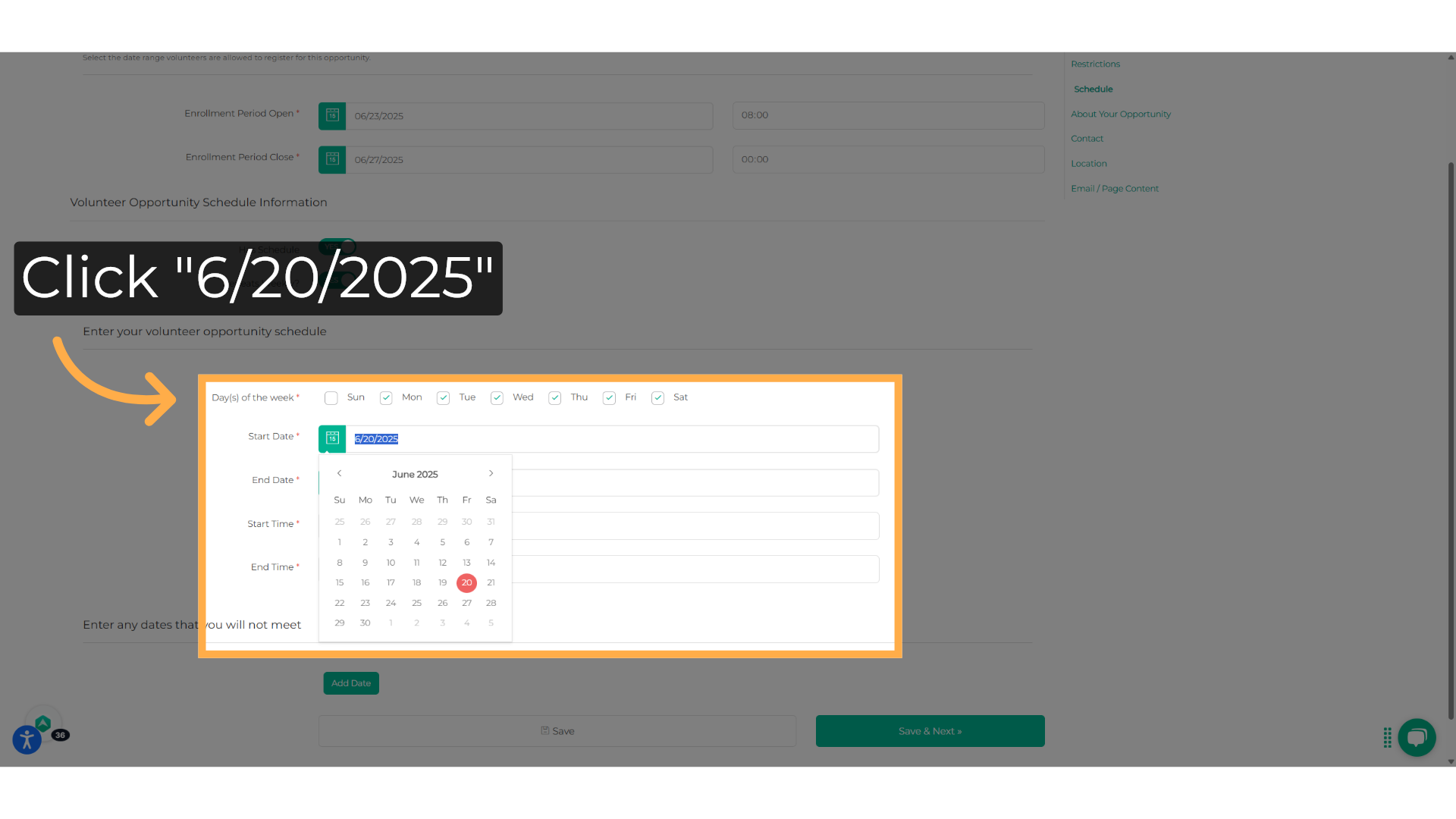
18. Click "Save & Next"
Remember to save and next once you are ready
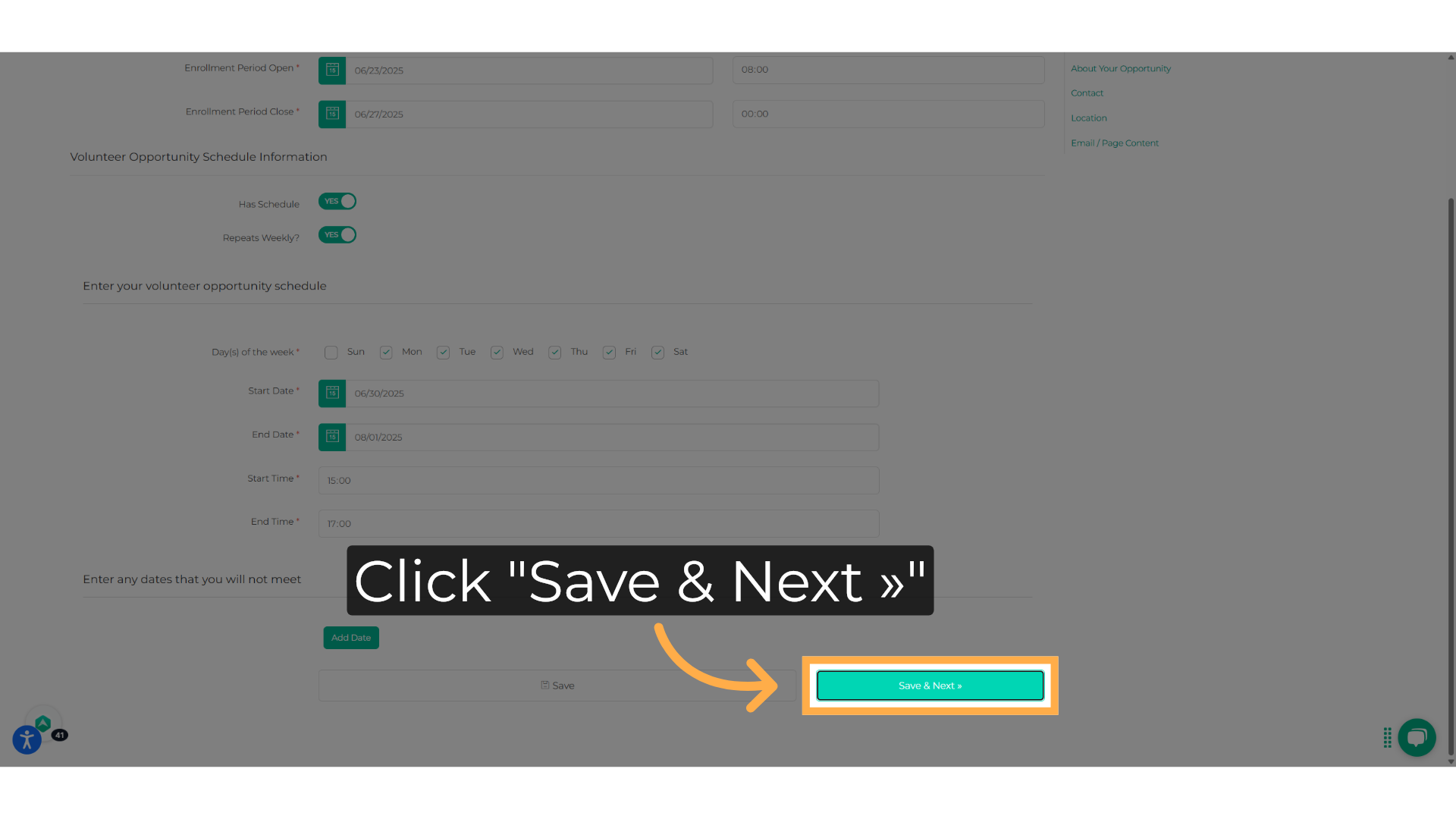
19. Write the description
Let the volunteers know what the opportunity is about in this section.
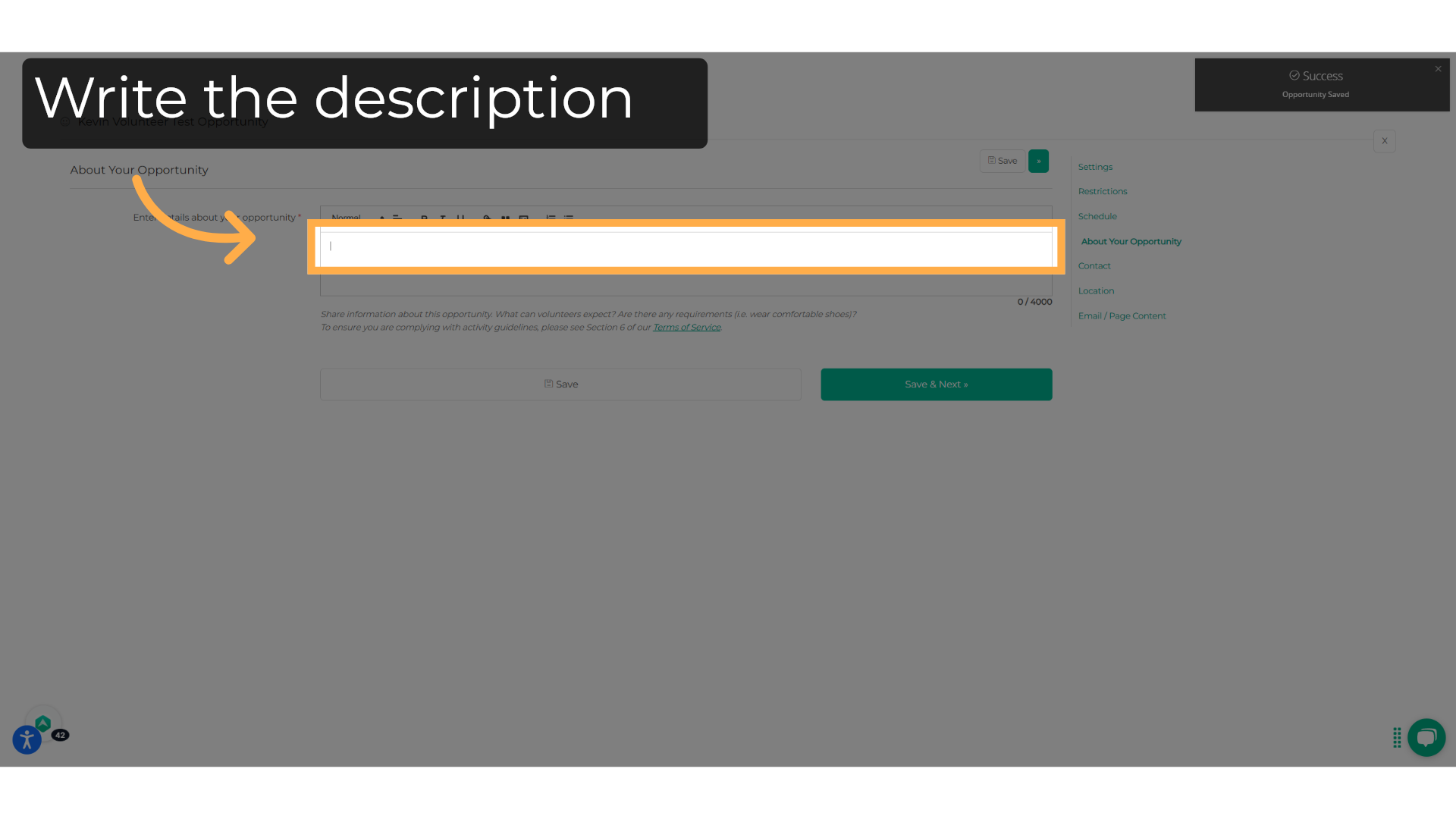
20. Type here
You can write plain text or even include an image here.
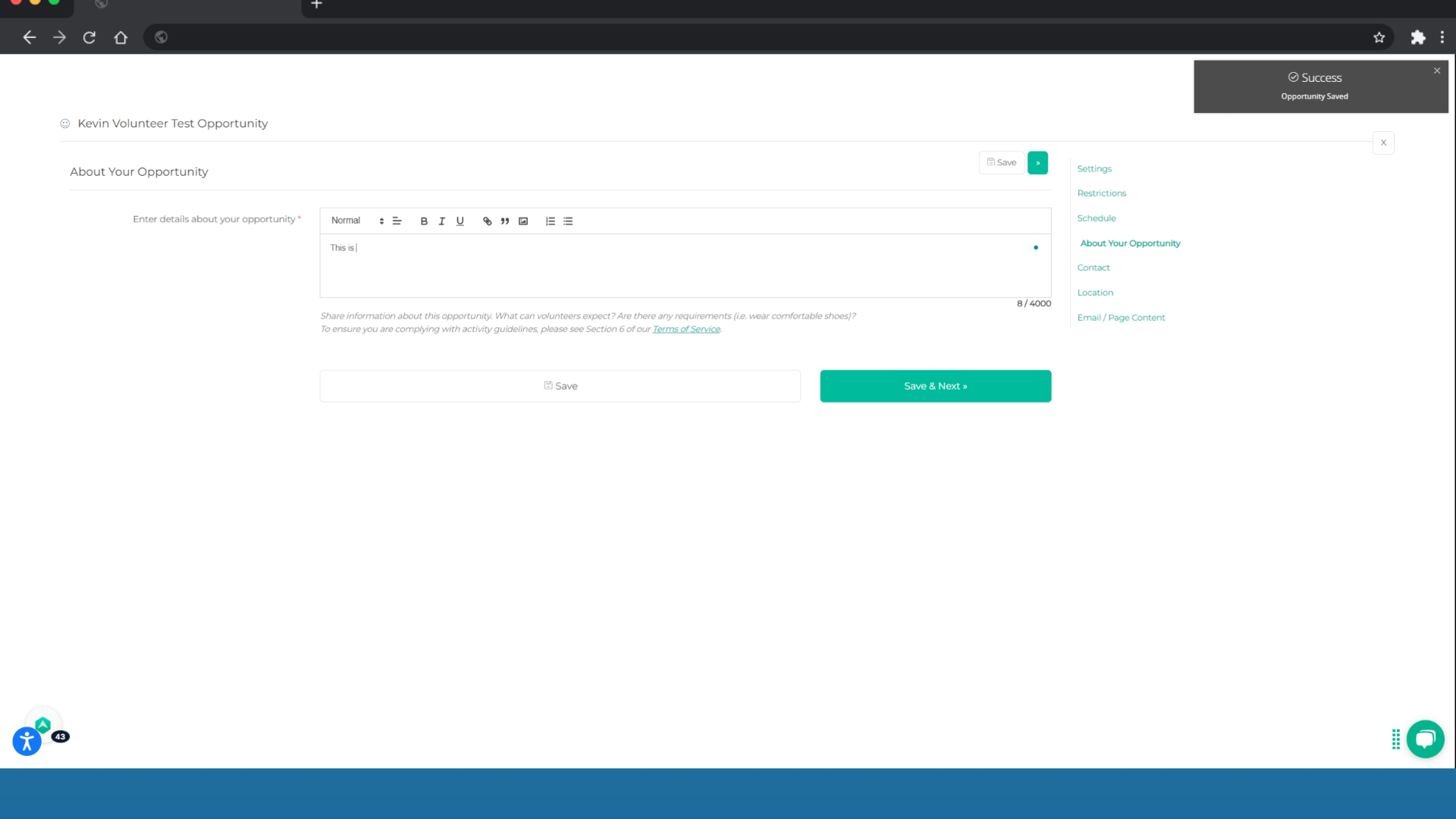
21. Click "Save & Next"
Proceed to the next step.
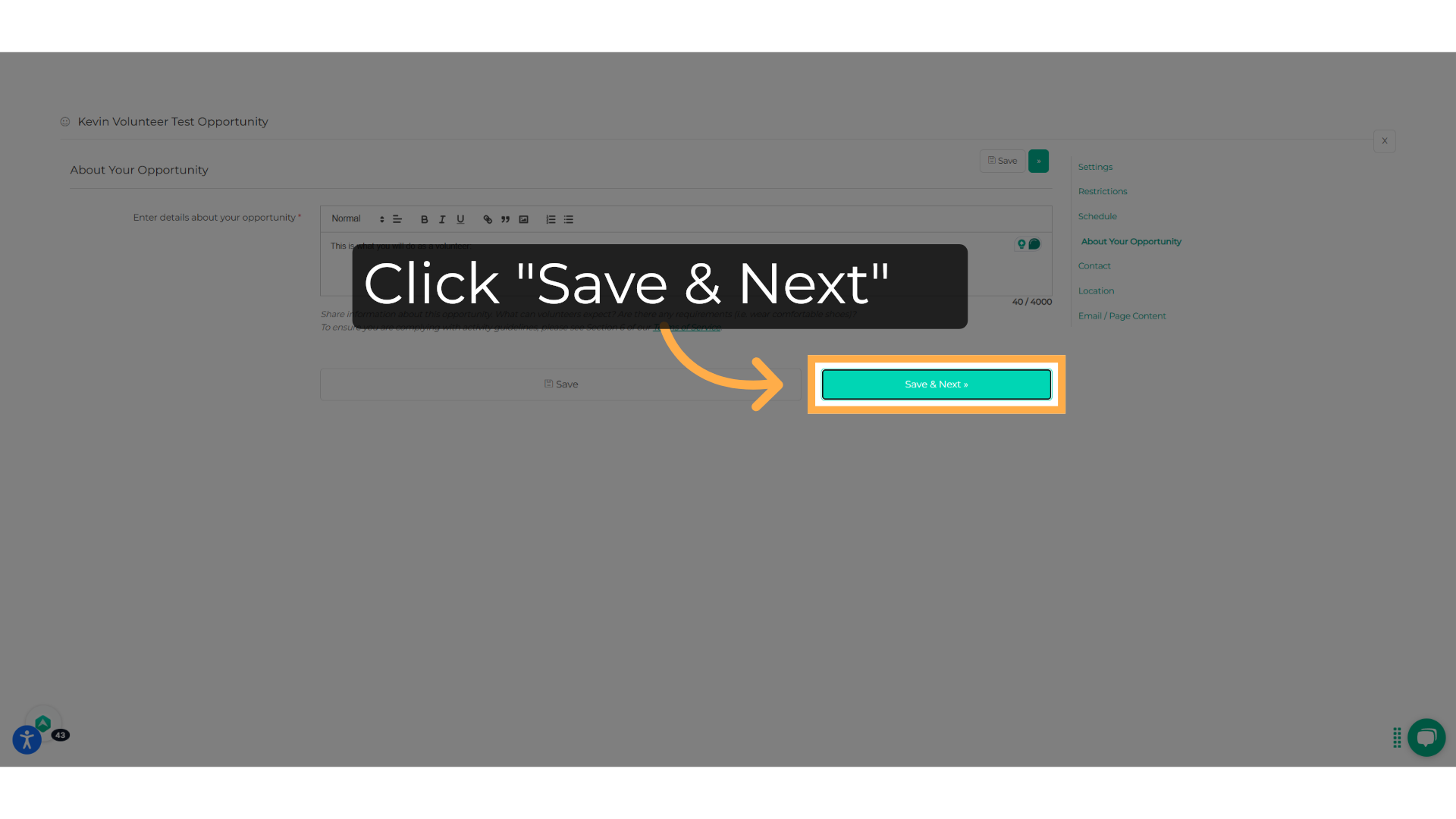
22. Enter the contact details
Select the contact person for the opportunity.
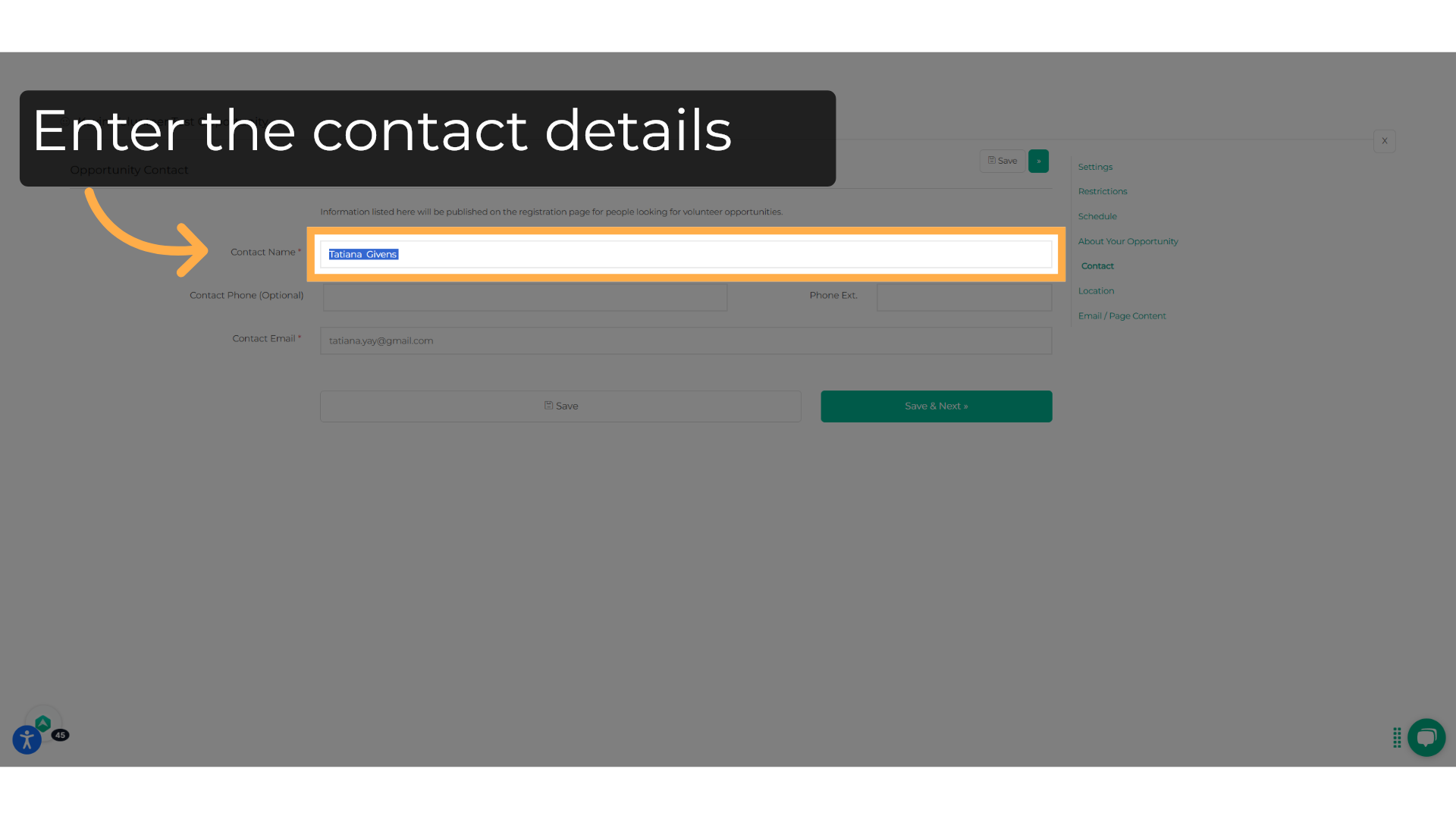
23. Write the contact email
Write the contact email here.
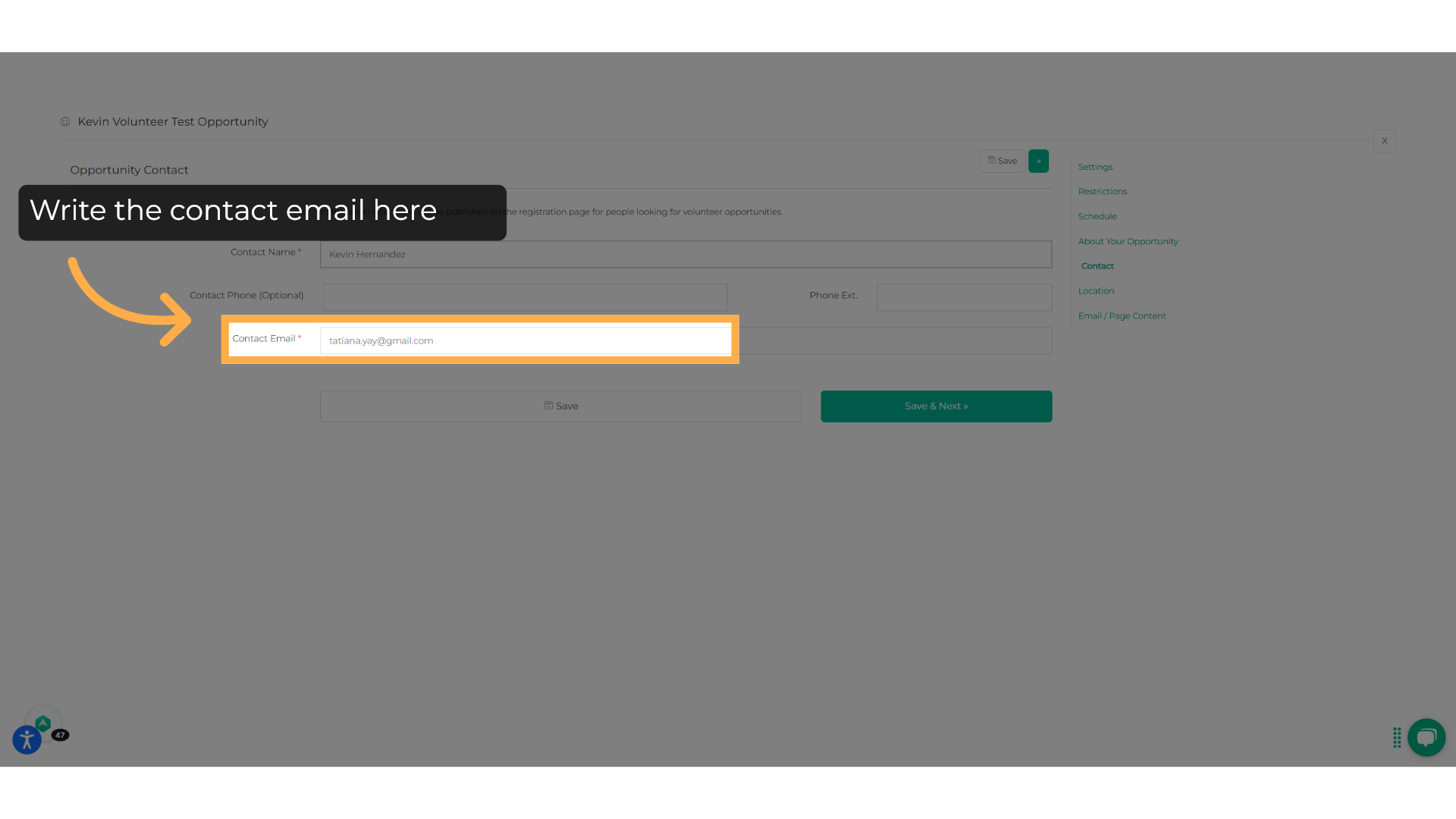
24. Click "Save & Next"
Proceed to the next step.
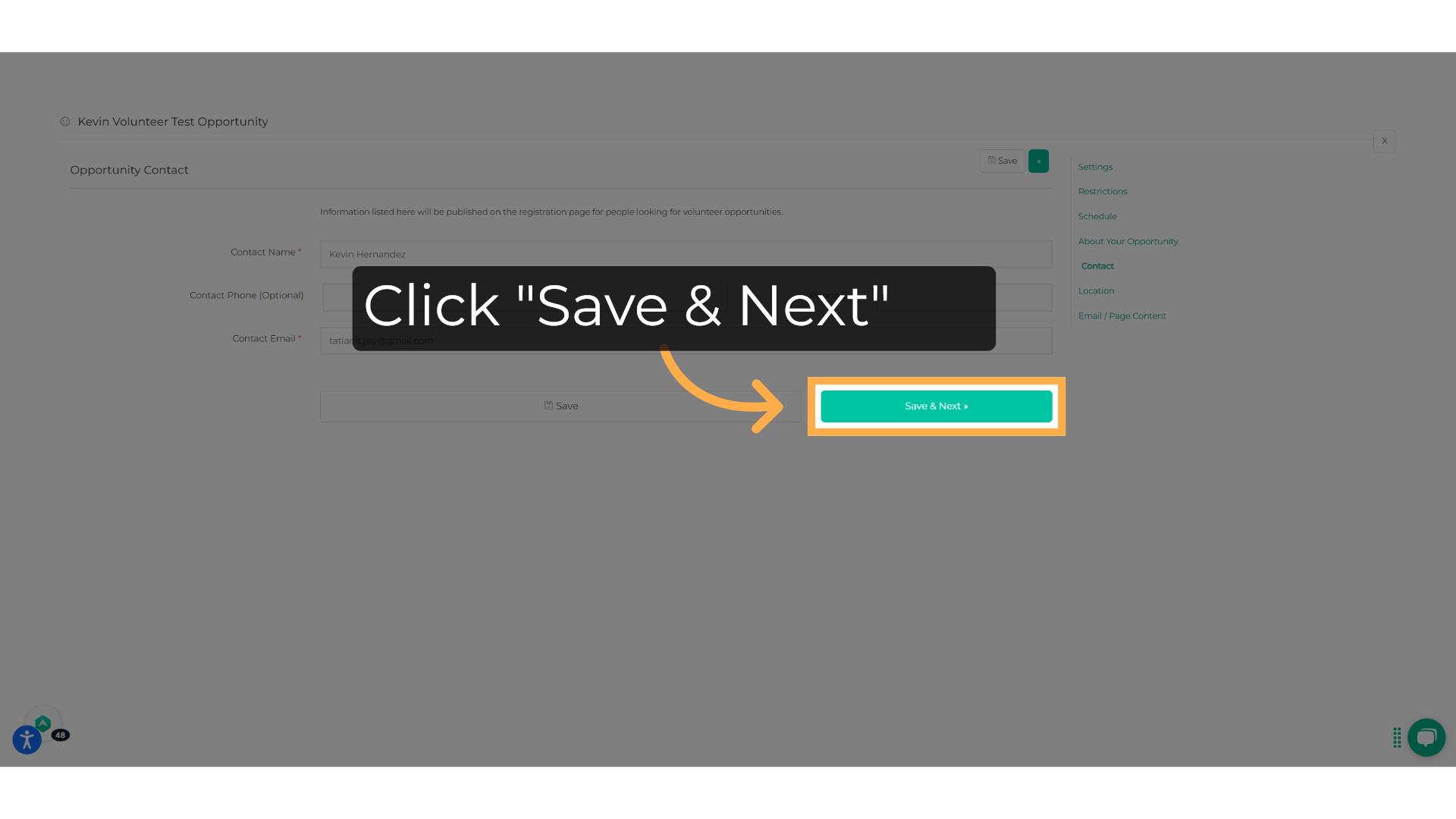
25. Input the location information
In this section, you will enter the location opportunity, whether it is in person or online. Enter the address and any other details that will help the volunteers know where this takes place.
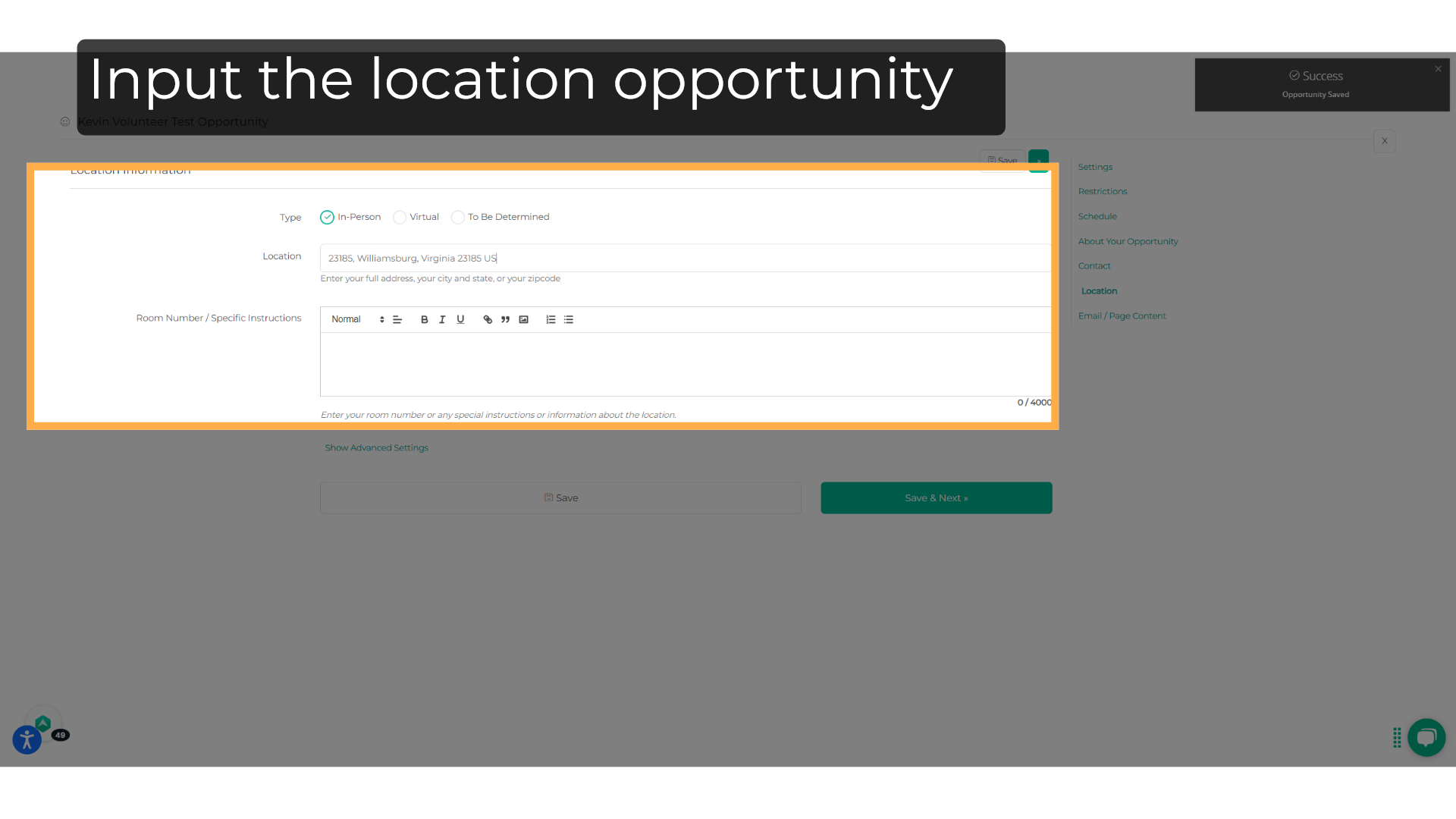
26. Click "Show Advanced Settings"
Advaced settings will allow you to hide the exact location of the opportunity
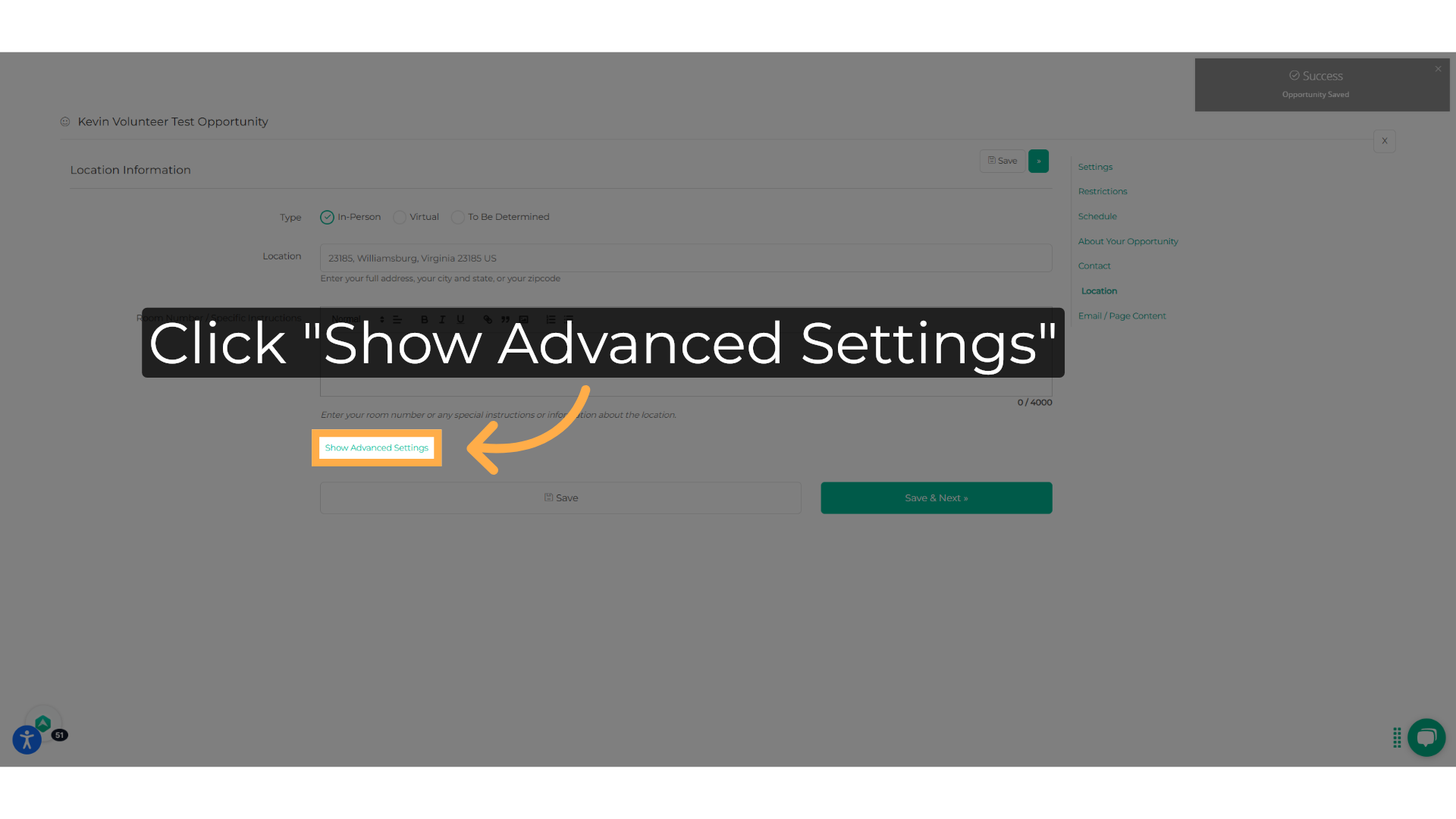
27. Click "Save & Next"
Proceed to the next step.
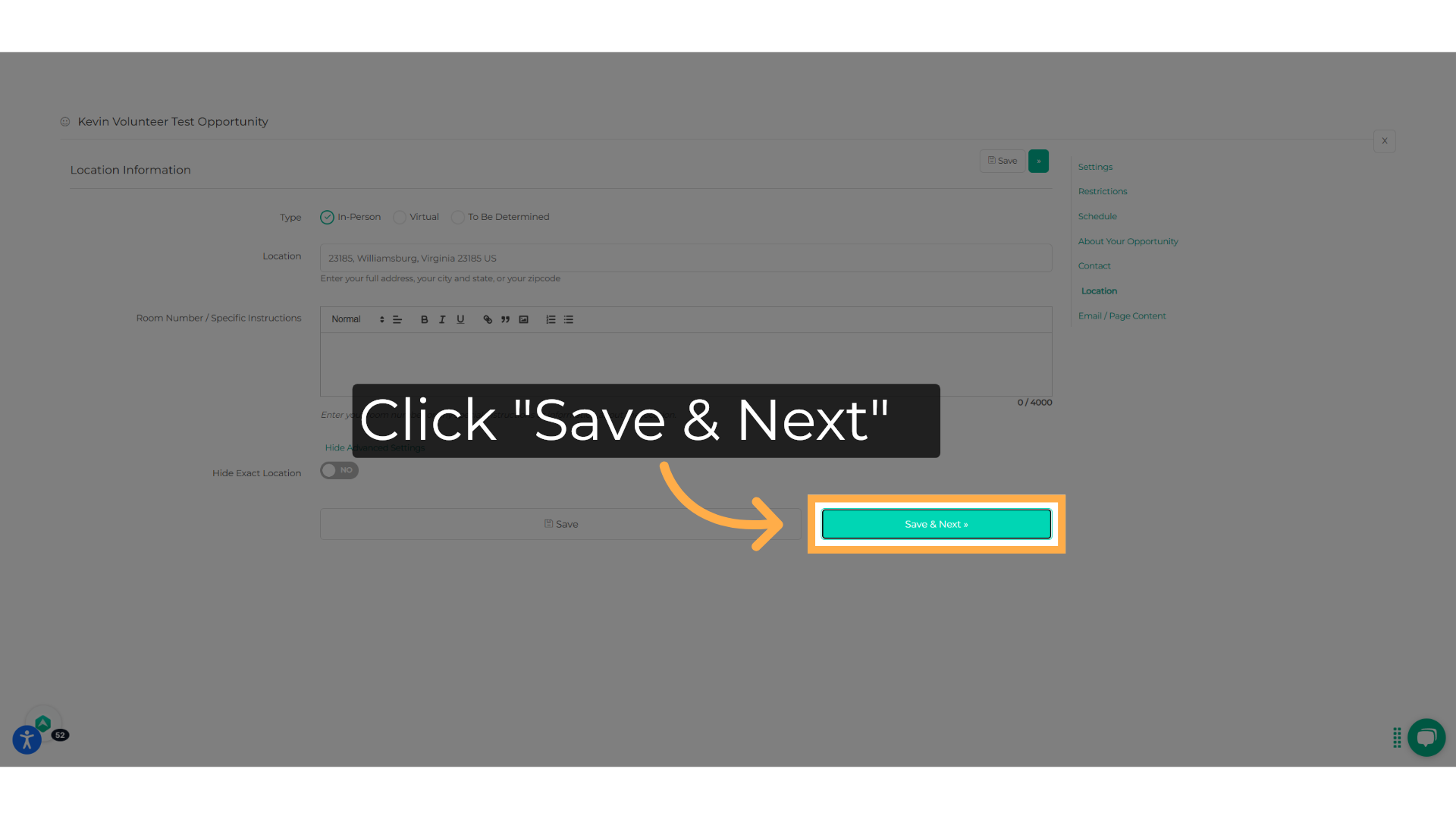
28. Enter the "Thank you email"
Enter the "Thank you email", this is the confirmation message after registering for the opportunity.
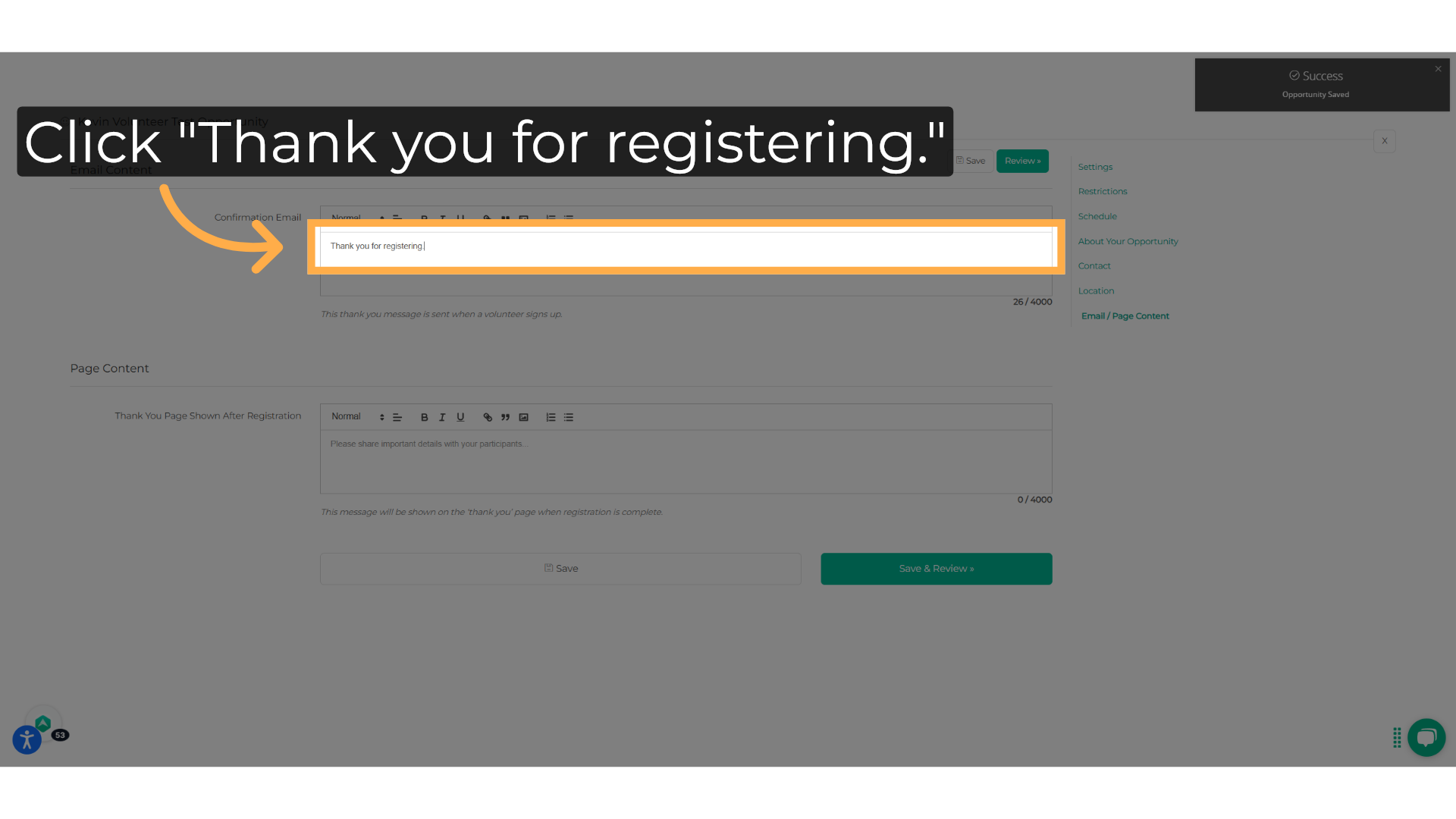
29. Enter the registration page text
The volunteers will be redirected to a webpage that will show what you write or insert here.
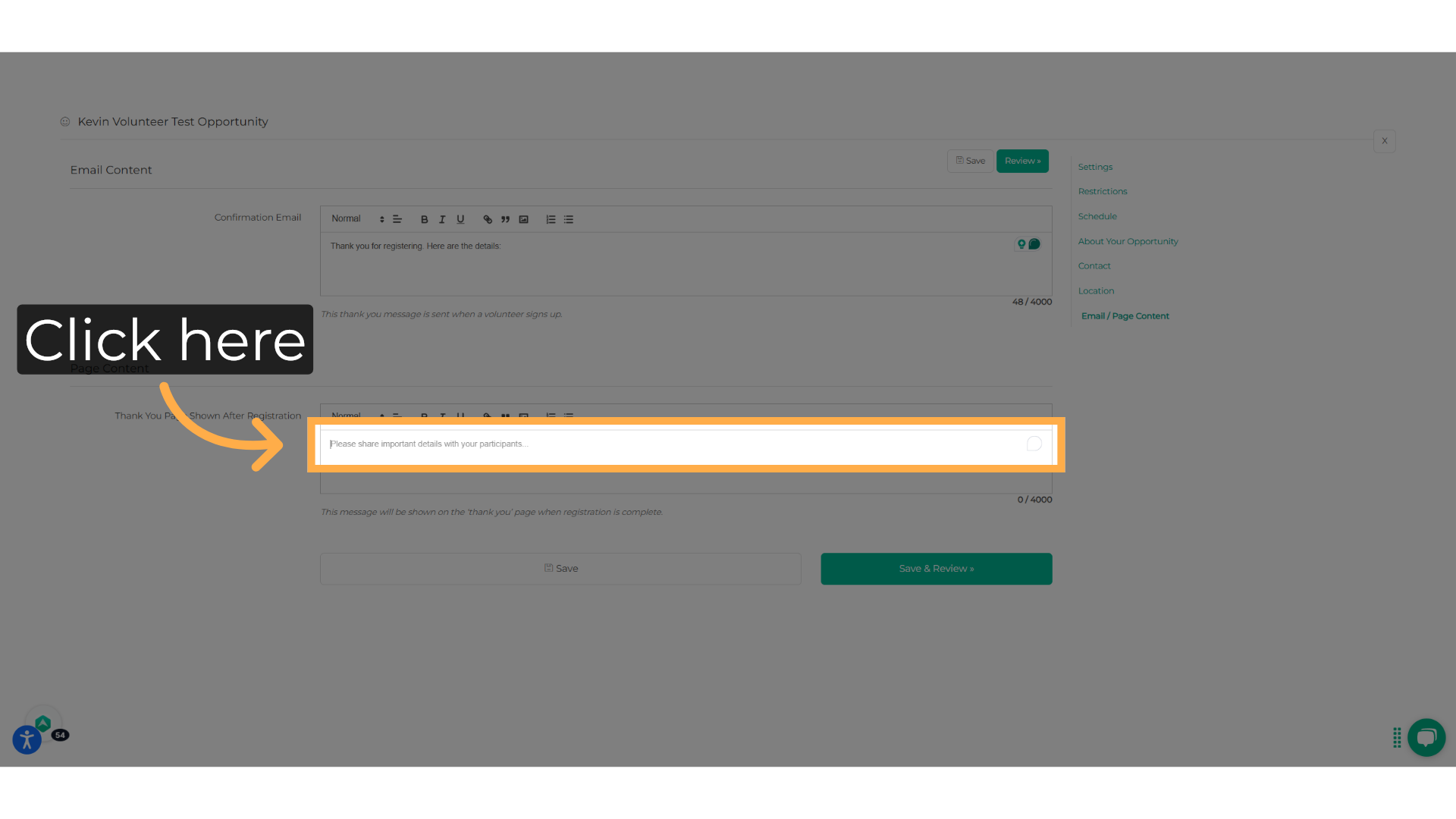
30. Fill in with the text
Type the text, you can format it or insert images.
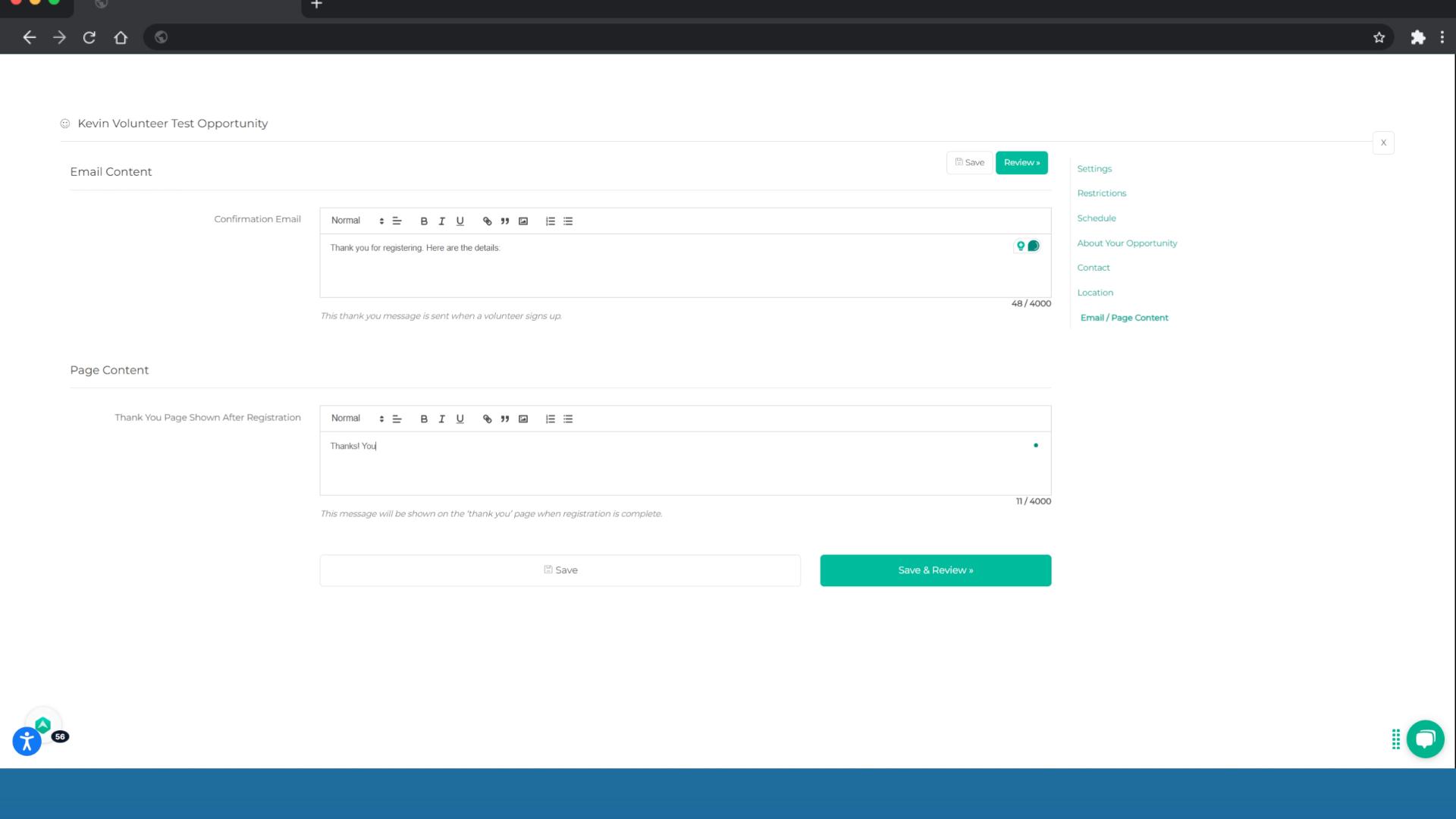
31. Click "Save & Review"
Review and save the entered information.
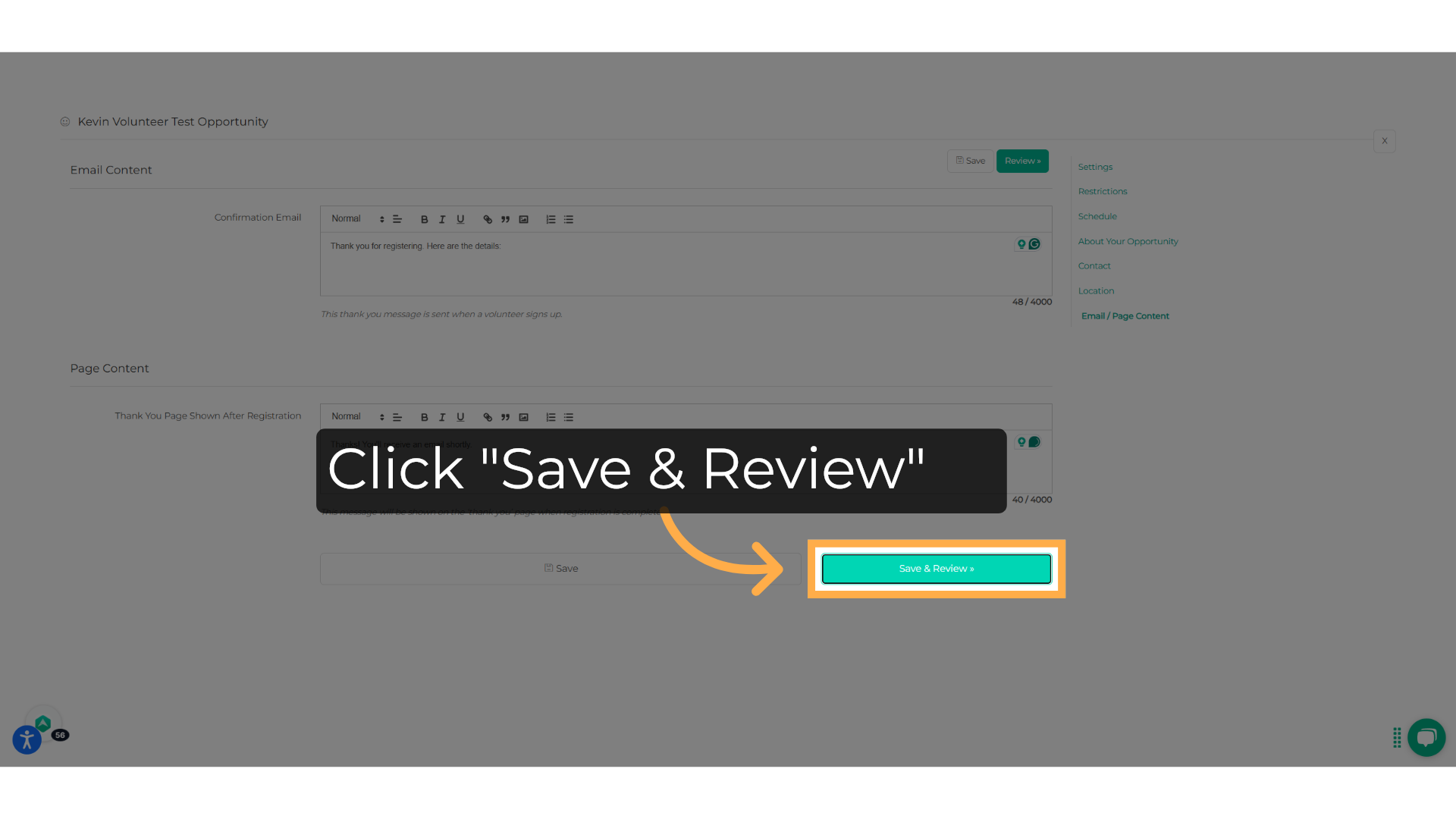
32. Click "Publish Volunteer Opportunity"
Publish the created volunteer opportunity.
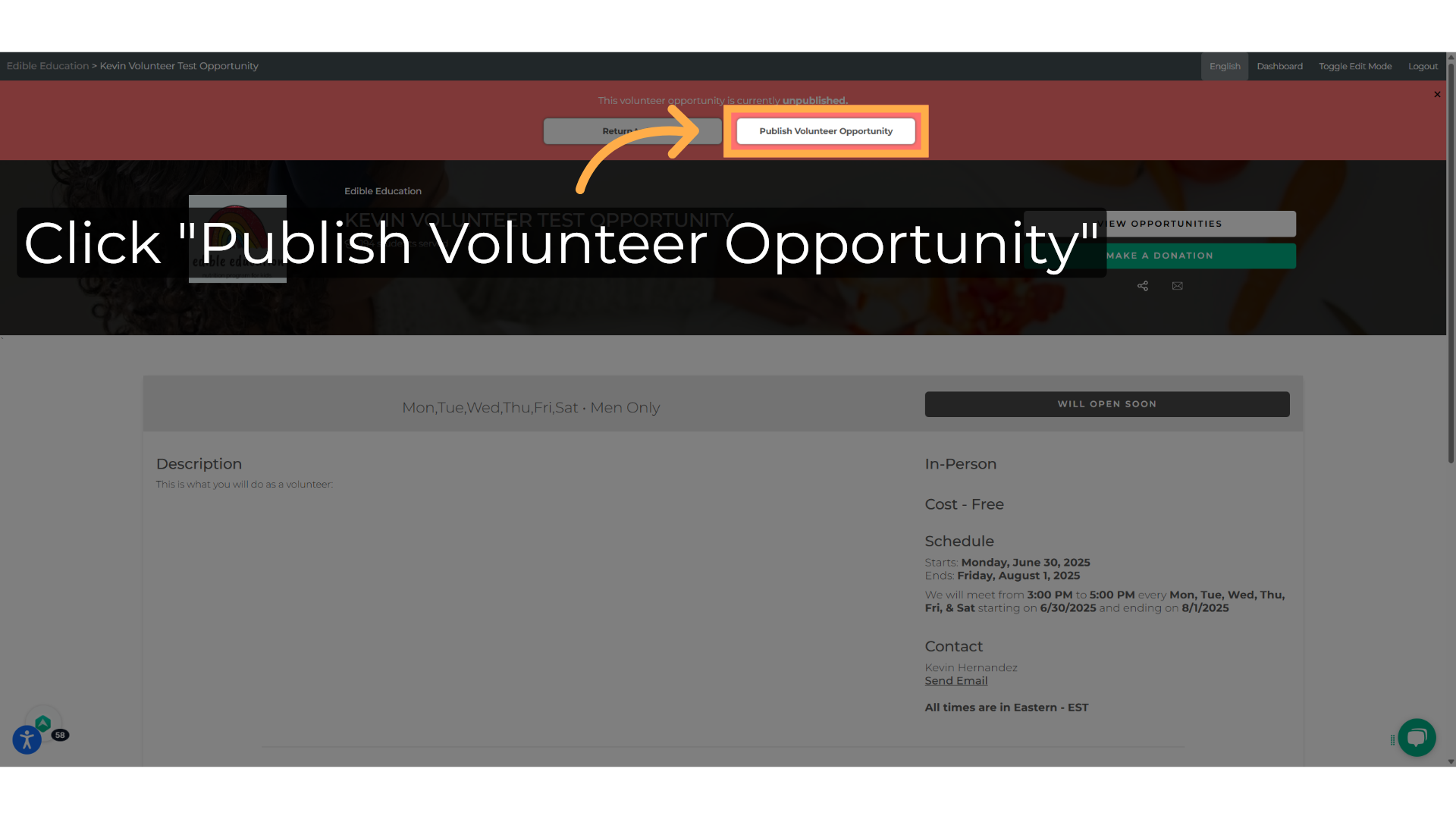
💡If you have any questions or technical difficulty with creating your AfterSchool HQ Volunteer Opportunity, we want to hear from you. Contact us at support@afterschoolhq.com.