How to Publish Surveys and View Submissions
Need to collect feedback or check it? AfterSchool HQ makes it simple to publish surveys, share them, and view responses! This quick guide will walk you through the essential steps to activate your survey and easily review submissions.
Step-by-step instructions to help you launch your survey and track responses with ease.
Learn how to activate and view submissions when using the Afterschool HQ surveys.
1. Introduction
From activating surveys to reviewing submissions, streamline your process to improve employee training easily by discovering How to Publish Surveys and View Submissions with AfterSchool HQ.
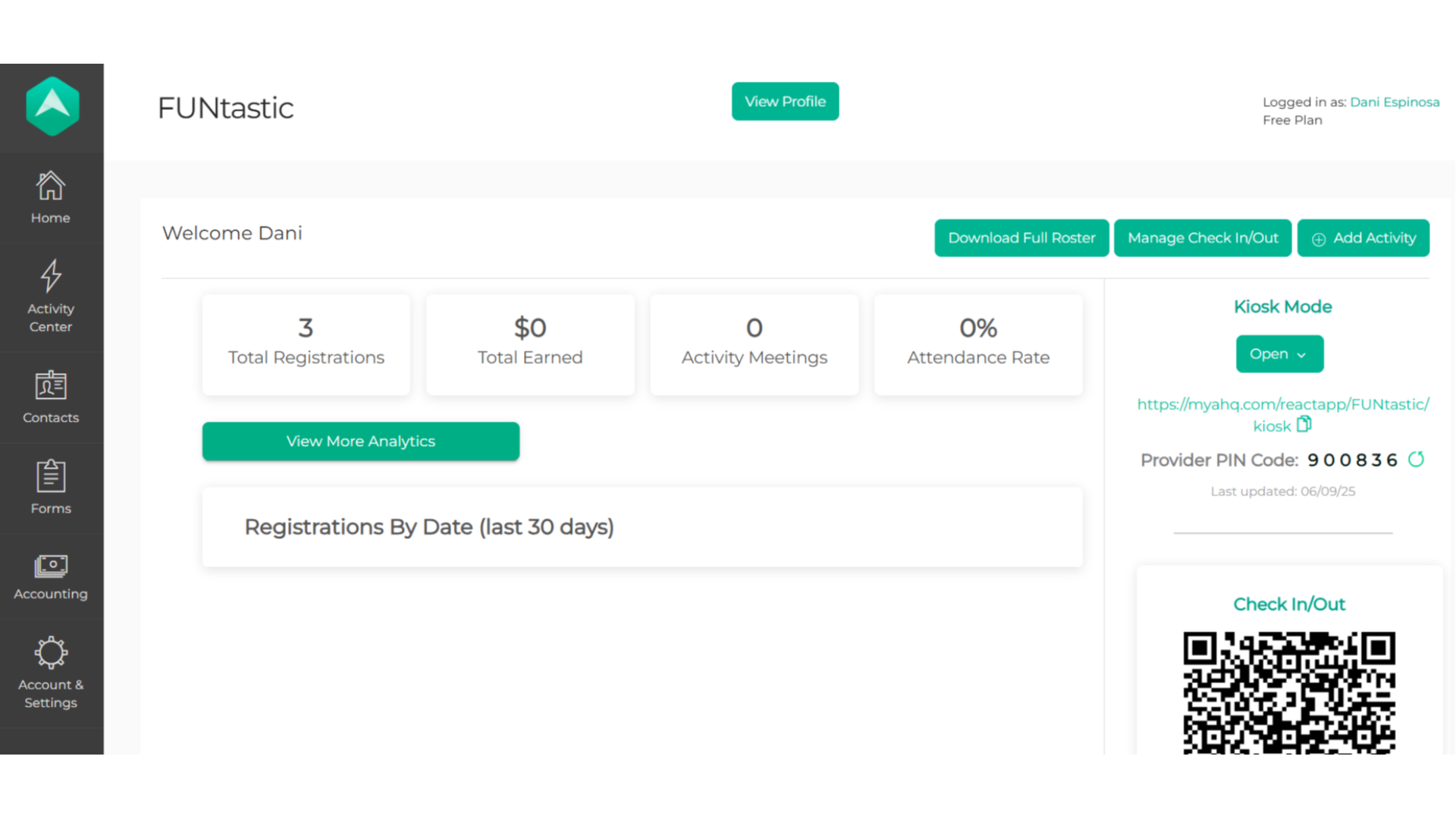
2. Click here
Click on the "Forms" icon to visit you forms page.
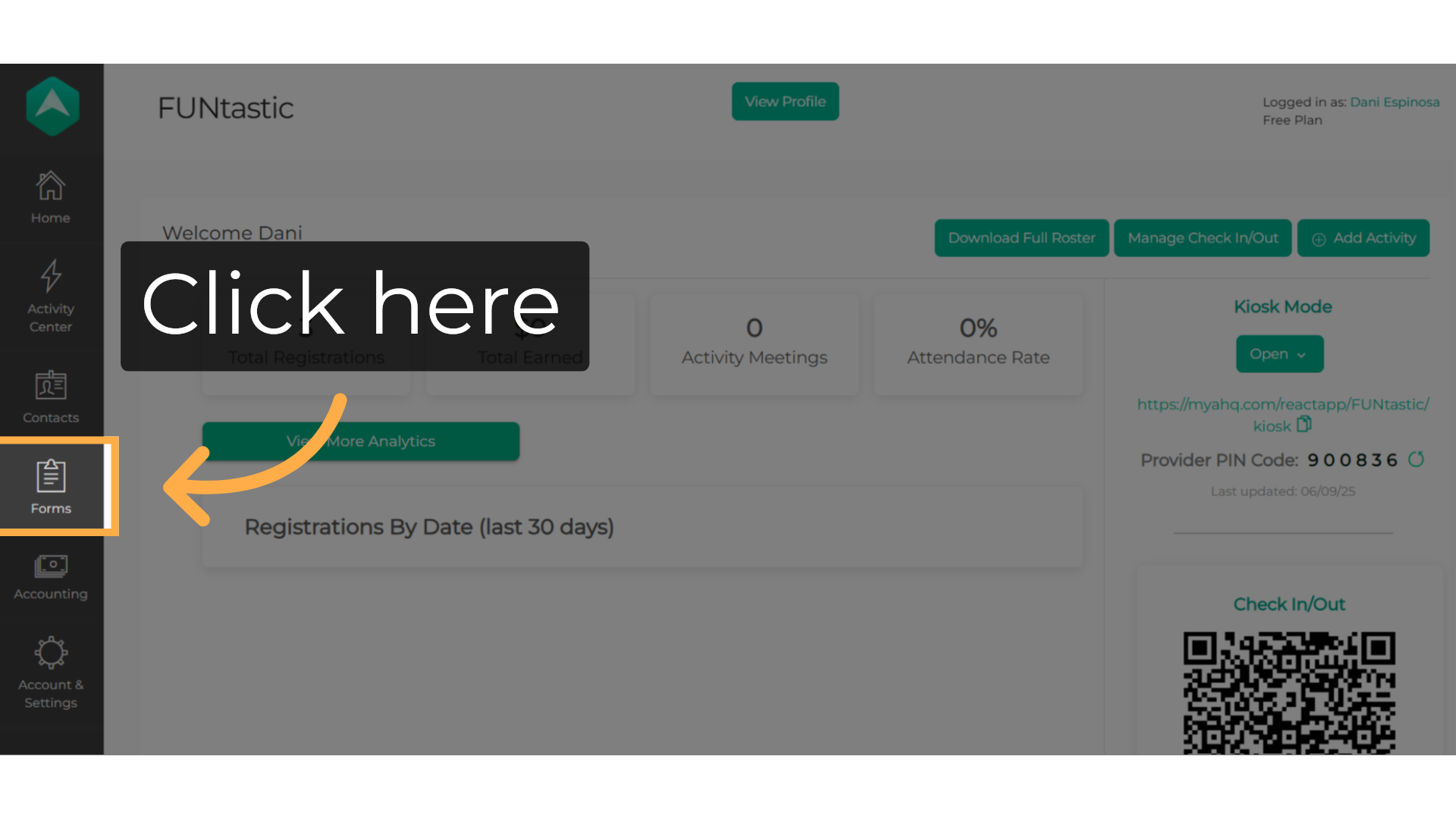
3. Click "Survey"
Click on the actual title of your survey to visit the settings.
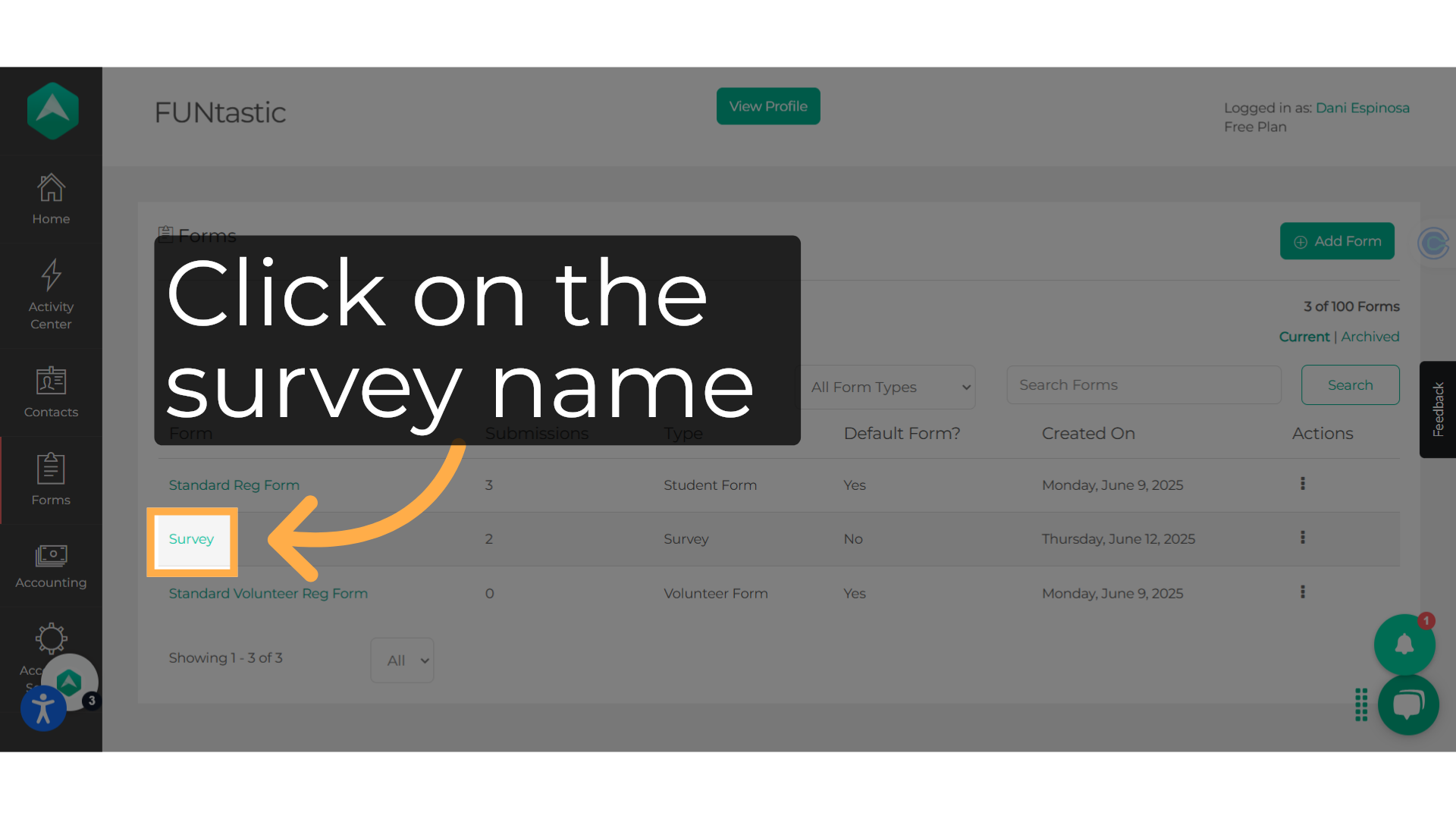
4. Click "Publish"
To activate your survey, click on the "Publish" button.
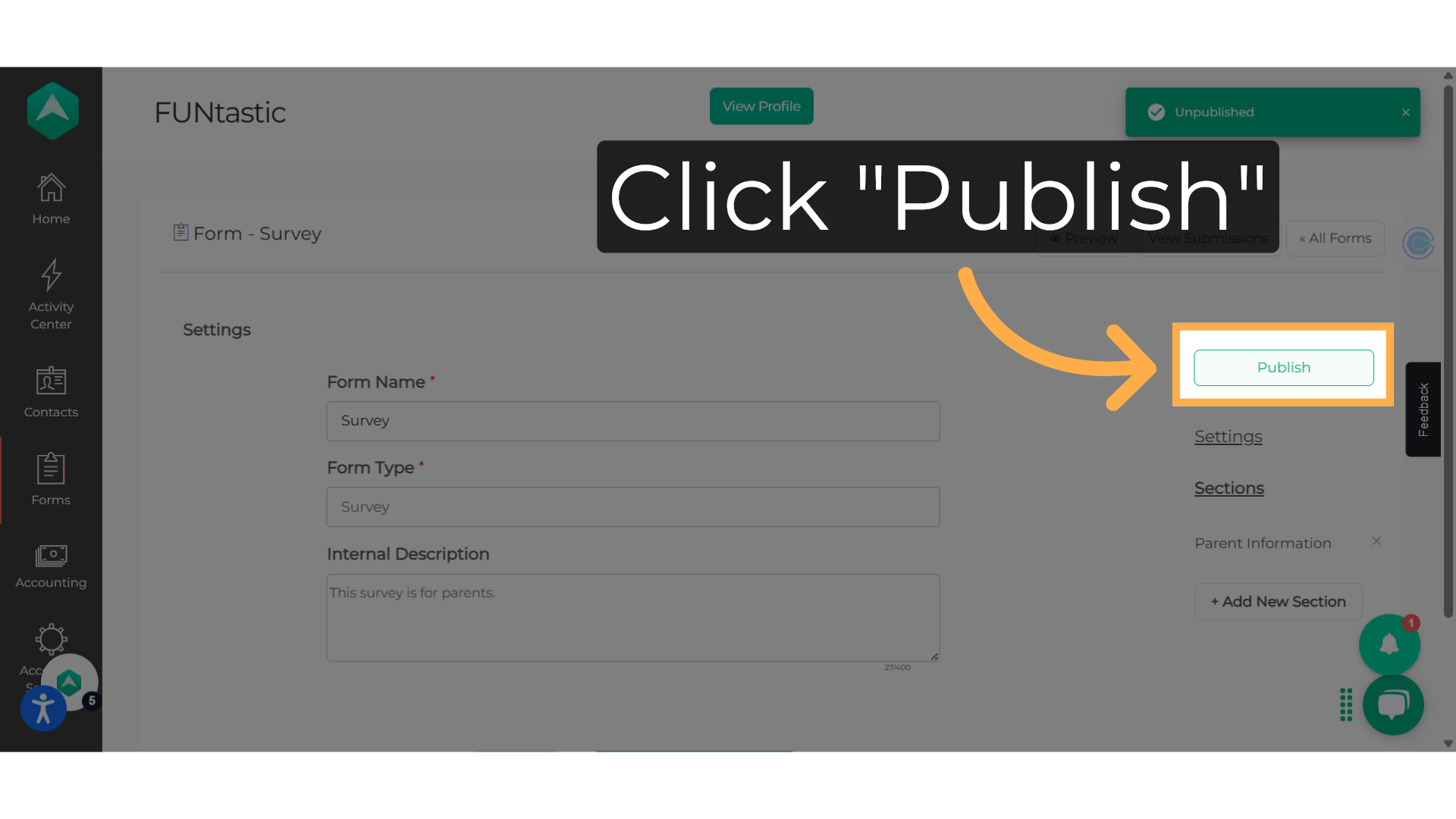
5. Survey URL link
You can now share the survey URL link by clicking on the URL icon to copy it. Some suggested ways to share include using our messaging system, attaching it to a QR code, or utilizing your own email system.
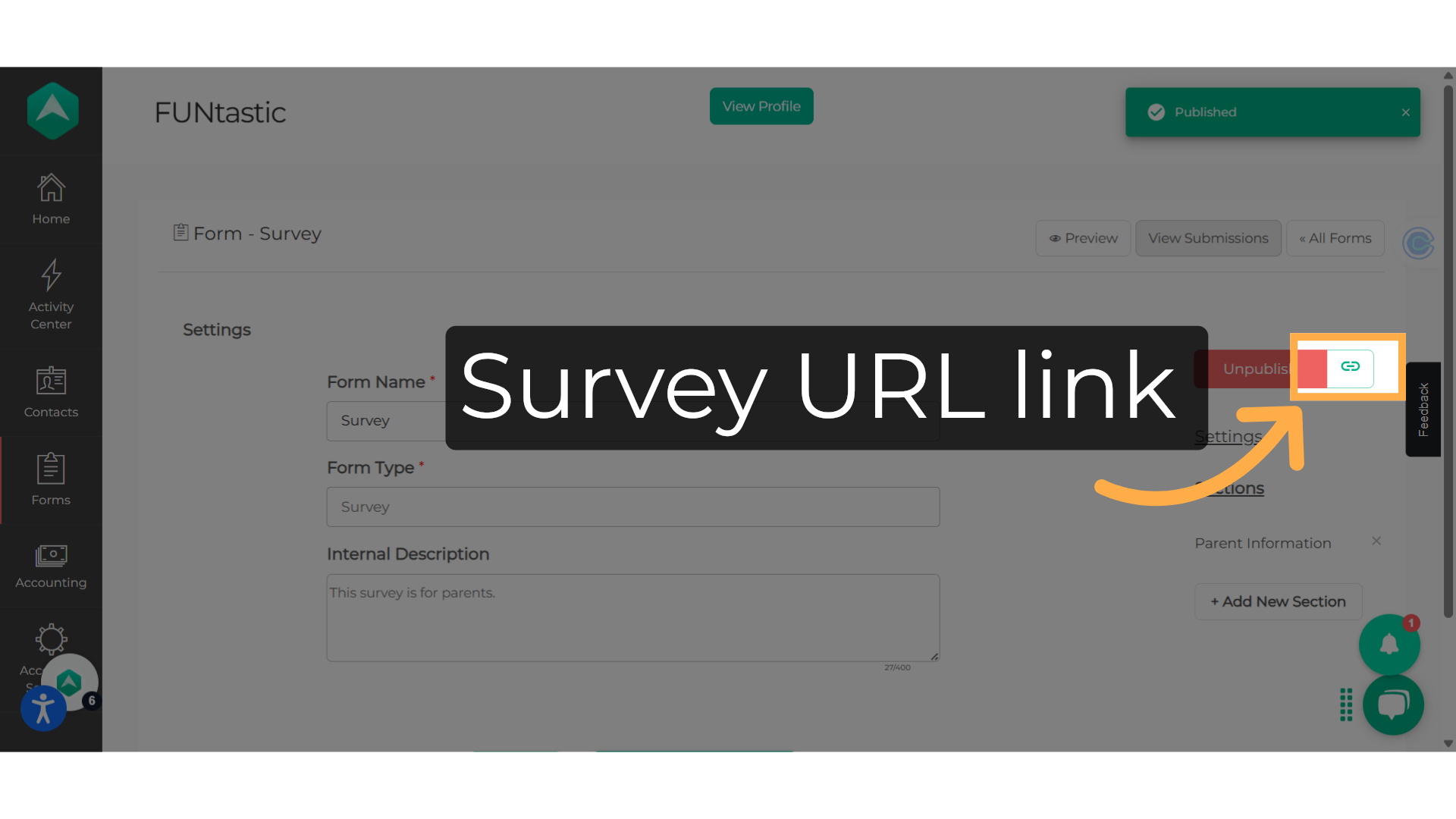
6. Click "View Submissions"
You can view the responses to your survey by selecting "View Submissions".
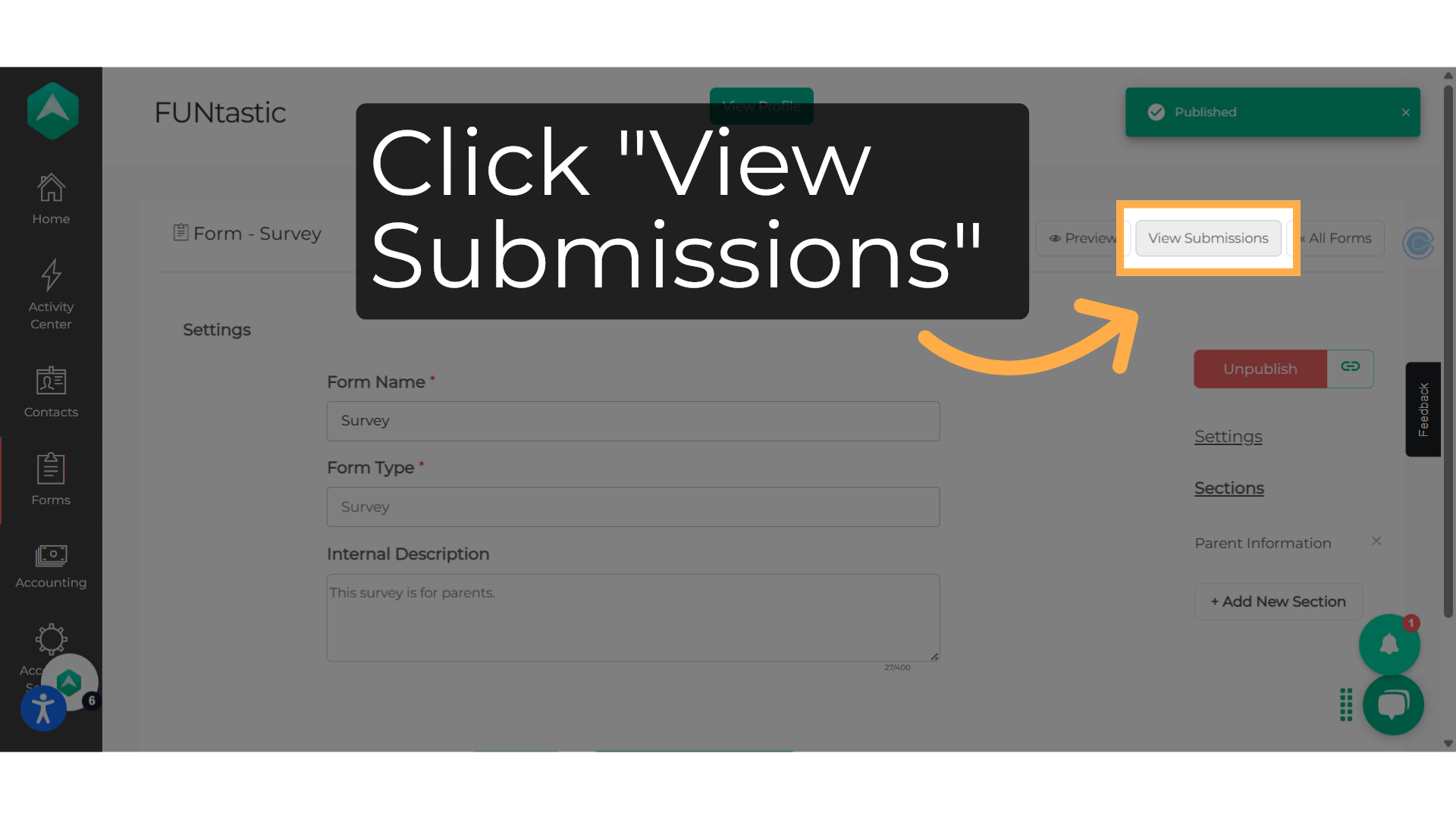
7. Filtering options
You can filter by date, activity, or questions by using the visible columns.
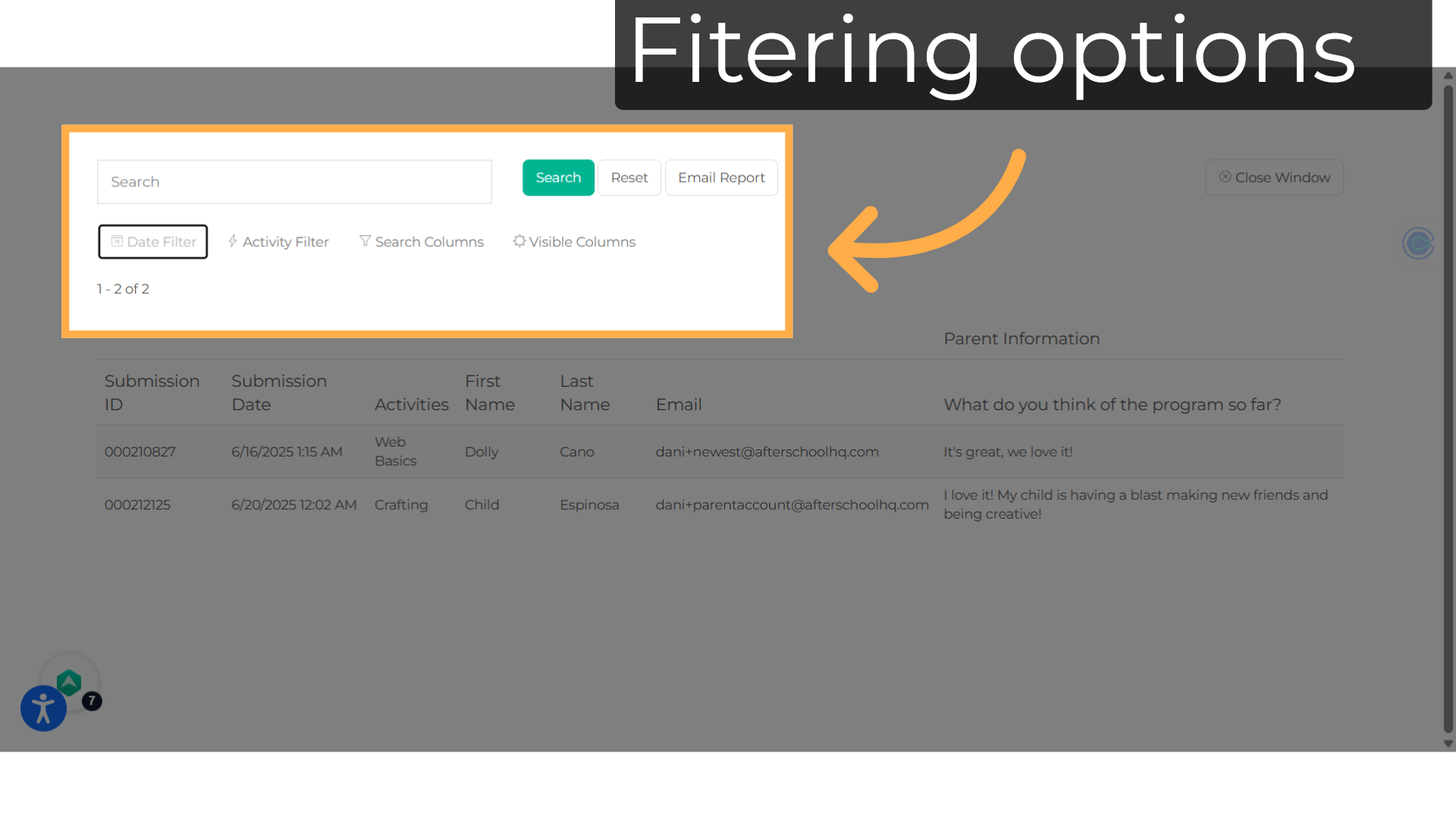
8. Select
Just choose the question for which you want the answers to show up, and the system will refresh.
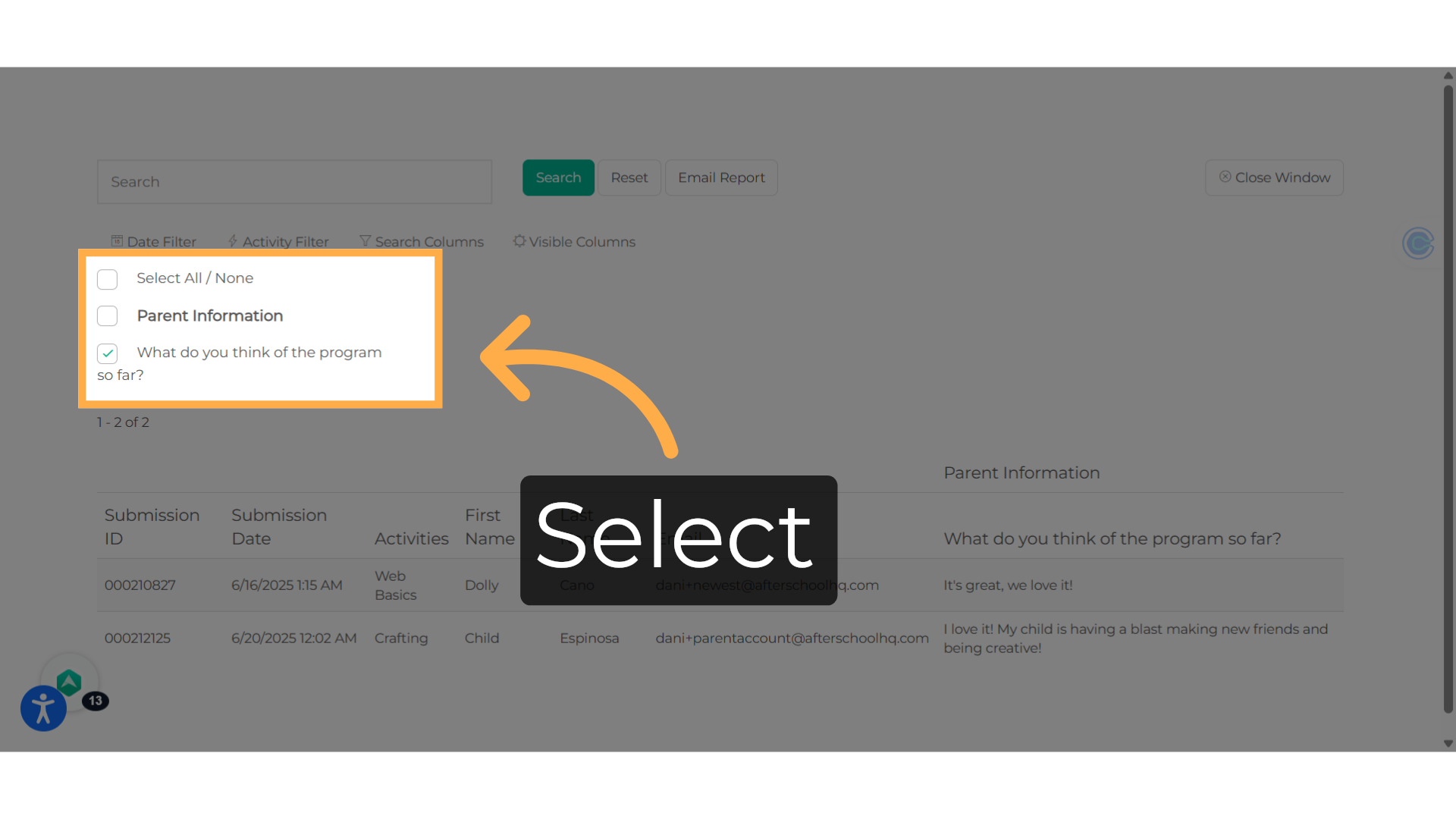
9. Select
Whoever is logged in will get the report in .csv format when they choose "Email Report".
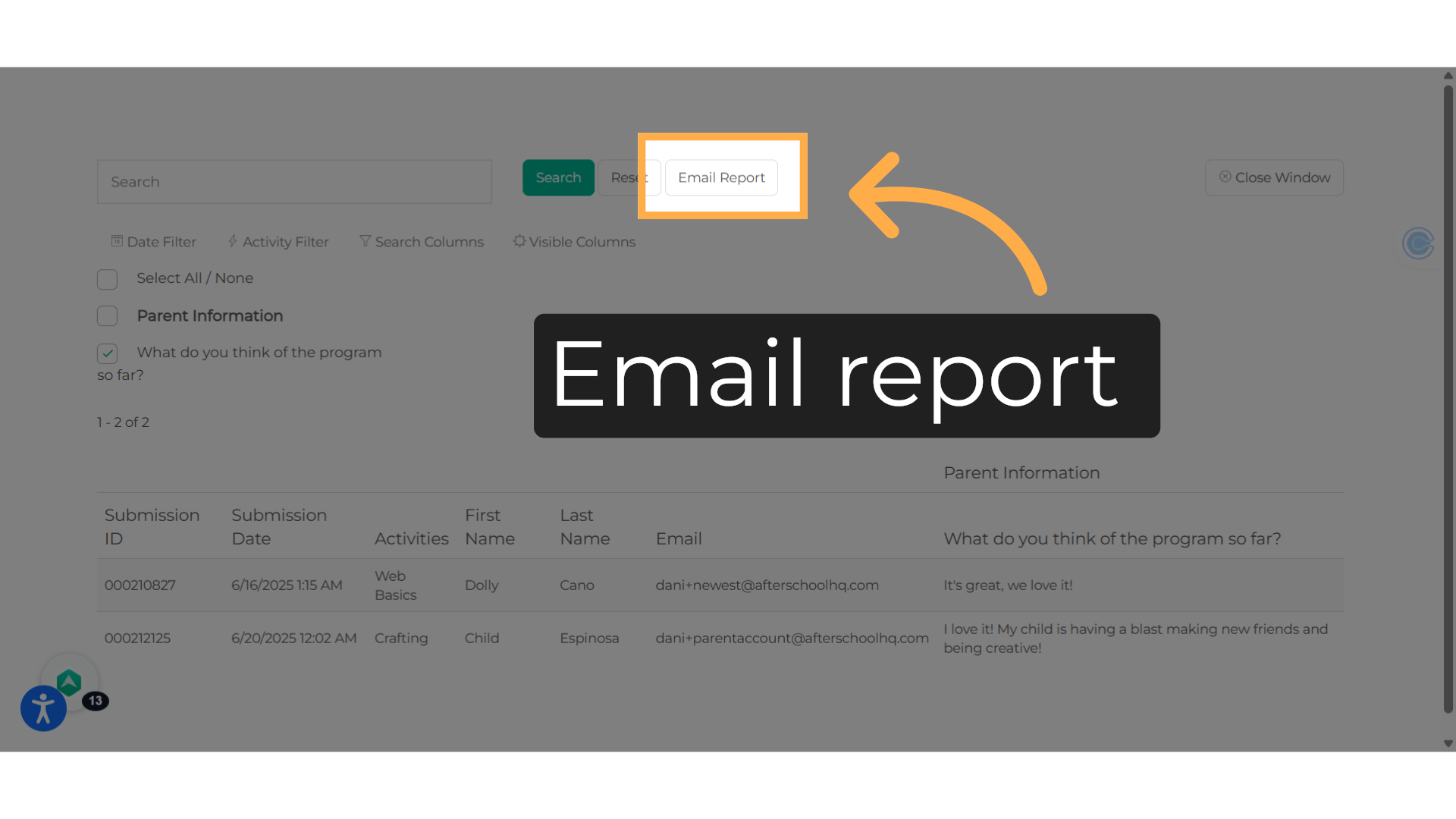
10. Click "Close Window"
Close the window when you are ready.
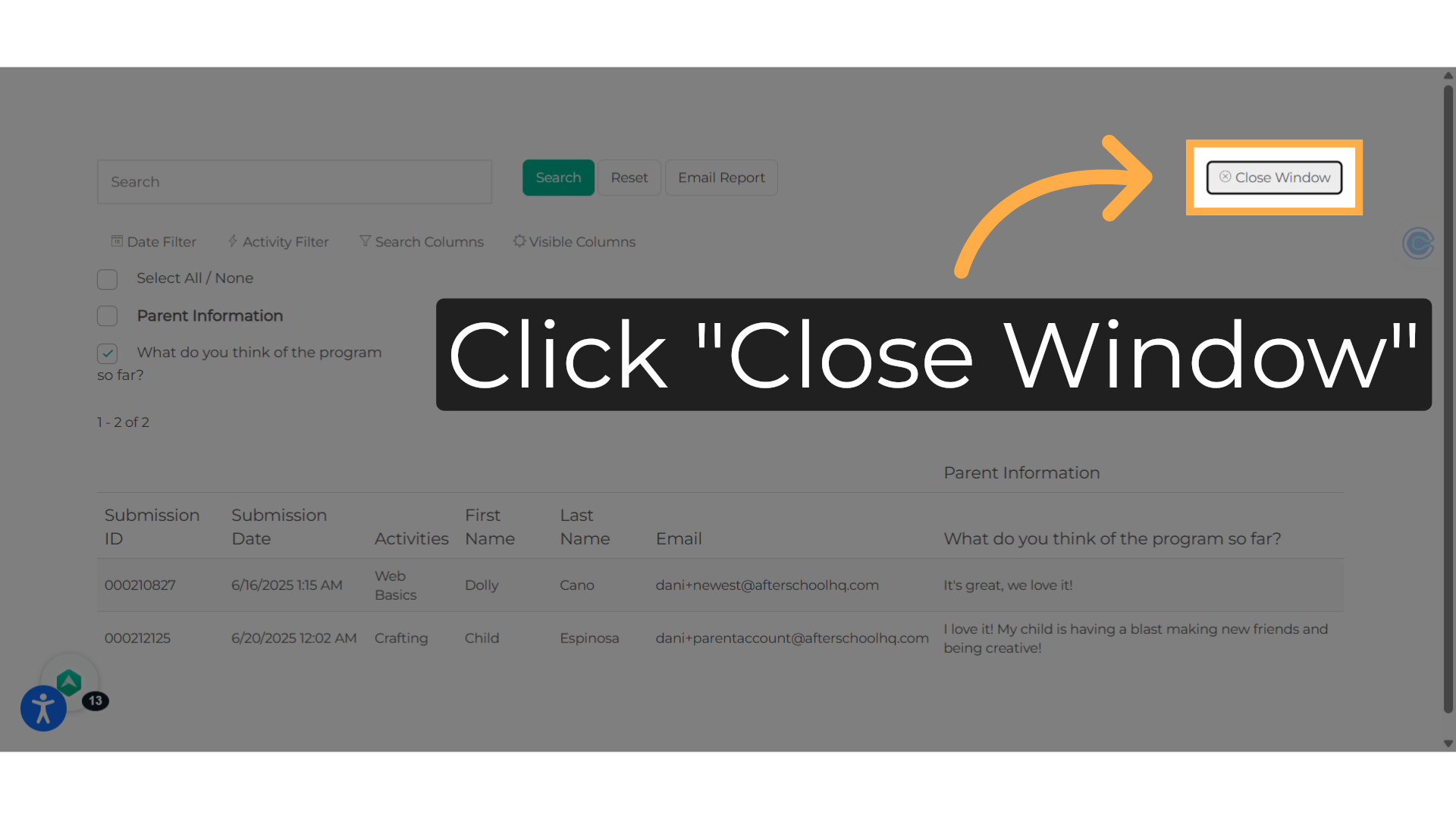
This guide walked you through How to Publish Surveys and View Submissions on Afterschool HQ. Thanks for watching!
💡If you have any questions or experience any technical difficulties with How to Publish Surveys and View Submissions, don't hesitate to get in touch with our support team at support@afterschoolhq.com.