How to Register a Student Manually
Manually register a student for an activity in AfterSchool HQ, perfect for providers managing enrollment directly.
If a parent is unable to register their student or if you'd like to enroll a student directly, you can manually register them for an activity through your AfterSchool HQ dashboard.
This guide walks you through each step of the manual registration process so you can quickly add students and keep your rosters up to date.
1. Go to AfterSchoolHQ.com and log in
Start by logging in to your provider account at afterschoolhq.com.
2. Click "Activity Center"
Once you're on your dashboard, click ''Activity Center'' from the left-side menu.
3. Click "Extracurricular Activities"
From the Activity Center, choose ''Extracurricular Activities'' to see a list of your available programs.
4. Click the name of the activity
Choose the specific activity where you want to add the student.

5. Click the "Students" tab
At the top of the activity page, click the ''Students'' tab to manage participants.

6. Click "Add Student"
Now click the ''Add Student'' button in the top-right corner.

7. Fill in student details
-
First Name (e.g., John)
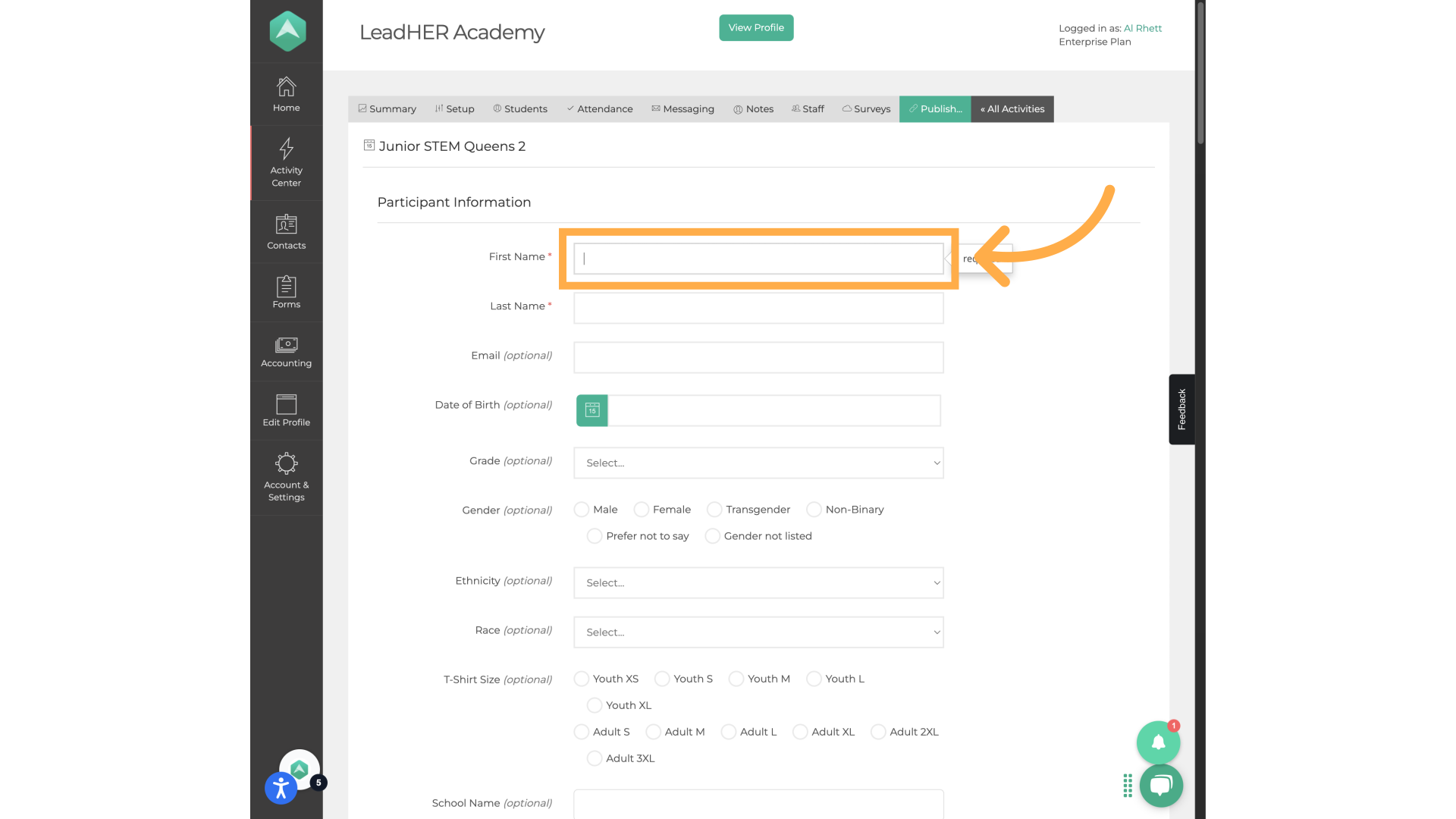
-
Last Name (e.g., Kory)

8. Optional Fields
You can also fill in the optional fields to include more details about the student.
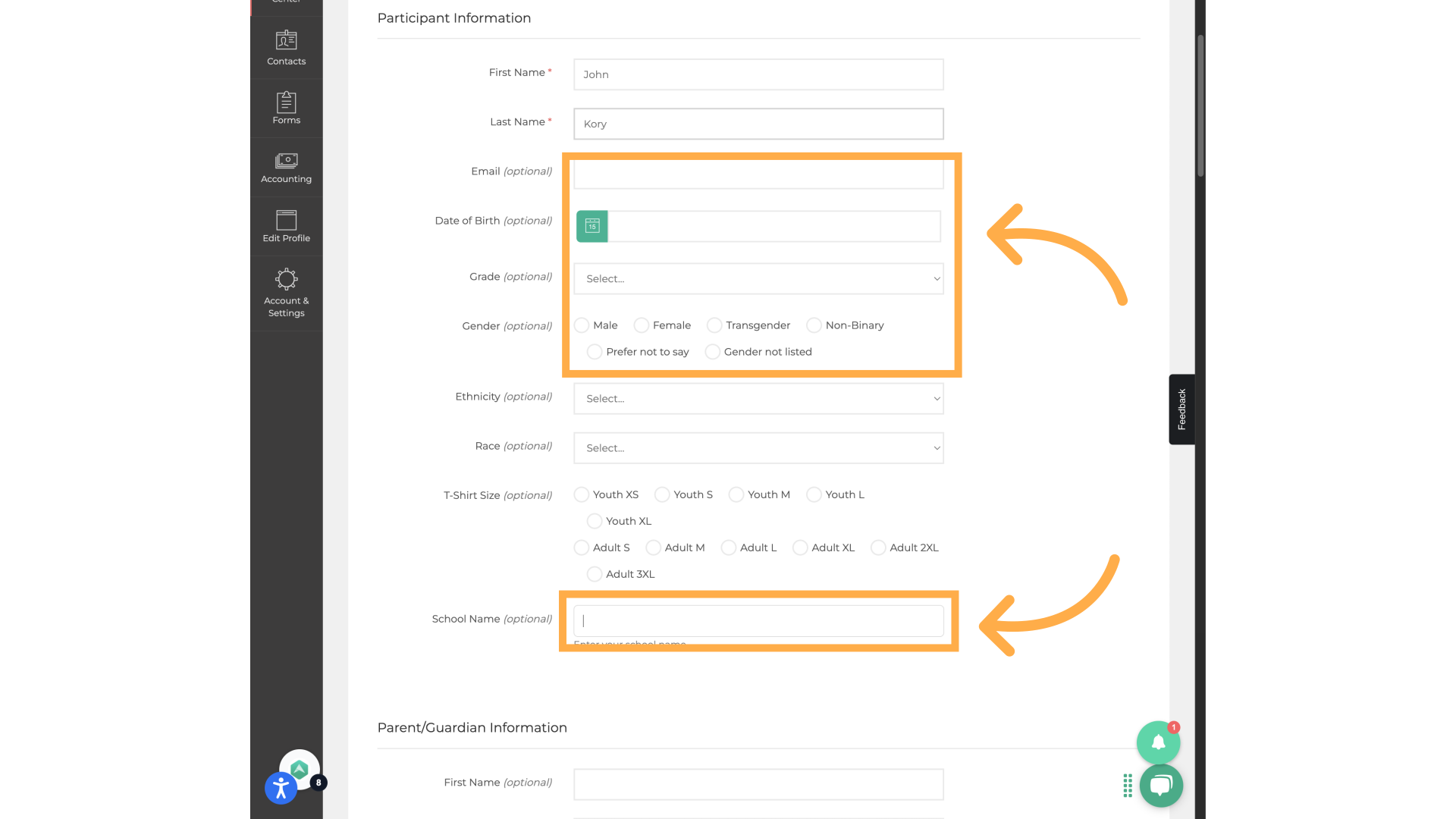
9. Choose a registration status
In the dropdown, choose the correct registration status for this student (like Reserved or Applied).
11. Acknowledge the parent invitation message
Check the box confirming you understand the student won’t appear in regular Kiosk mode unless a parent is invited.

12. Click "Register Student"
Click the ''Register Student'' button to complete the process.
13. Confirm the student was added
Back on the Students tab, you’ll now see the student listed. You can click ''View Details'' to edit their registration if needed.
💡Tip: We recommend inviting a parent after registration so the student can be checked in/out through standard kiosk mode.
Frequently Asked Questions
What happens if I register a student without inviting a parent?
The student will only appear in the Express Kiosk, not the regular Check-In/Out mode. We recommend inviting the parent to complete the setup.
What happens if the student doesn’t meet the activity requirements?
The system will prevent you from registering the student. Make sure their age, grade, or group matches the activity's eligibility settings.
Can I update a student’s registration status after adding them?
Yes! Just go to the activity, click “Students,” find the student, then use the dropdown menu under “Status” to update it—like changing from Reserved to Applied.
💡If you experience any issues or have further questions with ''How to Register a Student Manually'', don't hesitate to get in touch with our support team at support@afterschoolhq.com.