How to Send a Message About Your Activity
To successfully engage with your participants and their parents through AfterSchool HQ, adhere to these straightforward guidelines, from crafting a new message to selecting the recipients.
At AfterSchool HQ, we understand how crucial effective communication is for coordinating your program's actions. In this article, we will guide you through the steps of sending messages to communicate effectively about your activities.
Follow these instructions:
Go to afterschoolhq.com
1. Introduction
This guide will walk you through the process of How to Send a Message About Your Activity in AfterSchool HQ.
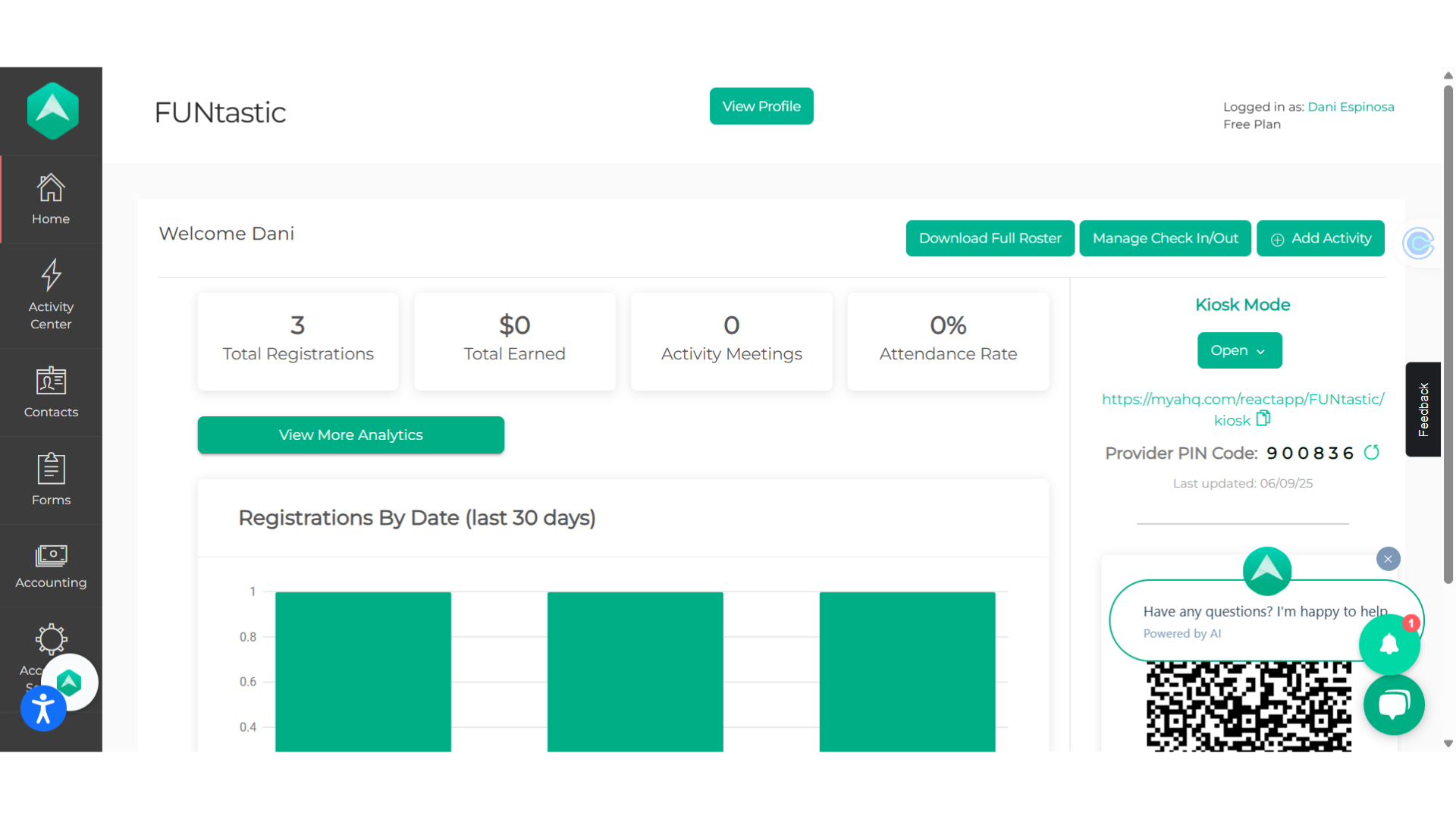
2. Click "Extracurricular Activities"
Hover over "Activity Center" and select "Extracurricular Activities".
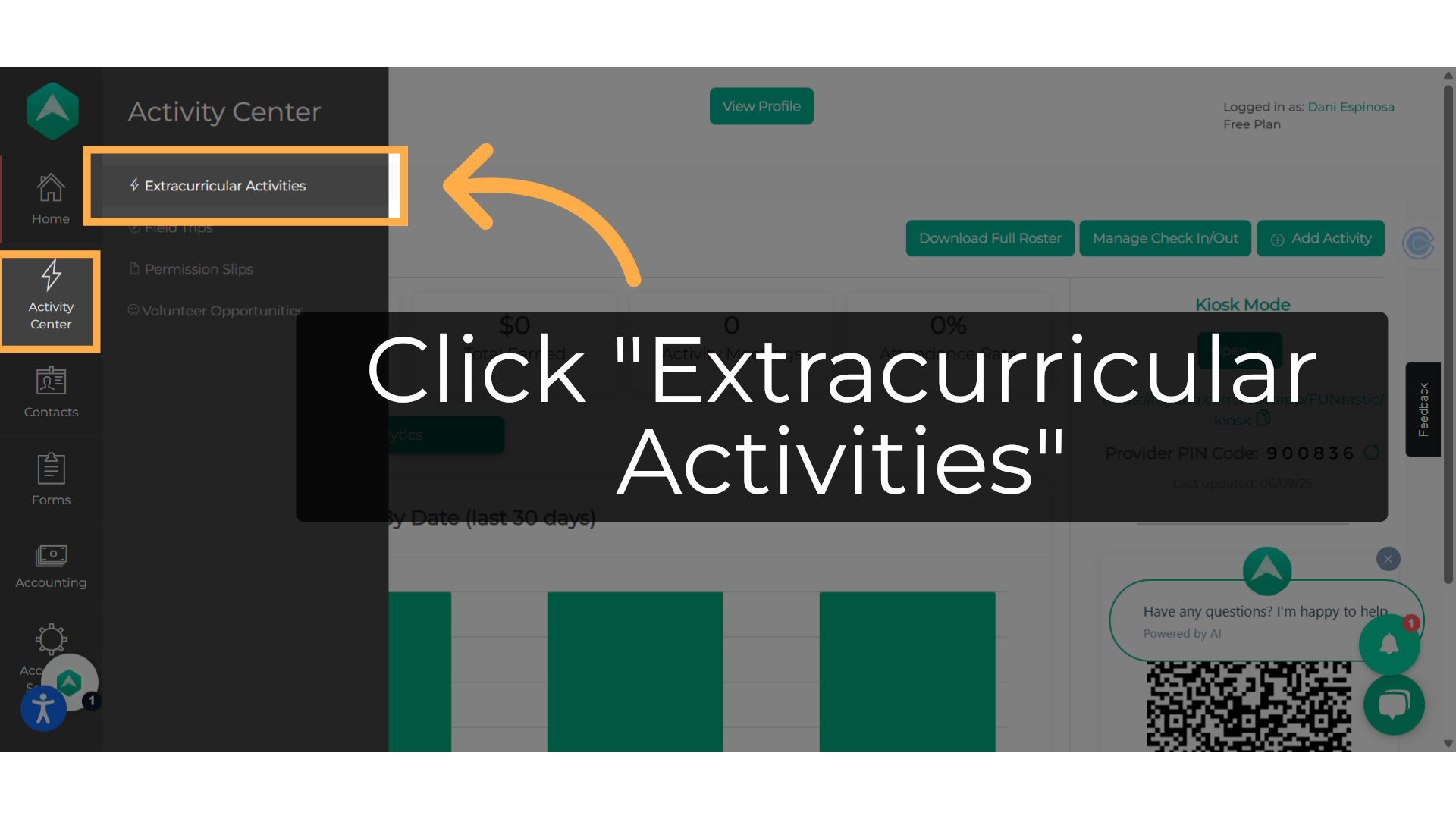
3. Click here
Click on the actual activity name to visit the summary.
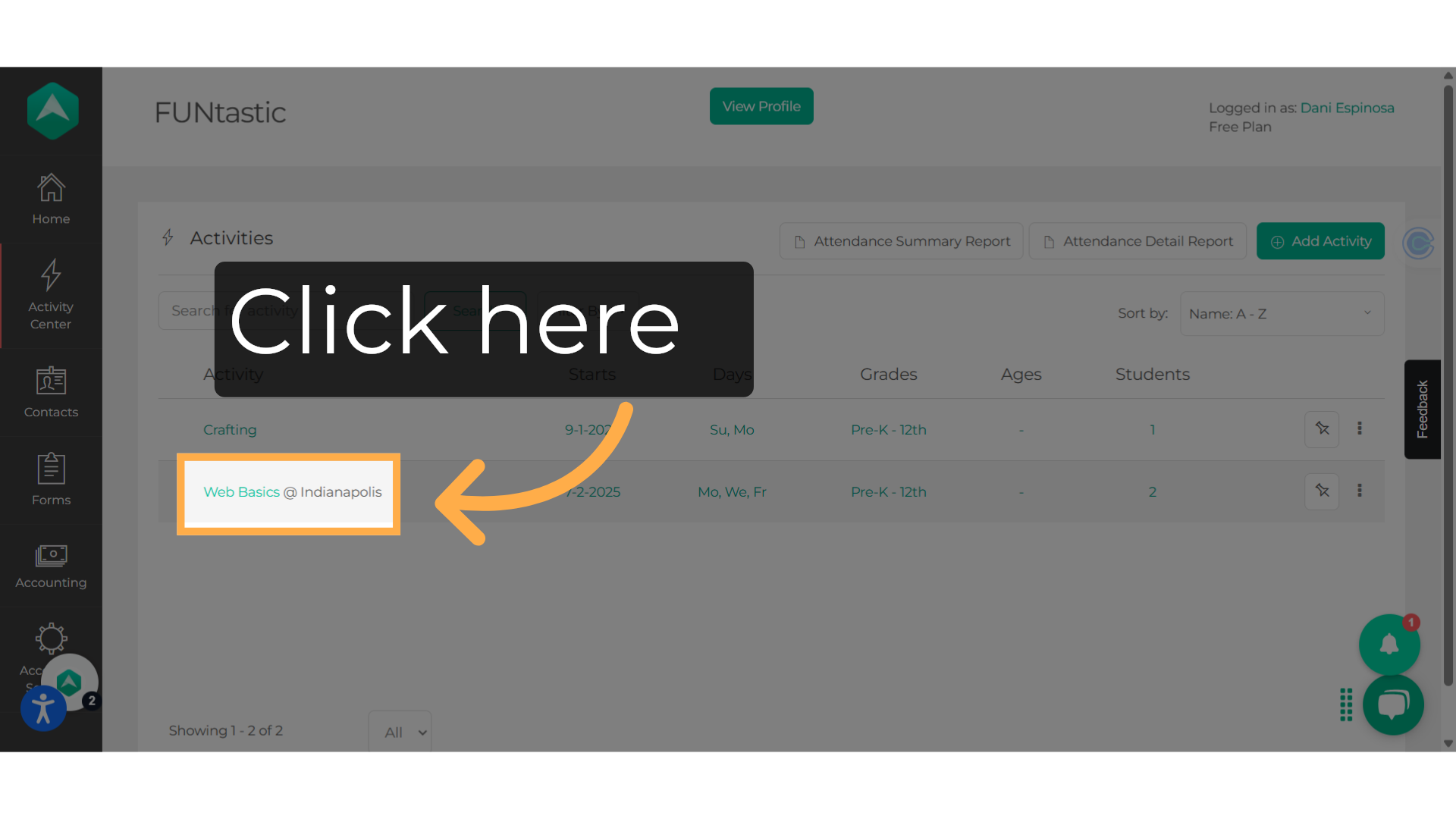
4. Click "Messaging"
Then click on the "Messaging" tab.
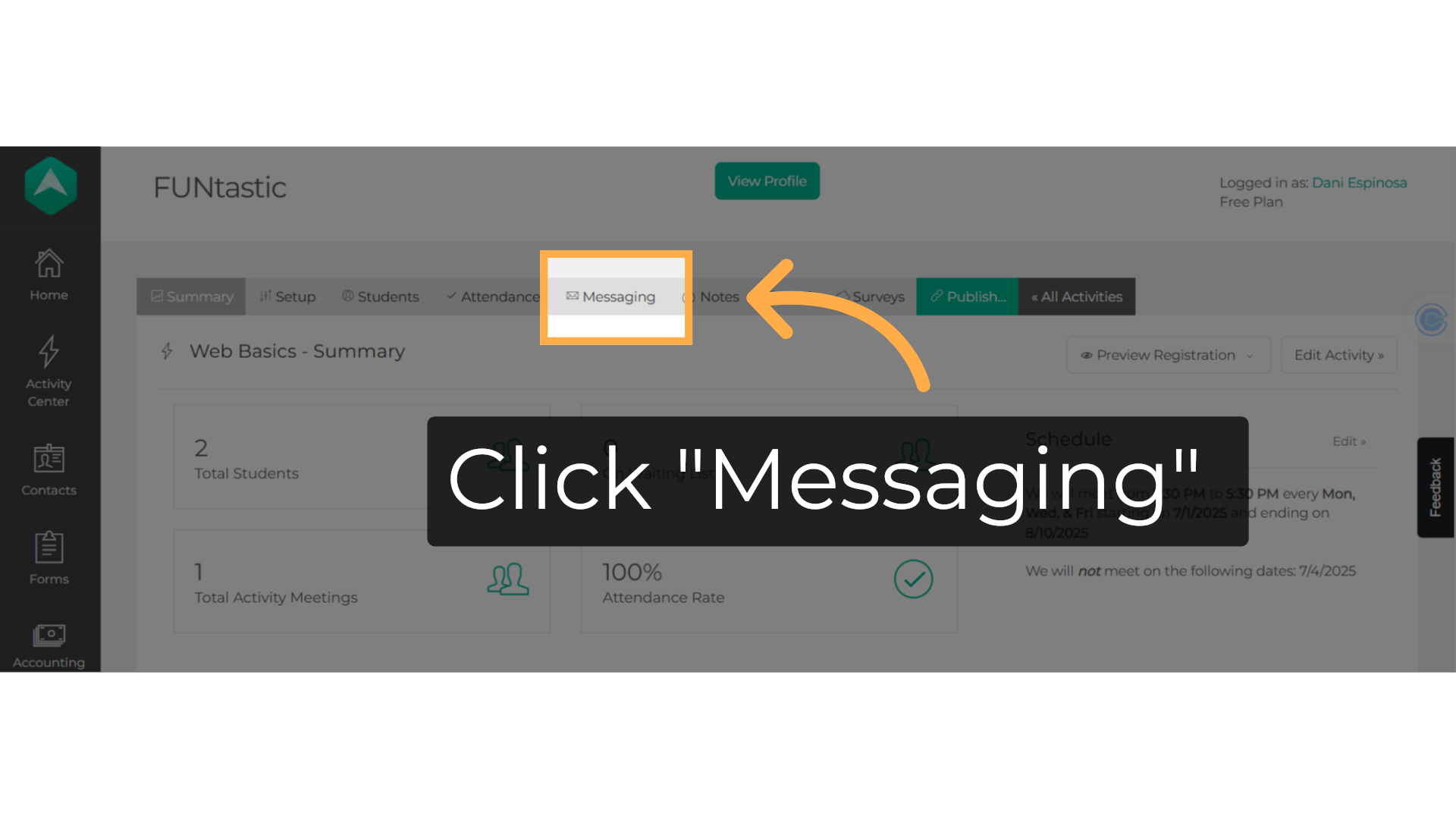
5. Click "Send New Message"
Start by selecting "Send New Message".
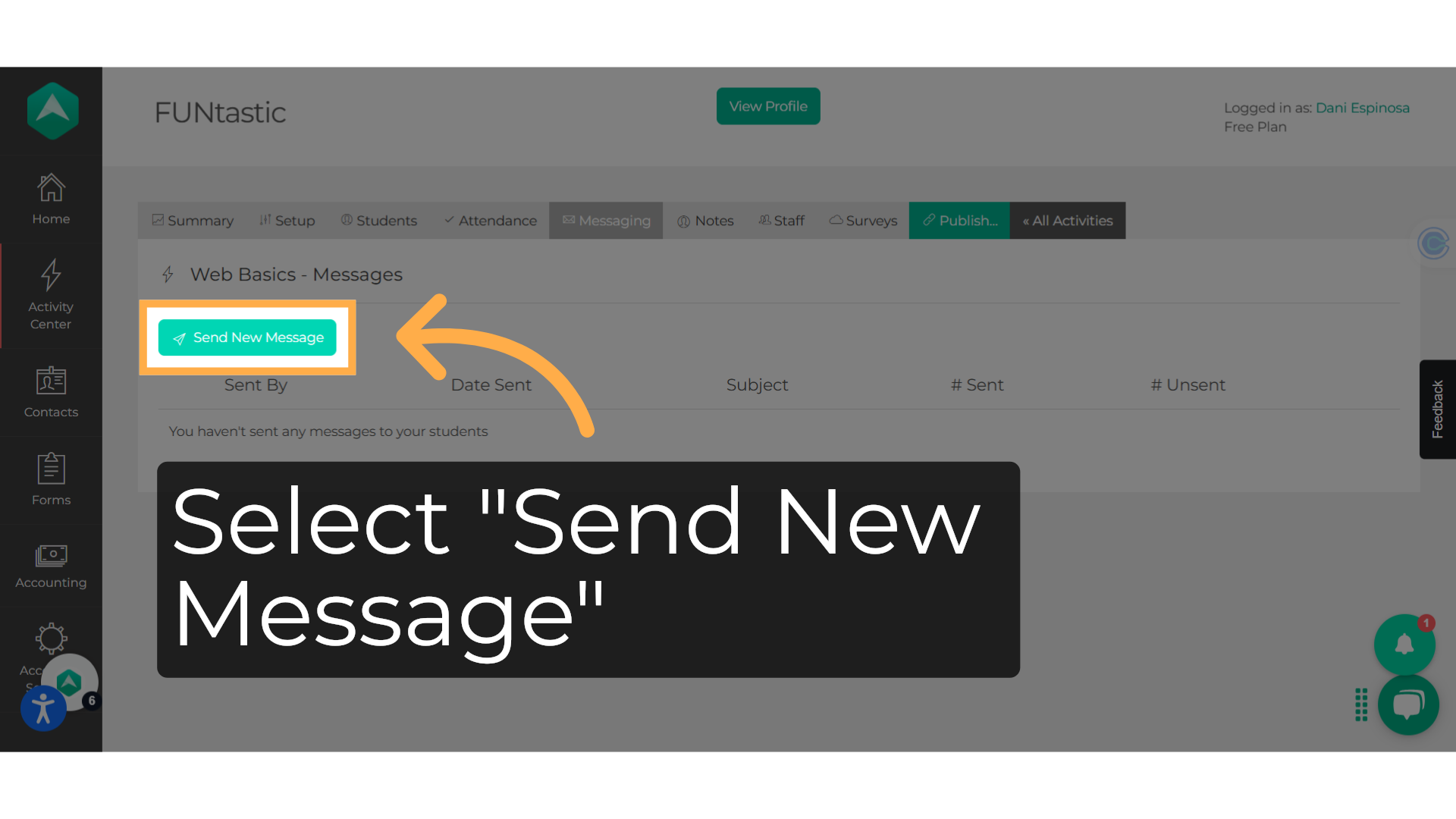
6. Enter a subject
Choose a subject for the message you are sending.
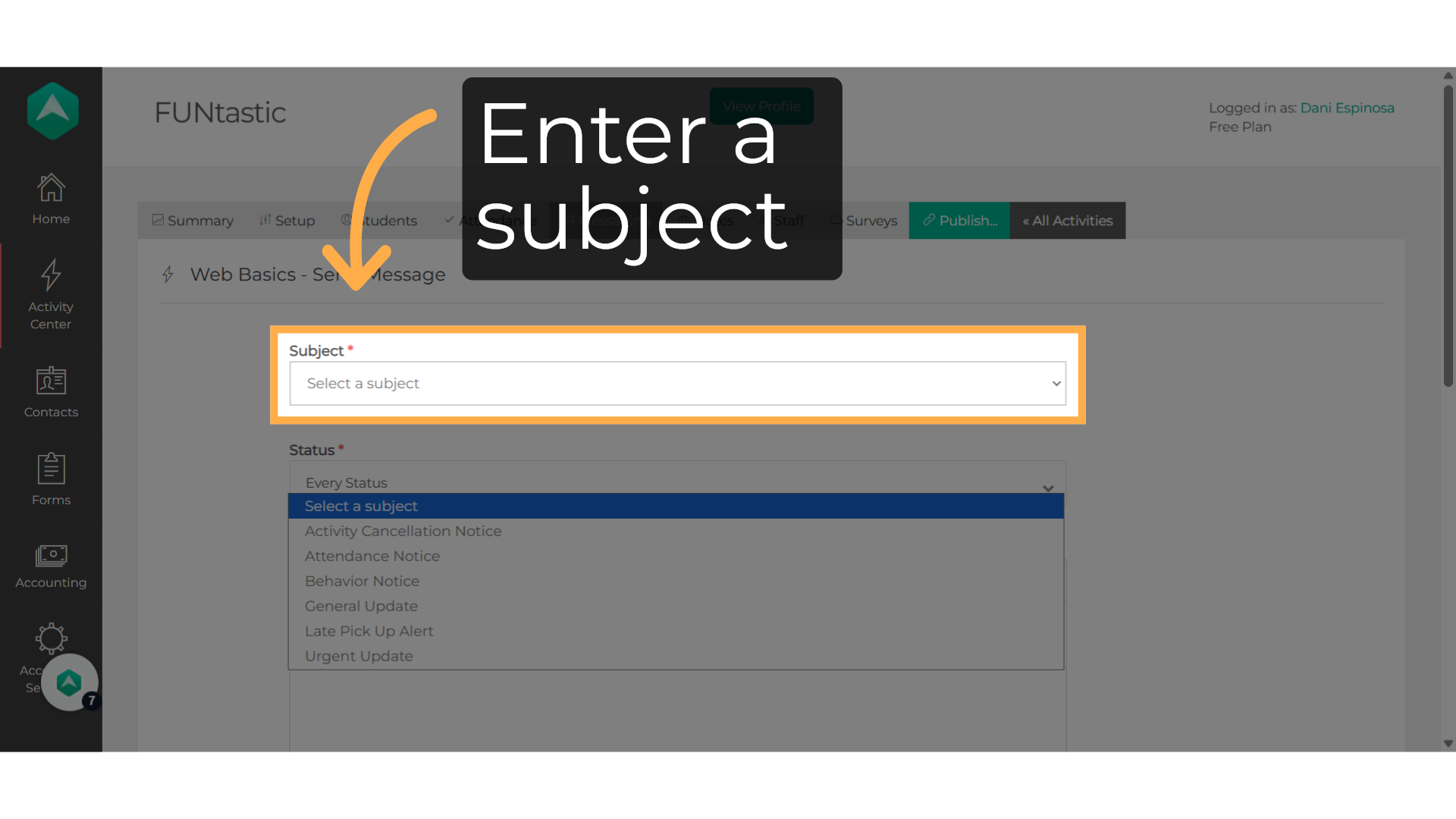
7. Filter by seat status
You can streamline the process by filtering based on the assigned seat. Just select or deselect, and the system will automatically refresh according to your choice.
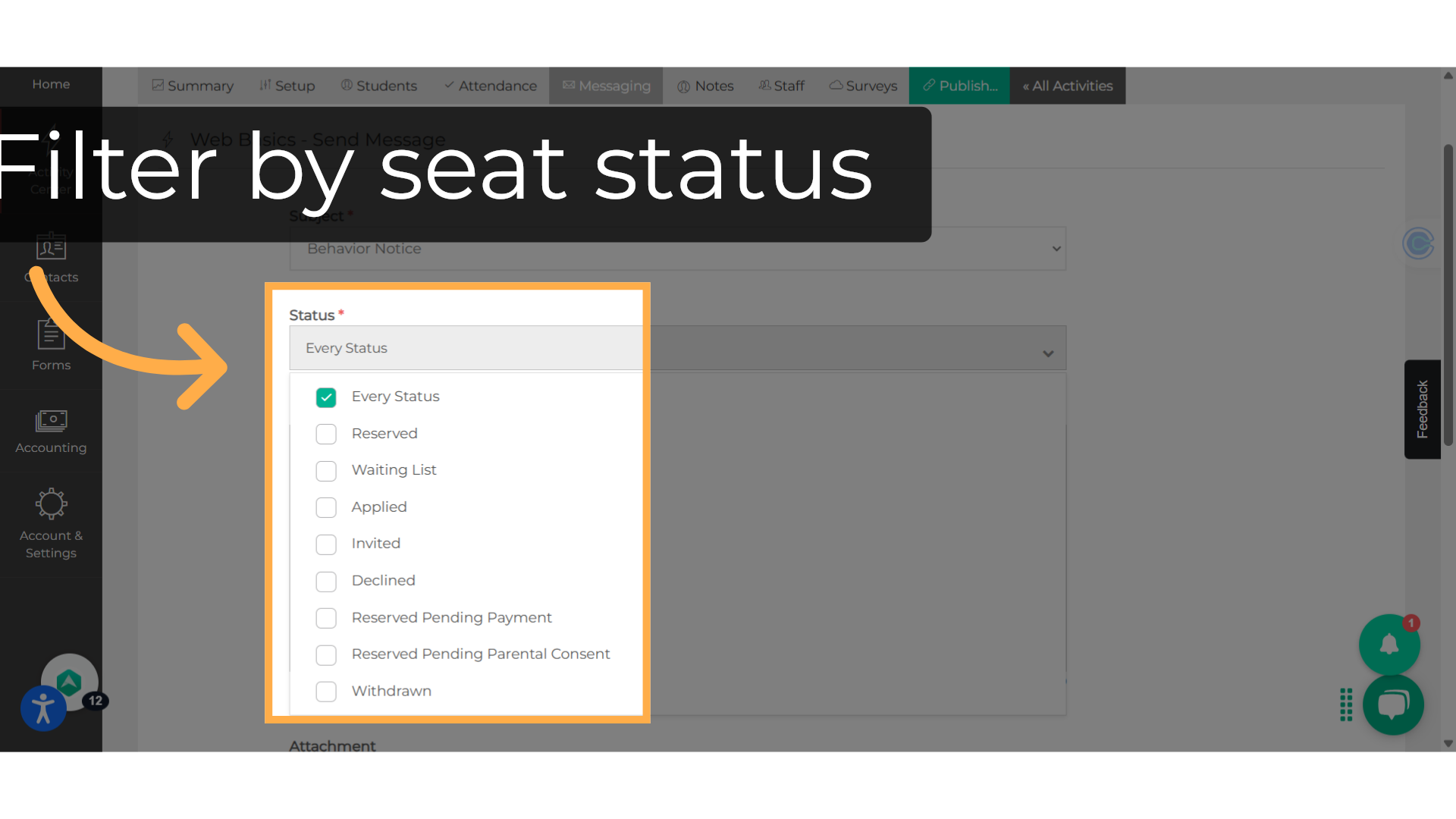
8. Message Body
You can use up to 4,000 characters to fill in the specified area. Don't hesitate to include URL links or images.
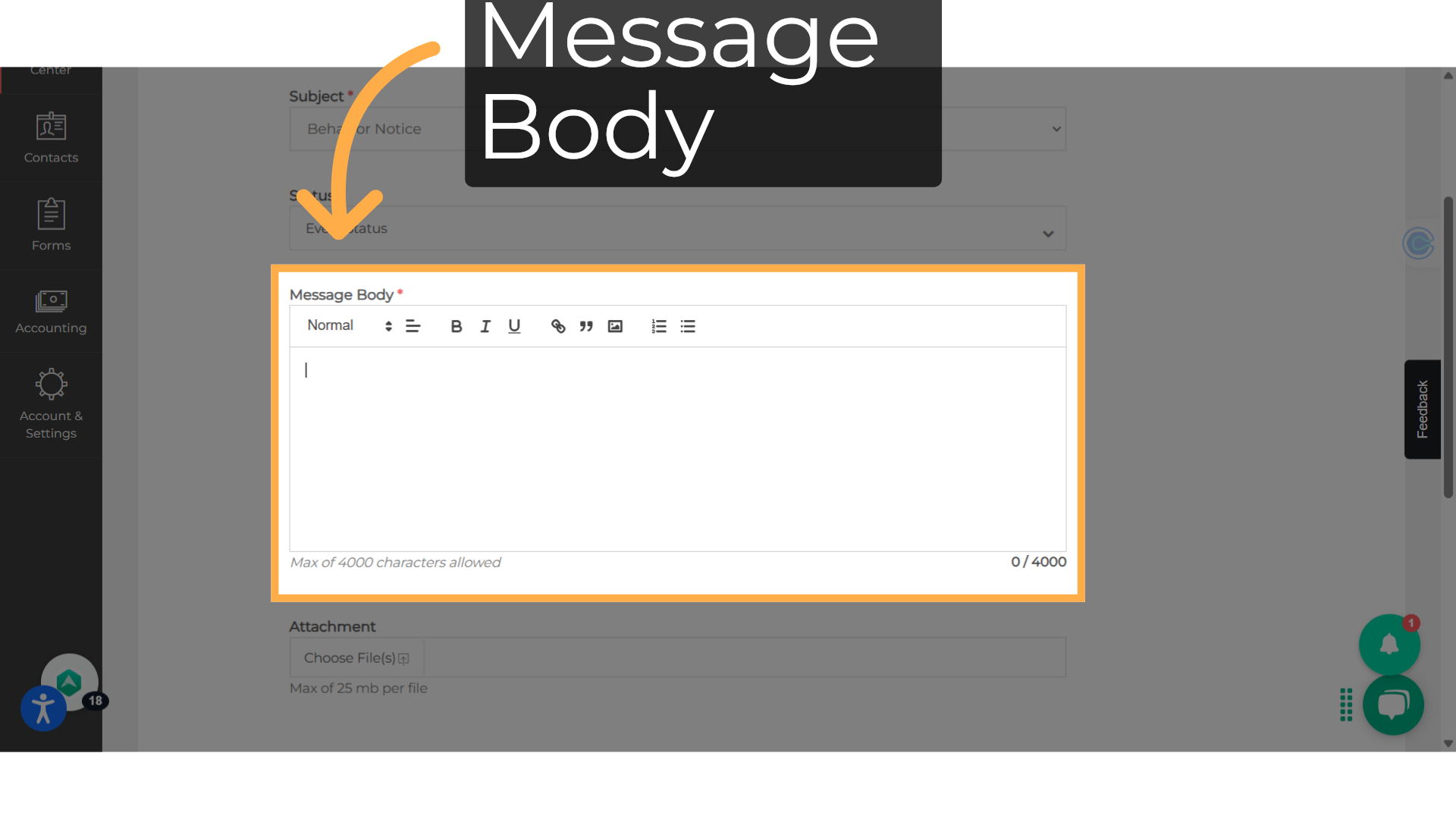
9. Attach a file if necessary
You can attach a file of maximum 25 mb, if necessary.
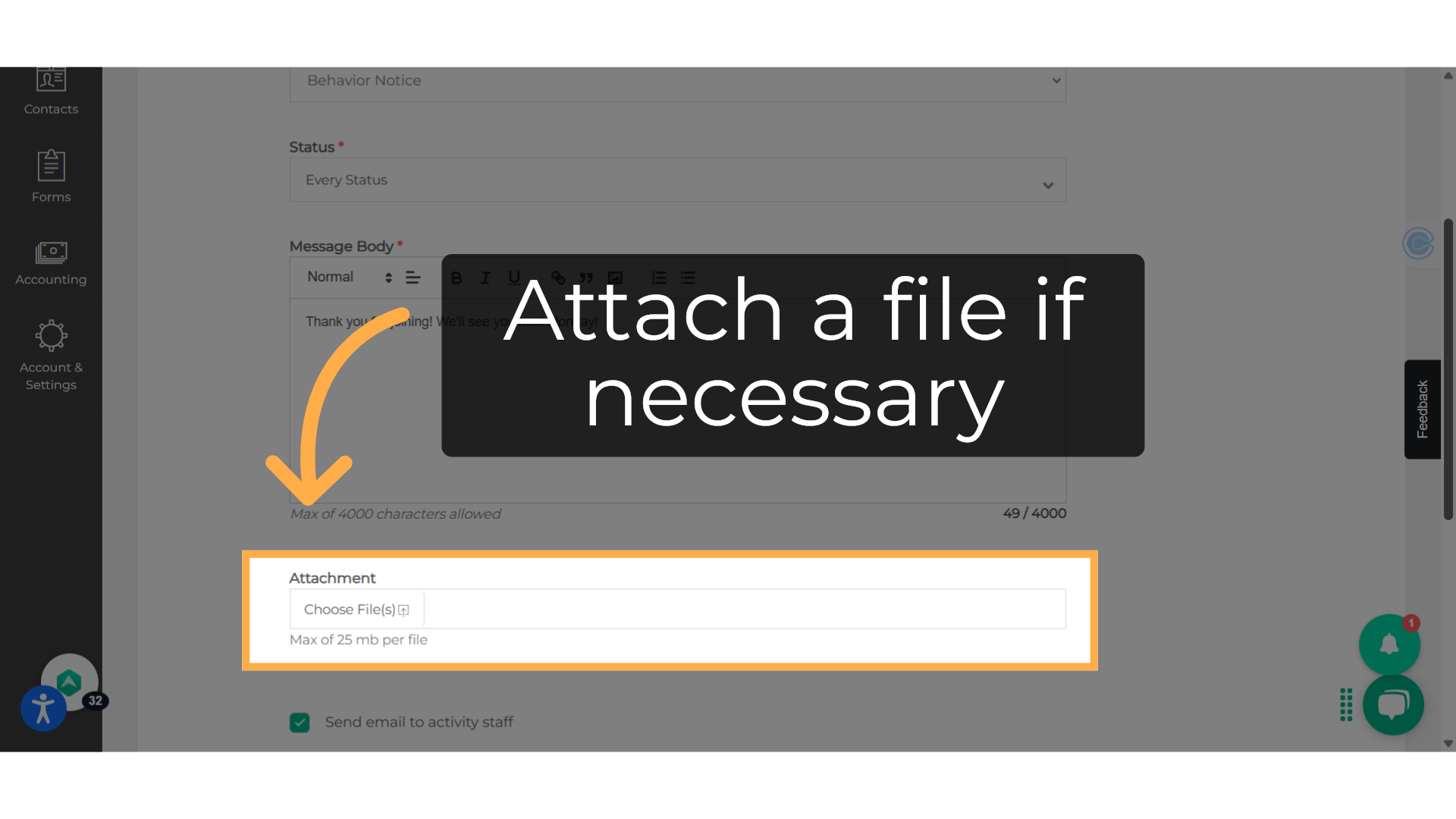
10. Recipients
Choose who will receive your message: you can send a copy to your staff, direct it only to the parents of chosen participants, or select both the parents and the students.
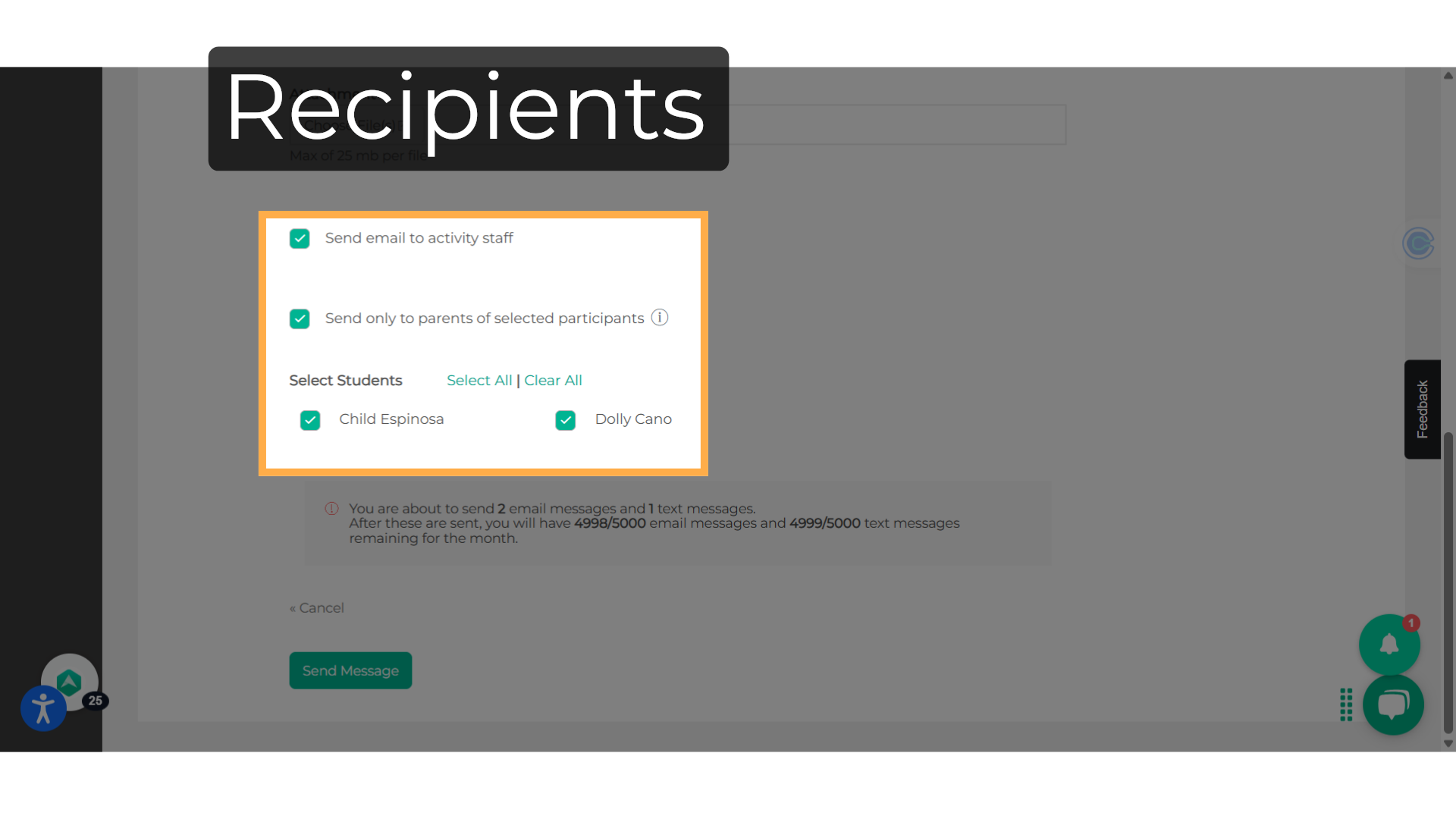
11. Click "Send Message"
Send the composed message by selecting "Send Message".
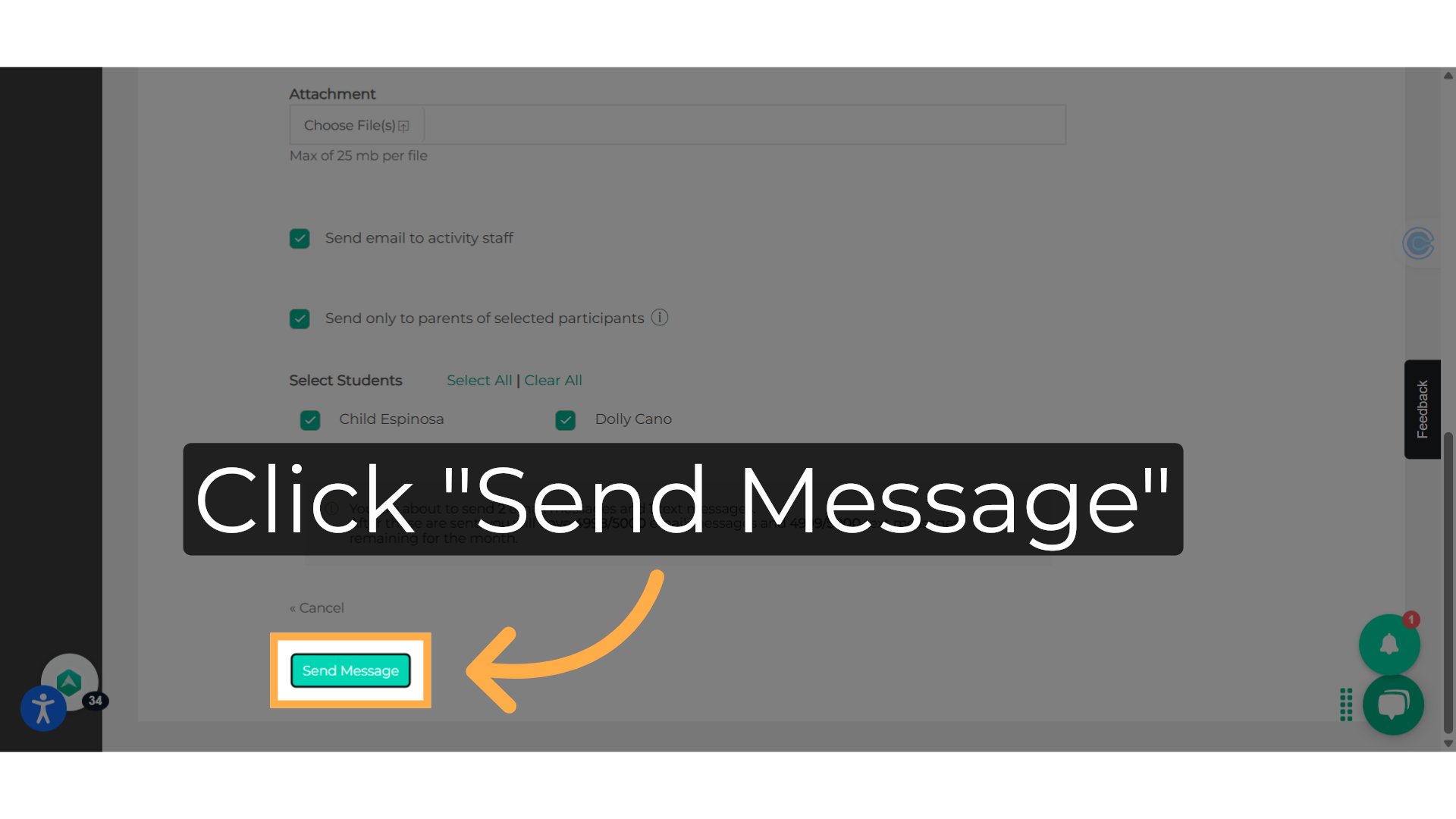
12. Click "Message List"
You can return to the "Message List" to if desired.
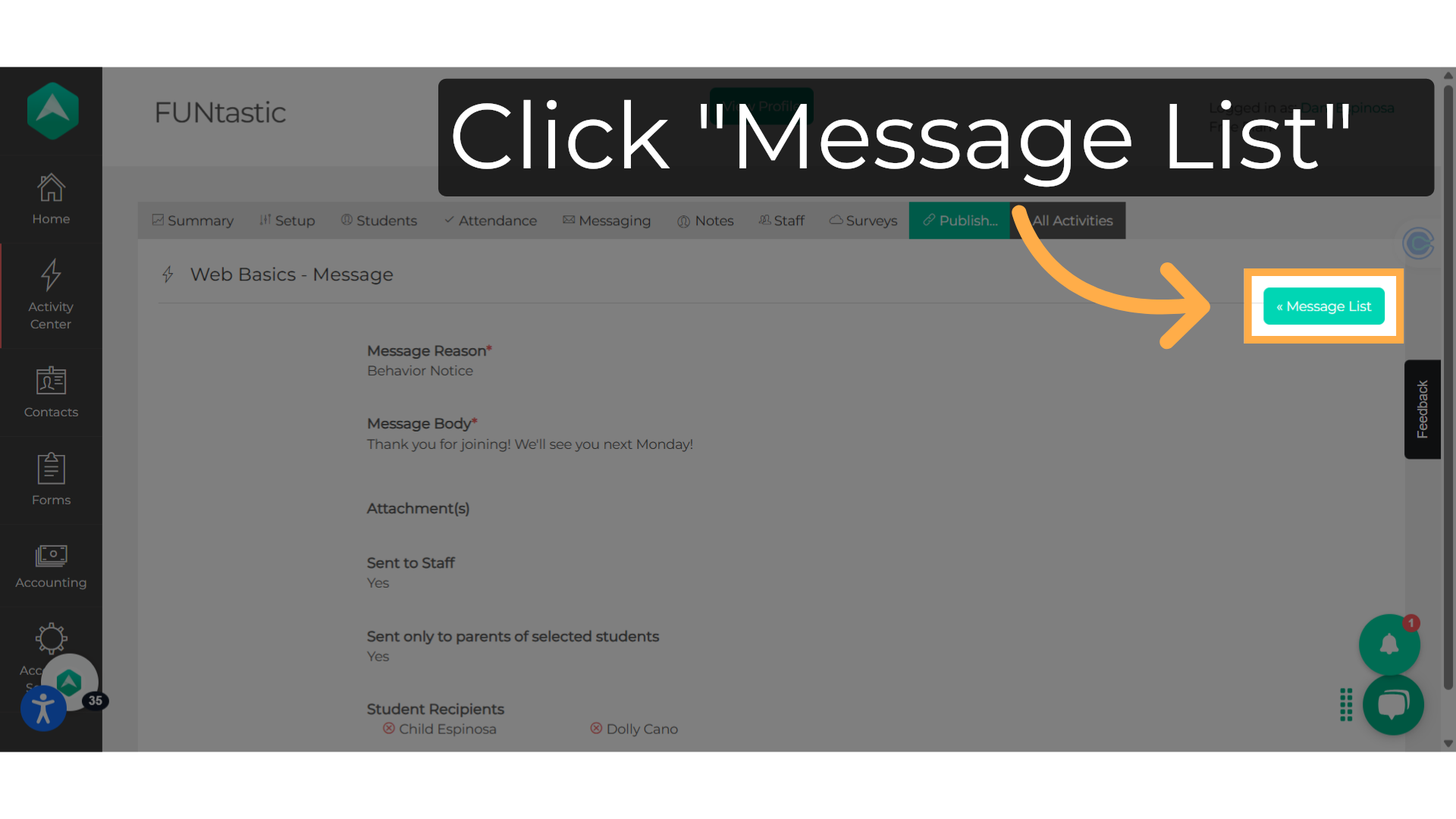
13. Click "View"
On the "Message List" page, you can view details such as the sender of the message, the date it was sent, the subject, the total number of messages sent, and how many were not sent. Additionally, you can click on "View" to go back and see the message that was sent.
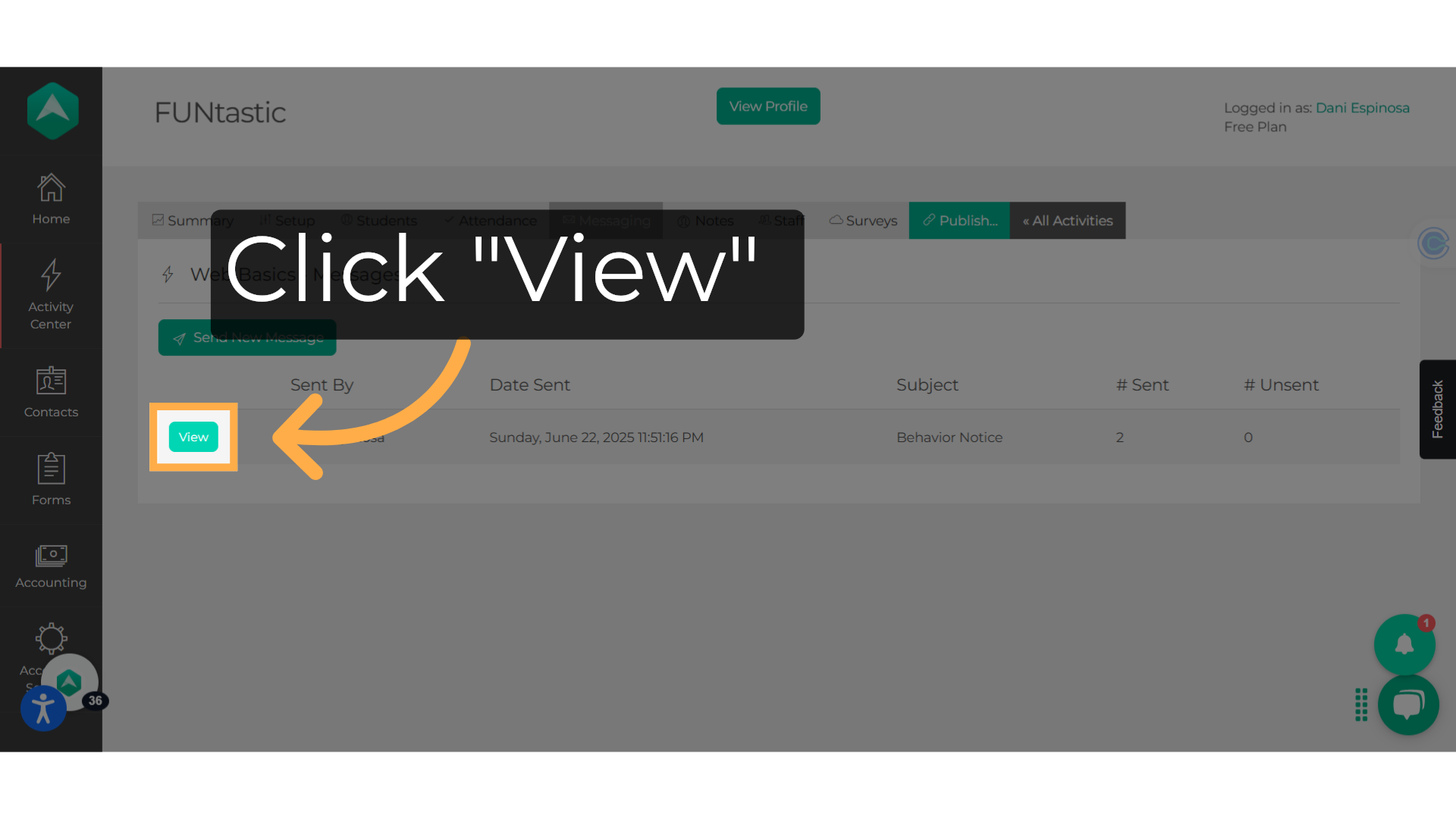
This guide walked you through How to Send a Message About Your Activity on Afterschool HQ. Thanks for watching!
💡If you have any questions or experience any technical difficulties with How to Send a Message About Your Activity, don't hesitate to get in touch with our support team at support@afterschoolhq.com.