How to Sign Up for Sessions Using the Cart Feature (New Registrant)
Signing up for sessions with the cart is an important process that both parents and students should be familiar with.
By adhering to these guidelines, you'll find it easy to move through the registration process using the cart feature on the Afterschool HQ platform.
Discover how to register for sessions using the cart feature in AfterSchool HQ.
Go to afterschoolhq.com
1. Introduction
In this guide, we will walk you through the process of signing up for sessions using the cart feature.
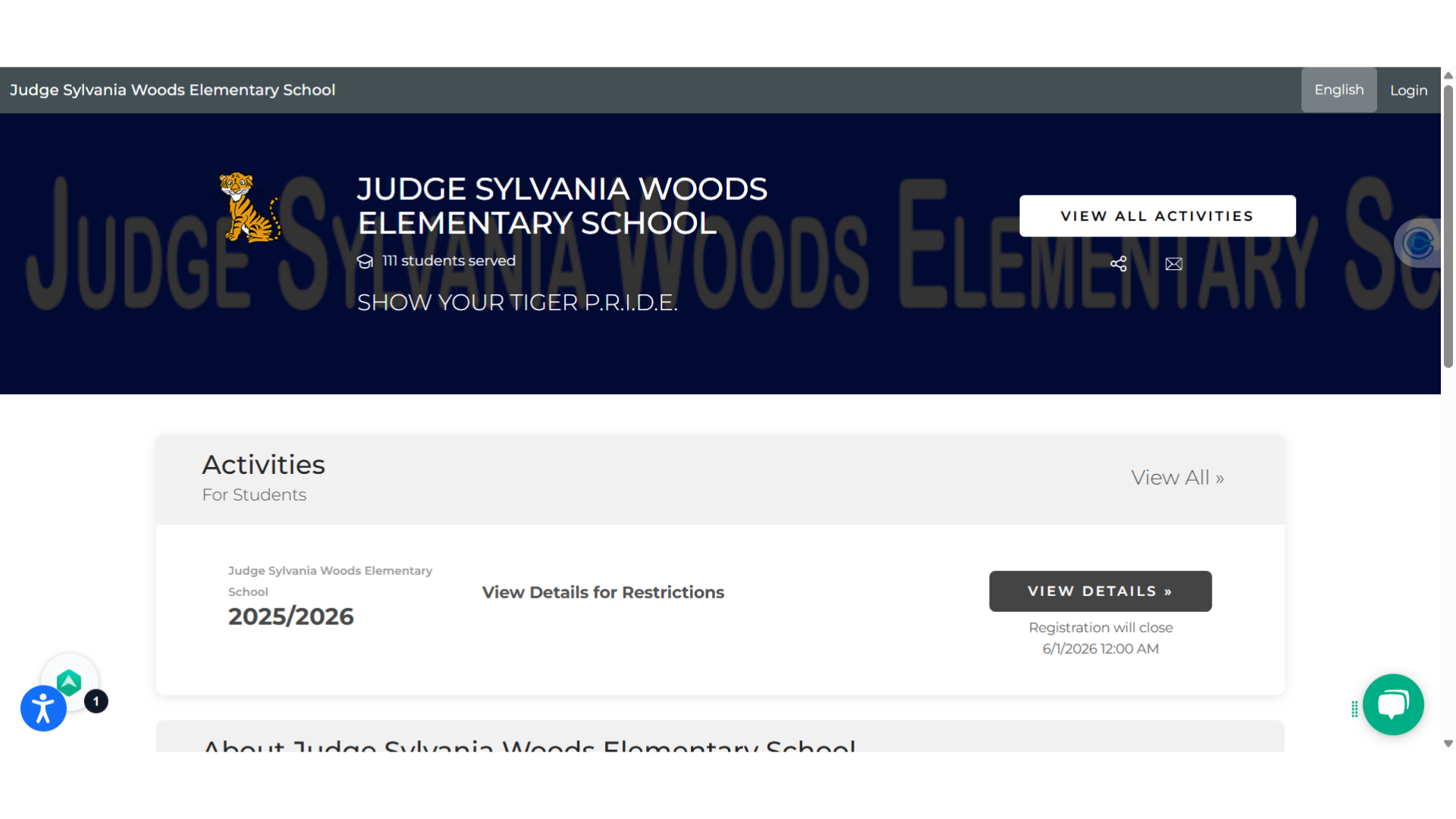
2. Click "View Details"
To see the session information, start by clicking on "View Details" on the organization's profile page.
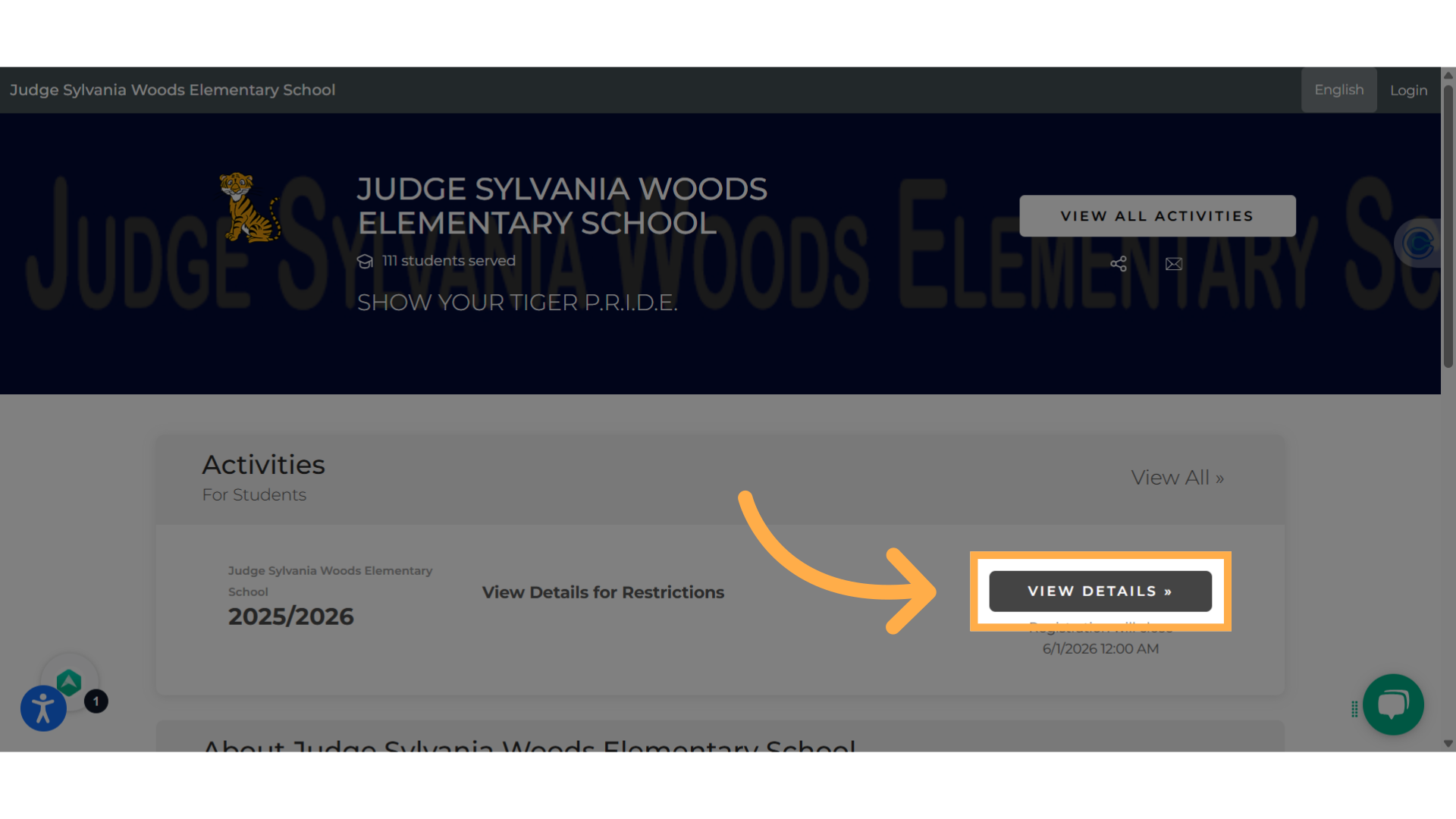
3. Cart in zero
Your cart will be in red and zero until you add activities to it.
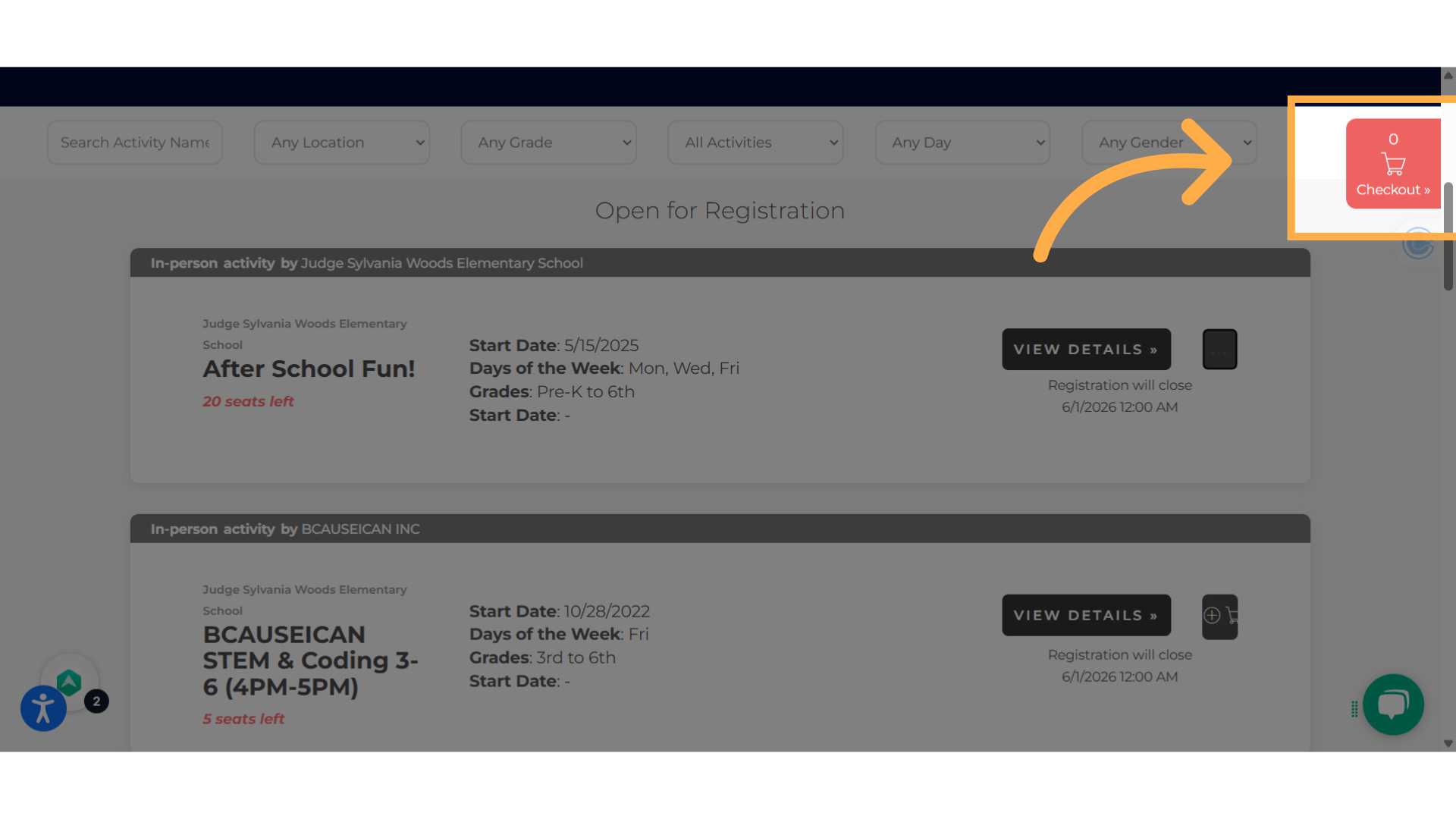
4. Filter
Utilize the search feature to locate an activity by its name or narrow down your choices using the other available filters.
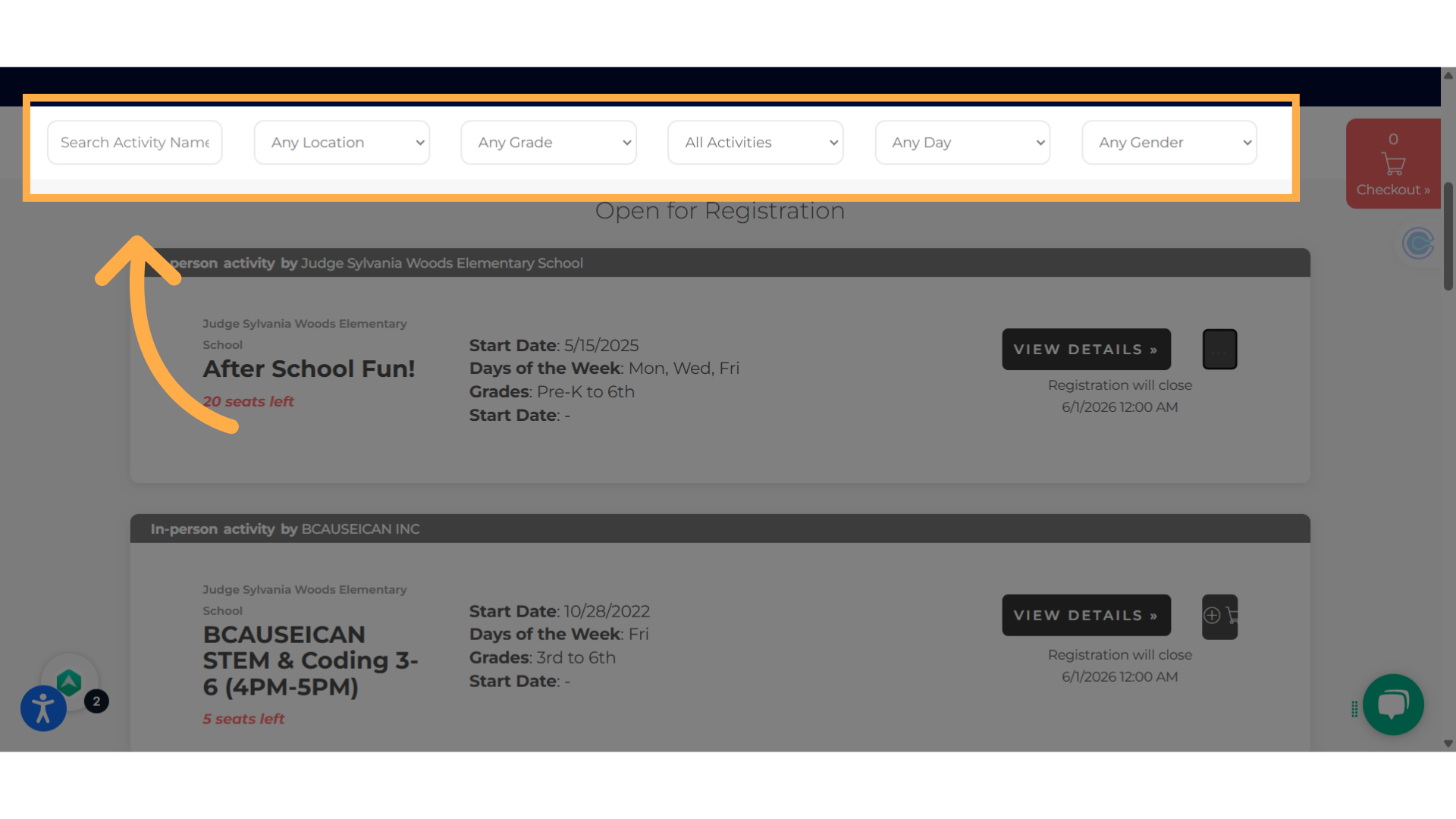
5. View Details
Click on view details to learn about the activity.
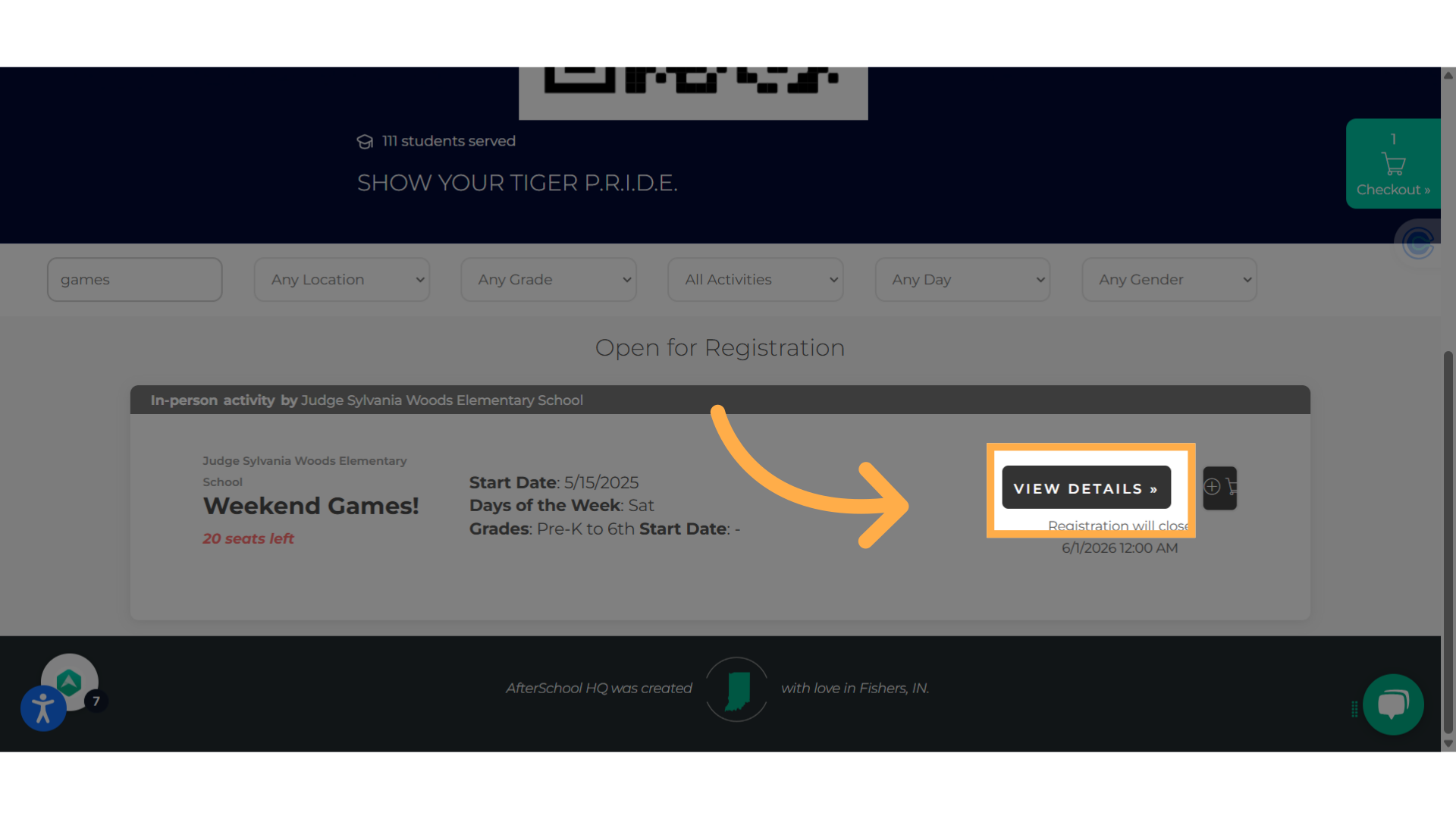
6. Click here
Click on the cart icon when you're ready add the activity to the cart.
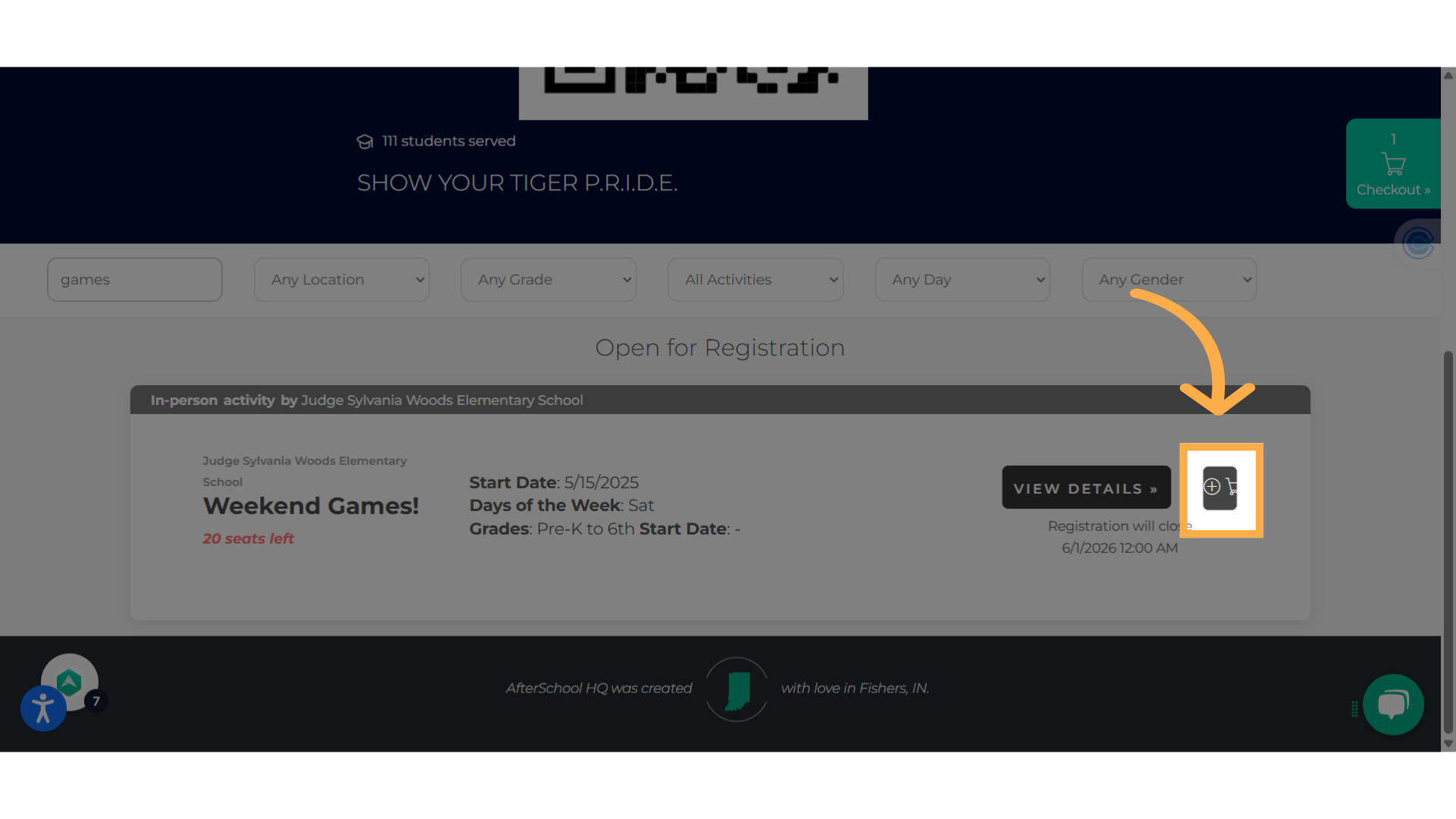
7. Click on the cart
Click on the green cart on the top right-hand corner, to check out.
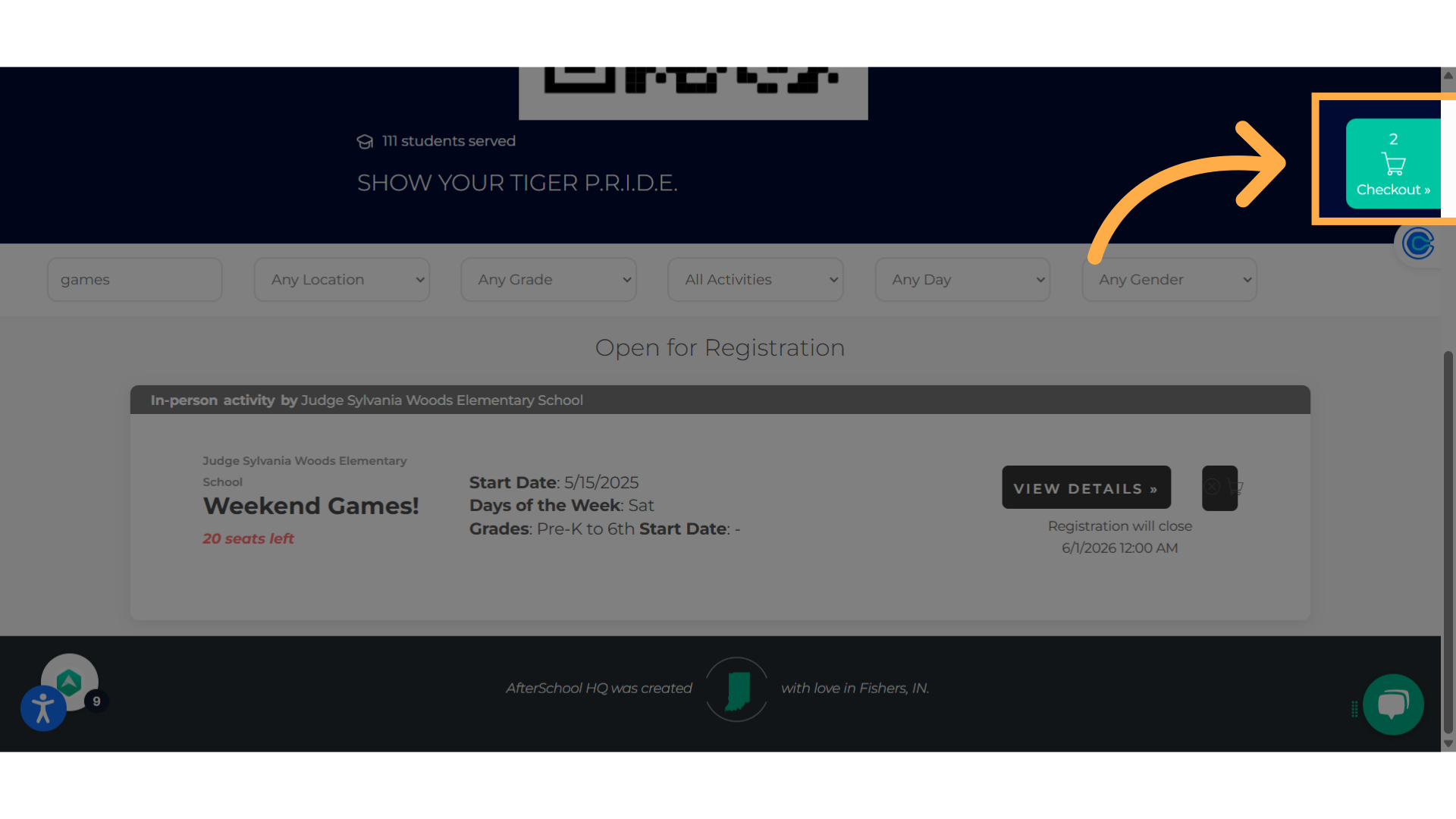
8. Select "Register 1 Student"
Initiate the student registration process by selecting "Register 1 Student".
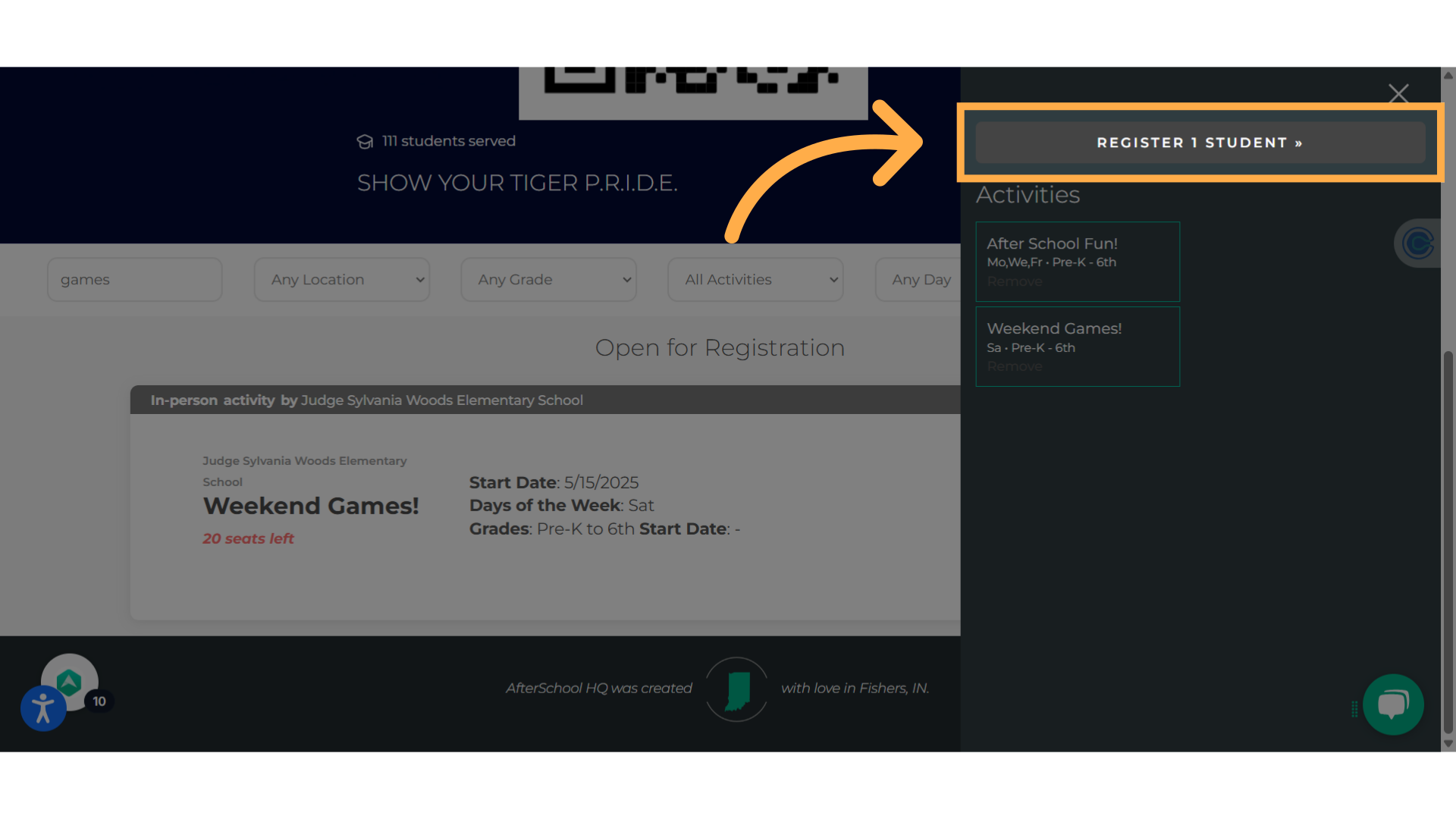
9. Enter your "Email"
Enter your email address and select "Next".
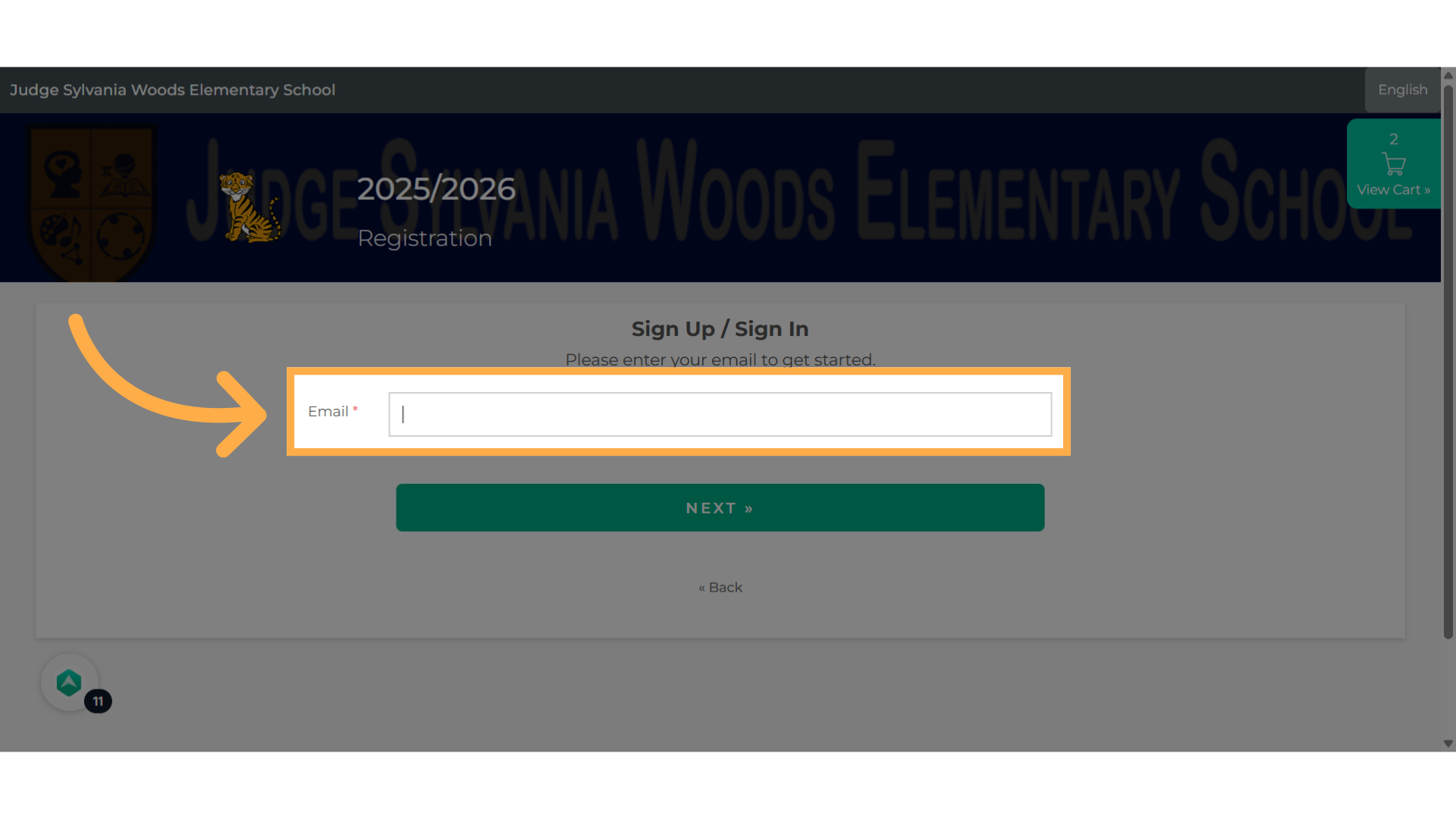
10. Sign Up
Enter your required information to sign up.
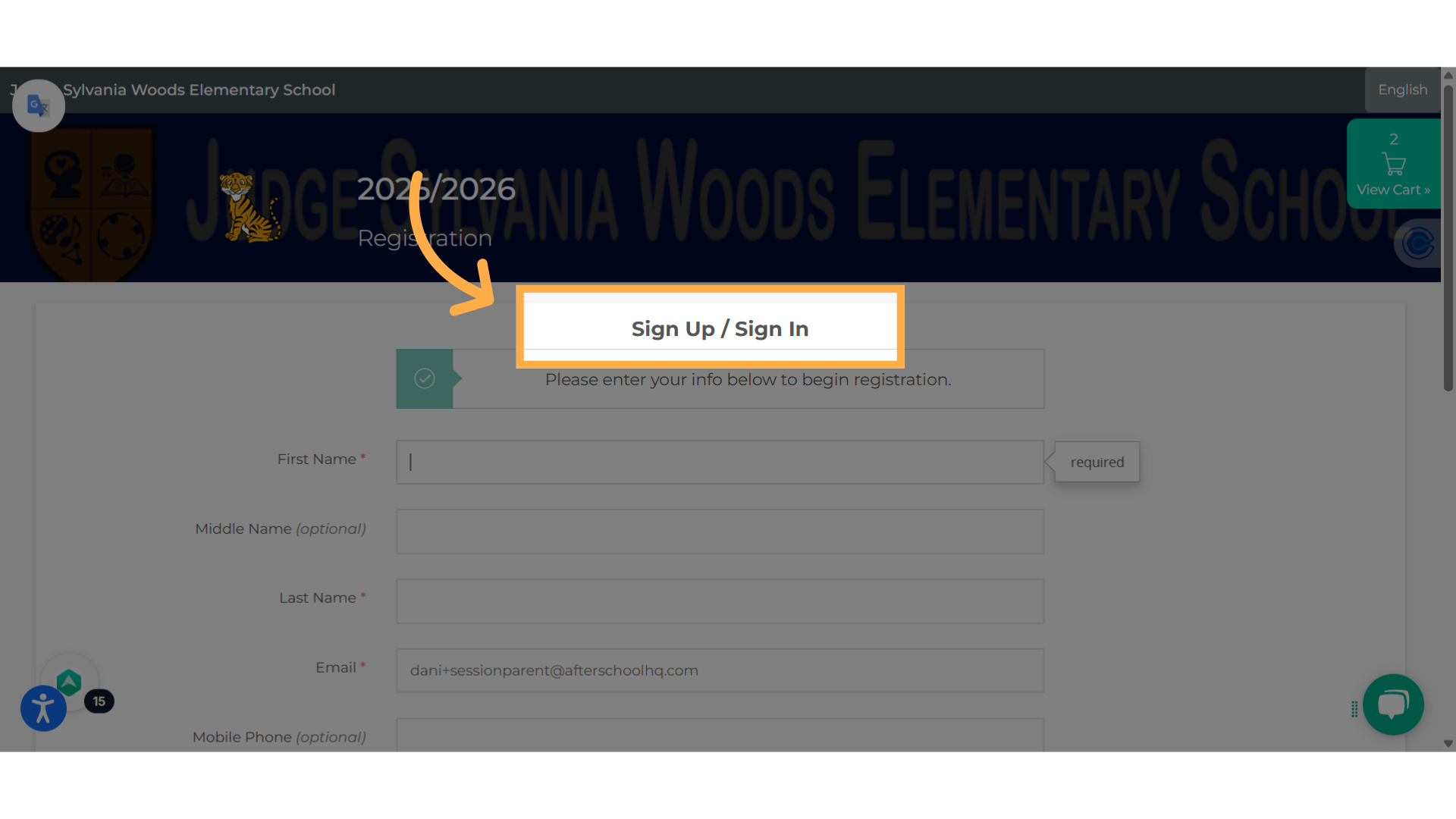
11. Check the notification box
Check the box to allow messages about your activities.
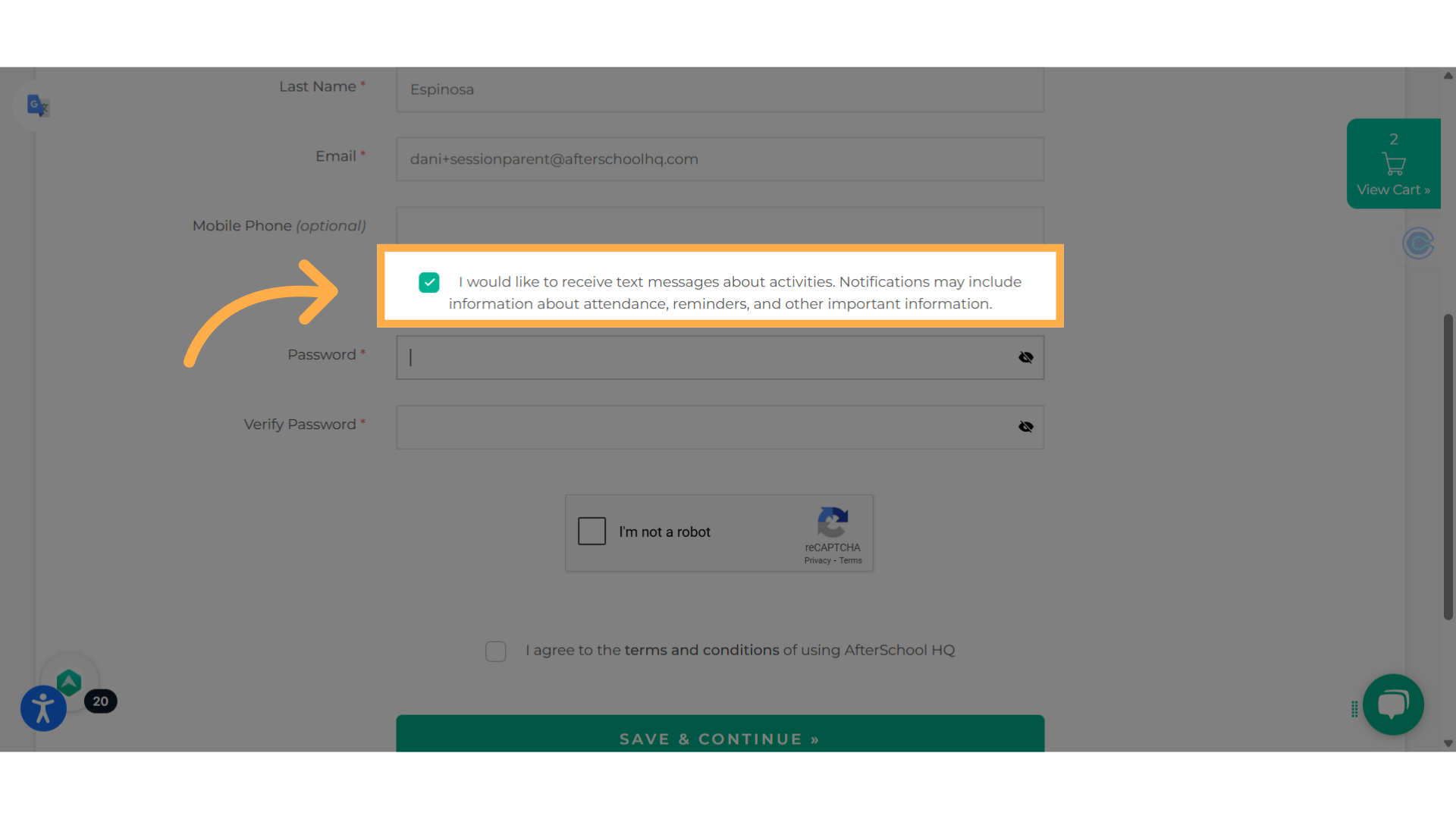
12. Create and verify your password
Create a password and verify it.
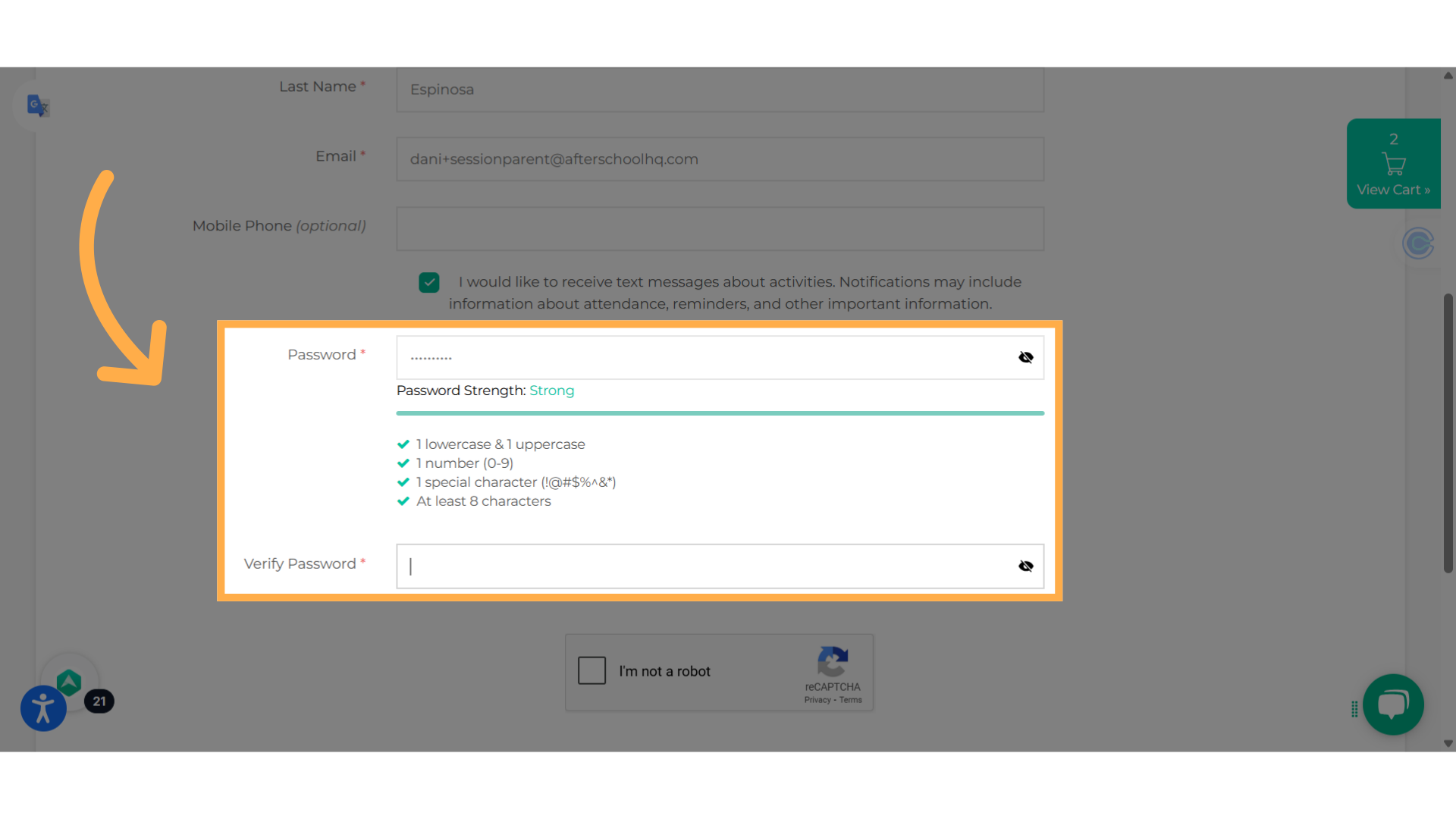
13. Agree and Continue
Check that you're not a robot, agree to the terms and conditions, and select "Save & Continue".
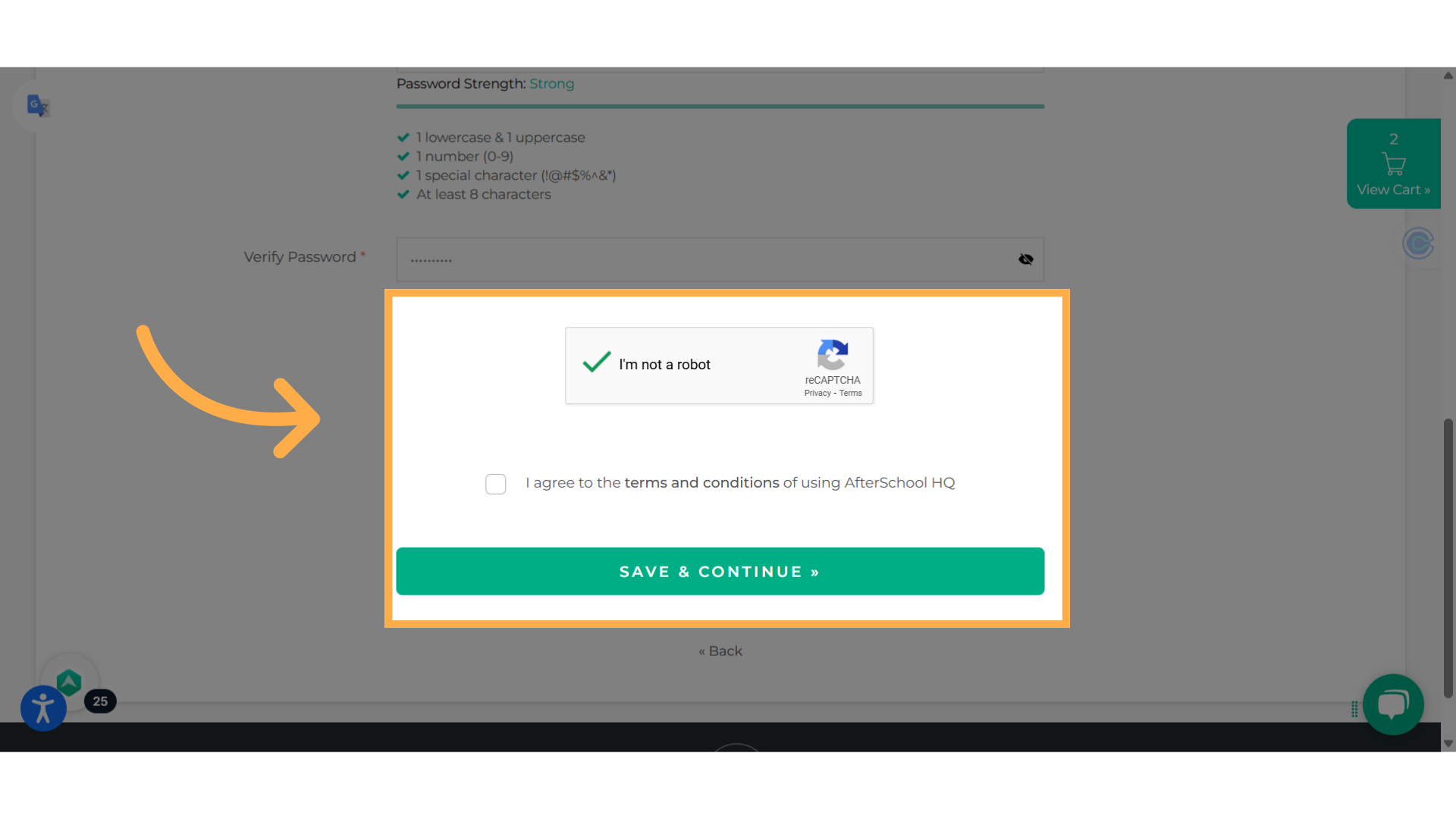
14. Participant Information
Enter the student's information.
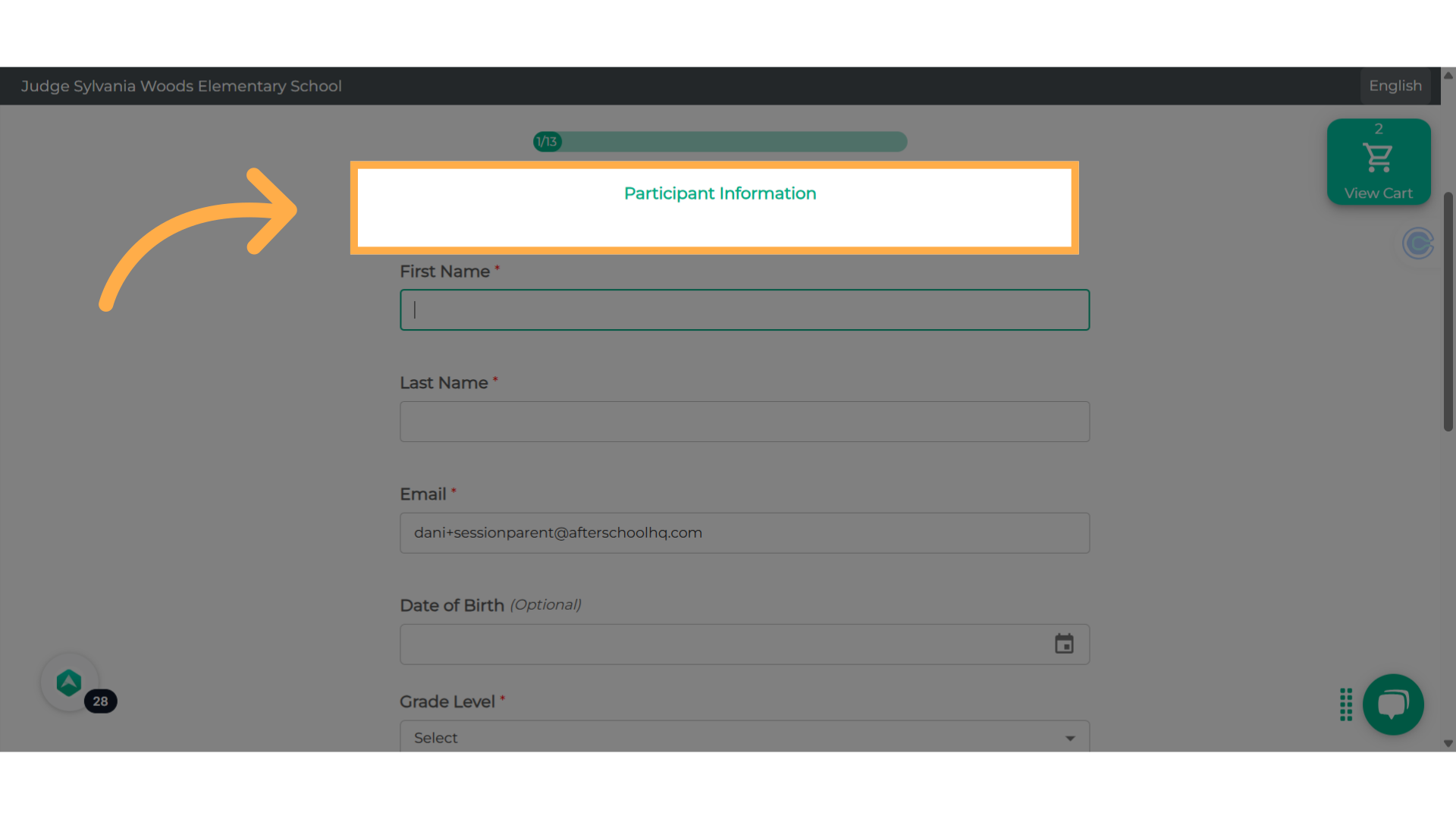
15. Click "Save & Continue"
Continue to respond to all of the questions and save the information to proceed.

16. Skipping
You can choose to skip questions that are optional.
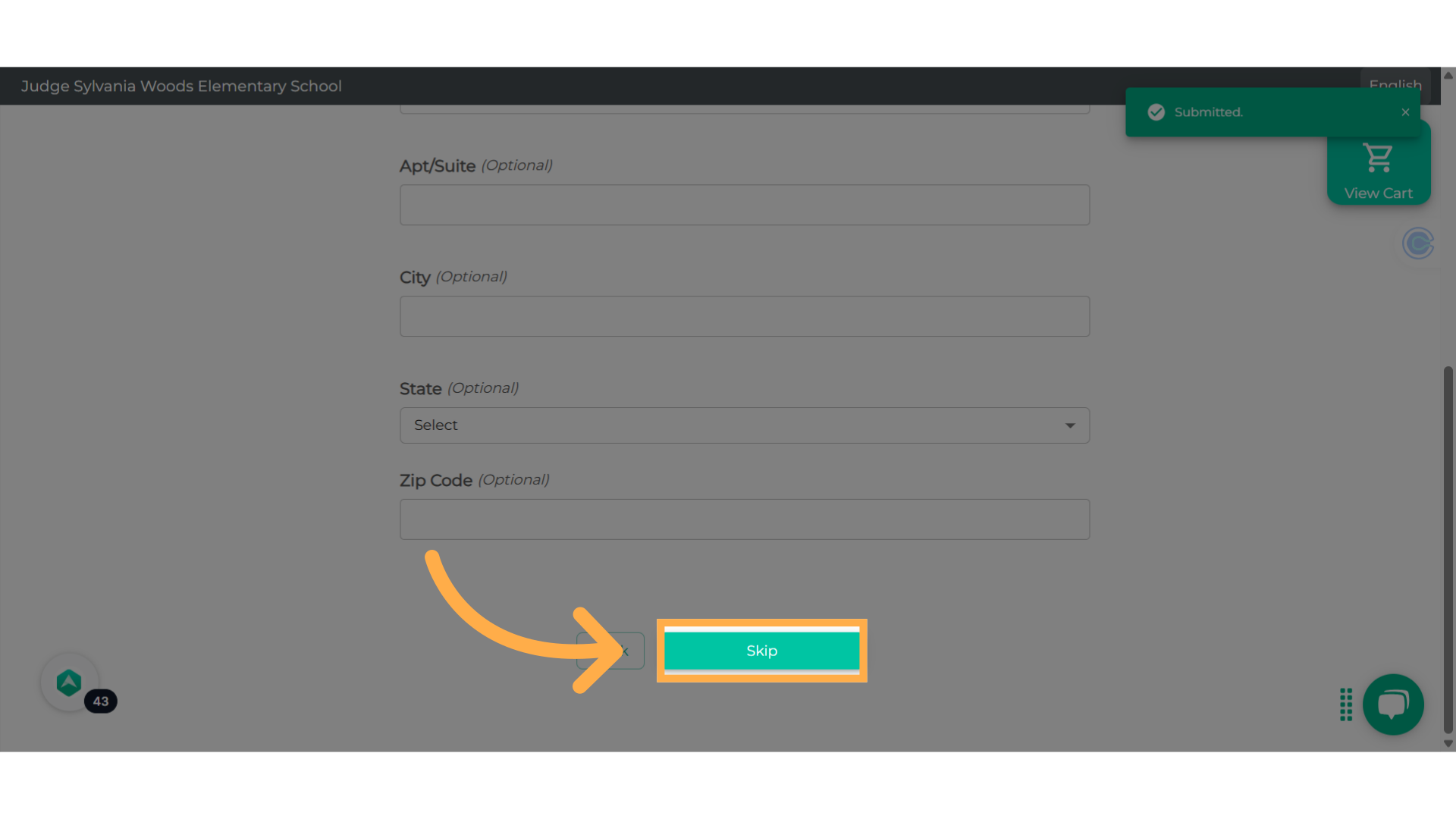
17. Submit your e-signature
Type or draw your e-signature and select "Confirm Registration".
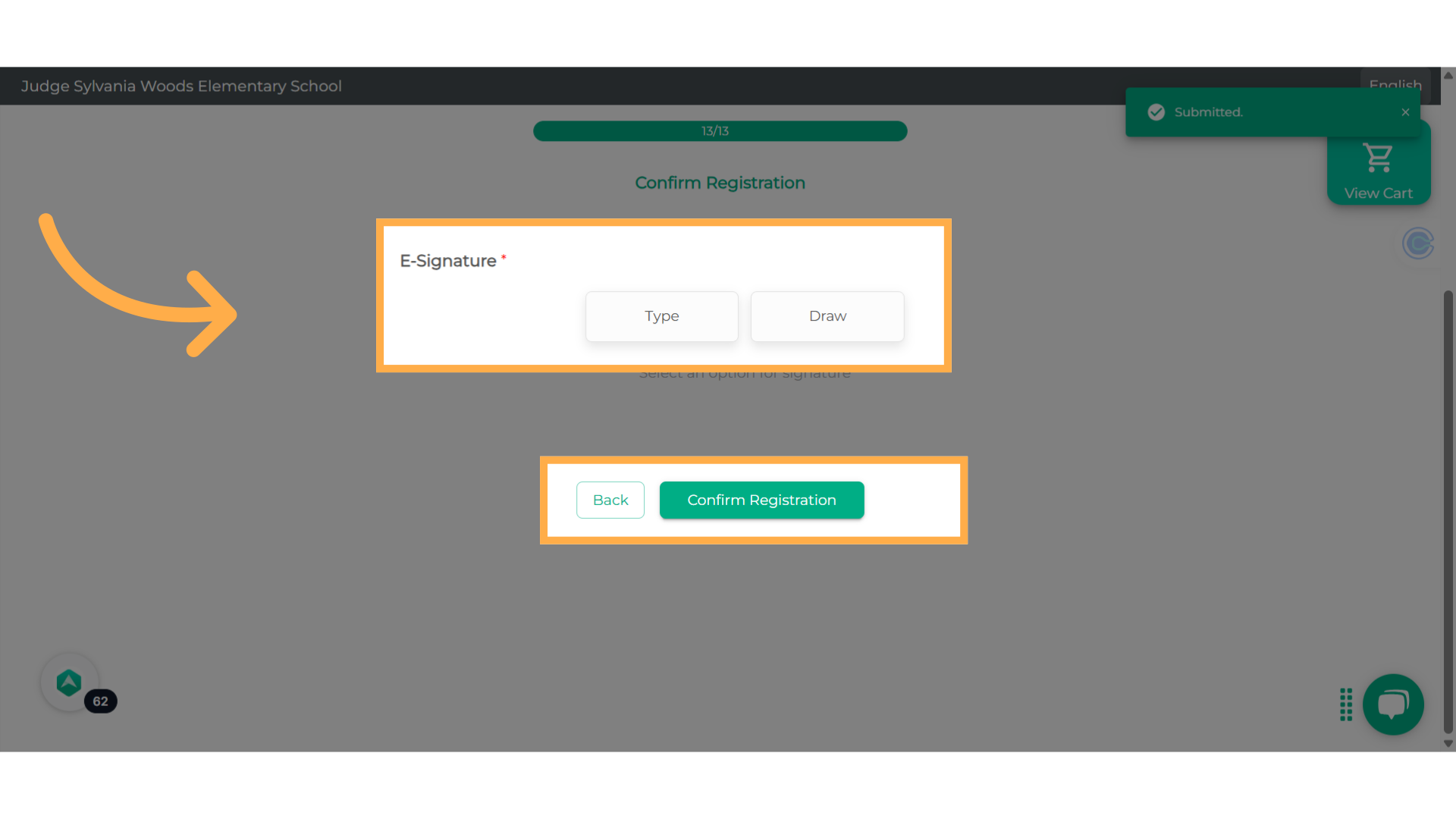
18. Confirmation message post-registration.
After you finish enrolling, a "Thank You" message will appear on your device. You can then choose to either "Find Another Activity" or "View Your Account."
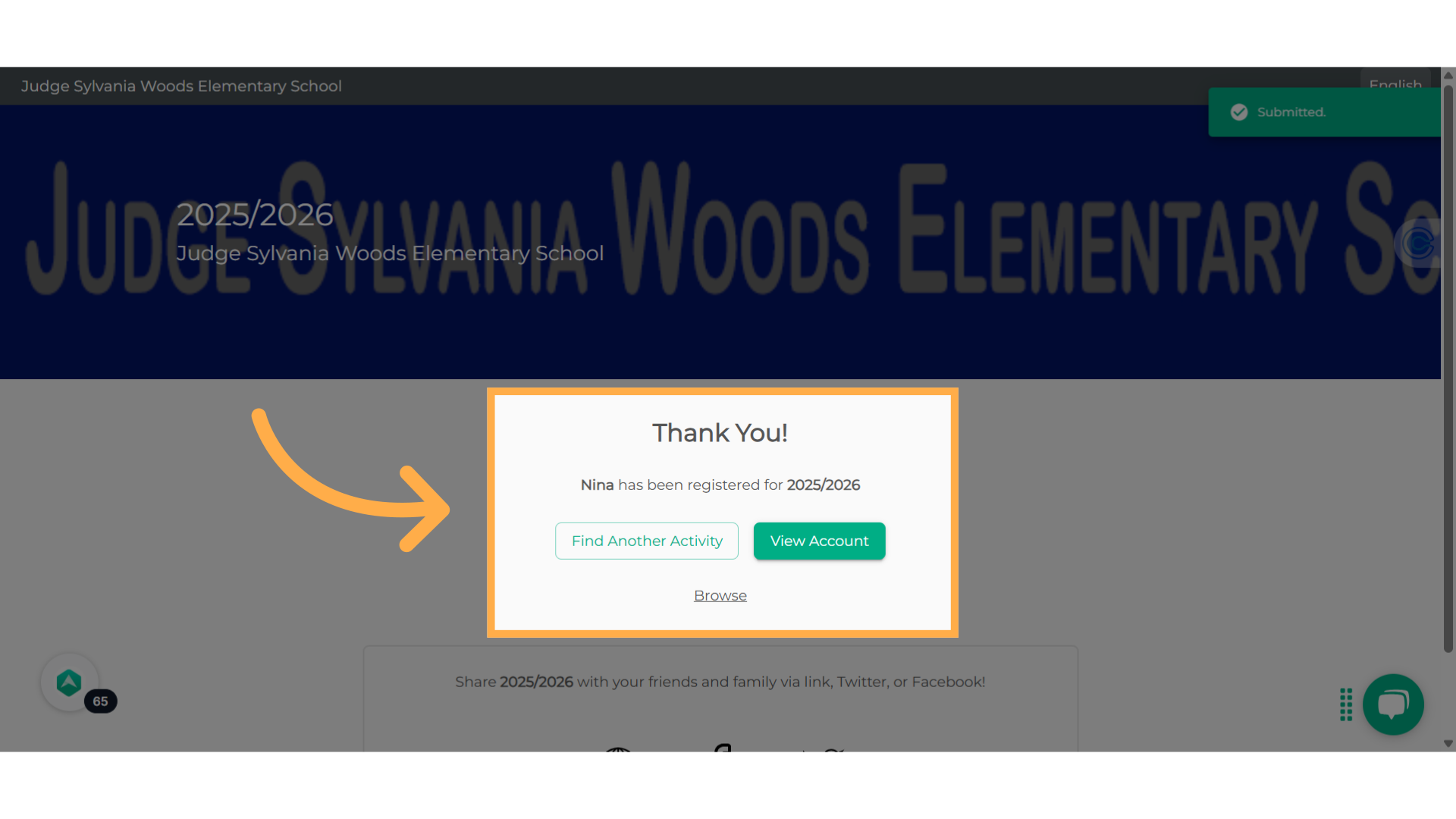
This guide walked you through How to Sign Up for Sessions Using the Cart Feature for a New Registrant on Afterschool HQ. Thanks for watching!
Frequently Asked Questions
Is it possible to register multiple children for a session simultaneously?
No, you can't do that because each child's information is unique, and you need to fill in details for one child at a time. Therefore, you'll need to register each child individually.
💡 If you experience any issues or have further questions with How to Sign Up for Sessions Using the Cart Feature for New Registrants, don't hesitate to get in touch with our support team at support@afterschoolhq.com.