Printable Roster Lists for Check In & Check Out
This support article will guide you through the process of printing the roster list for manual attendance taking for Check In & Check Out.
If you would like to follow alongside a video, click below:
Step 1. Click here to log in to your AfterSchool HQ account.
Step 2. Hover your mouse over Activity Center and click "Extracurricular Activities".
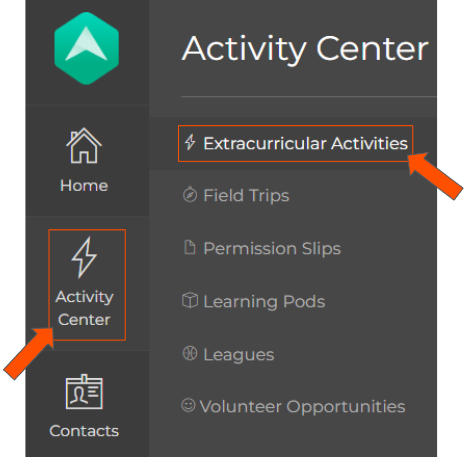
Step 3. Click "Manage" next to the activity.
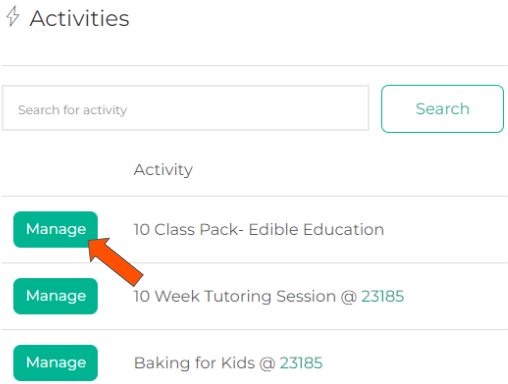
Step 4. Click the Attendance tab located at the top.

Step 5. Click "Print Roster".
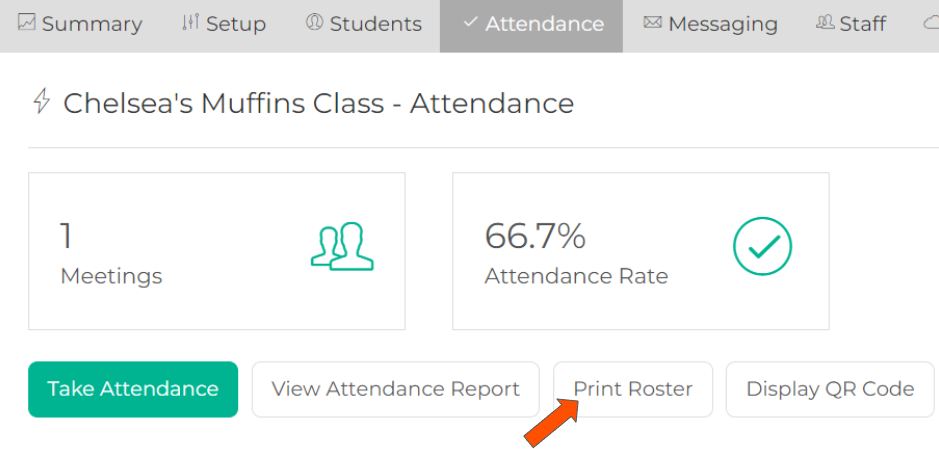
Step 6. It will be downloaded as a PDF file, locate and open it.
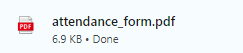
Step 7. Once you open it, you will see areas where you can enter the Date, Check In & Out times and an area to write Notes.
To print this roster list, you will need to locate the printer icon and interact with it.
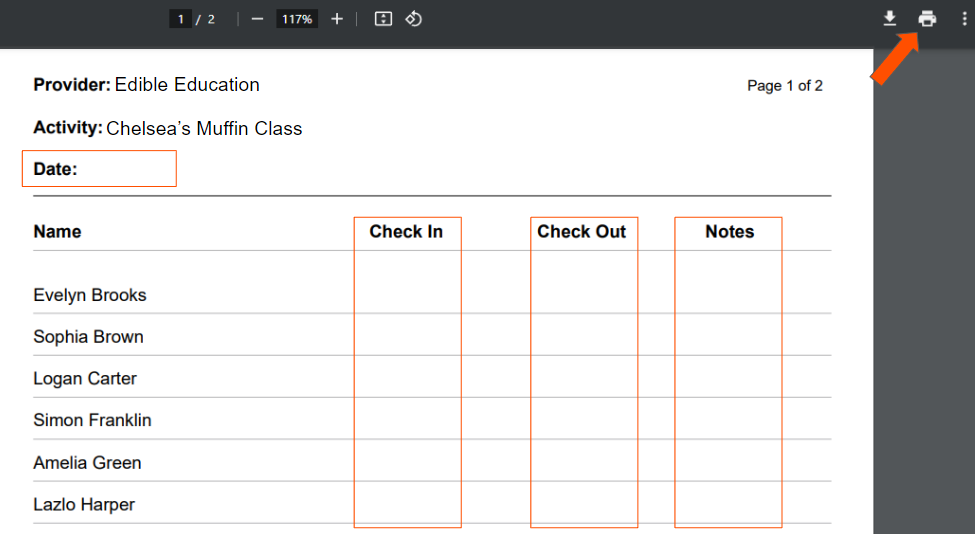
Note: One page can only have 20 students on it. If you have more than 20 students, multiple pages will be printed out.
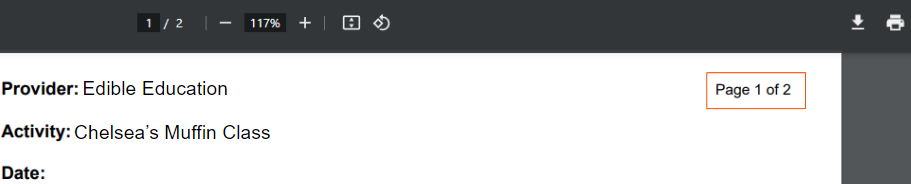
💡If you have any questions or experience any technical difficulties with Providers: Printable Roster List for Check In & Check Out, don't hesitate to get in touch with our support team at support@afterschoolhq.com.