How To Take, View, & Edit Attendance
With AfterSchool HQ, tracking attendance is simple. This article walks you through checking students in and out, making edits, and viewing attendance reports so you always know who’s participating.
Go to afterschoolhq.com
1. Introduction
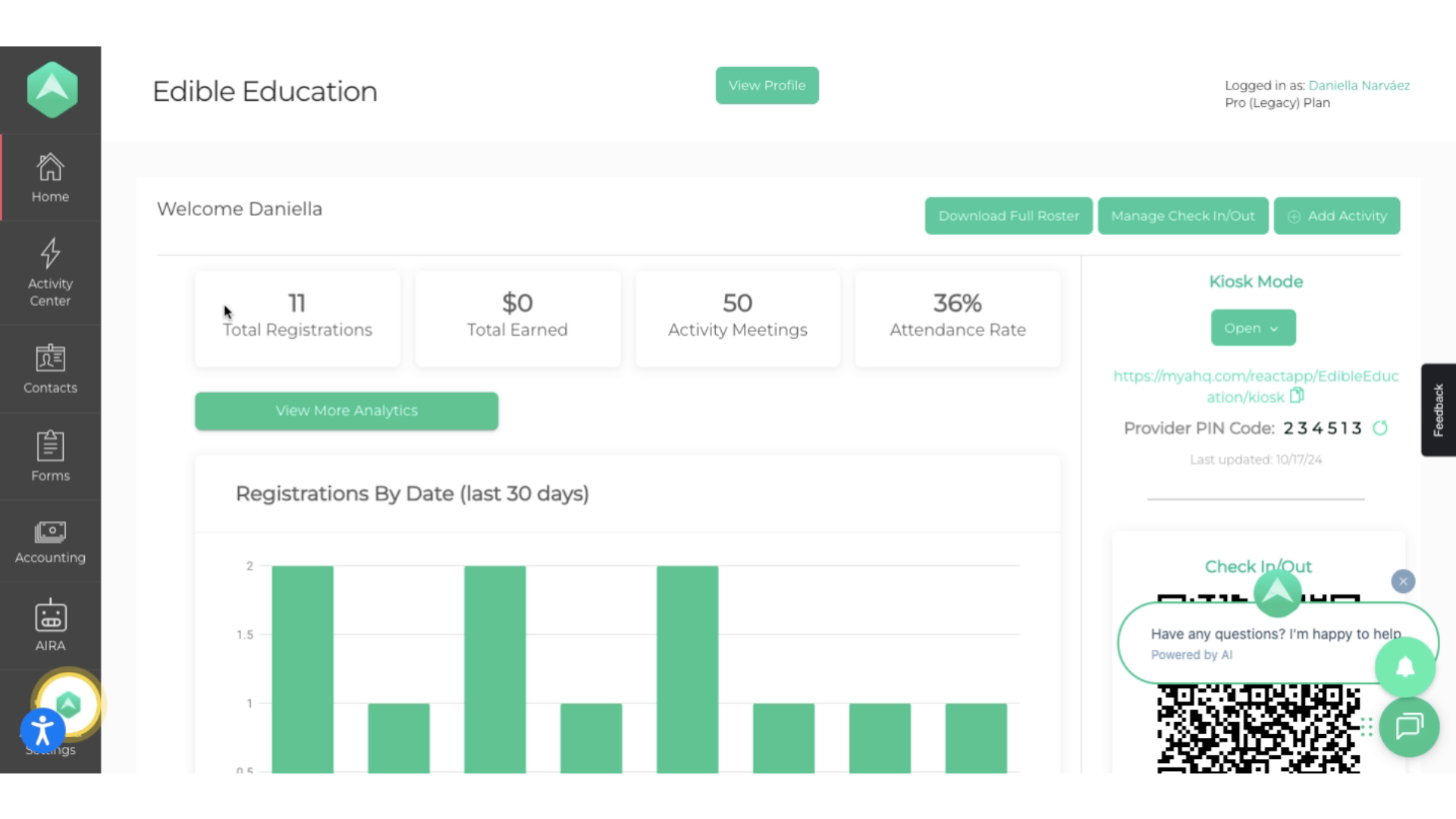
2. Click "Extracurricular Activities"
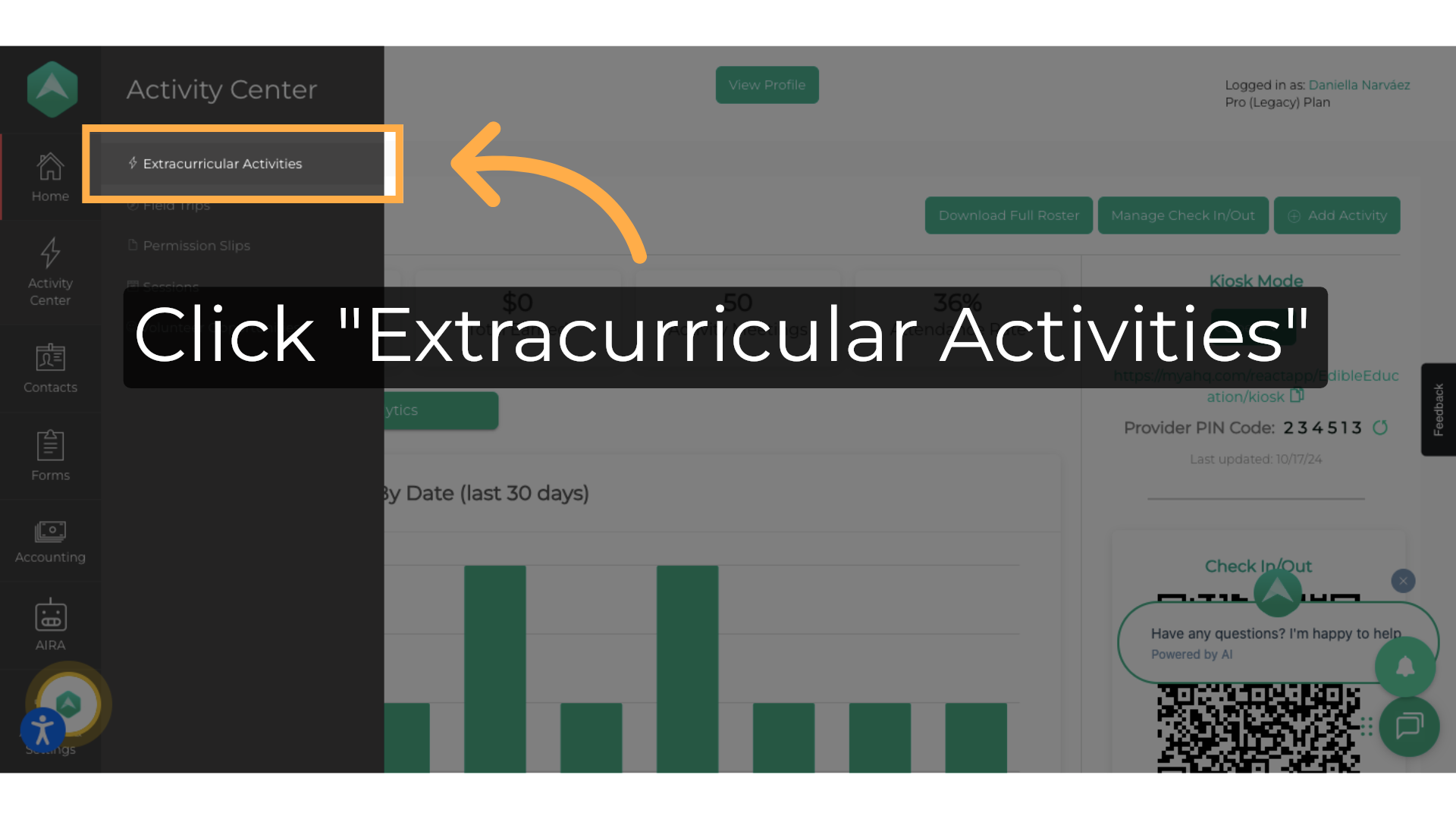
3. Select the activity
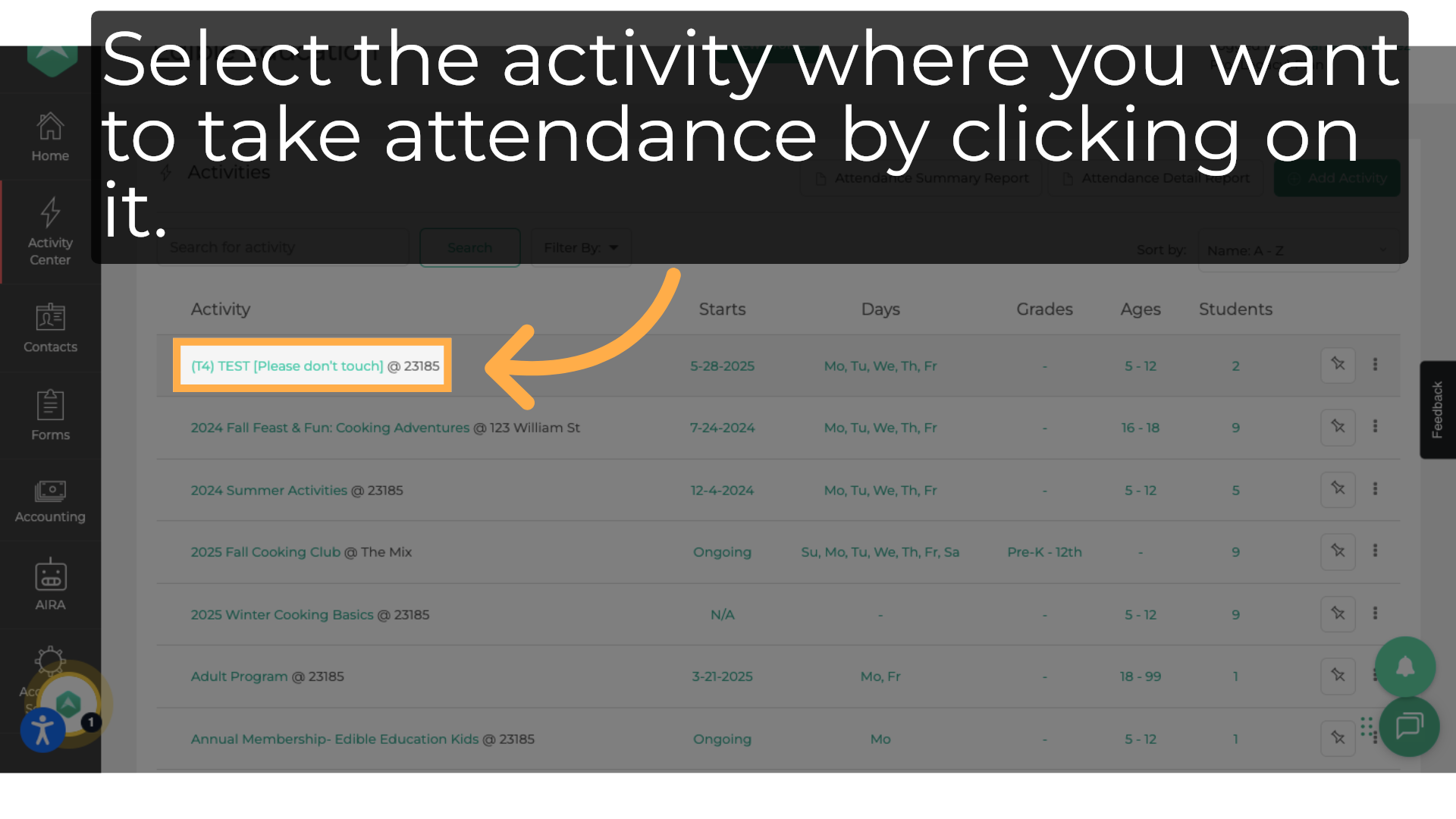
4. Click "Attendance"
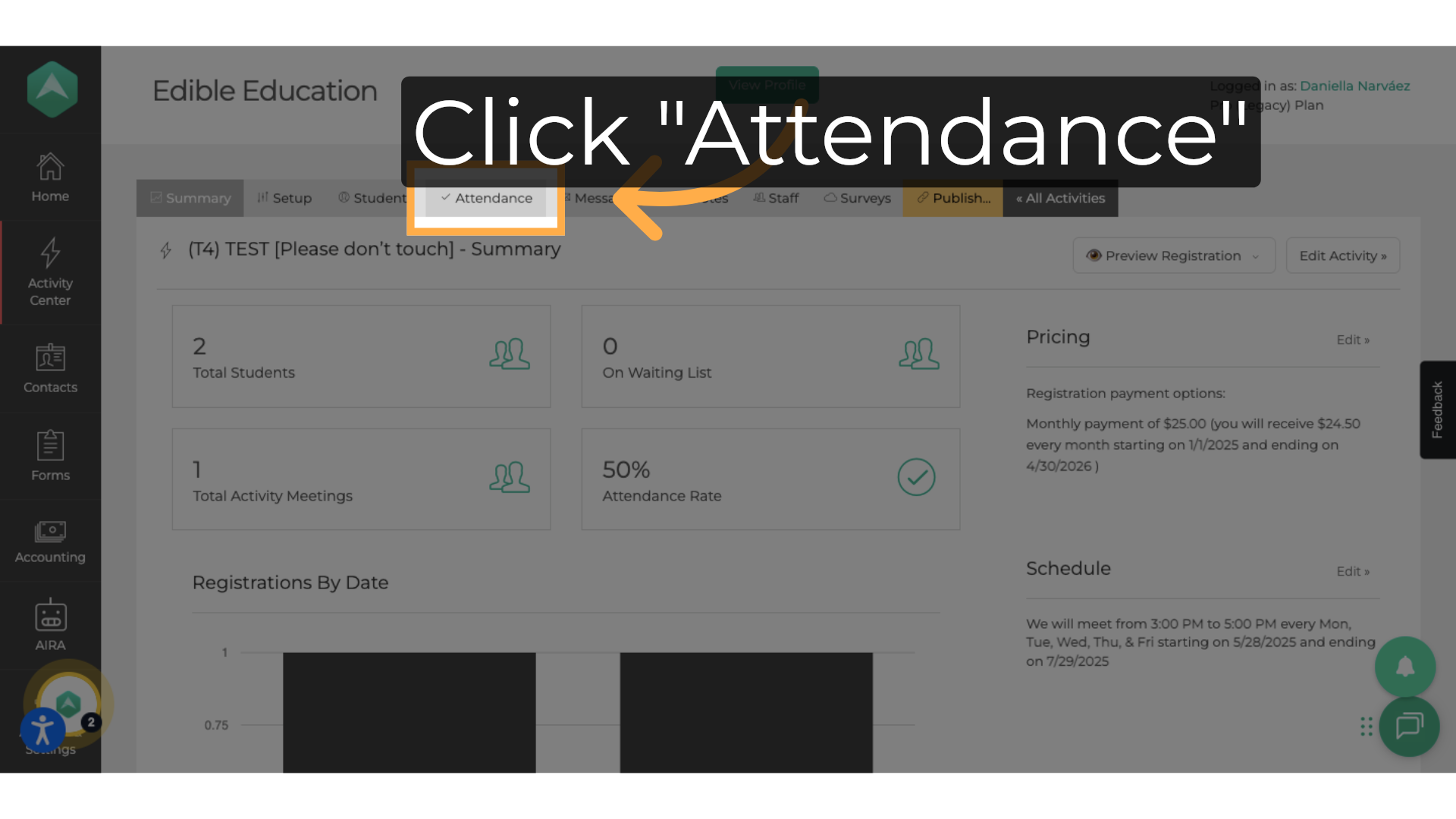
5. Click "Manage Check In/Out"
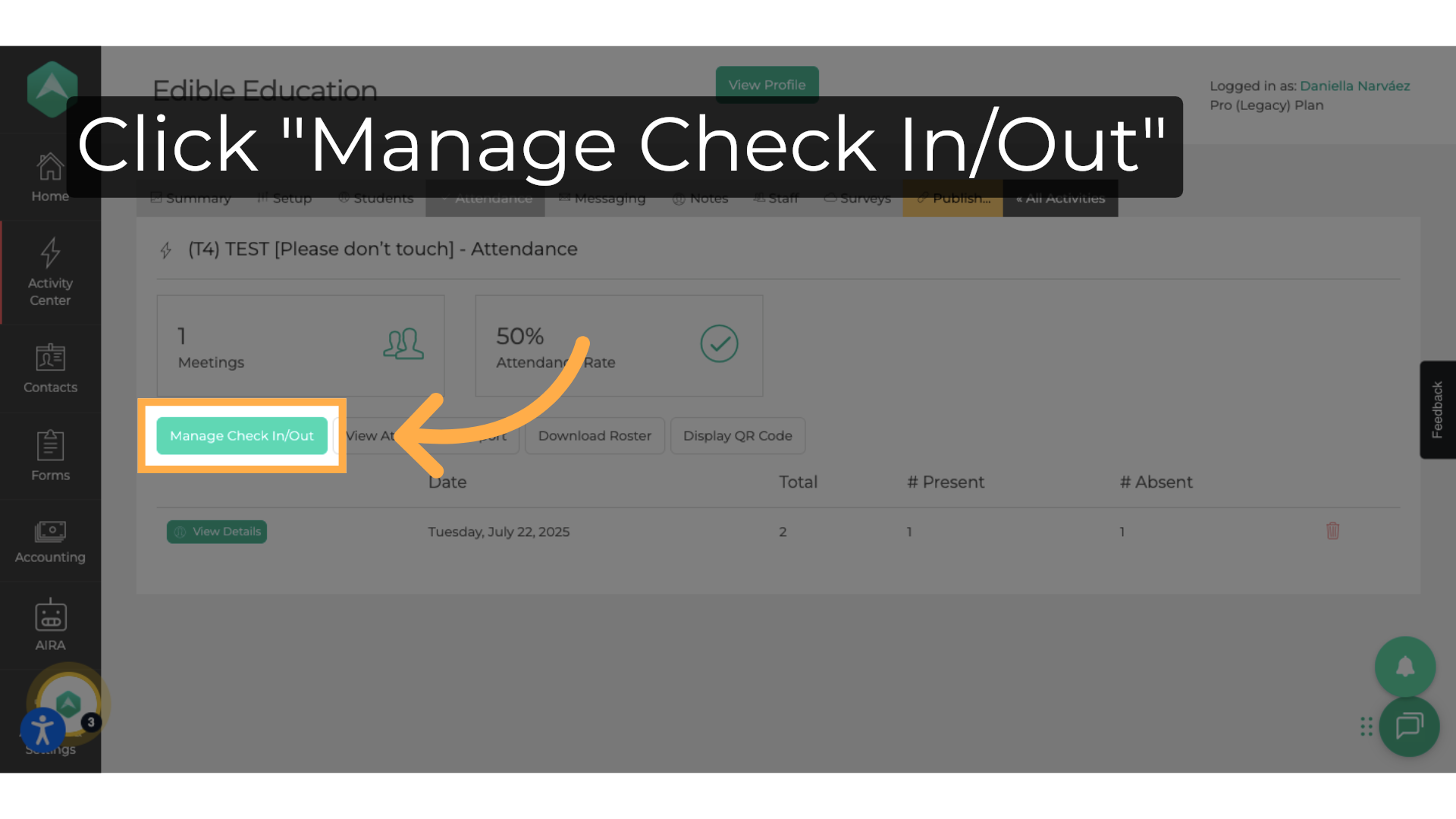
6. Click on the attendance date dropdown menu to select the date.
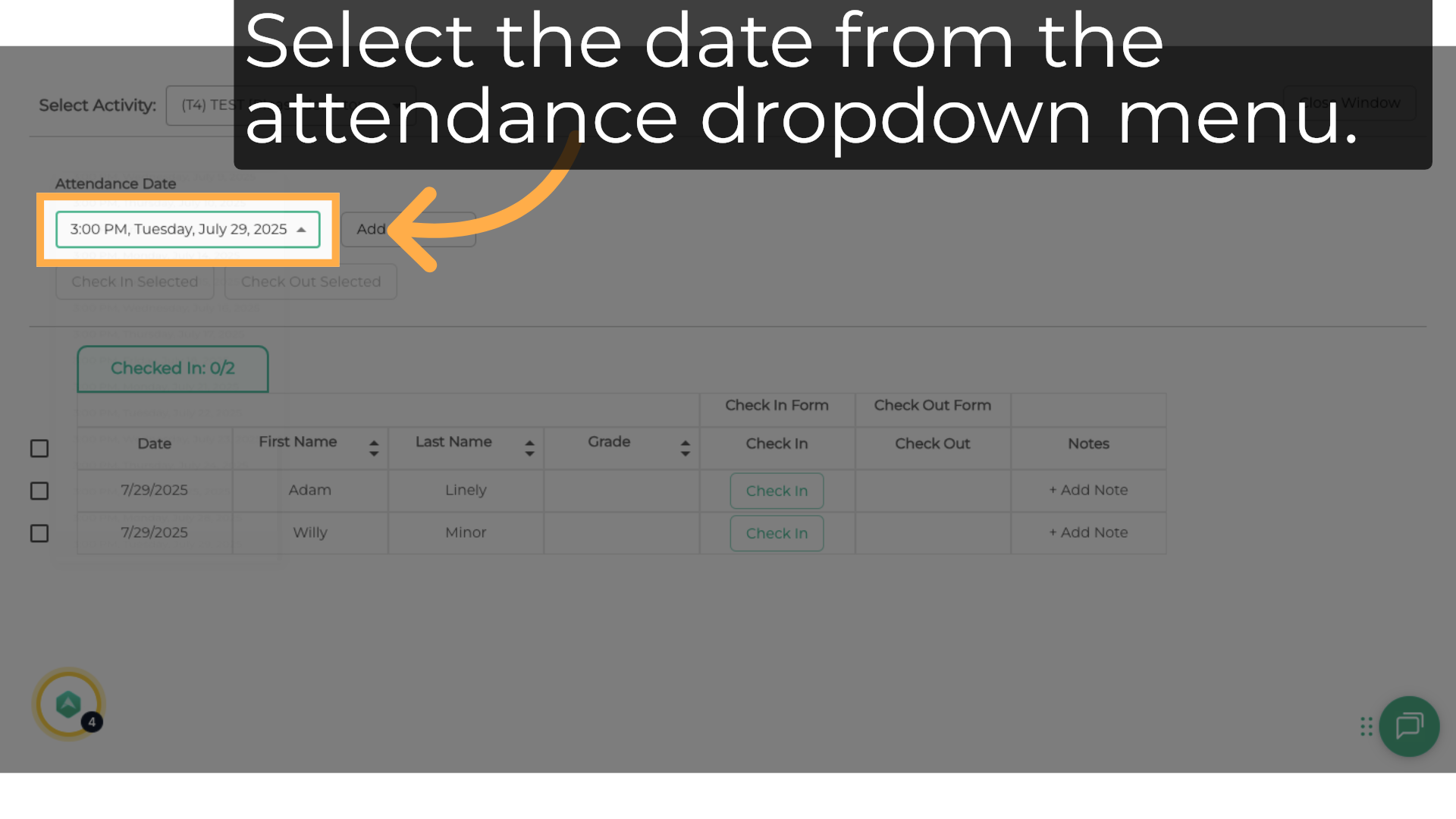
7. Click here
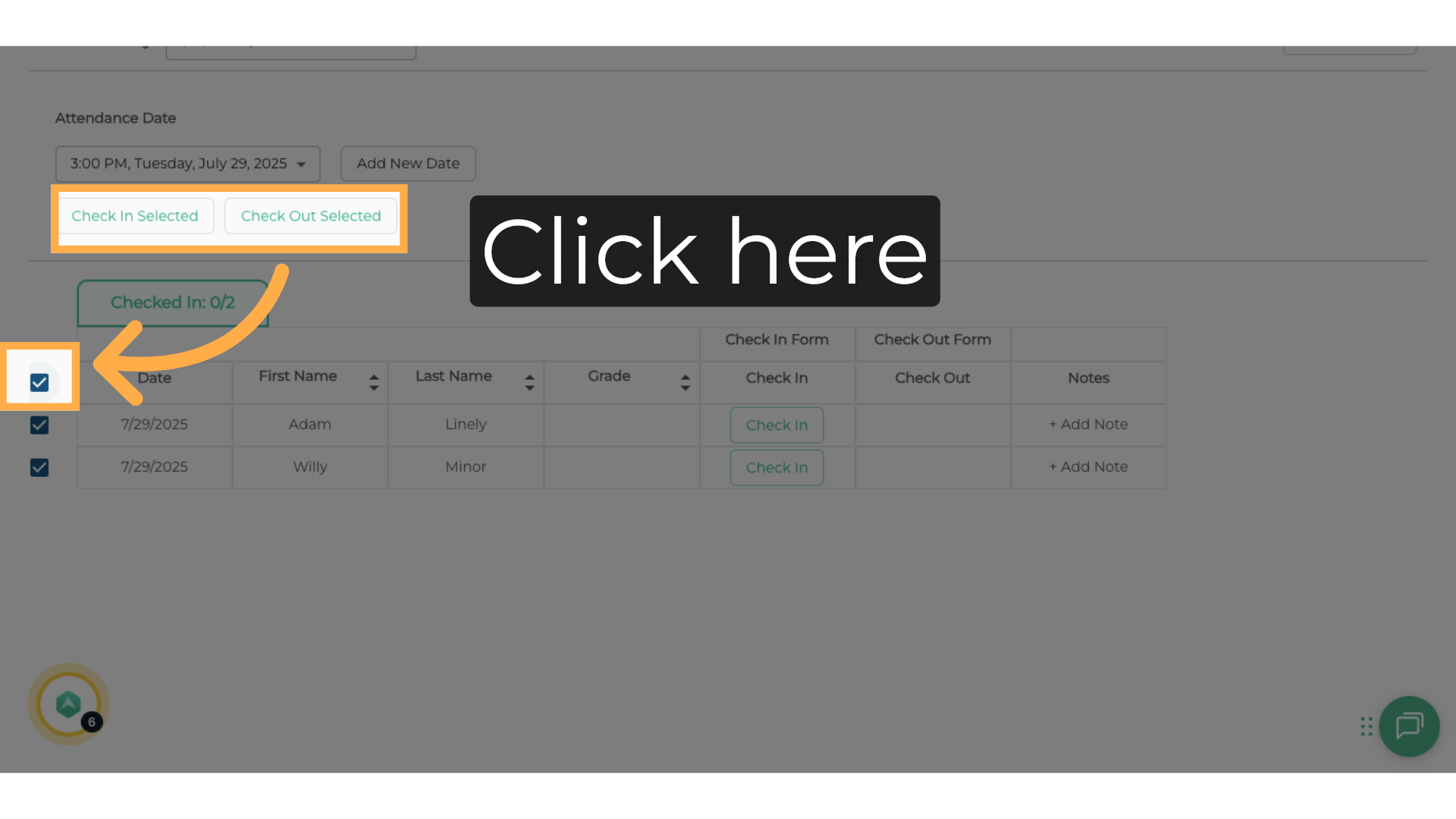
8. Click "Check In"
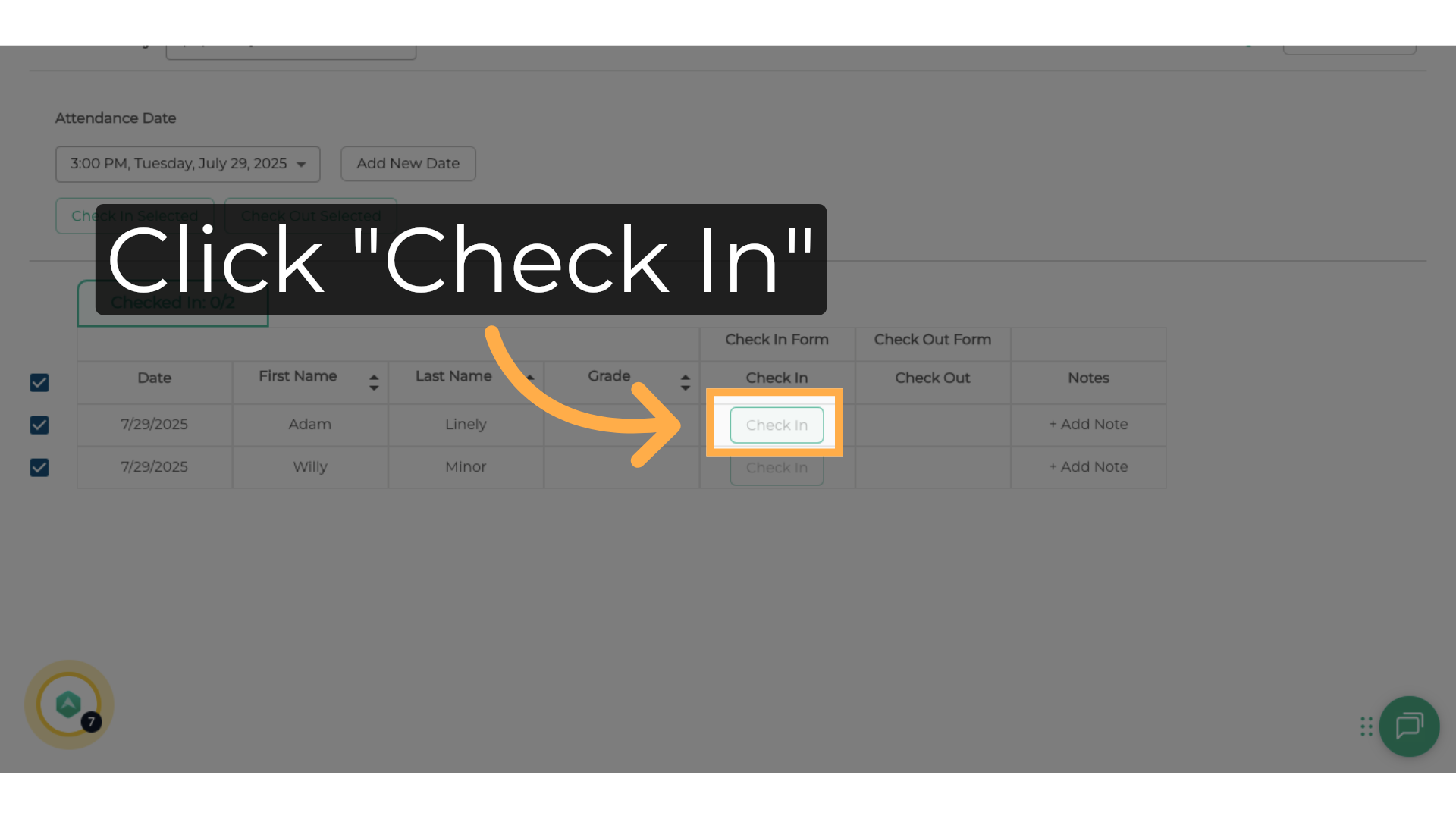
9. Edit Check-In/Out Times
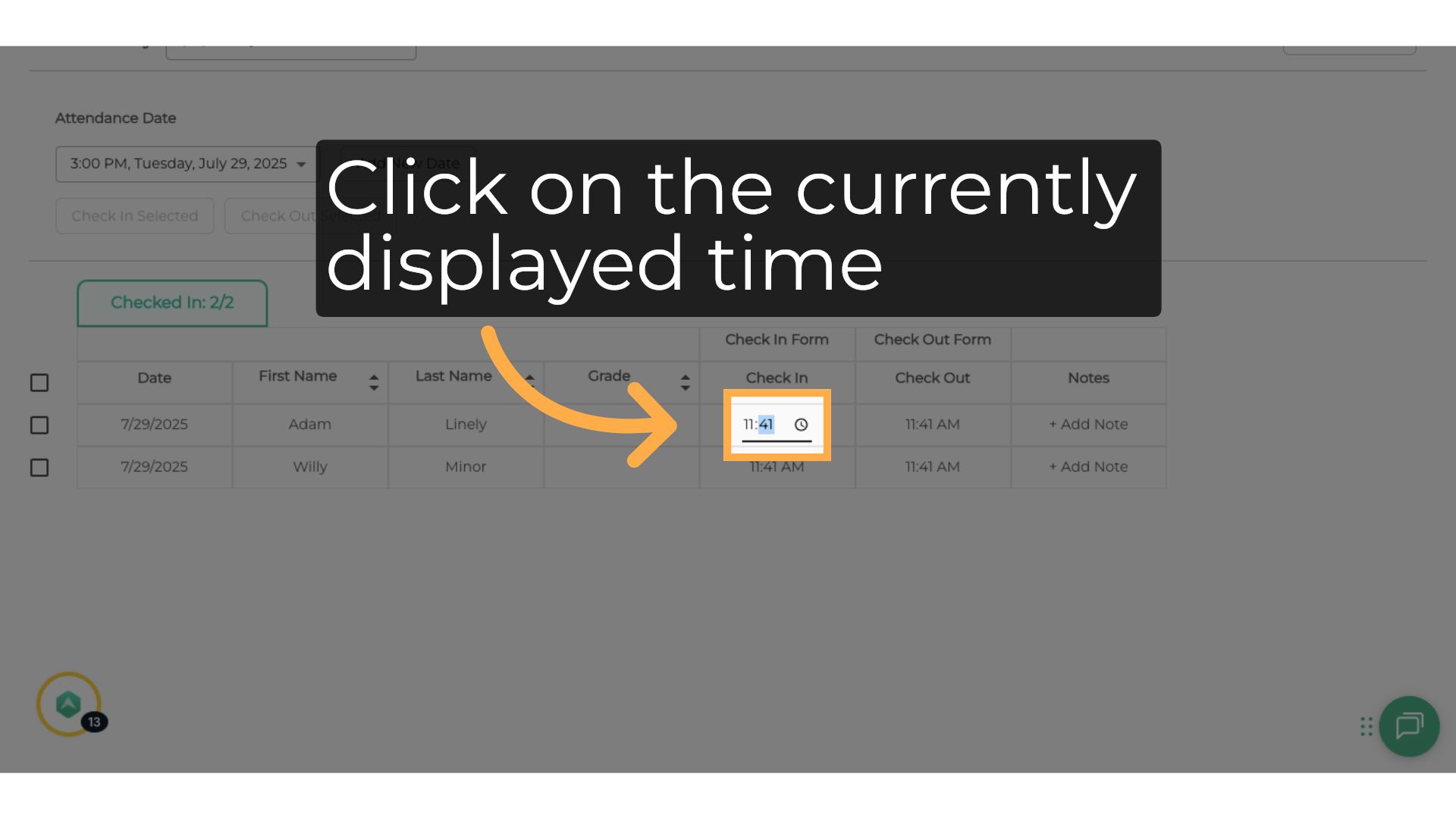
10. Update Check-In/Out Time
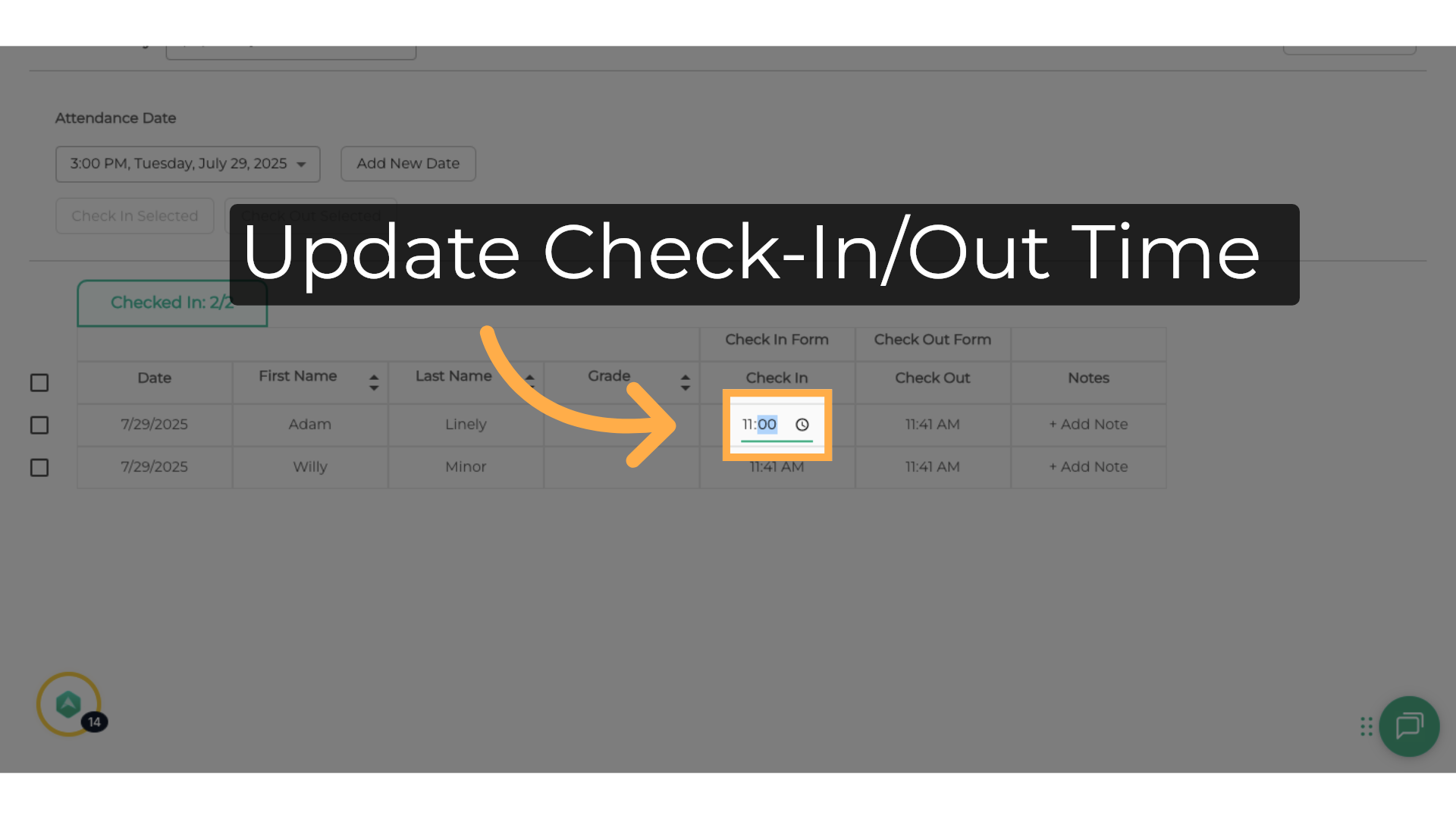
11. Add Attendance Notes
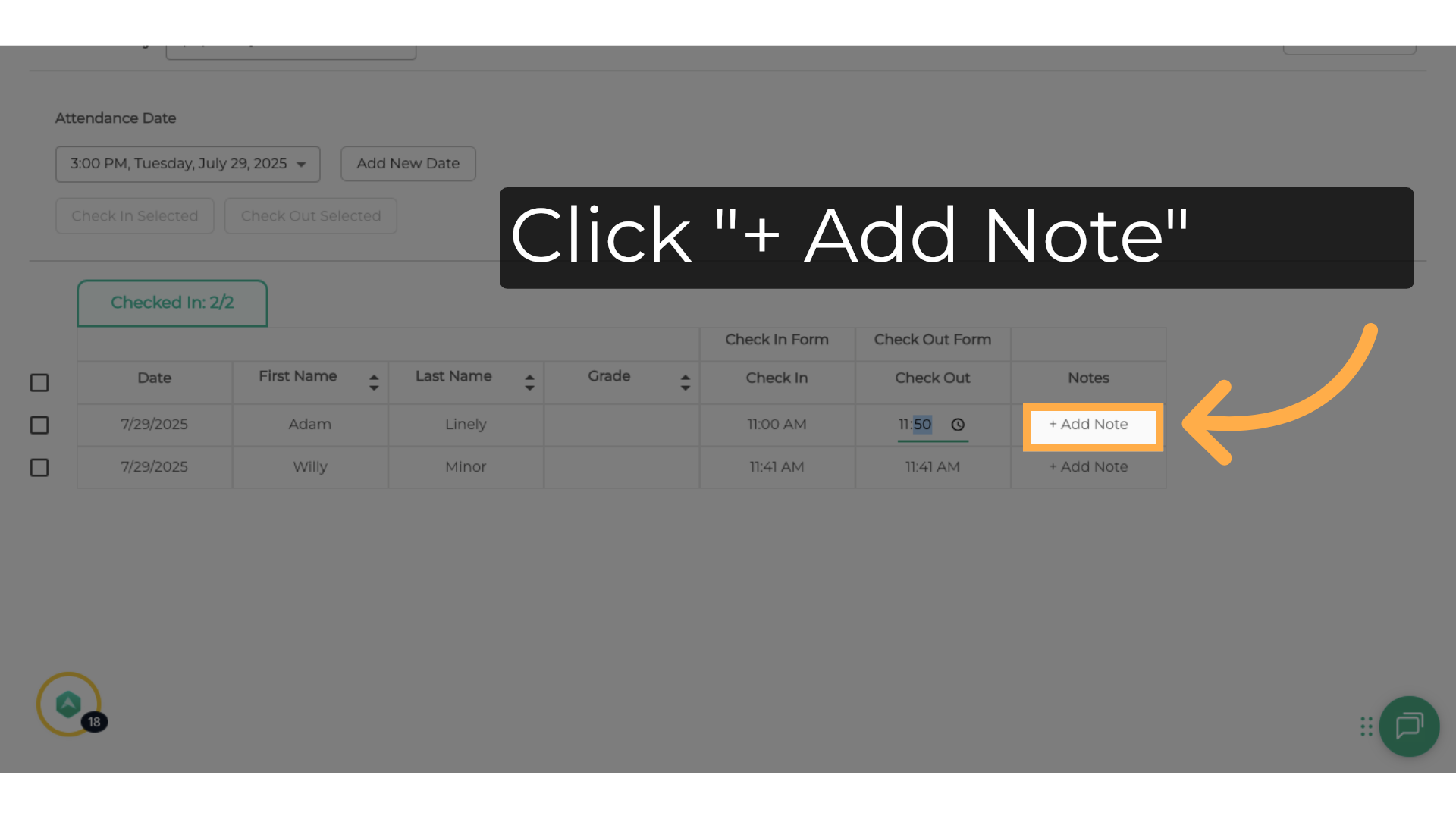
12. How to View Attendance Reports
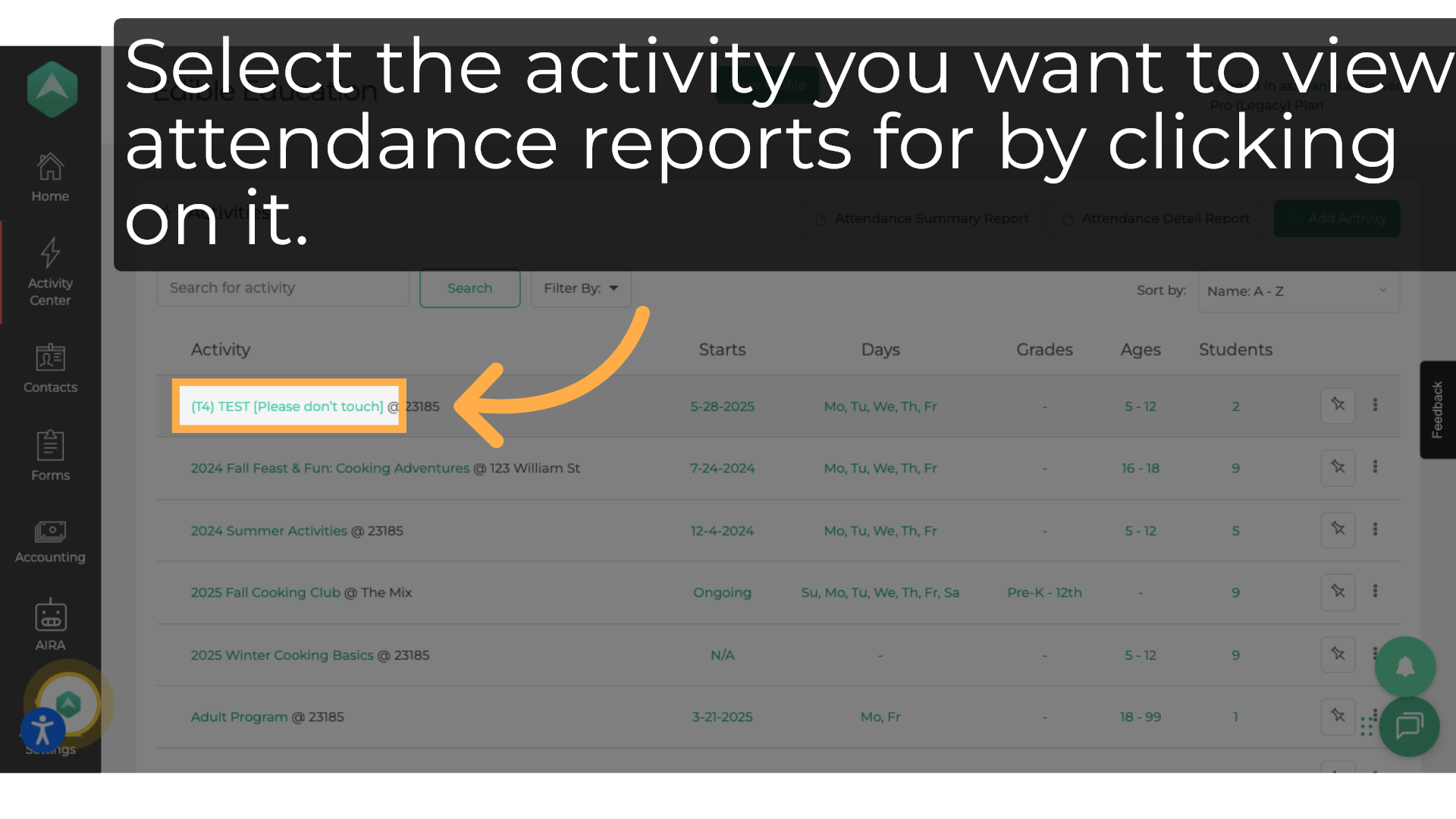
13. Click "Attendance"
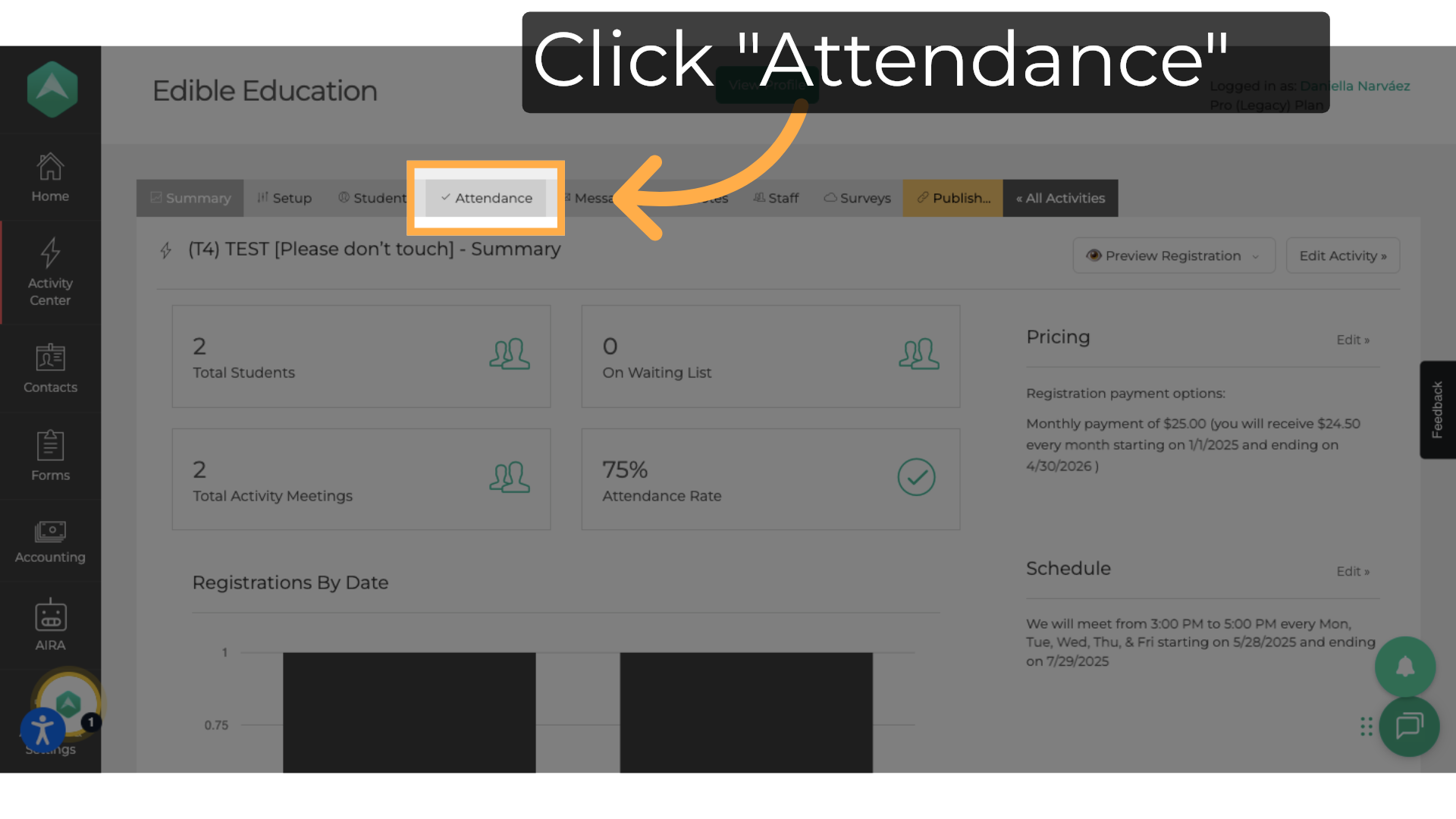
14. Click "View Details"
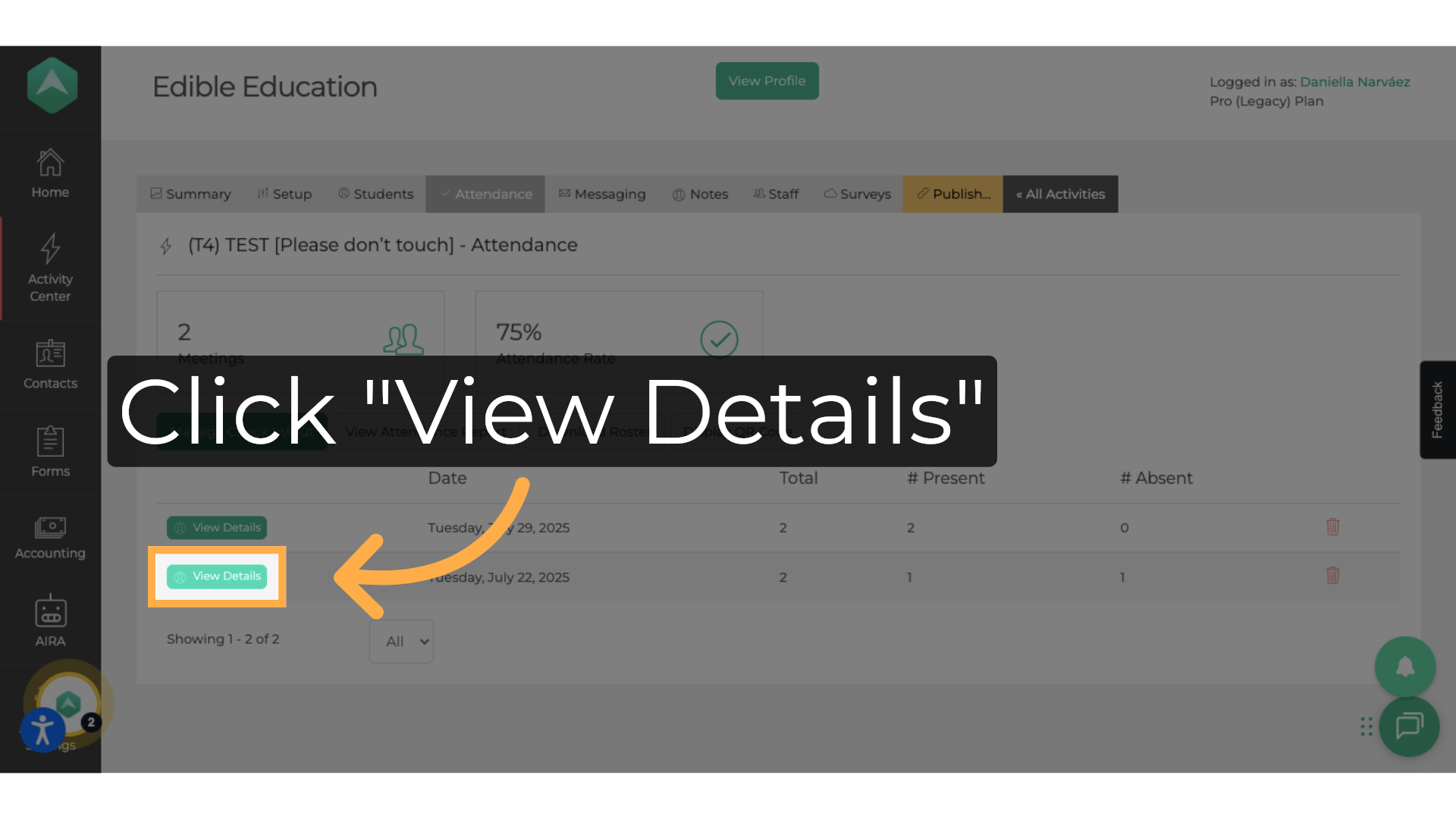
Frequently Asked Questions
1. Can I check in or out multiple students at the same time?
Yes! Select the students you want to check in or out, then click “Check In Selected” or “Check Out Selected.”
2. Can I check in/out individual students?
Yes, click the “Check In” or “Check Out” button next to the student to record their attendance individually.
3. Can I edit check-in/out times?
Yes, click on the currently displayed check-in/out time to modify it.
4. How do I view attendance reports for a specific activity?
Select the activity from the list of activities to view its attendance reports. Then click “View Details” to see detailed information.
5. Can I edit attendance from the reports page?
Yes, when viewing detailed attendance in “View Details,” you can edit check-in and check-out times directly.
6. Will parents see the notes I add to attendance?
No, attendance notes are internal and for staff reference only.
7. What if a student is not showing in the attendance list?
Ensure the student is registered for the activity. Only students with a reserved or active status will appear in the attendance list.
💡If you have any questions or technical difficulties with Viewing and Editing Attendance, we want to hear from you. Contact us at support@afterschoolhq.com.