How to use Kiosk Mode
Kiosk Mode offers a streamlined way for students or participants to self check‑in and check‑out for activities. It works especially well in public or semi‑public spaces (e.g. lobbies, entrances) where you want to minimize staff intervention.
Go to afterschoolhq.com
1. Introduction
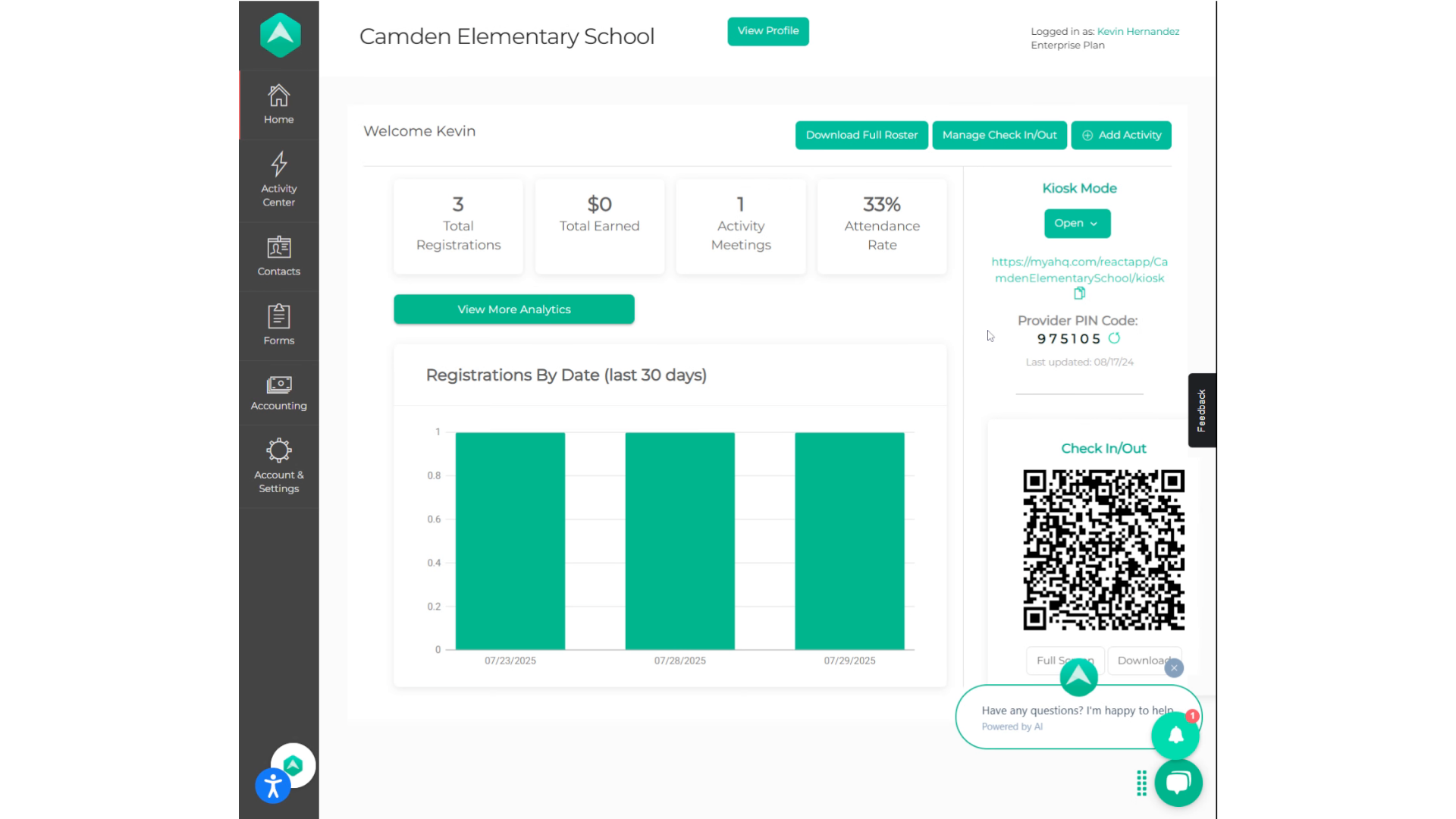
2. Provider PIN Code
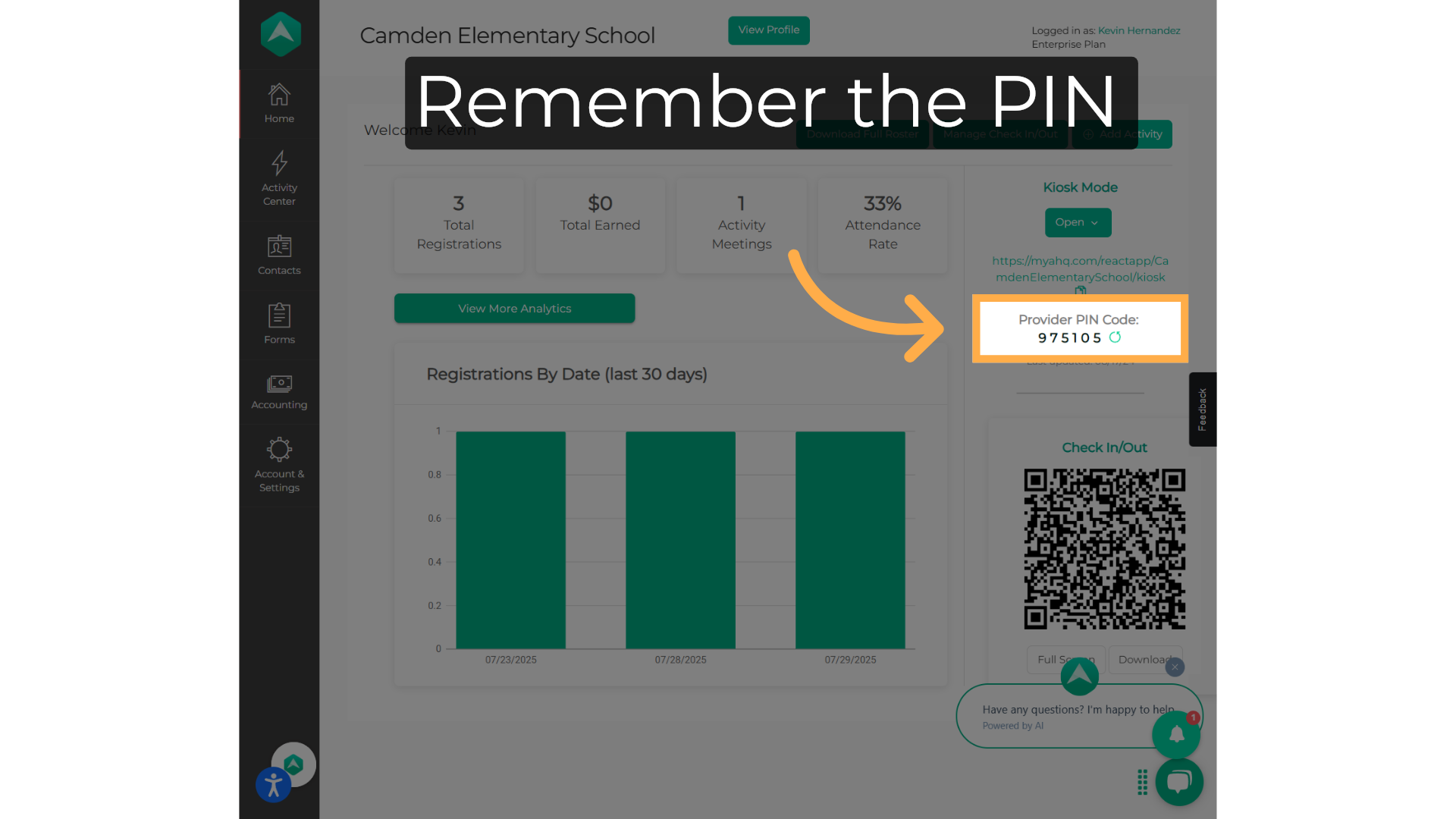
3. Regular Kiosk

4. Enter the Provider PIN
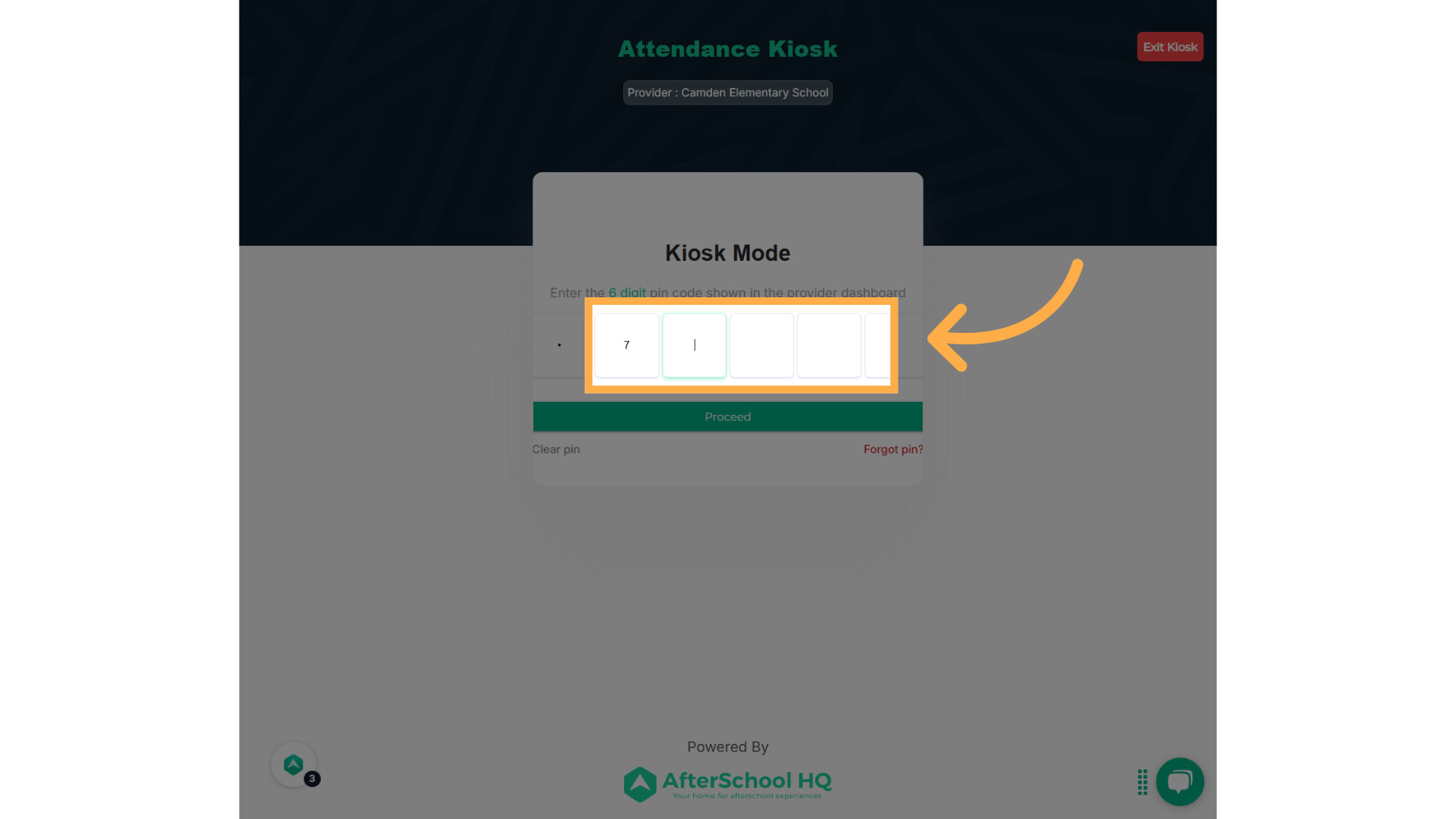
5. Proceed
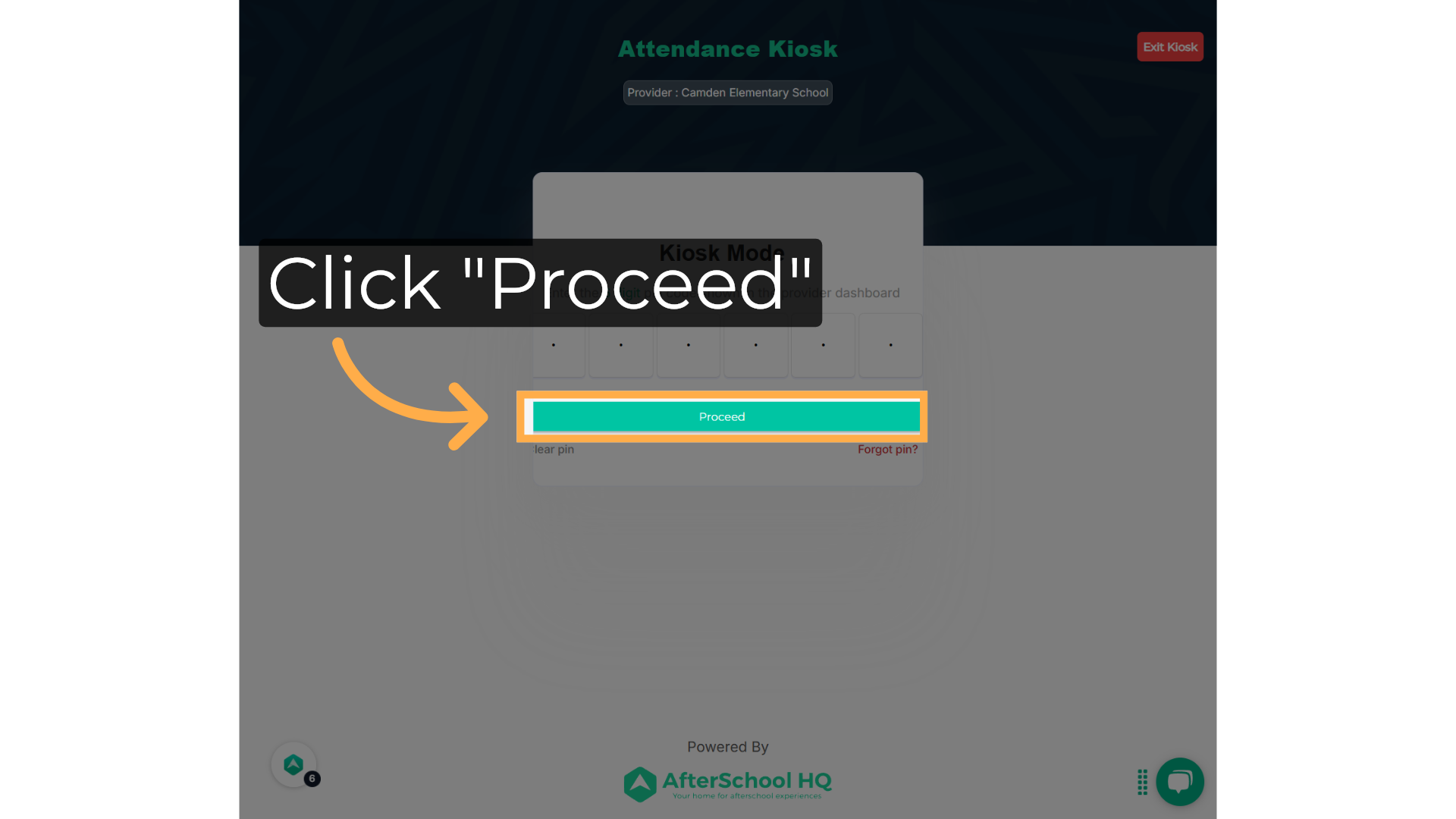
6. Search for the attendee
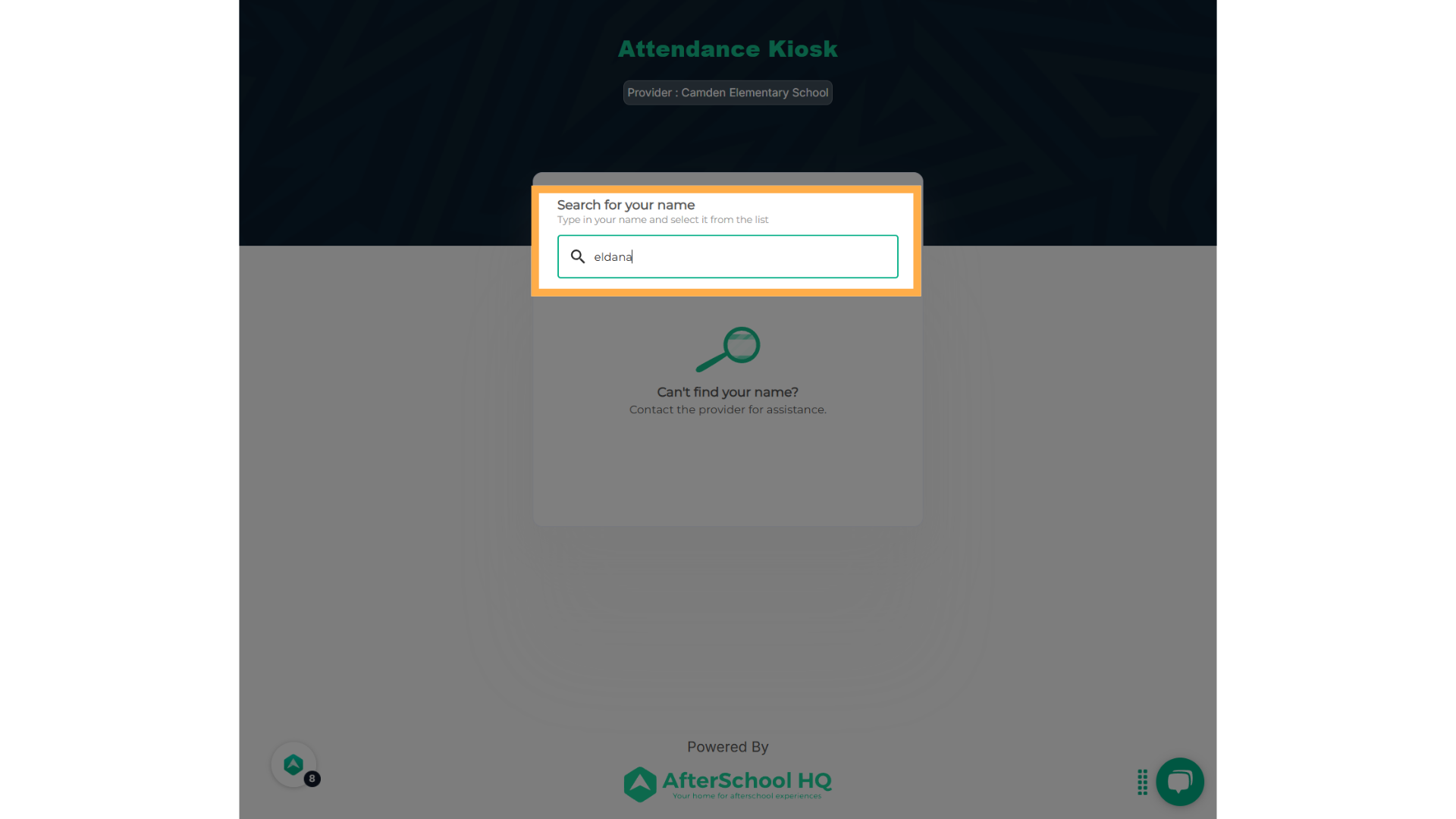
7. Select the name

8. Phone Number
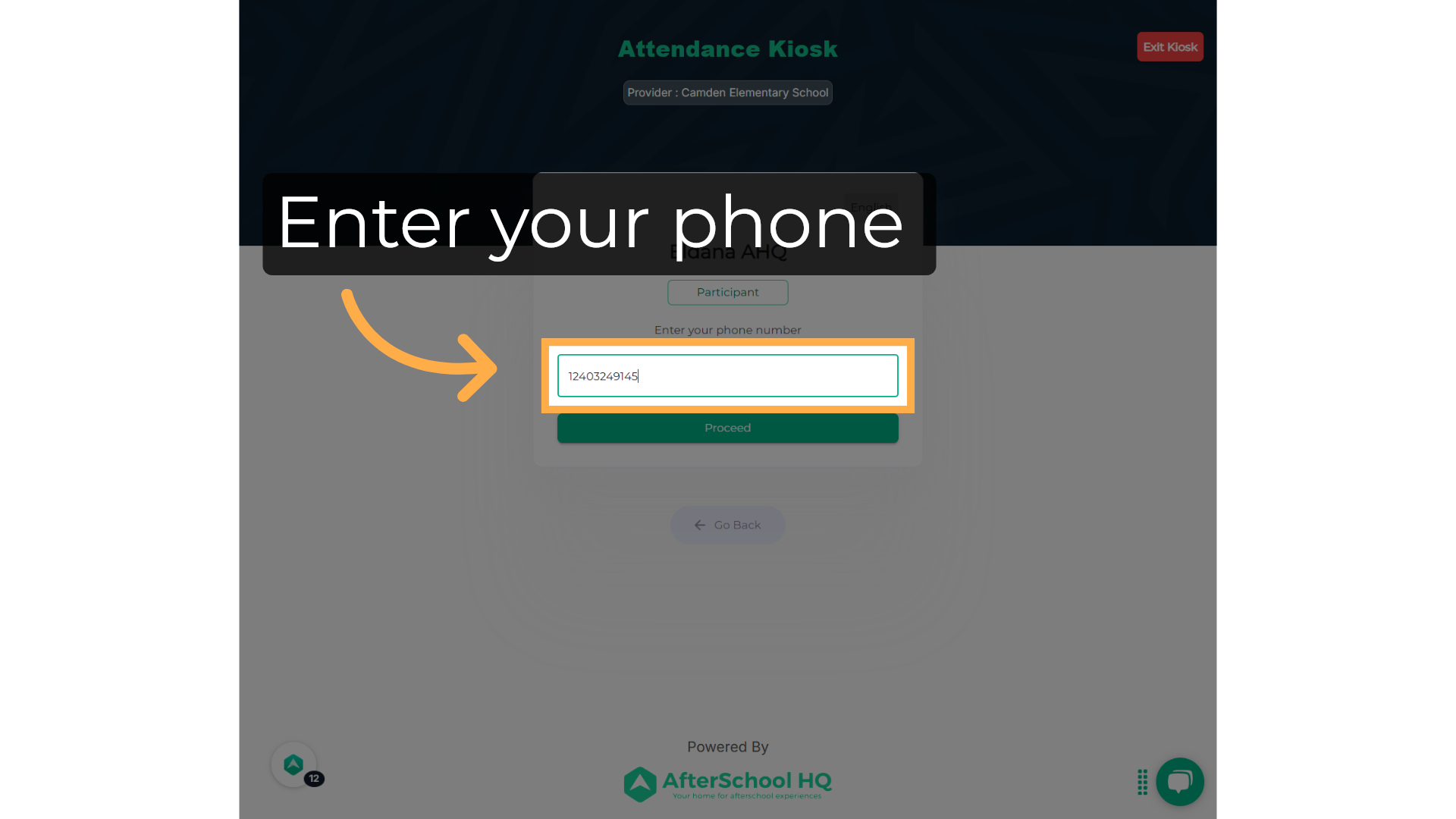
9. Proceed
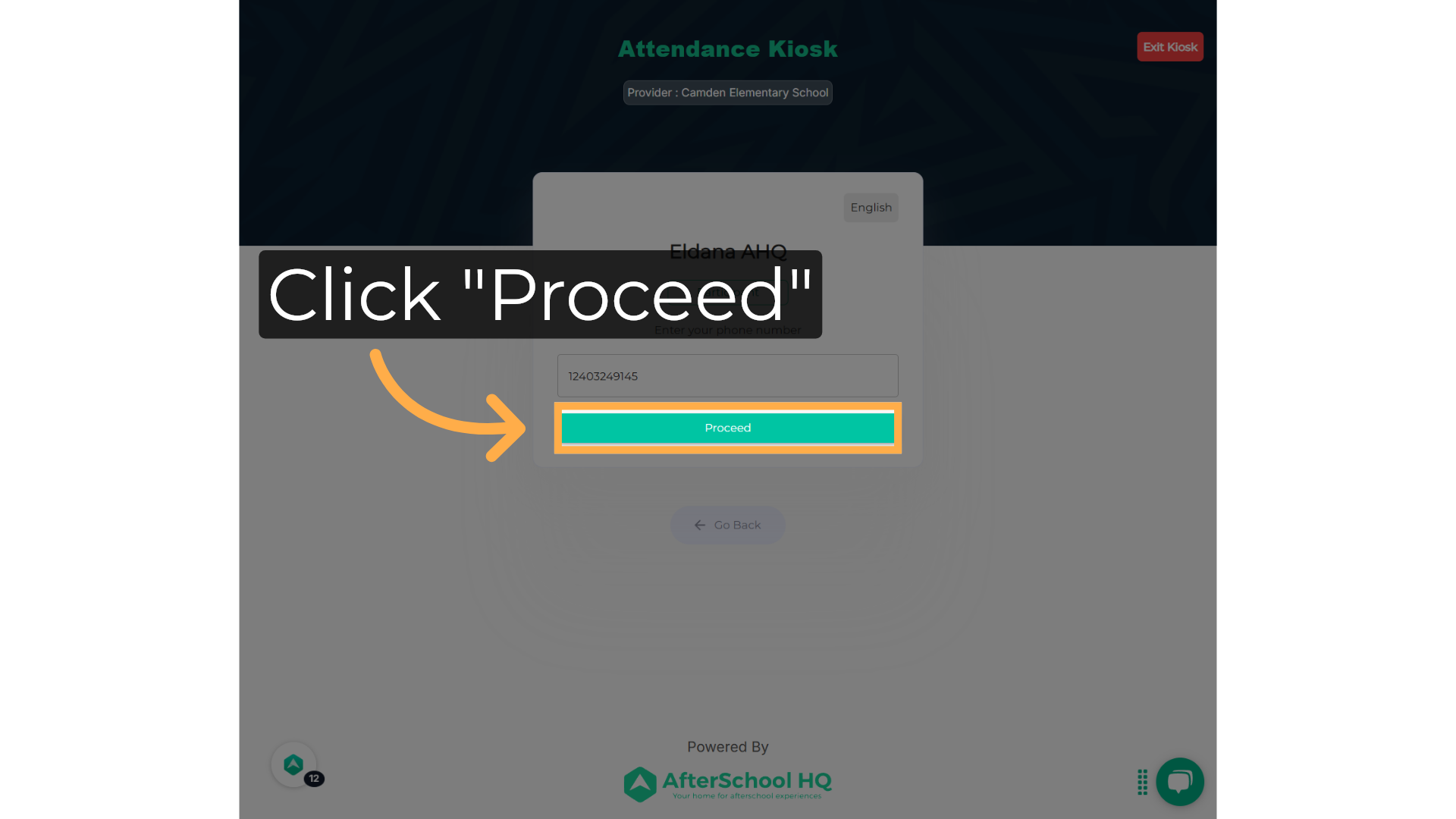
10. Parent/Guardian PIN
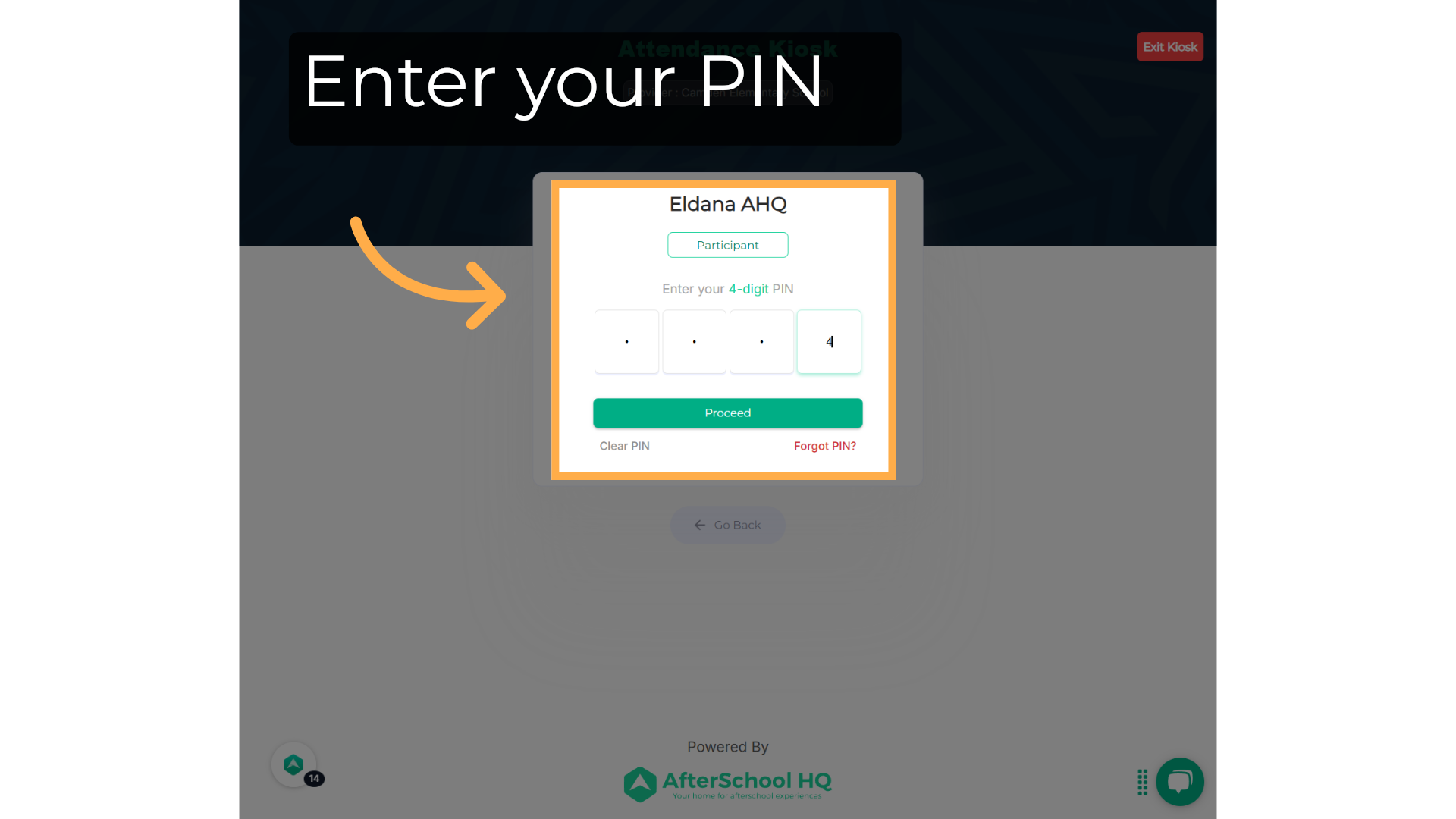
11. Proceed
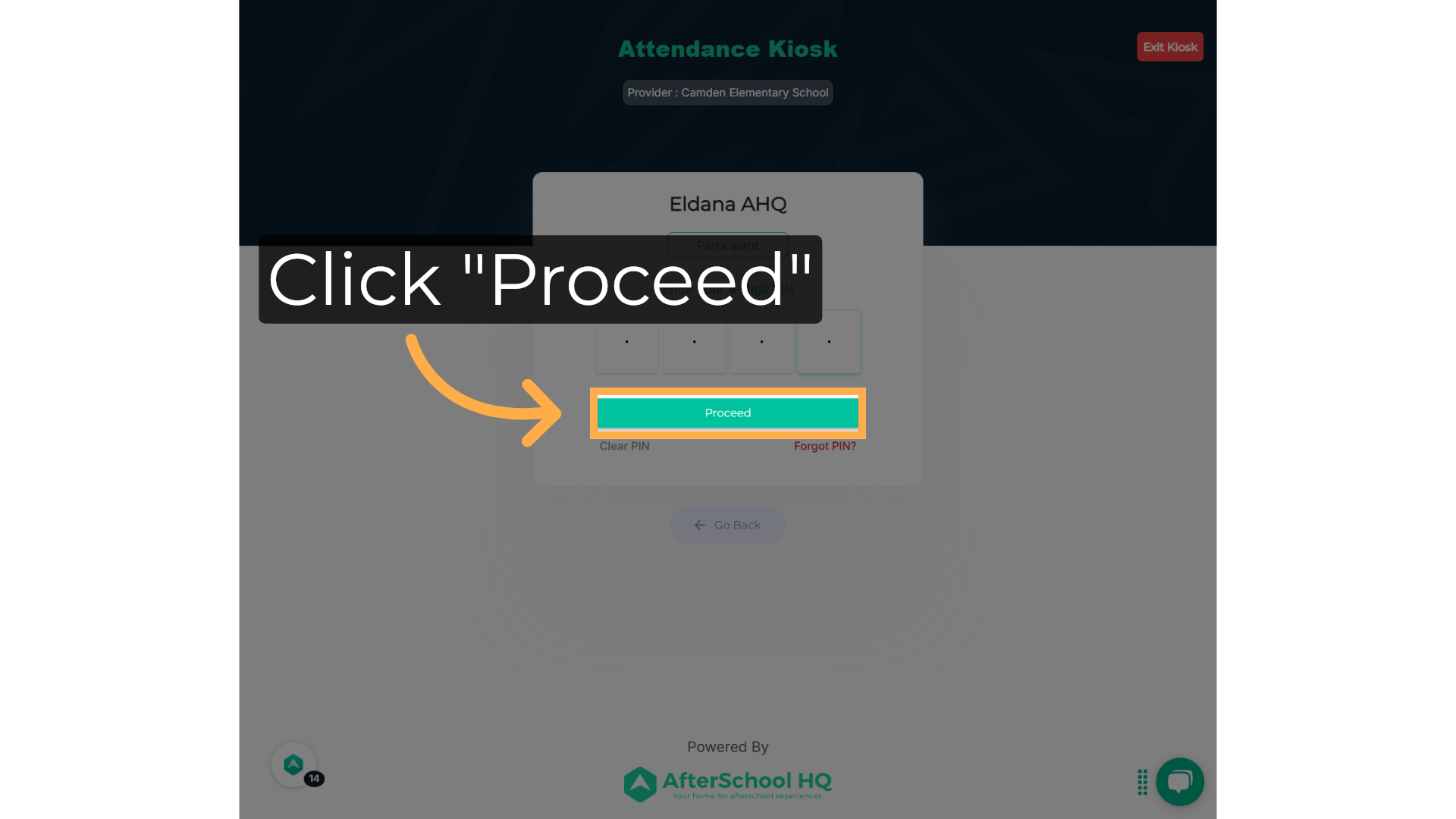
12. Select the activity
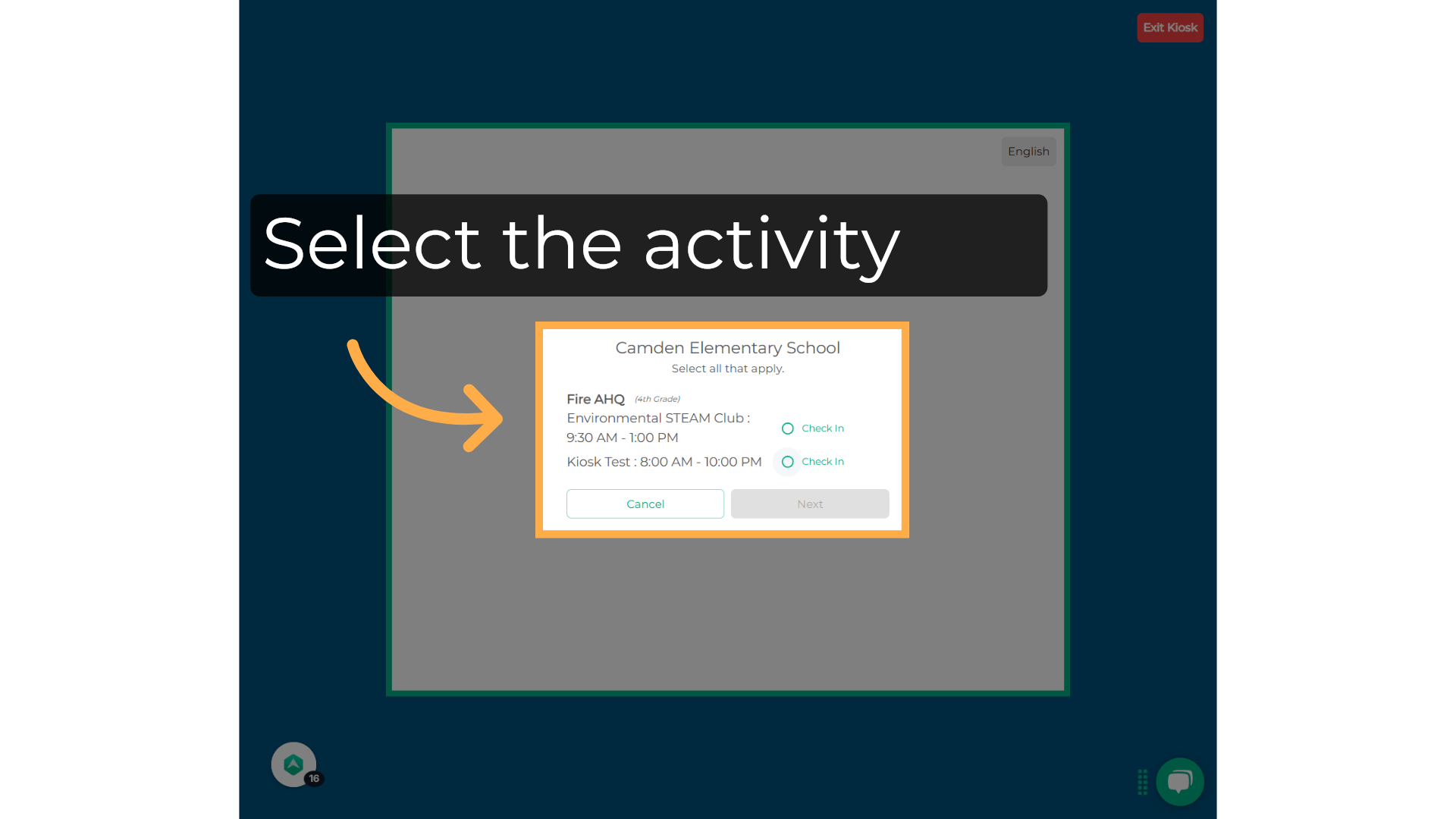
13. Next
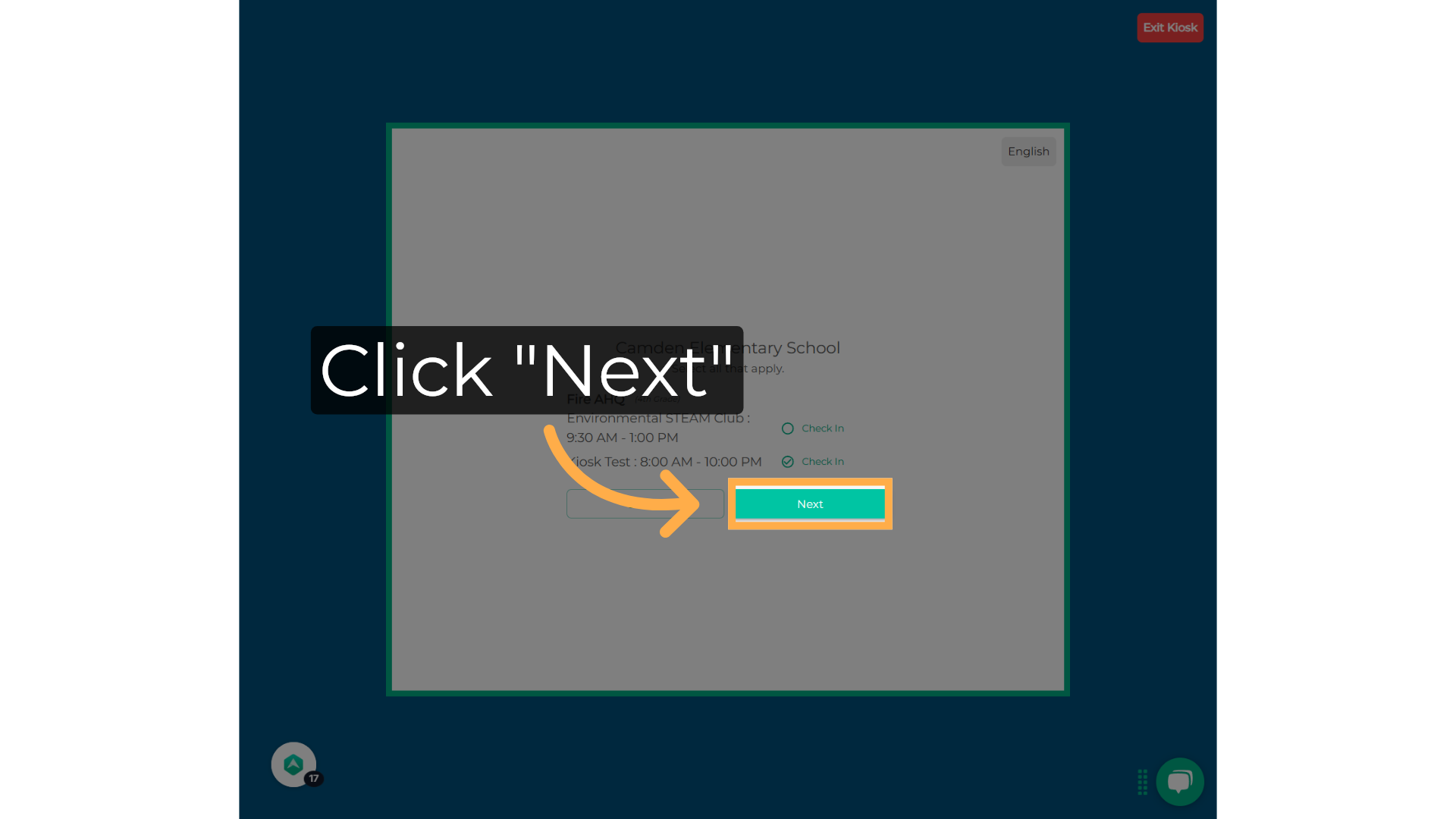
14. Check In/Out Forms
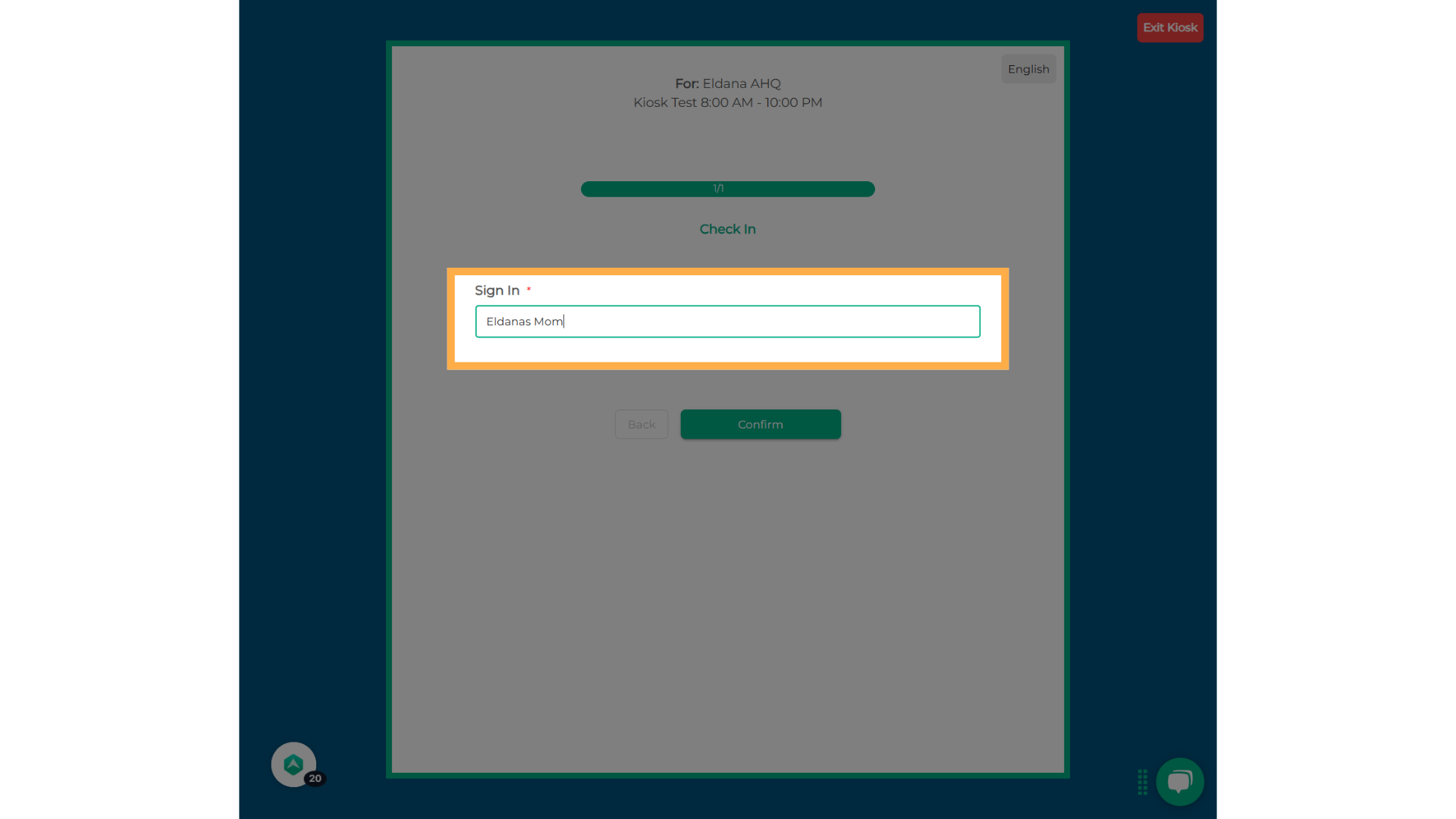
15. Wet Signature
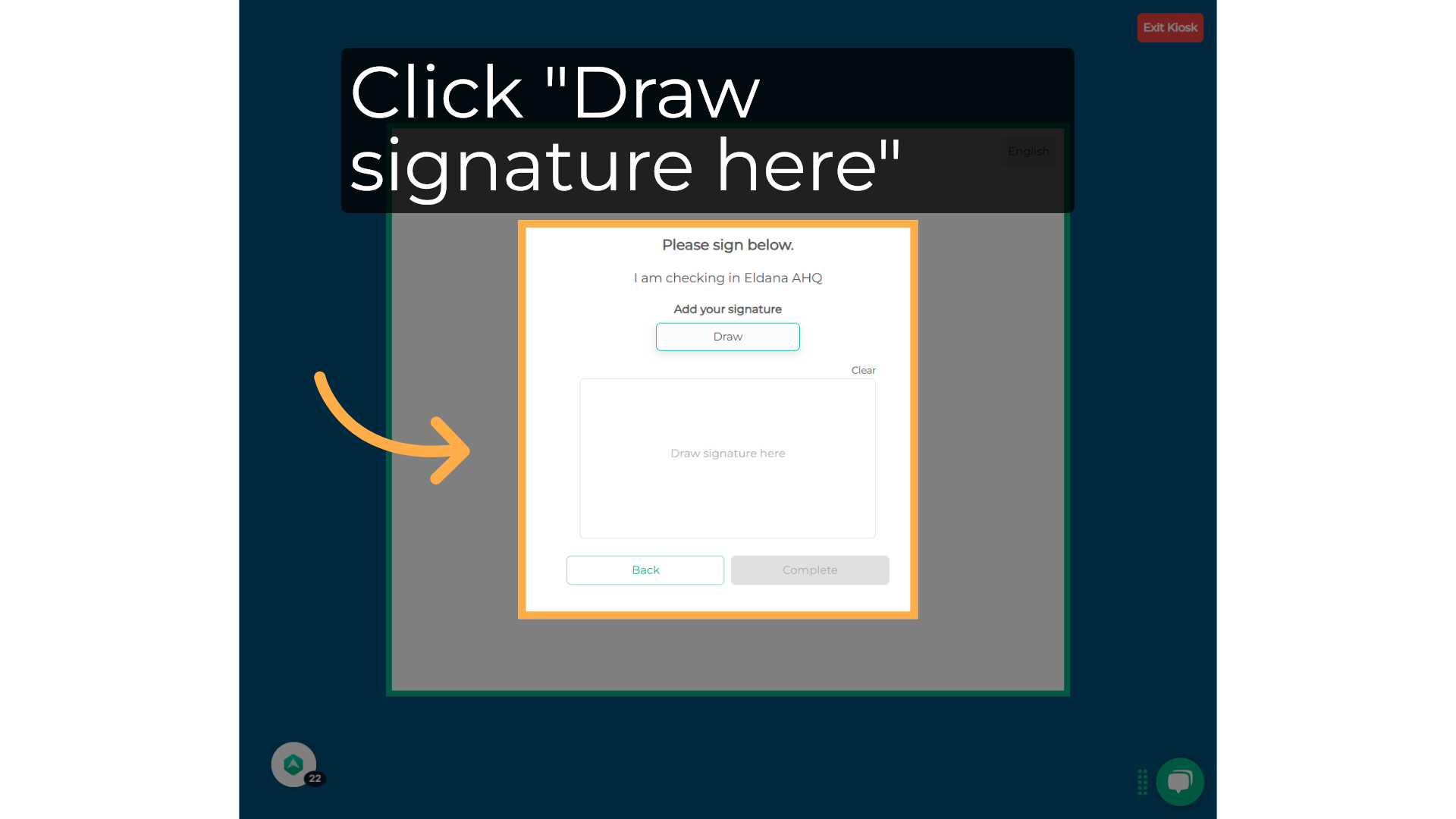
16. Complete
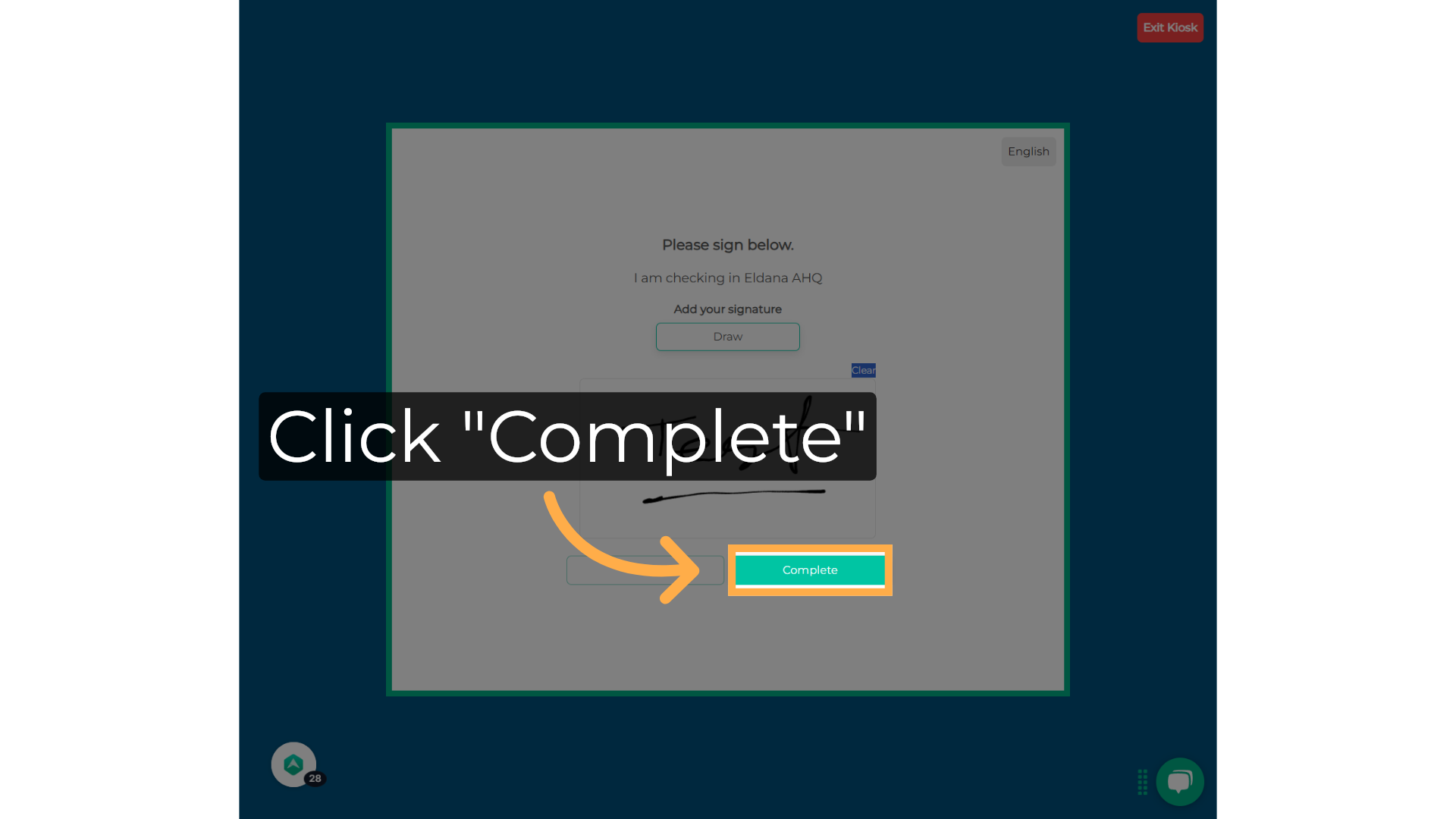
17. Close
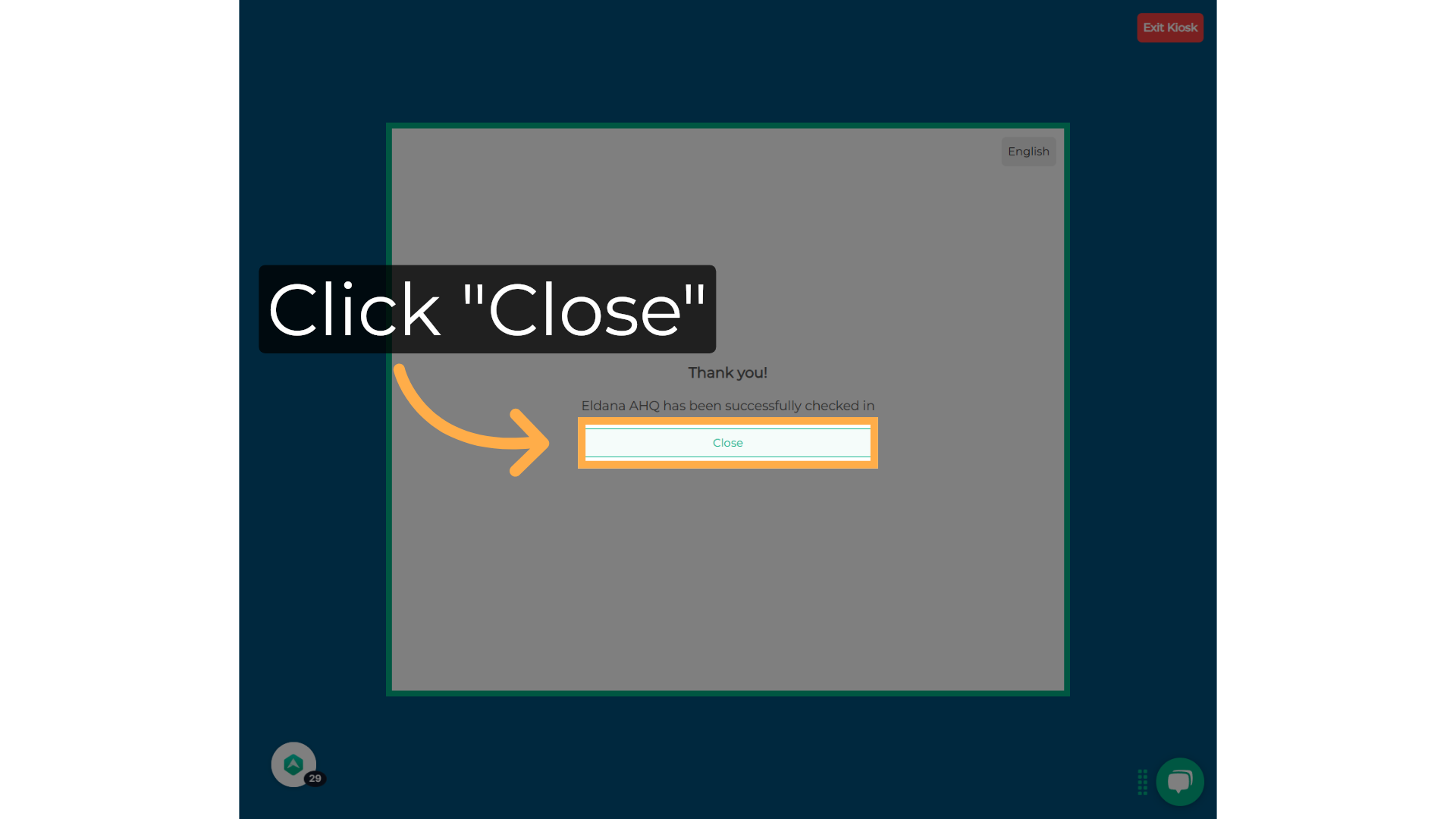
FREQUENTLY ASKED QUESTIONS
1. Why can’t I start Kiosk Mode today?
If Kiosk Mode isn’t working, it’s usually because a required step hasn’t been completed. Here’s what to check:
a) Ensure that Check-In/Check-Out is enabled for that activity.
Need help enabling it?
b) Make sure you have an activity scheduled for today — Kiosk Mode only works during active, scheduled sessions.
2. Express Mode vs Regular (PIN vs No PIN)
-
Regular Kiosk Mode requires the parent/guardian PIN. This helps ensure identity and security.
-
If you prefer faster check‑ins or don’t want to rely on PINs, you may use Express Mode (if available). This bypasses the PIN requirement, truncating some steps. Be aware: this can make check‑ins less secure.
3. Can I collect information when participants check in?
Yes! You can gather custom information during the Check-In or Check-Out process by attaching a form. Click here to learn how.
4. Is Check-In & Check-Out available to all subscribers?
This feature is available on select subscription plans. To check if your account is eligible, please contact us at support@afterschoolhq.com.
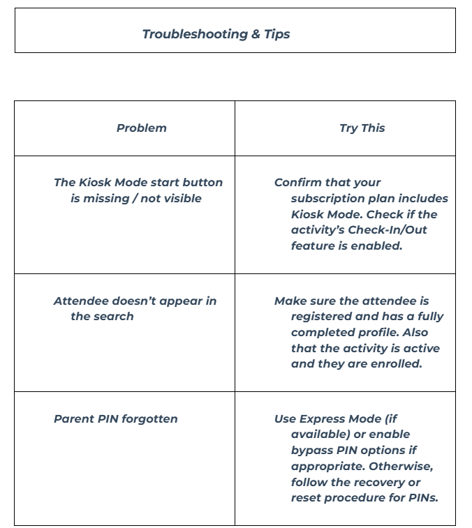
💡 If you have any questions or experience any technical difficulties with How to Use Kiosk Mode in AfterSchool HQ, we want to hear from you. Contact us at support@afterschoolhq.com.