- AHQ Help Center
- Activity Providers
- Activity Settings
How to Update Your Activity Contact Information
Keep your program communication running smoothly by making sure your activity’s contact information is up to date. This guide shows you how to quickly update the contact person, phone number, and email for your activity.
1. Introduction
Staying in touch is easy when you update your contact information. Take the time now to ensure that all parties can keep connected - it'll make communication much smoother down the road!

2. Go to Activity Center
Hover over "Activity Center".
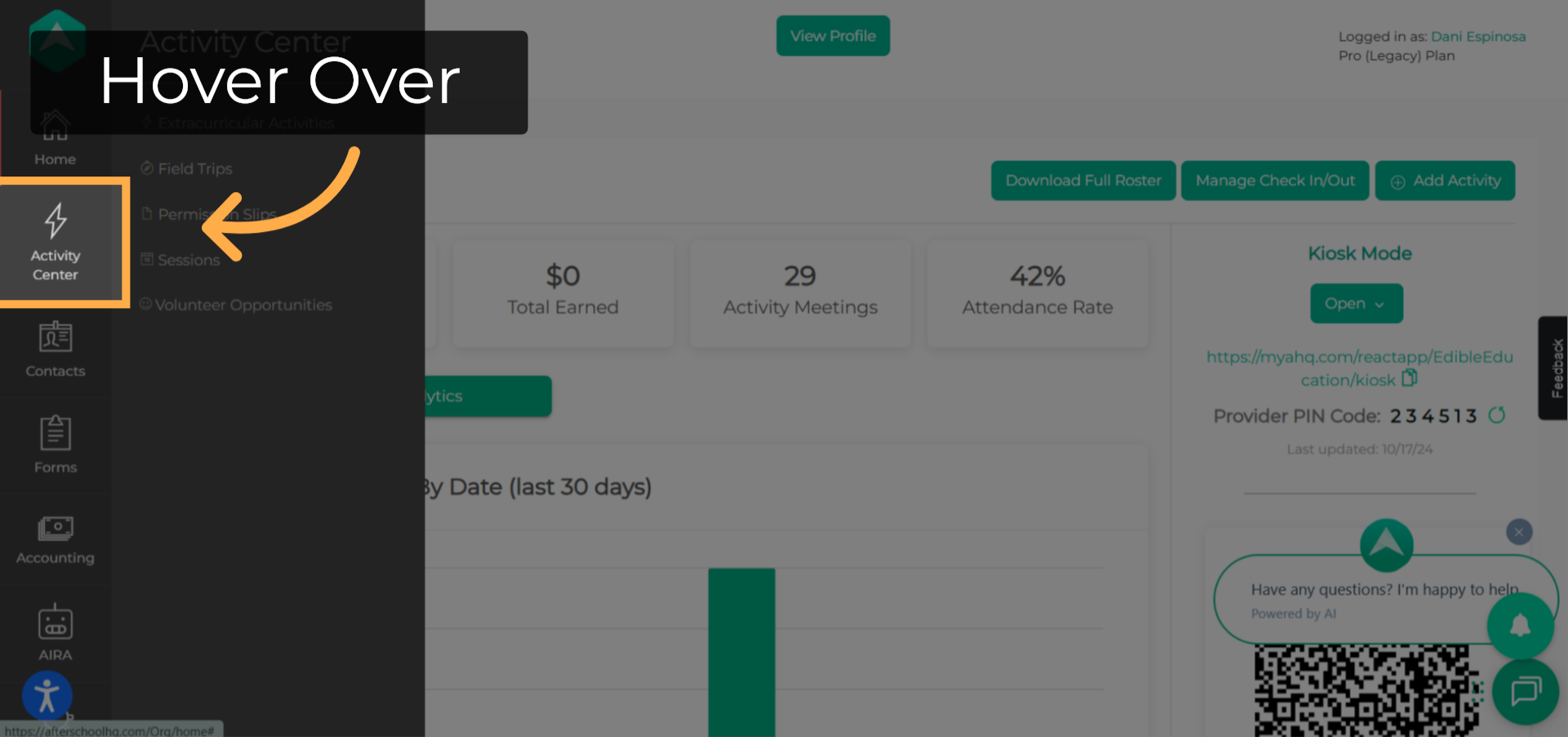
3. Extracurricular Activities
Select "Extracurricular Activities".
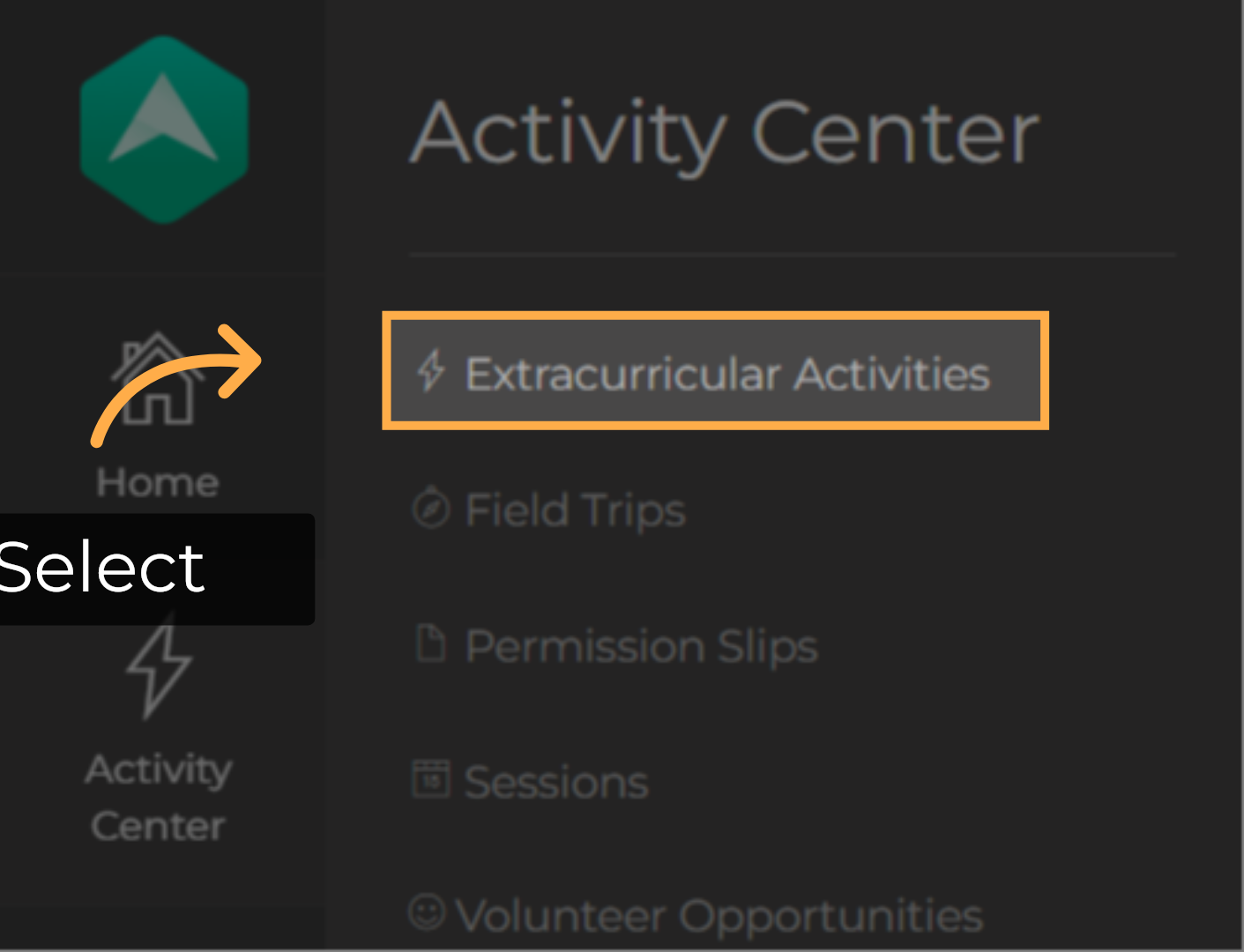
4. Search & Select
Use the search box or directly select the activity from the activities list by clicking on the activity name.
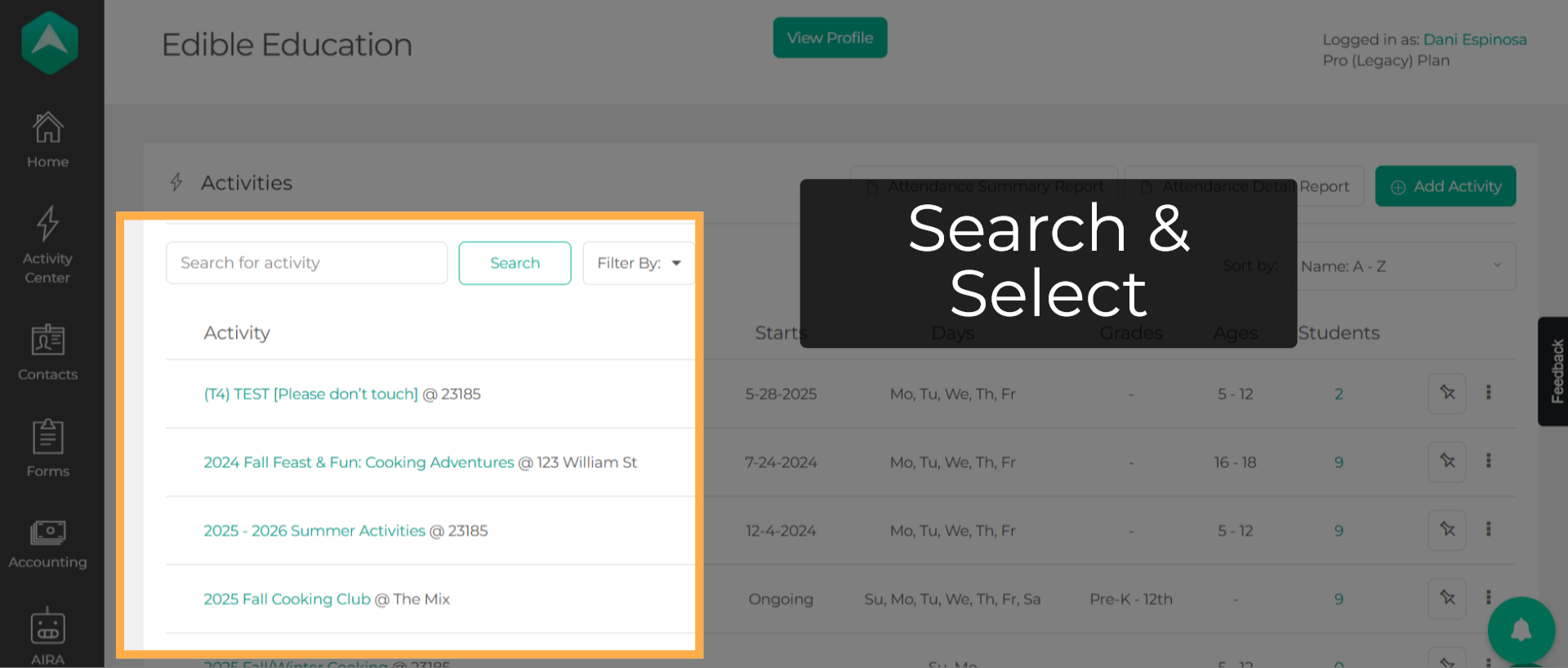
5. Setup
Select the "Setup" tab.
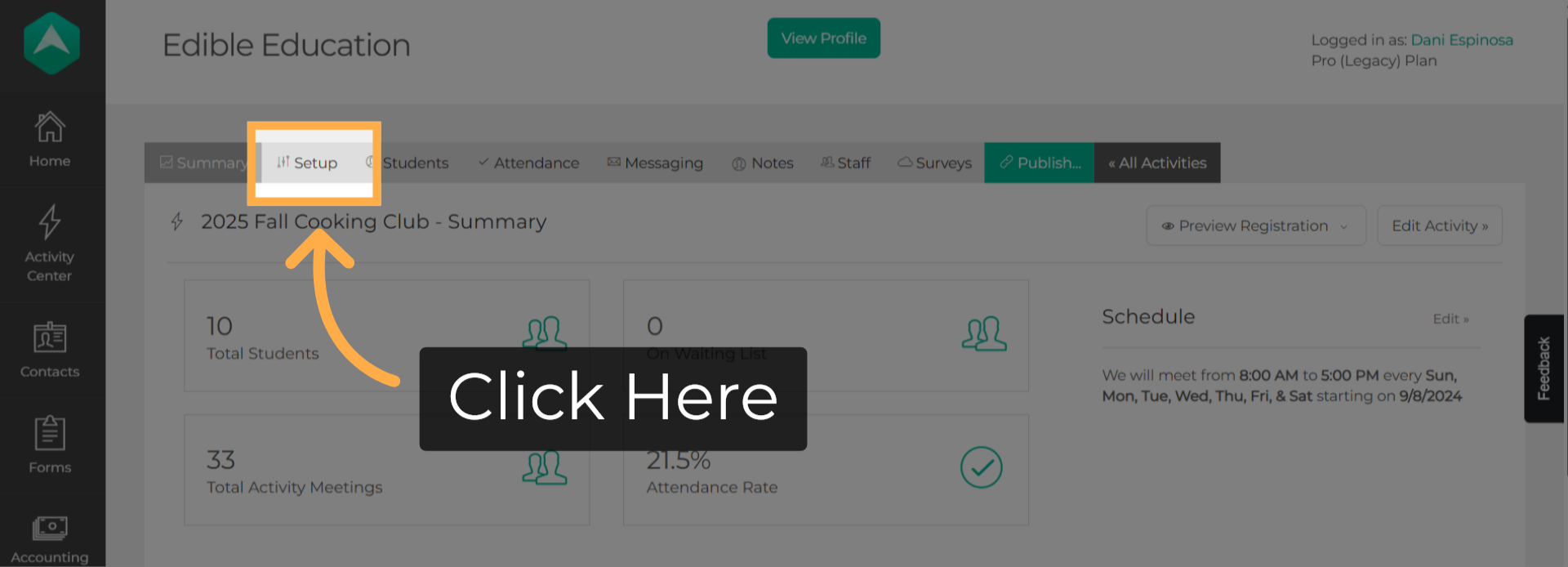
6. Go To Contact
Choose the "Contact" option.
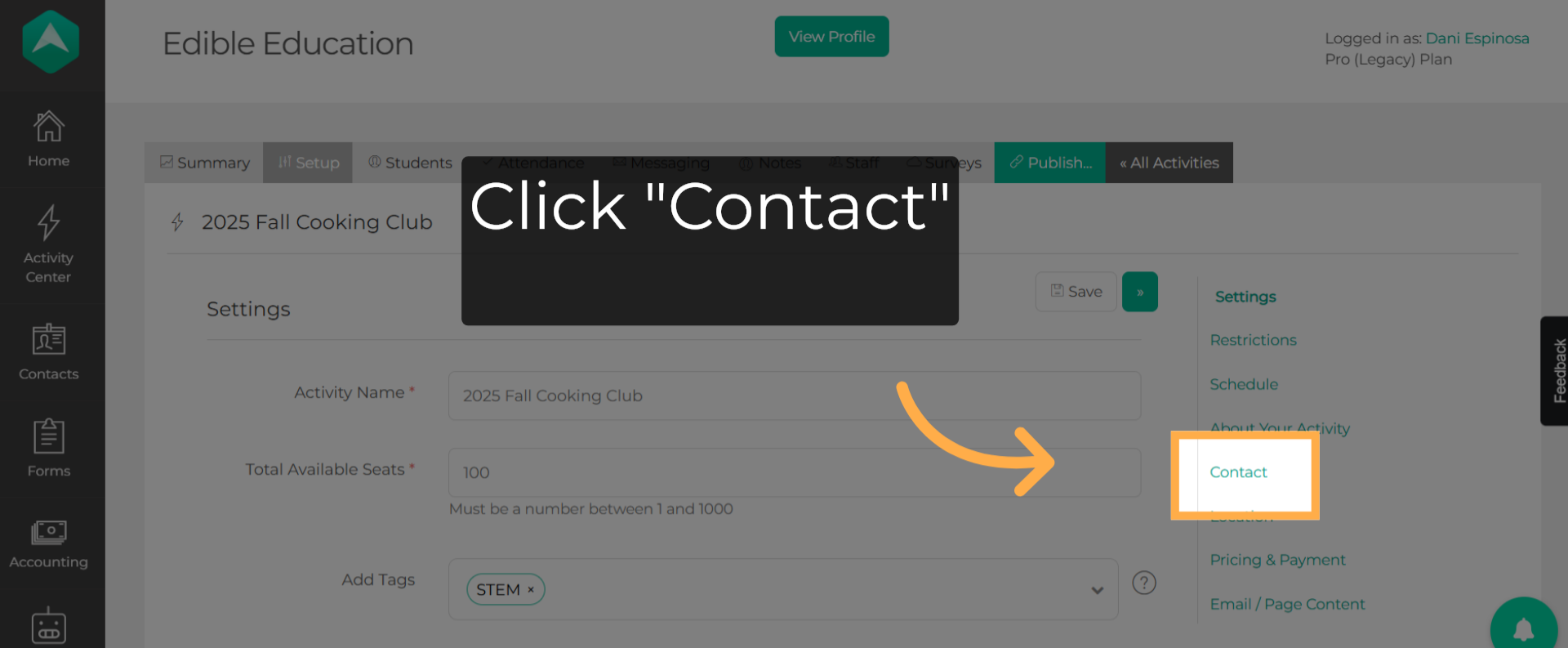
7. Edit the Contact Information
Update the contact details here by entering the name, phone number, and email of the person responsible for communicating with parents or participants.

8. Show Advanced Settings
To copy information from a staff member, first click "Show Advanced Settings".
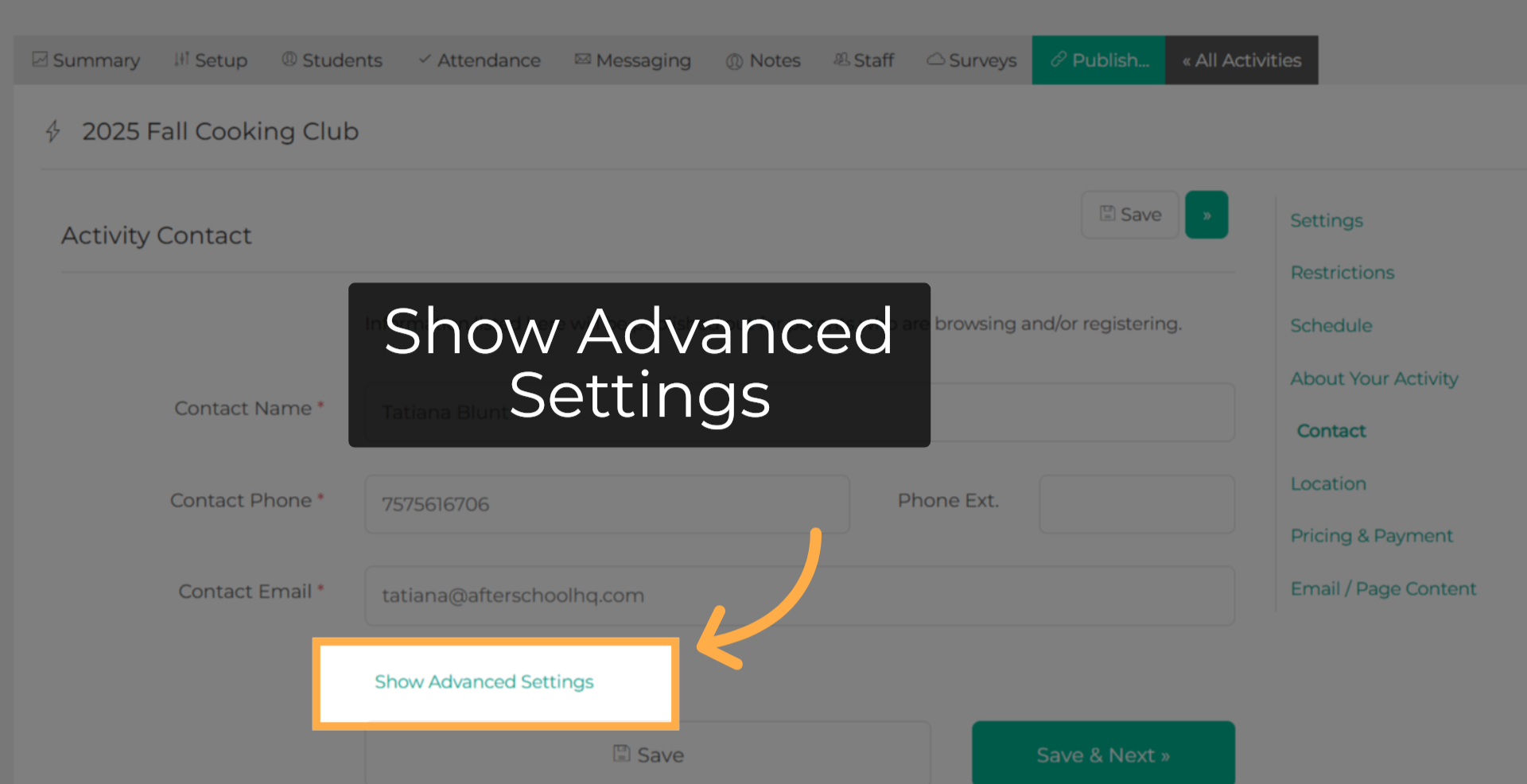
9. Instructor Dropdown
Click on the dropdown to see all members and select the new instructor.
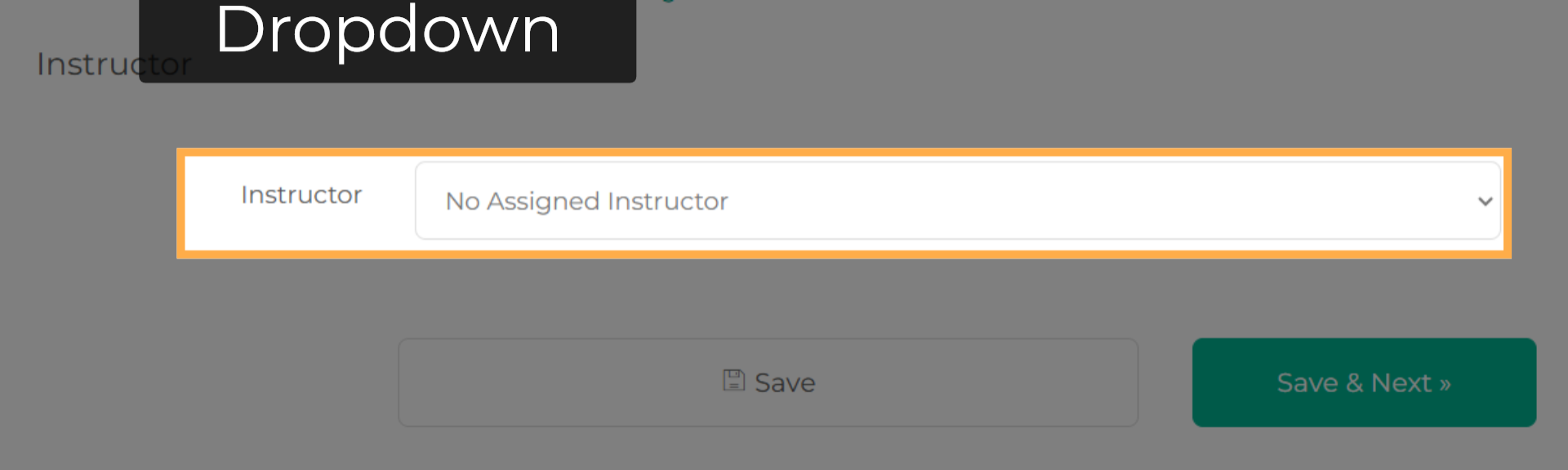
10. Copy From Instructor
Scroll back up and click on Copy From Instructor so that the information updates.
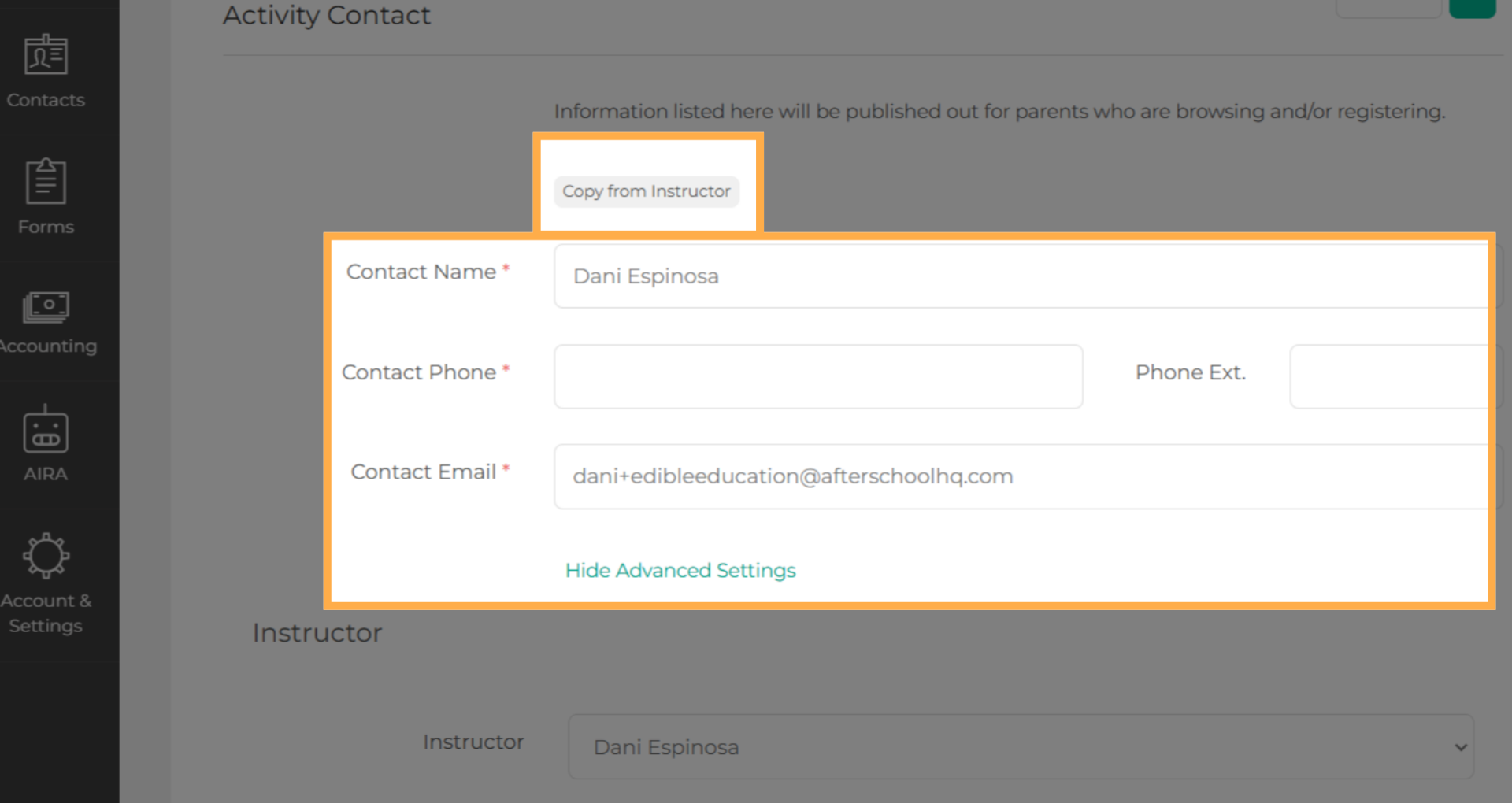
11. Save!
Make sure to save!

12. Contact Information
Now the parent will see the instructor's contact information on their home dashboard and in the activities page.
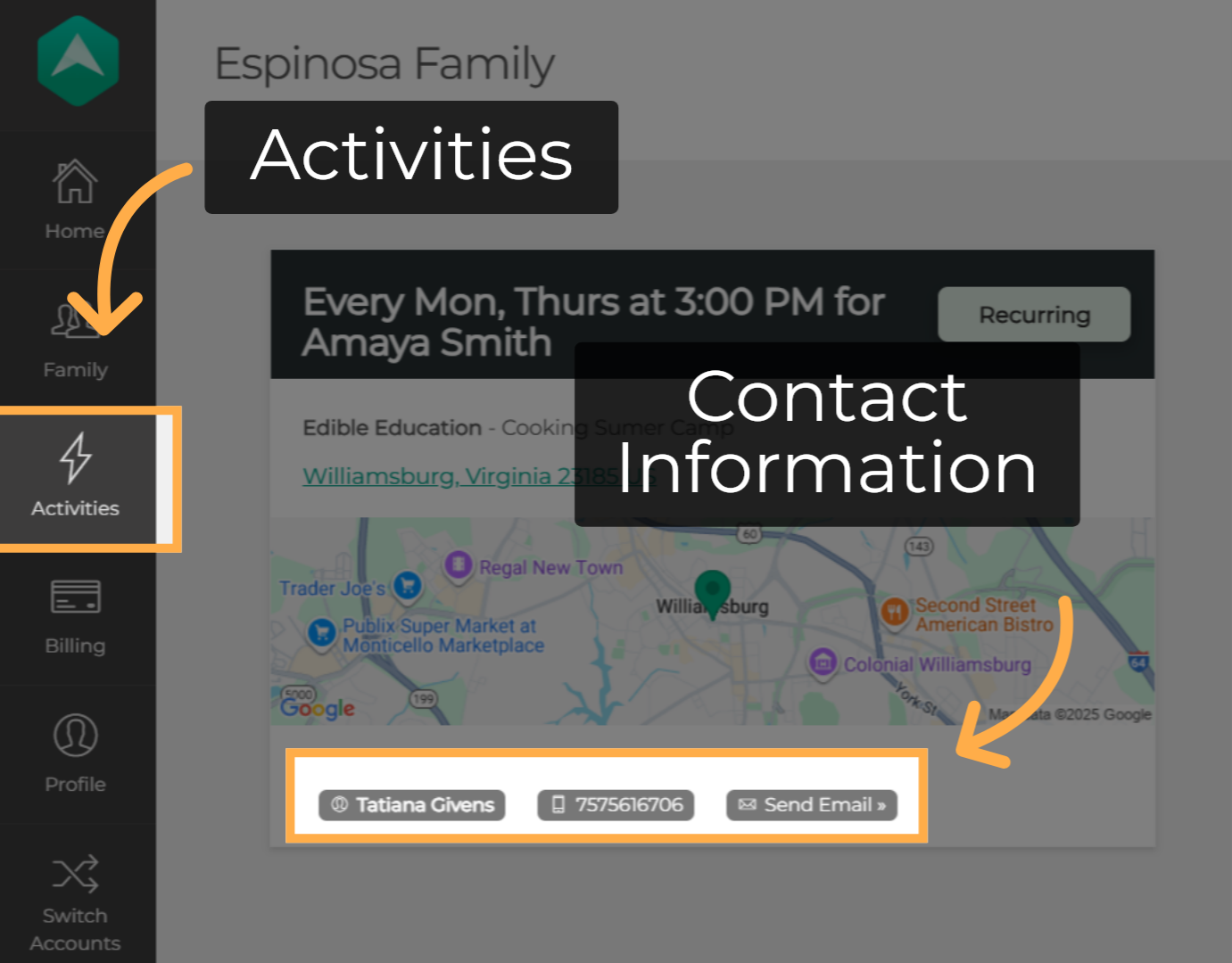
This guide covered the steps to How to Update Your Activity Contact Information in Afterschool HQ.
💡If you have any questions or experience any technical difficulties with How to Update Your Activity Contact Information, don't hesitate to get in touch with our support team at support@afterschoolhq.com.
