Understanding the Basics of the Activity Settings
Understanding The Basics Of Activity Settings is the perfect resource to get you started when creating an activity. Here you will find a comprehensive overview of all your activity settings.
In this article:
- What is Invite Only?
- Can someone register for Individual Classes?
- Forms
- Registration Modes
After selecting 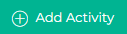 or Create Your First Activity, you will begin with the setup of your basic activity settings.
or Create Your First Activity, you will begin with the setup of your basic activity settings.
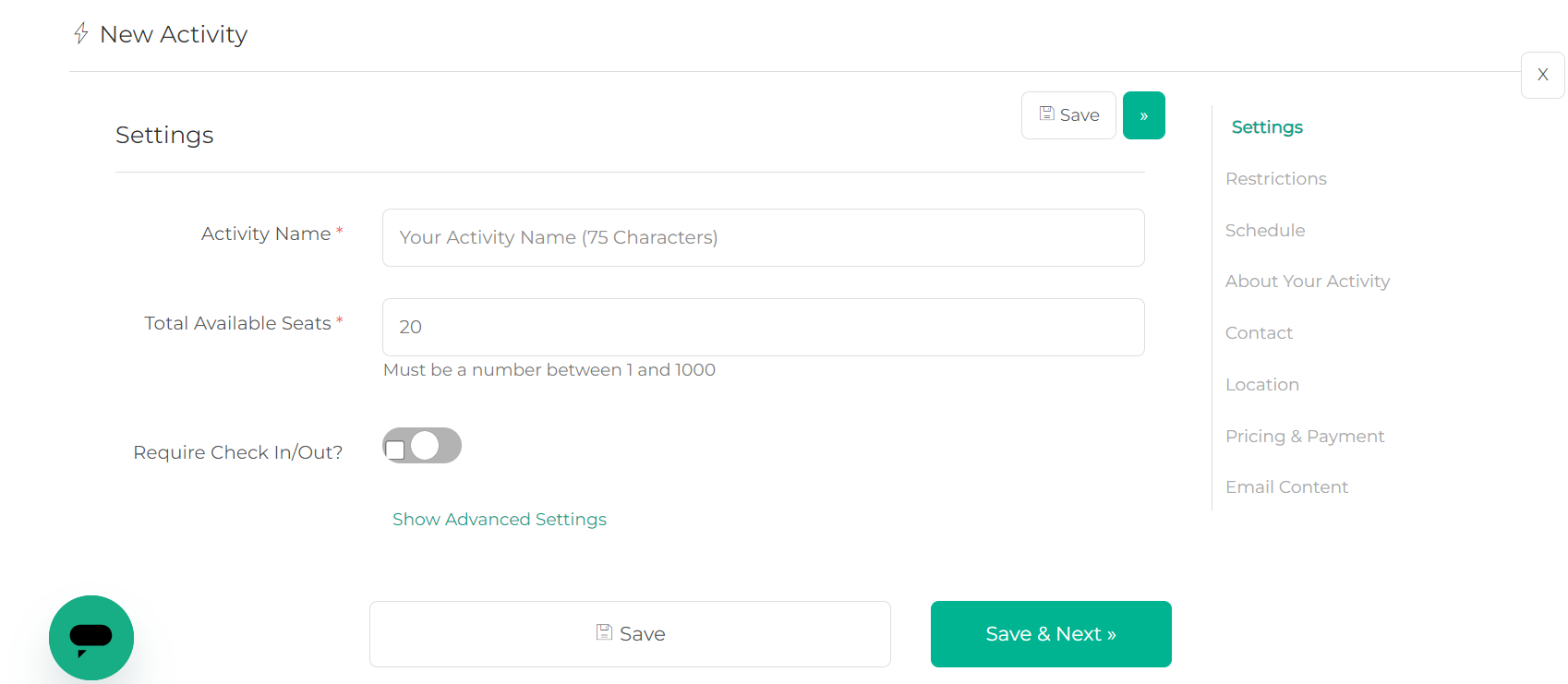
Step 1. Add your Activity Name.
Step 2. Include the number of seats available. ( I.e. Must be a number between 1 and 100).
Step 3. Click on "Show Advanced Settings" to view/edit more features.
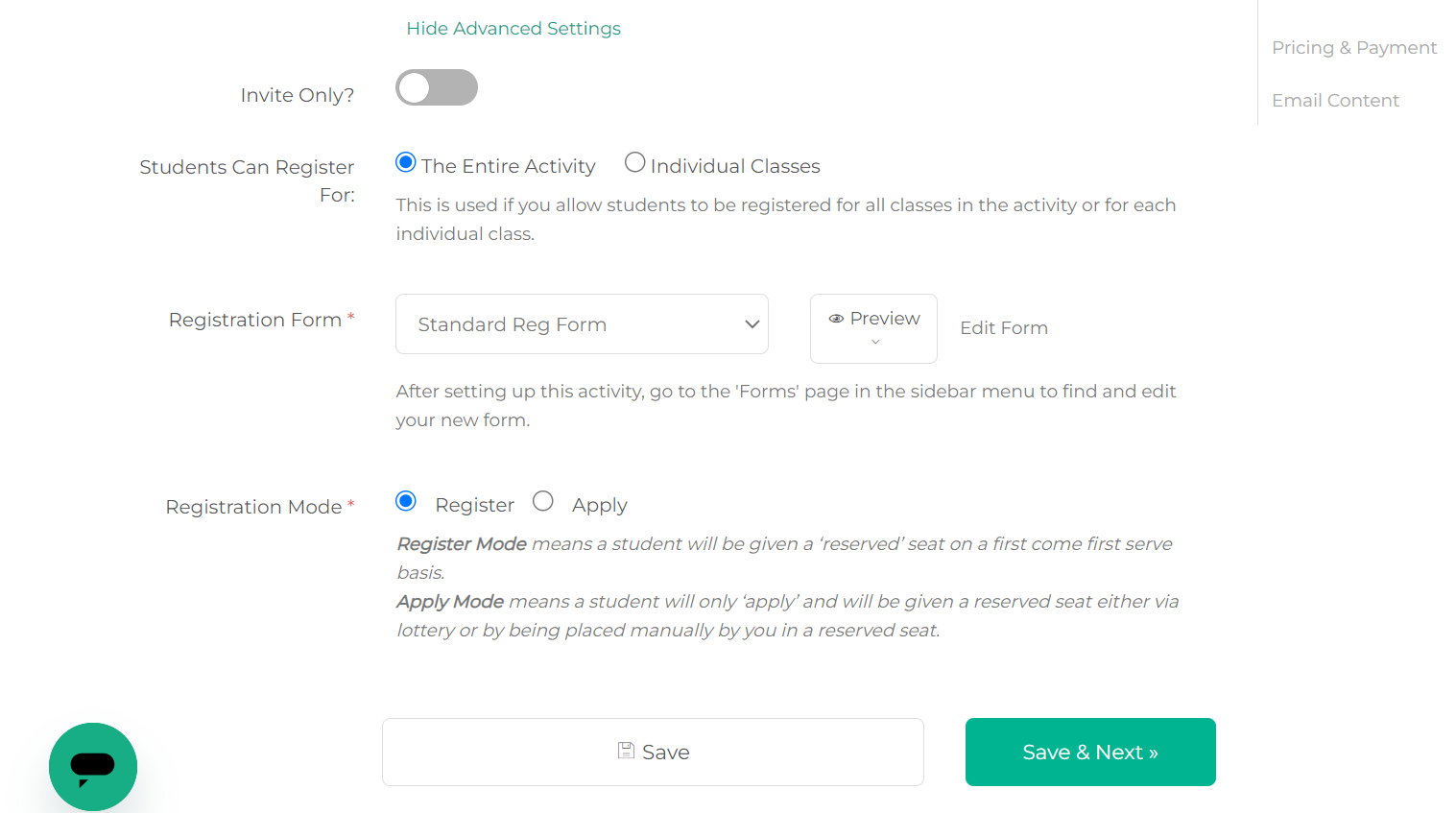
Step 4. Invite Only? Using the Invite Only toggle, will hide your activity from the public and give you a special invite link to share when publishing. Learn more on How to find your activity URL link or send an invitation for your activity.
Step 5. You have the option to let students register for the Entire Activity or Individual Classes. This is used if you allow students to be registered for all classes in the activity or for each individual class. How Parents Register For Individual Classes.
Step 6. Also, by clicking on 'Show Advanced Settings', you will be able to select what form you want the parent and/or student to fill out during the registration process. The form that is set up as default will be selected automatically. Update the form selection by clicking on the drop-down.
You can also click on 'Edit Form' to navigate seemingly to the form and make any necessary updates. Learn more about Creating and Using Forms.
Step 7. You will also find additional ways that you can set up your activity. By selecting "Registration Mode", a student will be given a ‘reserved’ seat on a first come first serve basis. Selecting 'Apply' Mode means a student will only ‘apply’ and will be given a reserved seat either via lottery or by being placed manually by you in a reserved seat. Learn How to Assign Seats here!
Do not forget to 'Save'!
💡 If you have further questions about Understanding The Basics Of The Activity Settings, don't hesitate to get in touch with our support team at support@afterschoolhq.com