Kiosk mode is finally here! - And here at AfterSchool HQ, we understand that sometimes parents might not have their PIN code memorized or have it available at all times while checking in or checking out their student, therefore we have built a bypass into the platform. This article will explain how the feature works.
For your comfort, we have created a video guide with the contents of this article
If the students or parents need assistance setting up their PIN code, you can also share the following article with them!
Step 1. Log in to your AfterSchool HQ account.
Step 2. Head on to Kiosk Mode, by clicking the open button located in the main page.
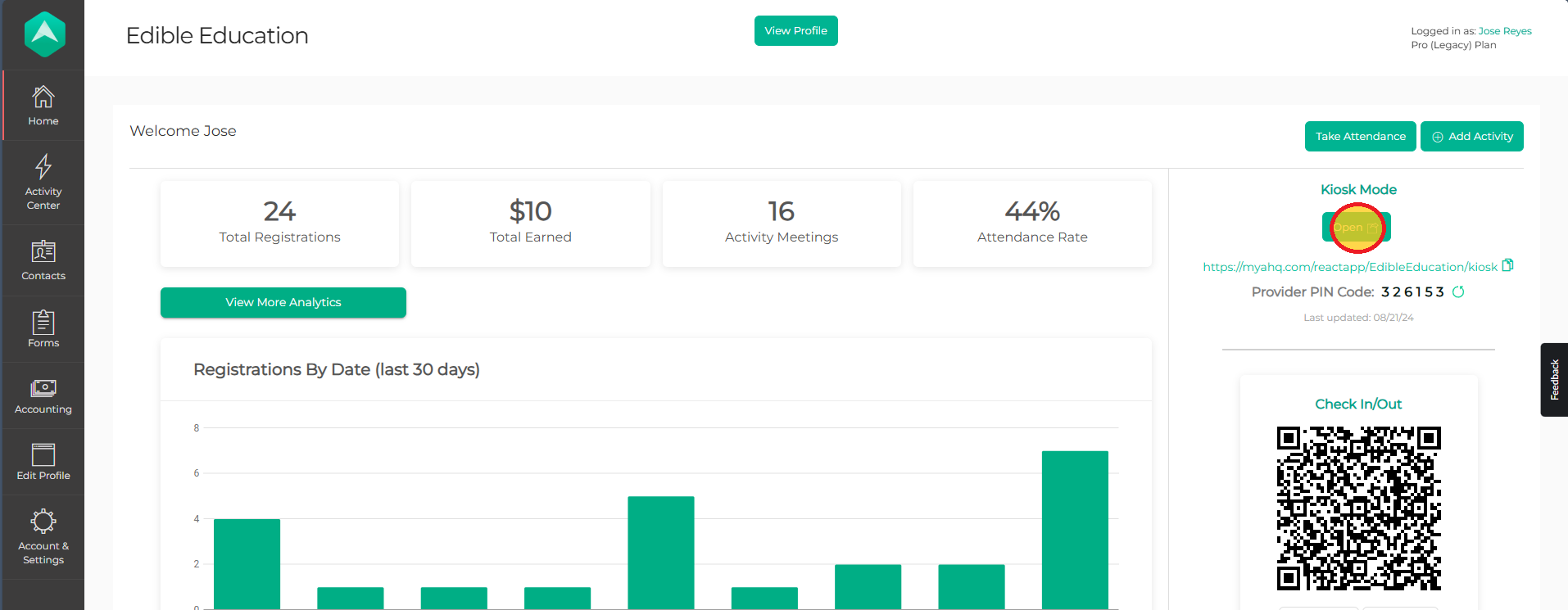
Step 3. A new tab will open, with the Kiosk mode login screen where you will have to input your Provider PIN code and click Proceed to continue.
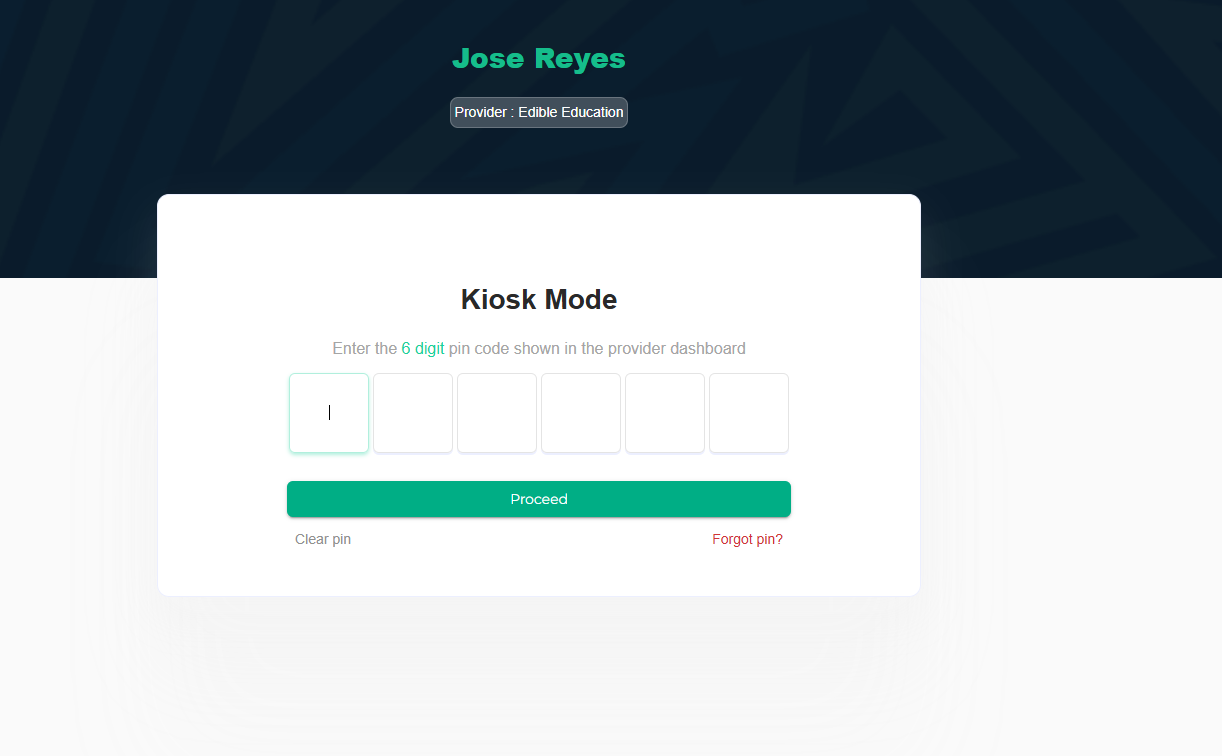
Step 4. You will then, be taken into the Kiosk main menu screen. Search the student you want to check-in or check-out, by typing his name on the search bar. When the student shows in your screen click on his name to continue.
*Important note* - Make sure that the student is enrolled in the activity you're trying to check-in, that their profile is complete, and that the student is not withdrawn or removed from the activity.
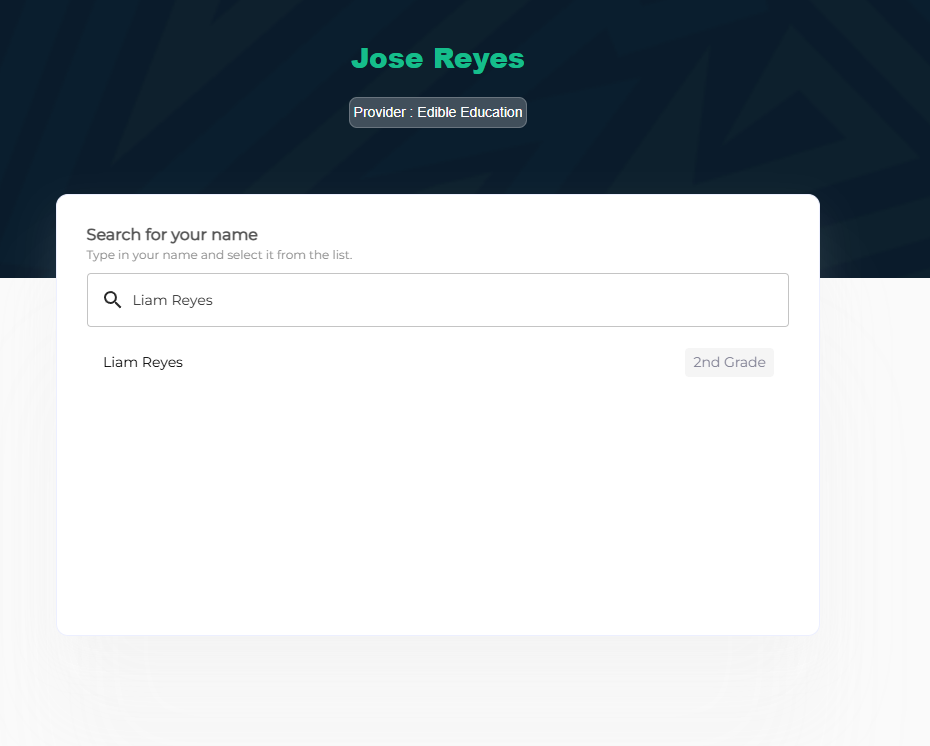
Step 5. Then, you will be taken into another screen where you will have to input the phone number associated with the student's account. Click on the "Bypass PIN" button that appears below the text box.
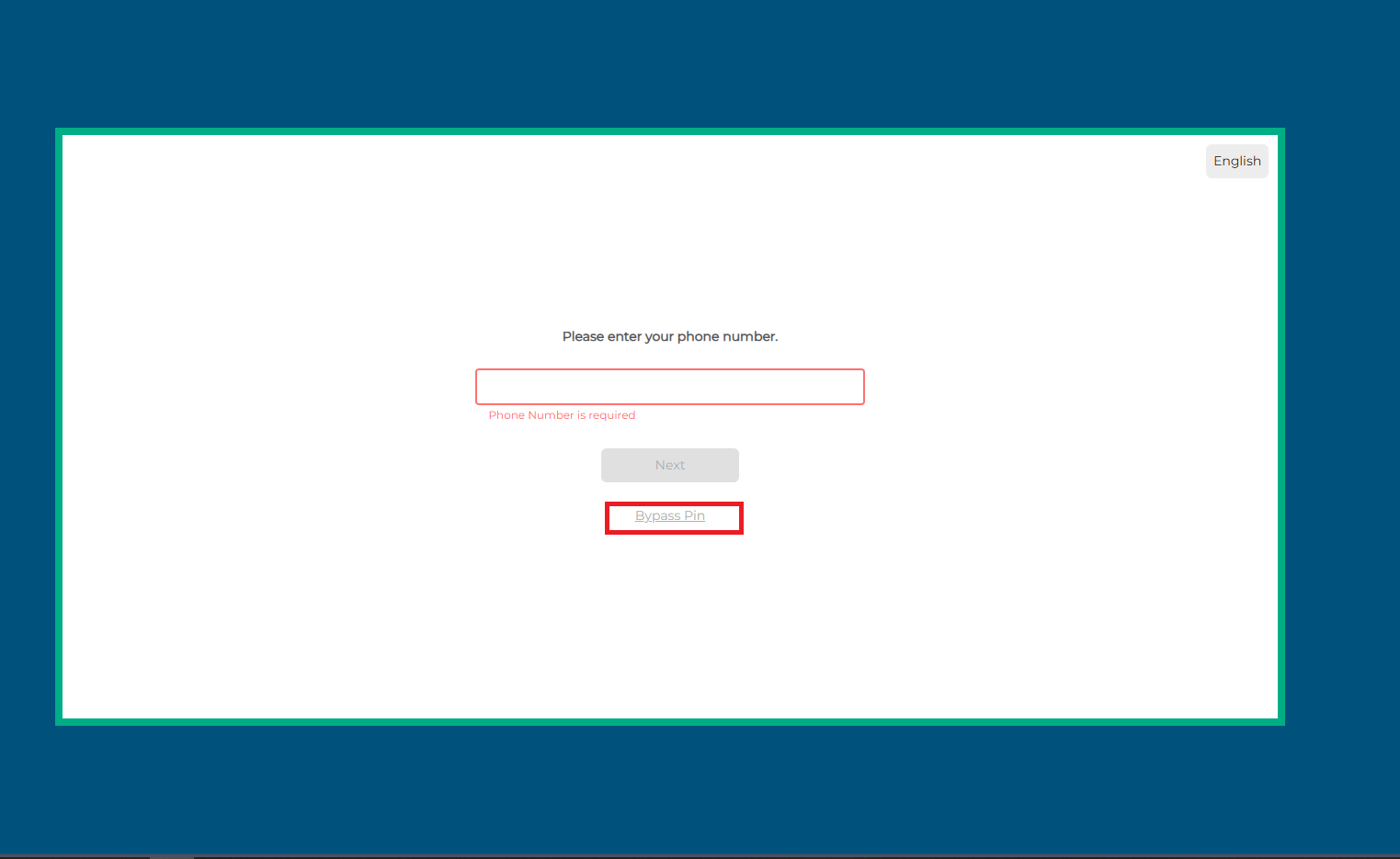
Step 6. You will get a pop-up box, where you will have to enter your provider PIN code once again. Once you've done so click on the Proceed button.
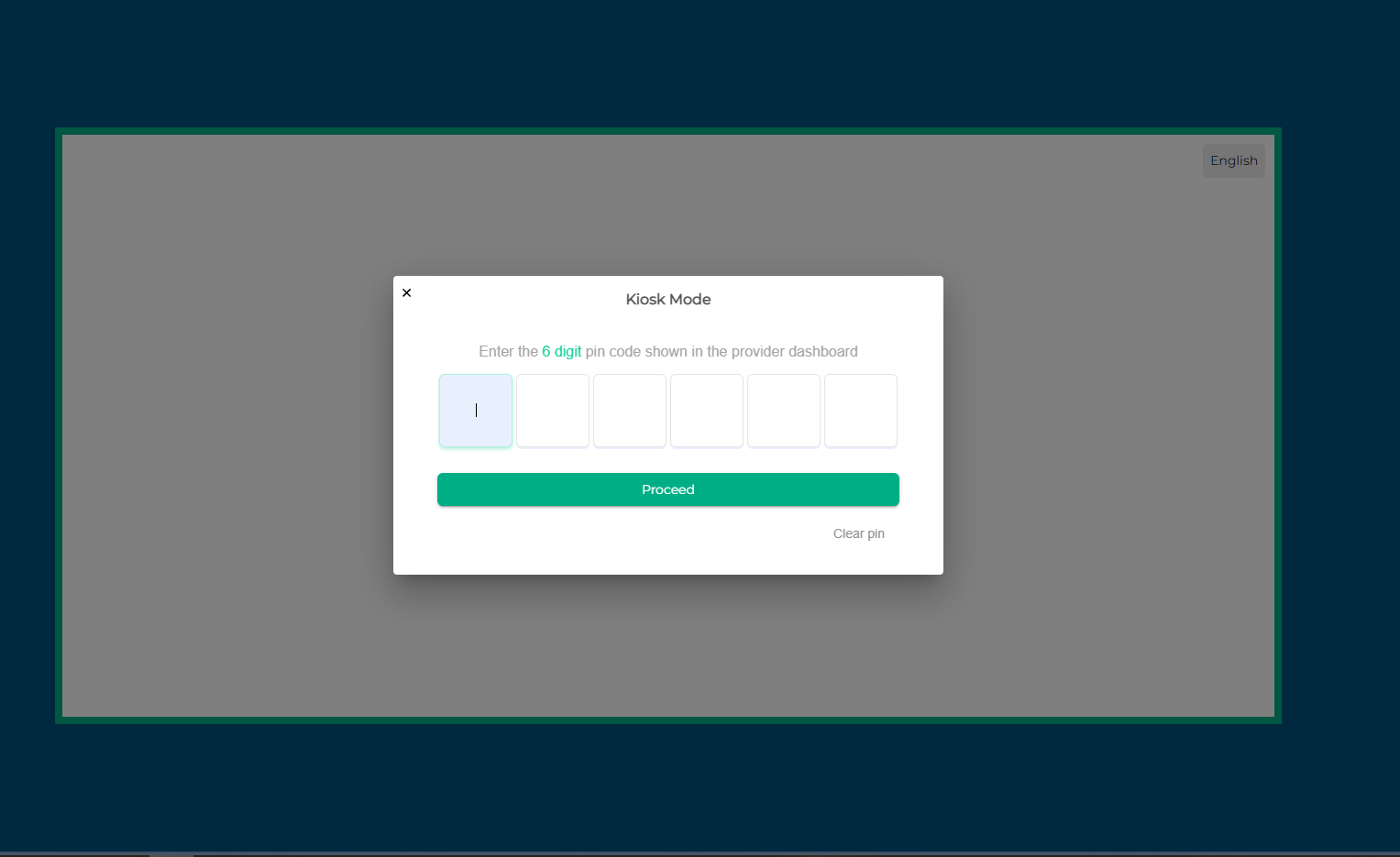
*Tip* If you get a white screen when clicking on the Bypass PIN button, you can head into your browser settings and delete cookies and clear cached files and images.
Step 7. You can now proceed with the regular check-in or check-out process. If you need more information on how to check-in and check-out using Kiosk Mode, click here.
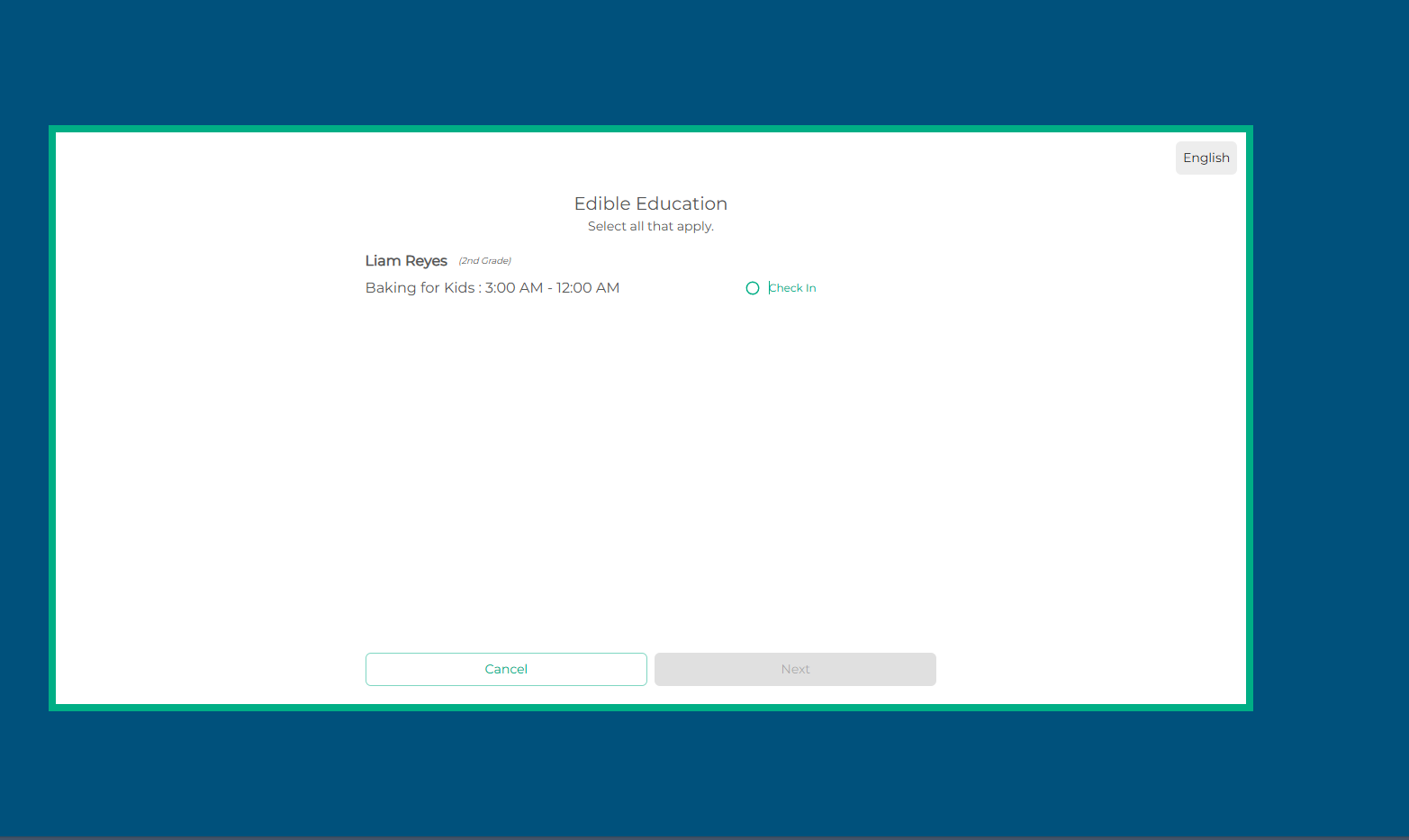
💡 If you have any questions or experience any technical difficulties with Bypassing PIN codes in Kiosk mode in AfterSchool HQ, we want to hear from you. Contact us at support@afterschoolhq.com.
