Advanced Reports
Advanced reports is an incredibly powerful tool that allows you to collect, analyze, and export student data in a way that is tailored specifically to your needs. This article contains everything you need to know about AHQ Advanced Reports.
For your comfort, we have created a video guide with the contents of this article.
In this article:
- About Advanced Reporting
- Access Advance Reports
- Gather Necessary Data
- Create and View Reports
- Export Reports
Access Advanced Reports
There are a few different ways to access your advanced reports, you can:
Step 1. To view your reports by Form: Navigate to Forms then click the Submissions button on the desired form.
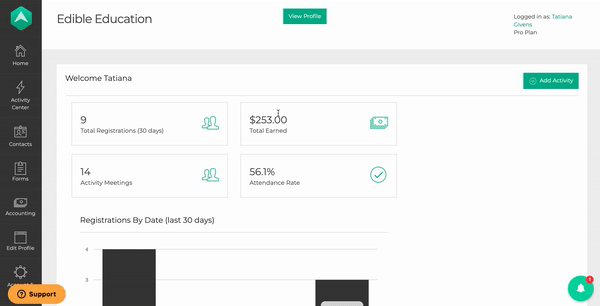
Step 2. To view your reports by student: Navigate to Contacts > "Students" then click the Custom Report button.
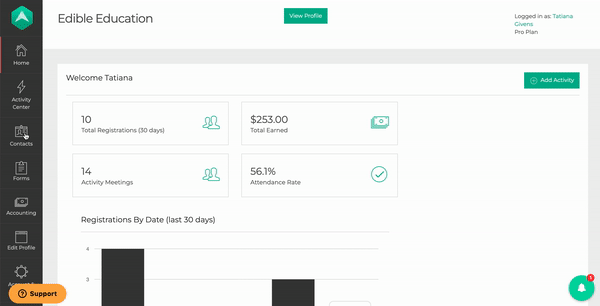
Step 3. To view your reports by activity: Navigate to the Activity Center and select the desired activity by clicking "manage", within the Students tab, you will find the View Submissions button.
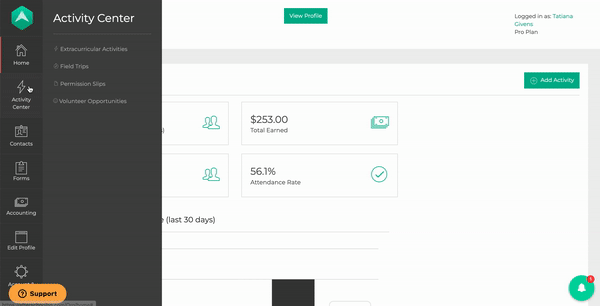
Gather Necessary Data
Before running any type of report, it is important that all necessary data has been collected. This means making sure that your registration forms are updated so you are collecting the right information from parents during sign-up! Read more about Creating and Using Forms .
Create and View Reports
Now that you have collected your registrations and are ready to review your submission reports, the next step is choosing what information you want to be displayed in your report.
When the Advance Report window opens, you will see all of the records associated with the submissions. You can review this data as is, or filters to customize the data shown in a number of different ways!
Advanced Reports offers searching and filtering by date and activity. You can also click "Visible Columns" and customize every column to create a specific and useful report every time.
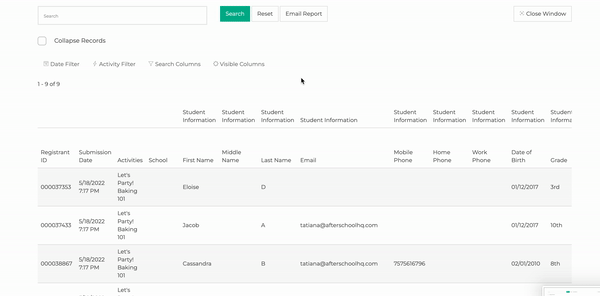
Export Reports
Exporting reports is a useful way of sharing your registration information from AfterSchool HQ. Exporting your data is easy and can be done in just a few steps. After crafting your custom report, you can click the Email Report button. This will email you a .csv file of the student information exactly as shown on your Advance Report window at the time.
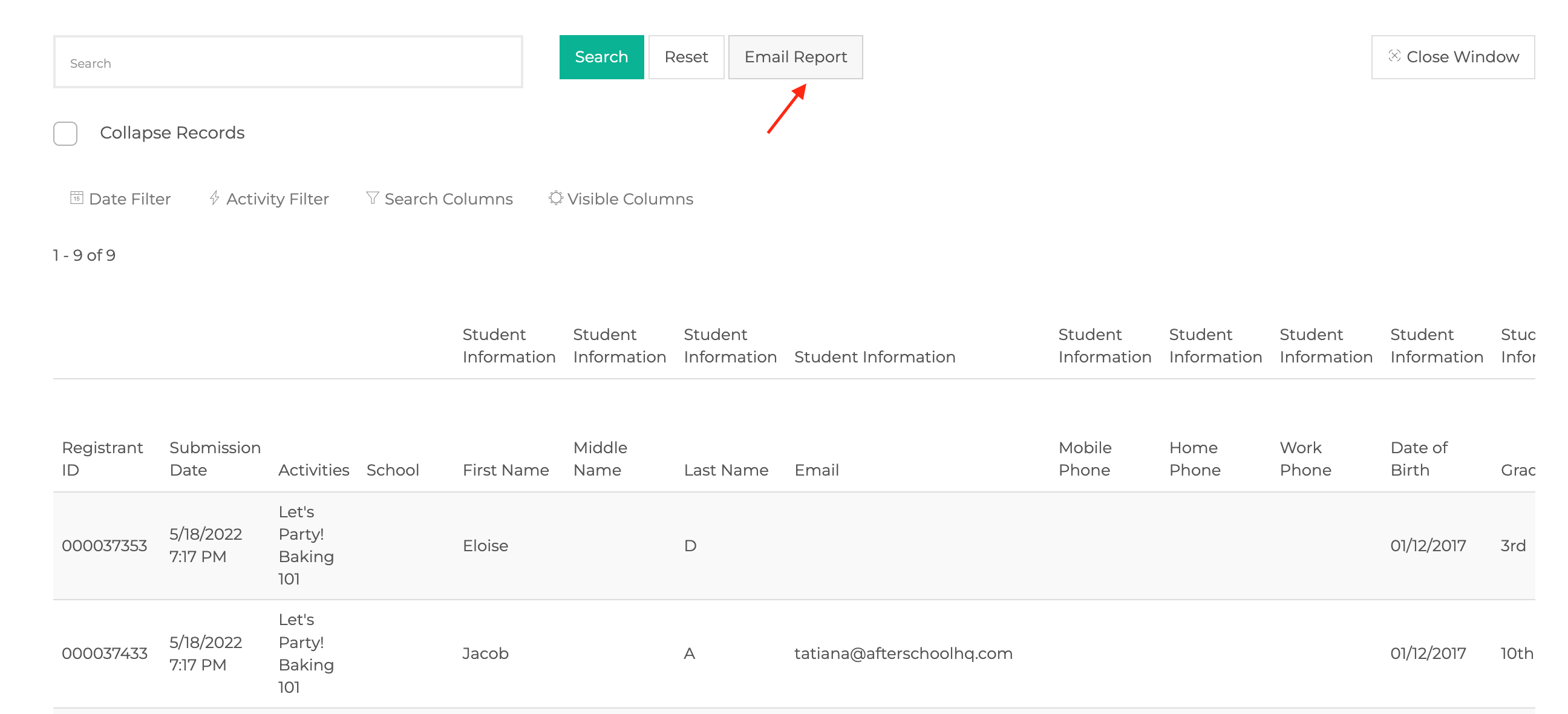
💡If you have any questions or experience any technical difficulties with Advanced Reports, don't hesitate to get in touch with our support team at support@afterschoolhq.com.